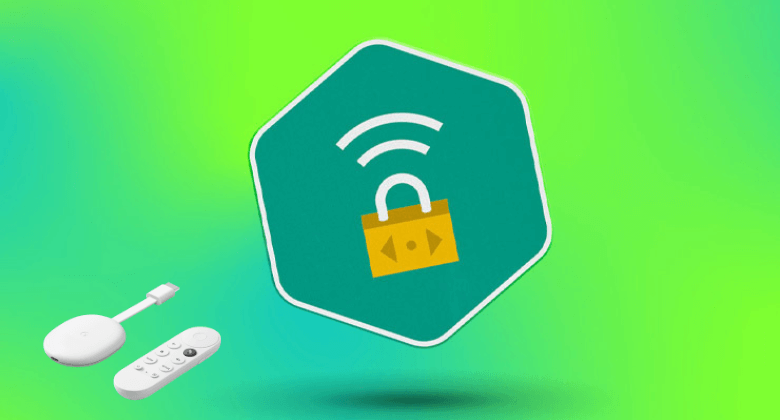Kaspersky is one of the well-known VPNs to offers many advanced features. If you want to install the Kaspersky VPN on Google TV, you can get it from Google Play Store. You can discover content from all over the world by connecting to the fastest servers. Like ExpressVPN, it has servers across the world, and you will find about 2000 servers. You can hide your identity with a virtual address. It includes parental control, password manager, and more. Some of the best features of this VPN are a kill switch, no-logs policy, 256-bit AES encryption, etc. It is one of the best VPNs for Google TV to unlock most streaming services, including Netflix, Amazon Prime, Disney Plus, BBC iPlayer, and more.
Subscription Plan and Prices of Kaspersky VPN
Kaspersky VPN offers two plans for its users. They are
- Monthly Plan – $4.99
- Annual Plan – $29.99
How to Install Kaspersky VPN on Google TV Via Play Store
Kaspersky VPN is officially available on Google TV Play Store. So you can directly install the app and get it on Google TV.
1. First, turn on, and setup your Google TV and verify it has a proper internet connection.
2. To get Kaspersky VPN, run to the Search menu on your TV home screen.
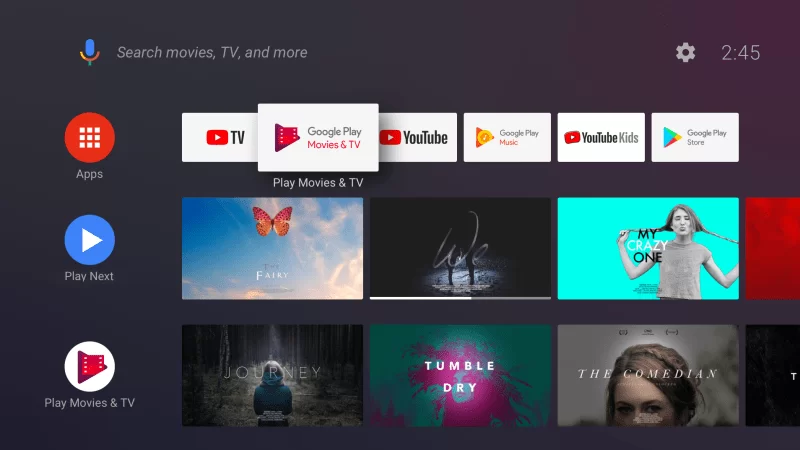
3. Using your virtual keyboard, type Kaspersky VPN and tap the Search bar.
- You can also use Google Assistant on Google TV to find the VPN.
4. Now, choose Kaspersky VPN from the search list.
5. Then, tap the Install button to get the Kaspersky VPN on your Chromecast with Google TV.
6. Once the app gets installed, tap the Open button to launch the app on your TV.
7. Finally, you are ready to use the Kaspersky VPN on your Google TV.
Alternative Method: How to Sideload Kaspersky VPN on Google TV
If you want to install Kaspersky VPN, but your Google Play Store is not working or any other issues facing in getting the app on your TV, then you can try this method. To sideload the app on Google TV, follow the below steps.
- Install Downloader on Google TV
- Enable Unknown Sources
- Sideload the Kaspersky VPN on Google TV Via Downloader
Install Downloader App on Google TV
The other way to get access to Kaspersky VPN is with the help of the sideloading method on the Chromecast with Google TV.
1. First, turn on your Chromecast with Google TV and choose the Apps option.
2. Under the Apps option, run to the Search for Apps title on your TV.
3. Now, type Downloader on a virtual keyword and press the Enter option to search the app.
4. Your screen will show many apps. Choose the Downloader by AFTVnews on your TV.
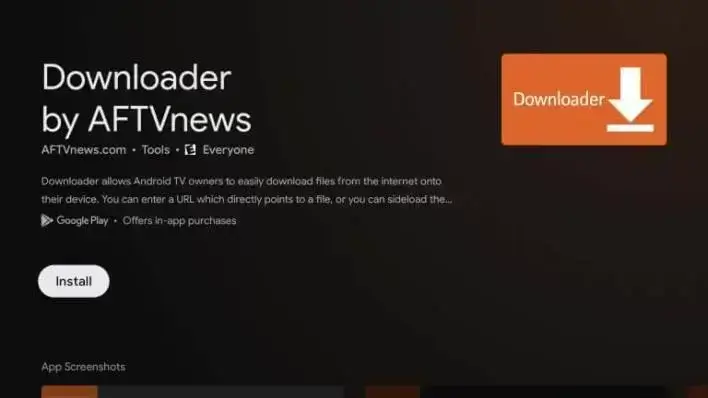
5. Then, tap the Install button and get the downloader app on your Google TV.
Note: You can enable Parental Controls on Google TV to restrict kids from accessing inappropriate titles or apps.
Enable the Unknown Sources
1. On your Google TV main screen, choose the Profile icon in the top right corner of the screen.
2. Choose Settings >> System >> About from the available options.
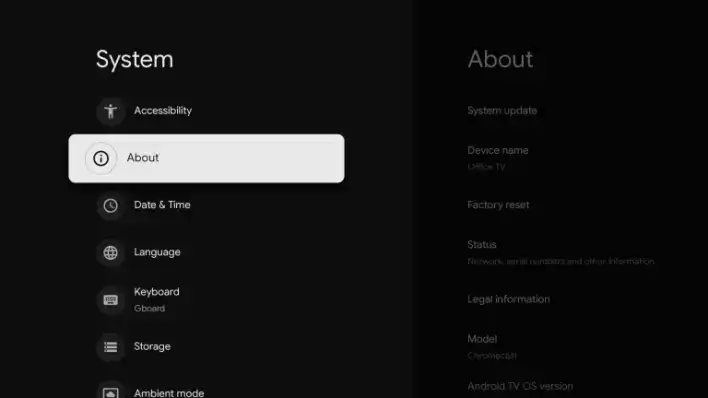
3. Scroll down and tap the Android TV OS built option until you see the notification pop-ups as shown on your screen.
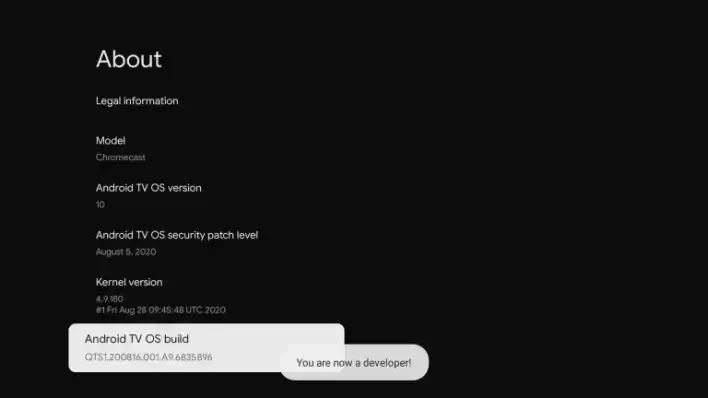
4. Once developer mode gets activated, return back to the Settings >> choose Security & Restriction >> select Unknown Sources >> launch Install Unknown apps >> click the Downloader >> Turn on the slider.
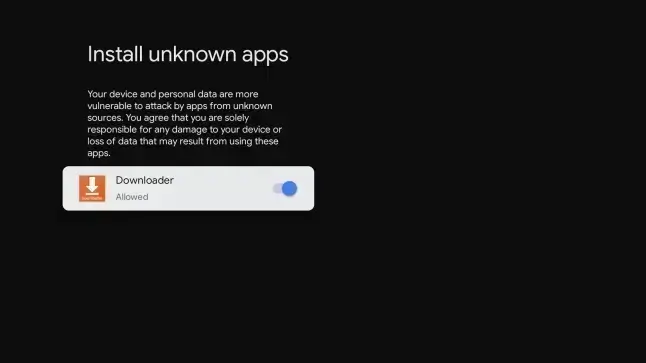
Sideload Kaspersky VPN on Google TV Via Downloader
1. First, download and install the Downloader app on your Google TV.
2. Once installed, tap the Open button to launch the Downloader app.
3. In the URL field, type the Kaspersky VPN apk link and tap the Go button below.
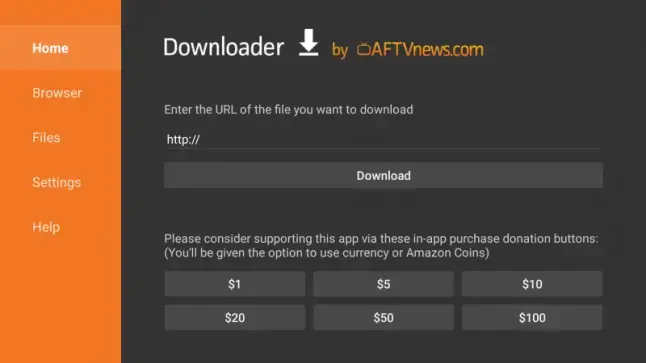
4. Now, the apk file of Kaspersky VPN gets downloaded. Then tap the Install button and get the app on your Google TV.
5. Finally, you are ready to launch and use the Kaspersky VPN on Google TV.
Kaspersky is a good VPN, but it has many drawbacks too. It has free and premium versions, but if you choose the free, the daily data limit is 200 MB, and you get only limited features. The free version doesn’t include a Kill switch, Netflix access, etc. It is better if you own the premium version, and you also have a 30-day money-back guarantee.
FAQ
Users can protect their home WiFi network by plugging into the routers through the Kaspersky VPN Secure Connection.
It has both free and premium versions. In free versions, the features are limited. If you want unlimited features, you can try the premium version of Kaspersky.