With the new Google TV, you will get the new UI, new OS, and you can install apps from Play Store. When you install streaming apps like Hulu or Netflix, you are limited to their geo-restriction policies. But with VPNs, you can stream the video content without any restrictions. Here, we’ve discussed the steps to install IPVanish VPN on Google TV. Like ExpressVPN, you can install the IPVanish VPN on Google TV right from the Play Store. You can also sideload the VPN on Google TV using the Downloader app.
IPVanish Pricing
Compared to the other VPNs, the cost of IPVanish is low and affordable. Currently, IPVanish offers three types of subscriptions.
- Monthly Plan – $10.99
- Quarterly Plan (3 months) – $5.00/mo
- Yearly Plan – $3.75/mo
Key Features of IPVanish
- High-Speed service.
- Hides the users IP address using more than 40000 IPVanish IP addresses.
- Provides 24/7 customer support to the users.
- Comprises more than 2000 servers in 75+ locations.
- Available for various platforms such as Smart TV, iOS, Android, Streaming devices and VPN routers.
- 30 days refund policy.
How to Install IPVanish VPN on Google TV?
(1) Go to the Search for apps icon on your Google TV.
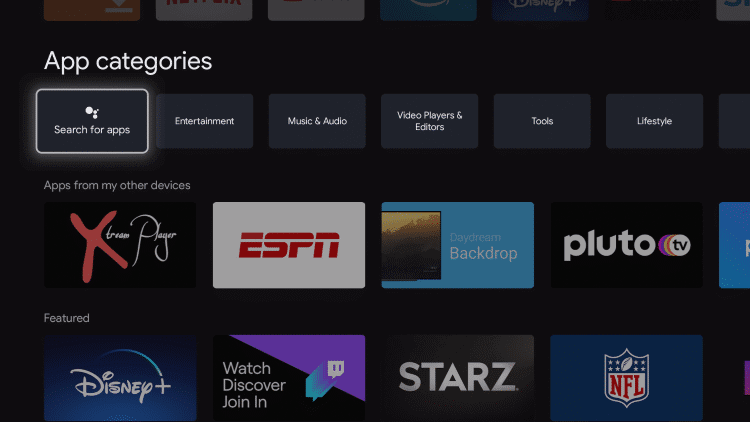
(2) You will get the on-screen keyboard. Type IPVanish VPN and search for it.
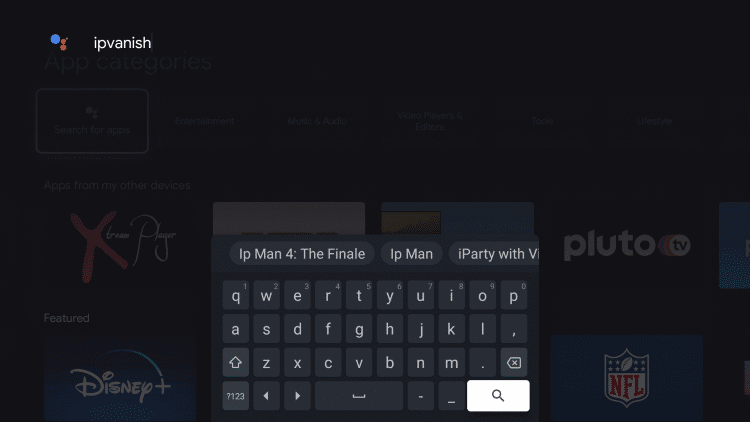
(3) Select the IPVanish VPN from the list of apps and tap the Install button.
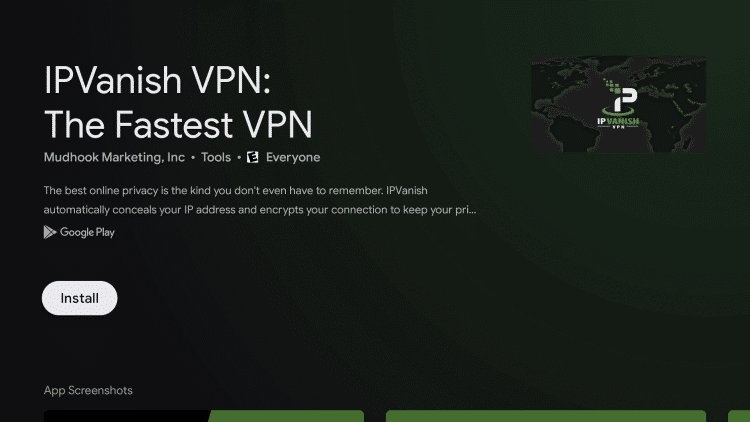
(4) When the VPN is installed, tap the Open button.
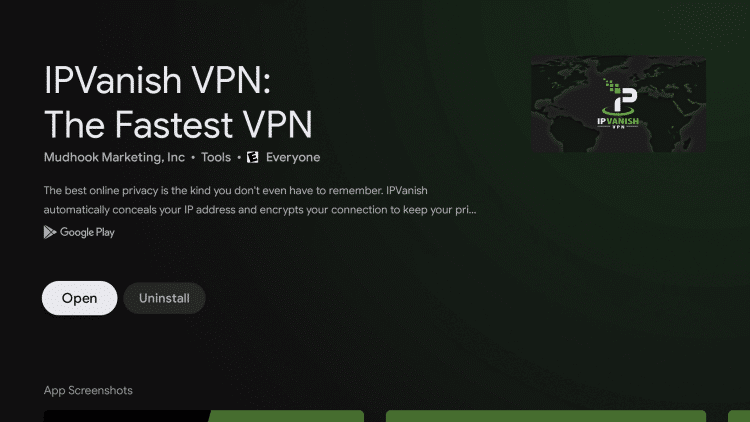
How to Sideload IPVanish VPN on Google TV?
(1) Install the Downloader app on Google TV before sideloading the VPN.
(2) Go to your Profile and select the Settings icon.
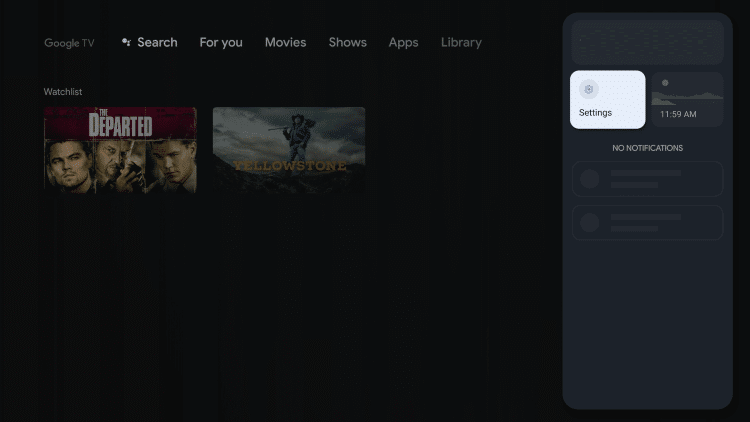
(3) Under the Settings menu, choose the System option.
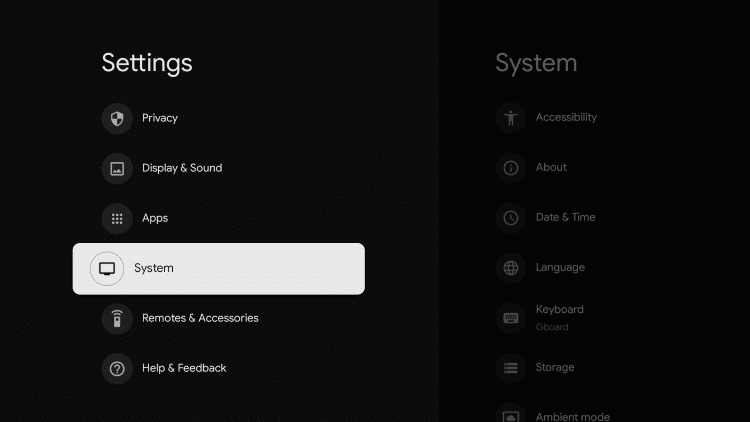
(4) Scroll down and click the About tab.
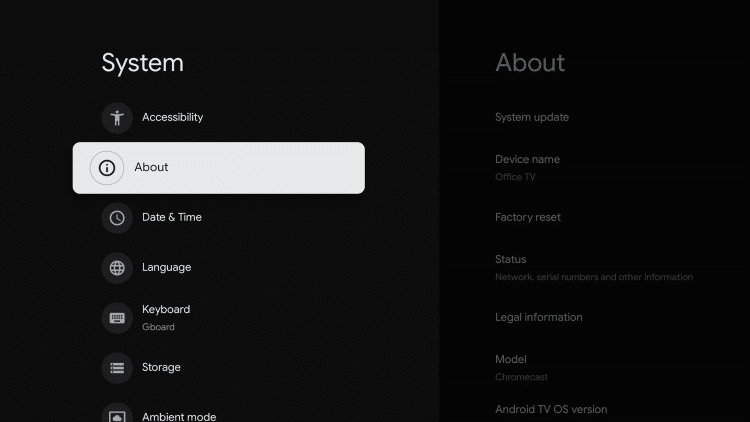
(5) Select the Android TV OS build and tap it seven times.
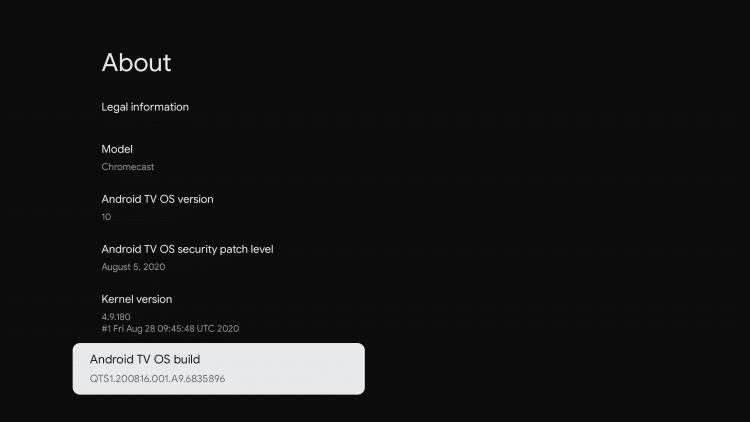
(6) You will get into the developer mode.
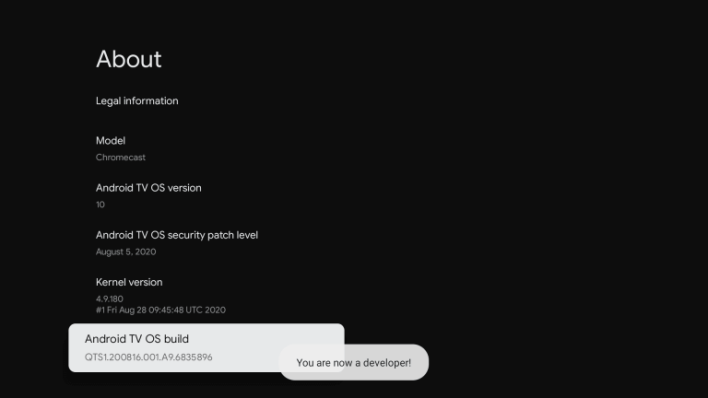
(7) Now, go back to the Settings and click the Apps tab.
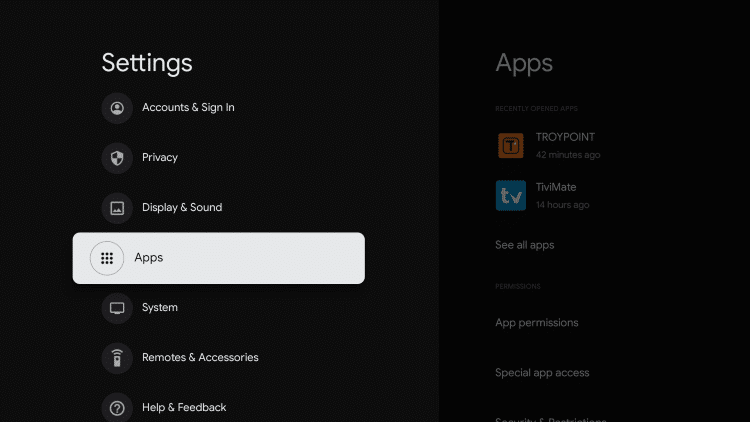
(8) Select the Security & Restrictions and choose the Unknown sources.
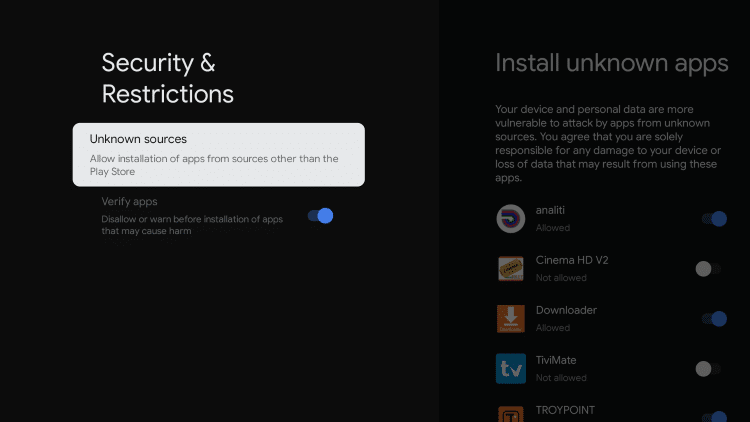
(9) Find the Downloader app and turn on the Unknown Sources toggle.
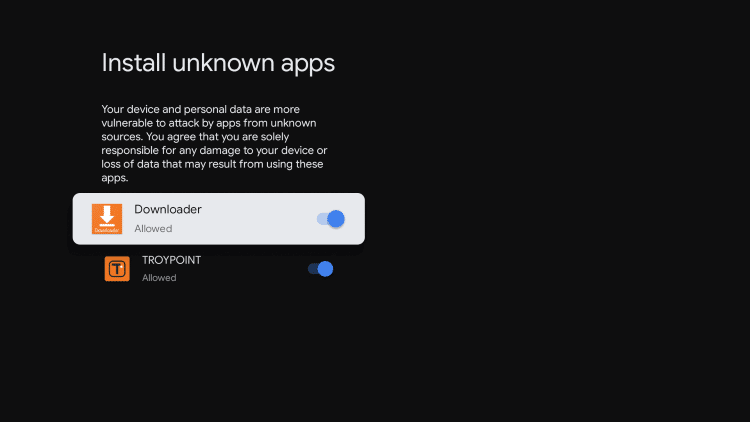
Sideload IPVanish VPN on Google TV
(1) Open the Downloader app on your Google TV.
(2) In the Search bar and type the IPVanish VPN apk link (https://bit.ly/3k525tn).
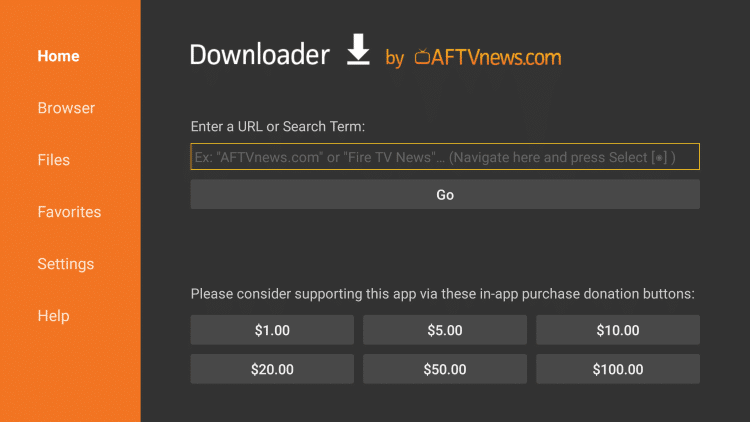
(3) Then, click the Go button.
(4) Click the Install button to download the IPVanish VPN app.
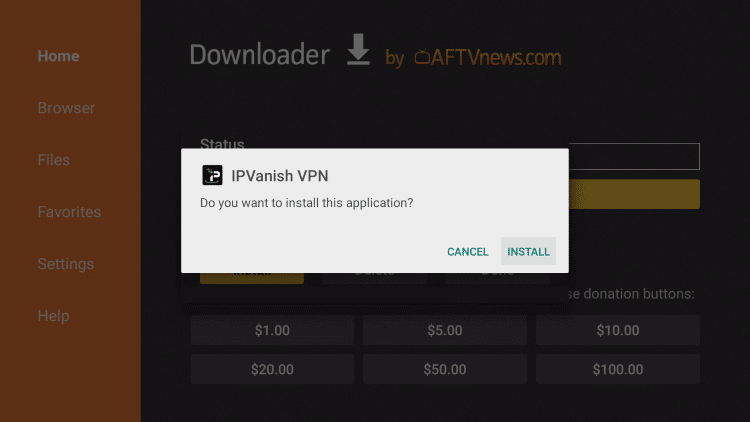
How to Use IPVanish VPN on Google TV
Before going to the steps, visit the IPVanish VPN website and buy a subscription plan.
(1) After the installation, tap the Open button to launch the IPVanish VPN.
(2) Sign in with your account and click the Log In button.
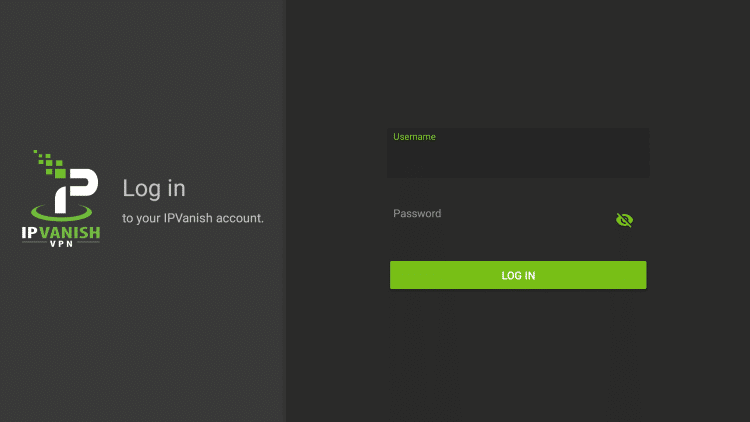
(3) Now, click the Connect button to connect to the fastest server.
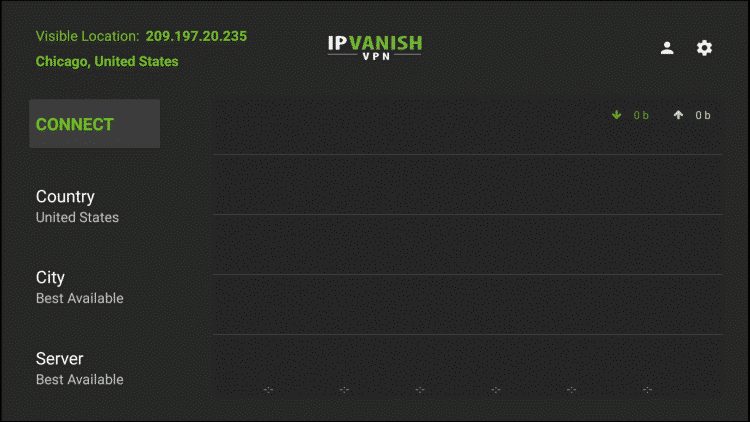
(4) The Connection request pop-up will appear. Tap the OK button.
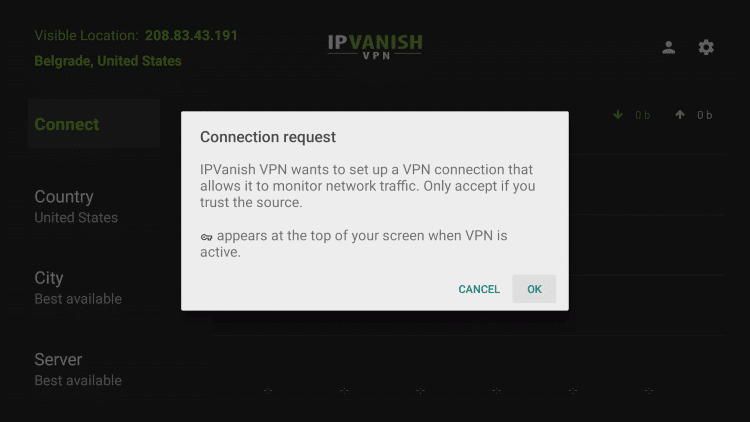
(5) Now, the internet connection will be encrypted with the IPVanish VPN.
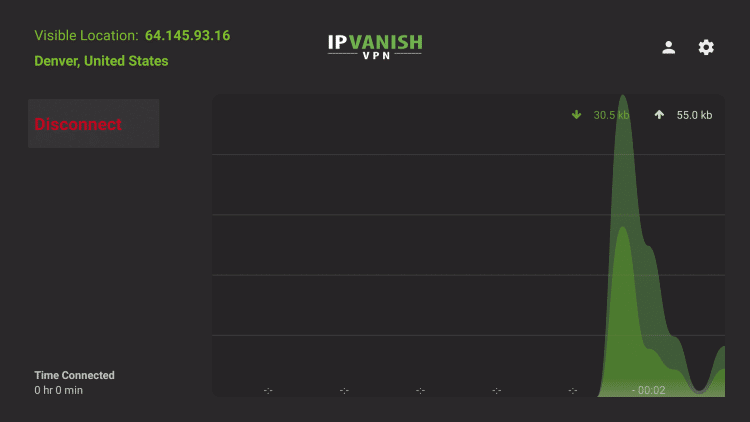
(6) If you want to use any other server or country, click the Country, City, and Server tabs to change the location.
Install the IPVanish VPN on your Google TV and stream video content without any geo-restriction. By using a VPN, you can also get to protect your personal information like your IP address. Use IPVanish VPN and share your thoughts in the comments below.
Frequently Asked Questions
Yes, you can bypass the geo-restriction on Netflix using the IPVanish VPN.
As of now, IPVanish VPN has more than 2000 servers in 75+ locations.
Both the VPNs are the best in the market. Each VPN has its own unique features.
