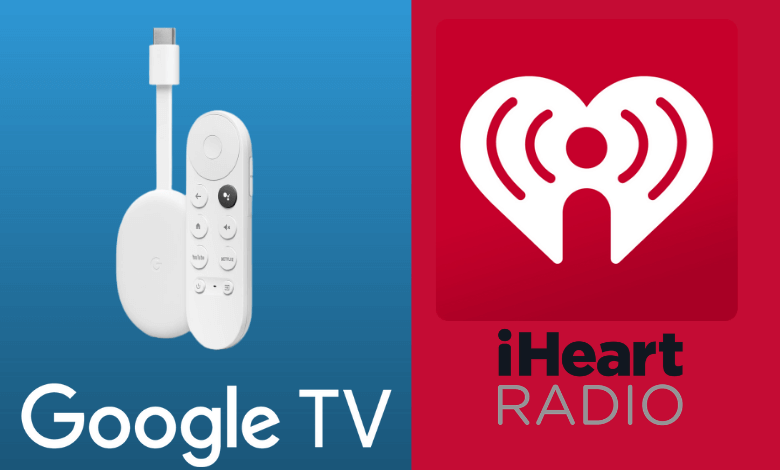| Available on Google TV | Yes |
| Cast Support | Yes [Play Store | App Store] |
| Category | Music & Audio |
| Official Website | www.iheart.com |
| Base Subscription | Free |
Looking for a new app to listen to your favorite music, podcasts, and radio shows? The iHeartRadio app gives you access to thousands of songs, playlists, live radio stations, and podcasts. The best thing about this app is that it is completely free to use on any device. Also, the app offers a subscription option to unlock the additional features. Apart from the direct installation, you can cast the iHeartRadio content on Google TV from Android or iPhone. Get through the guide below and start listening to your favorite audio content on Google TV via the iHeartRadio app.
Note – This guide also applies to Smart TVs running on Google TV OS.
How to Install iHeartRadio App on Google TV
You can download the iHeartRadio app from the Play Store on your Google TV. This app is free to use, but if you want to explore more features, visit its official website and subscribe to iHeartRadio Plus, which starts at $5.99/month. To download the app on your Google TV, follow these steps.
1. Turn on and connect your Google TV to a WIFI.
2. Hit the search tab at the top and enter iHeart using the on-screen keyboard.
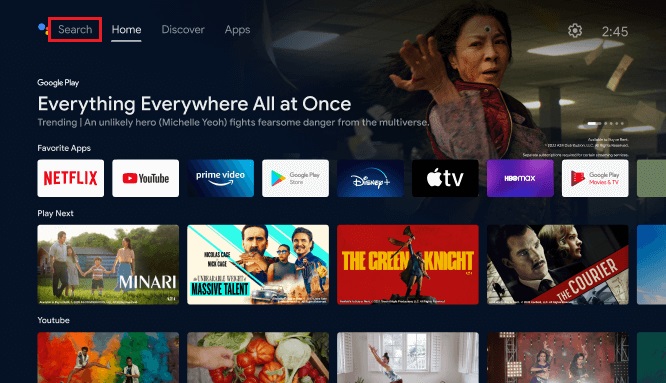
3. Select the official iHeart app from the results and tap the Install option.
4. After installing, hit the Open button to launch the app on your Google TV.
How to Activate iHeartRadio on Google TV
After installing the app, you can sign in by linking your TV with your iHearRadio account by following the below steps.
1. Launch the iHeartRadio app on Google TV.
2. After opening, an activation code will appear on the screen.
3. Make a note of it and open a browser on your smartphone or PC to visit iheart.com/activate.
4. Login with your iHeart credentials and enter the activation code.
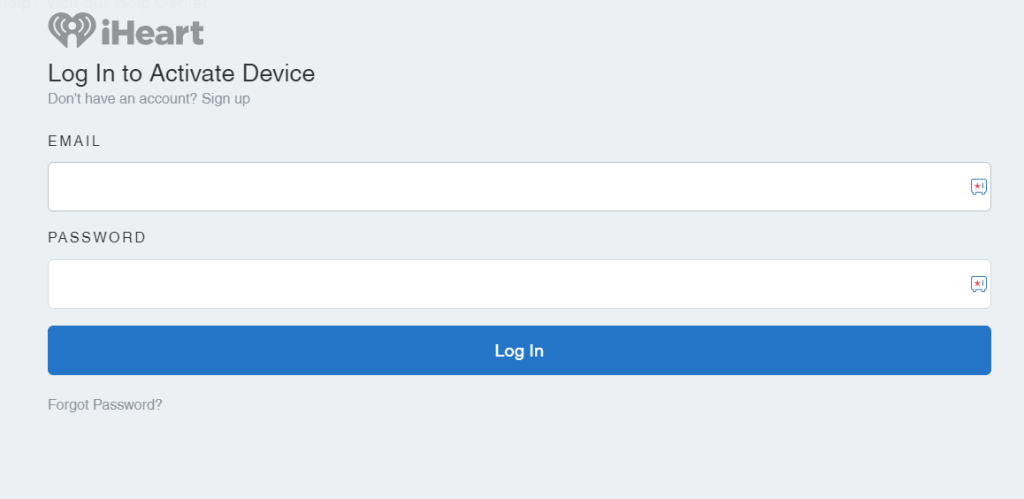
5. Now, you will be directed to the iHeart home screen on your TV.
6. Finally, you can browse and search for your favorite content on the home screen. Select anyone and start listening to it on big screens.
How to Cast iHeartRadio from Android and iPhone
Follow these steps to use the built-in cast feature on the iHeart app to cast your phone screen to your Google TV. To do so, connect both devices to the same WIFI network.
1. Install the iHeart app on your smartphone.
2. Launch the app and log in with your account credentials.
3. Now, connect your smartphone and Google TV to the same WIFI.
4. Select any content you want to listen to and tap the Cast icon.
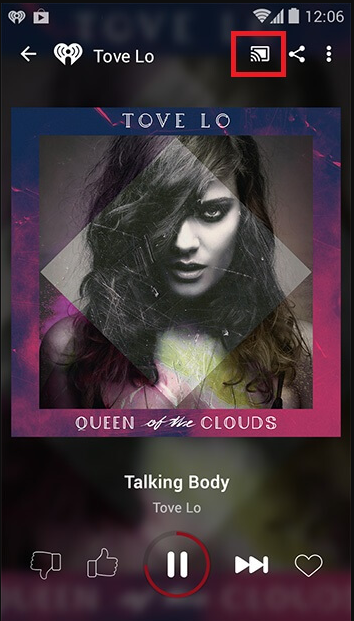
5. Select your Google TV name from the available devices.
6. Now, the content on your smartphone will start to cast on your Google TV.
FAQ
Yes, the iHeart app is completely free to use. However, if you want to access more features, you can upgrade to the Plus ($5.99/month) or All Access ($12.99/month) version.
If the app does not work on your device or closes suddenly, restart it or reboot your device and then open the app again to fix the issue.
The iHeart app is only available in Australia, Canada, the US, Puerto Rico, Mexico, and New Zealand. If the app is unavailable in your country, you can access it on your Google TV by sideloading the APK version of the app or using a VPN service.