Chromecast with Google TV is a recently launched streaming device that has thousands of apps to install on Google TV. Most of the apps in the Google Play Store will be available in the Google TV apps. Some apps may not be accessible on Google TV, but still, you can install the apps on Google TV through sideloading. As Google TV is Android-based, you can easily sideload third-party apps.
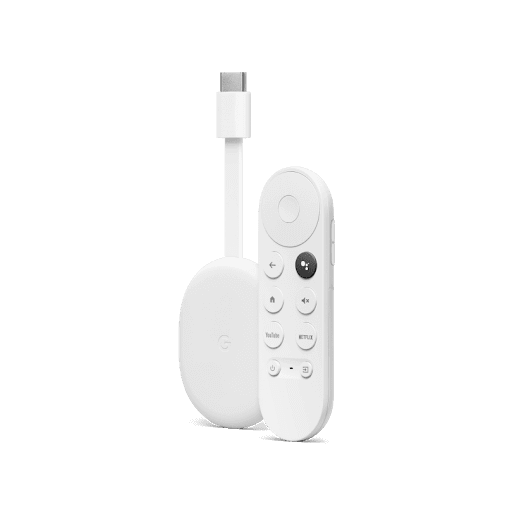
How to Sideload Apps on Chromecast with Google TV?
To sideload apps on Chromecast with Google TV, you will have to install apps that are used for sideloading. There are two ways to sideload apps on Google TV using,
- Downloader app
- File Commander app
Pre-Requisite
Before installing the apps for sideloading, you have to convert the Google TV into developer mode.
(1) Connect the Chromecast with Google TV to the TV HDMI port and launch Google TV.
(2) Click the Profile icon at the top right corner and select Settings in the menu.
(3) In the Settings, scroll down and select System. Click About.
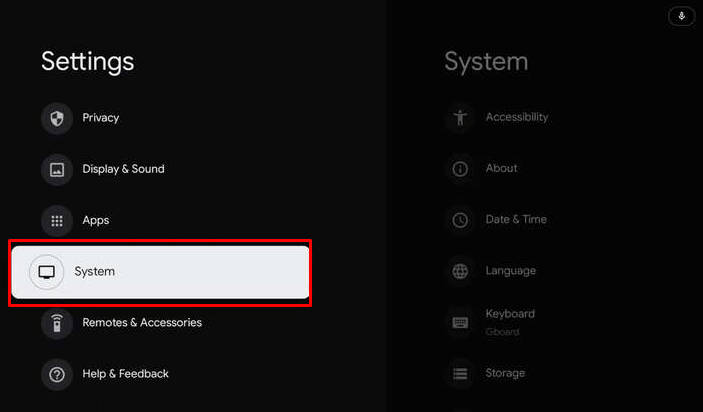
(4) Under About, click Android TV OS build for 7 times until the “You are now a developer!” prompt appears.
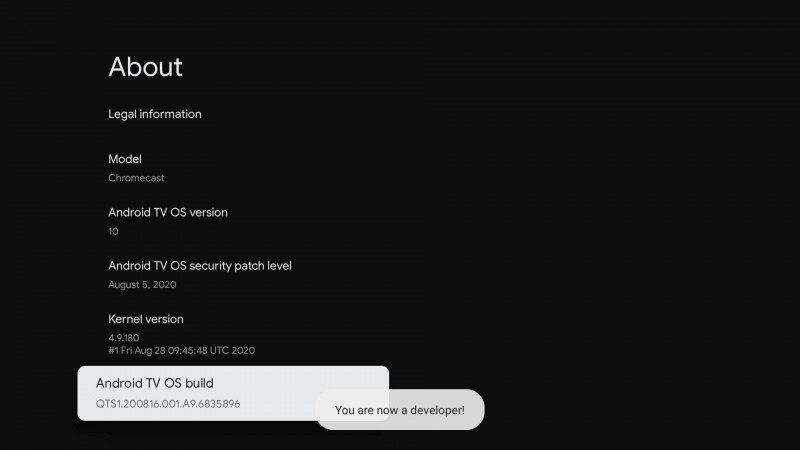
Sideload Apps on Google TV Using Downloader App
(1) Move to the Google TV home screen and select Apps.
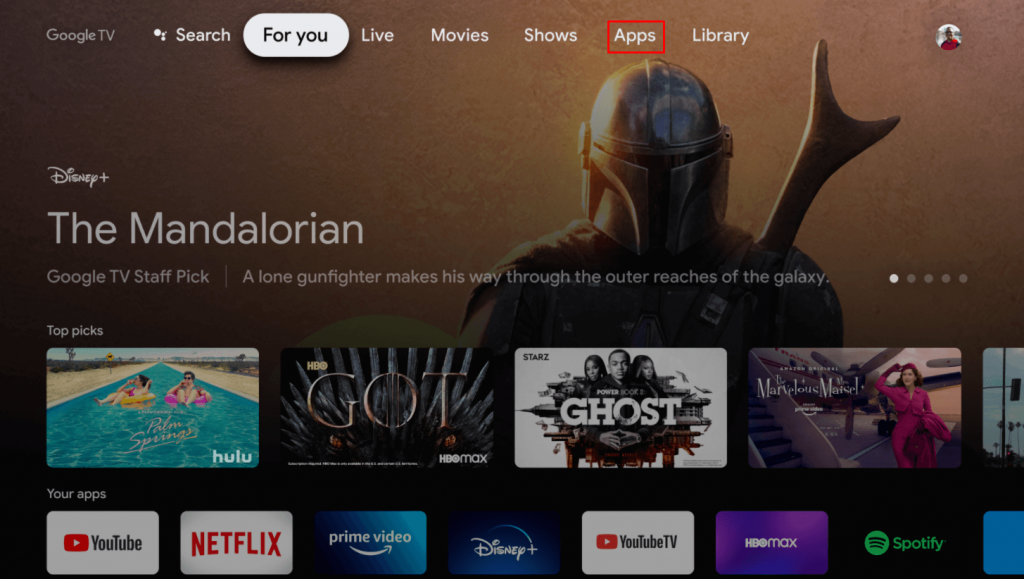
(2) Hover to App Categories and click Search for Apps.
(3) Type Downloader in the search box using the on-screen Keyboard and tap Search.
(4) Click Install to install Downloader on Google TV.
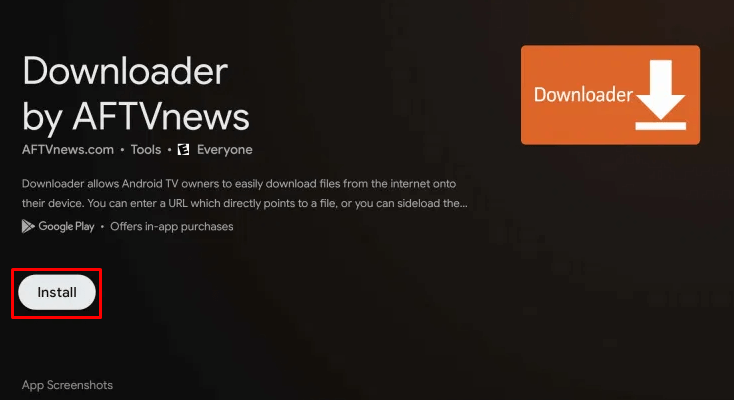
(5) Press the home button on the remote to go home screen and click the profile icon.
(6) Select Settings and click Apps in the Settings menu.
(7) In the Apps, move down and select Security & Restrictions.
(8) Tap Unknown sources, and you will find Downloader on the side.
(9) Toggle the Switch near to Downloader for allowing Install unknown apps.
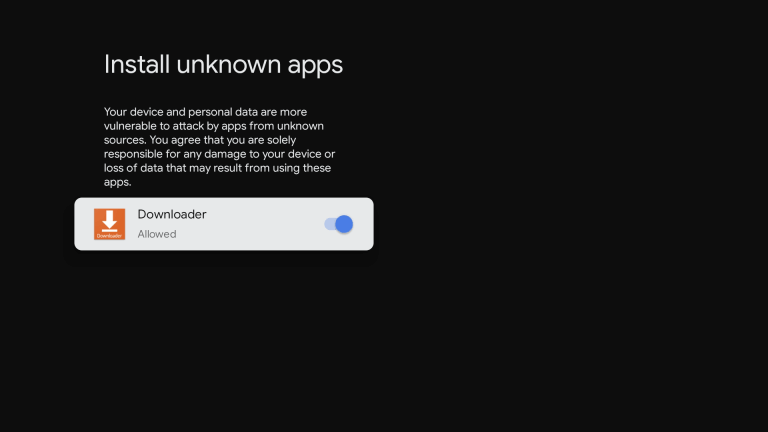
(10) Now, launch Downloader on Google TV from Your apps. Select Allow in the prompt.
(11) On the home screen, enter the desired app URL and click Go to download it.
Sideload Apps on Google TV Using File Commander
File Commander is a file manager with cloud storage. To sideload apps, you have to download the required app Apk file on your PC or Smartphone. After downloading the file, you can upload the file to Google Drive so that you can access it on Google TV.
(1) From the home screen, tap Apps and select Search for Apps under App Categories.
(2) Enter File Commander in the search field and click the Search icon.
(3) Select Install to install File Commander on Chromecast with Google TV.
(4) Move to the Home screen and select the Profile icon. Click Settings.
(5) Select Apps. Scroll down and tap Security & Restrictions.
(6) Click Unknown sources and select File Commander.
(7) Flip the switch to enable the install unknown apps option.
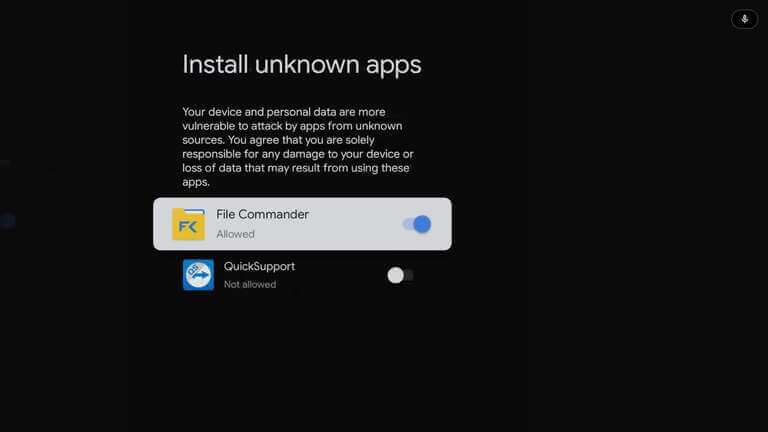
(8) Open the File Commander from Your apps and click Continue.
(9) Select Allow in the prompt and tap Google Drive.
(10) Choose the Google account to sign in. Select My Drive and click the APK file to install the app.
Thus, You can install any app on Chromecast with Google TV through sideloading. While downloading the Apk file, make sure it is from a trusted source. It is useful in installing IPTV on Google TV and streaming your favorite channels. Apart from these, you can also install third-party apps using other sideloading apps as well.
FAQs
Yes. You can sideload apps on Chromecast with Google TV using installer apps.
Google TV has almost all the apps in the Google Play Store.
You can install APK on Google TV using the Downloader app as well as File Commander.
![How to Sideload Apps on Google TV [Working Method]](https://www.gtvstick.com/wp-content/uploads/2021/01/Sideload-apps-on-Chromecast-with-Google-TV-4.png)