Nowadays, with the development in technology, things that used to be cumbersome can be done easily. Google Assistant is one such example that can make controlling your TV so simple. It is a Voice Assistant software based on Artificial intelligence that we can use to get directions, set reminders, play movies, and more. Google’s voice Assistant is compatible with devices like Google TV, Android TV, Sony TV, etc.
How to Setup Google Assistant on Google TV
Before setting up Google’s voice assistant, you need to make sure that your Google TV is updated. If not, update the Google TV.
1. Turn on your Google TV. Click on the Profile icon and select Settings.
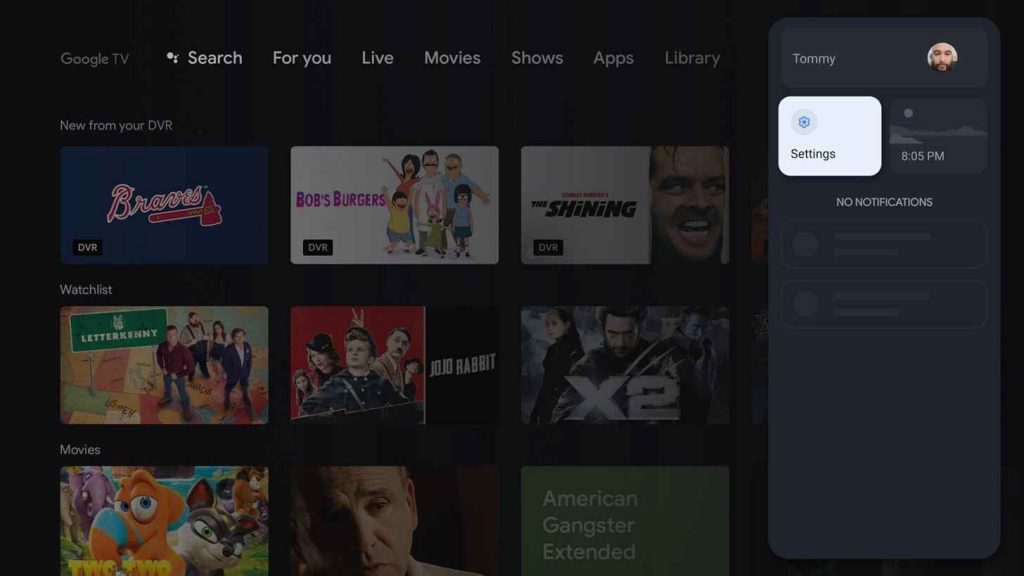
2. Go to About and select the System upgrade option.
3. Select Check for upgrade and click on Check now.
4. If you find that updates are available, click on Download.
5. If you see a message saying “Your system is up to date” then it means that you are using the latest version and there is no new update available.
Setup Google Assistant
1. Launch your Google TV and press the Home button on your Google TV remote.
2. Press the Google Assistant button or MIC button.
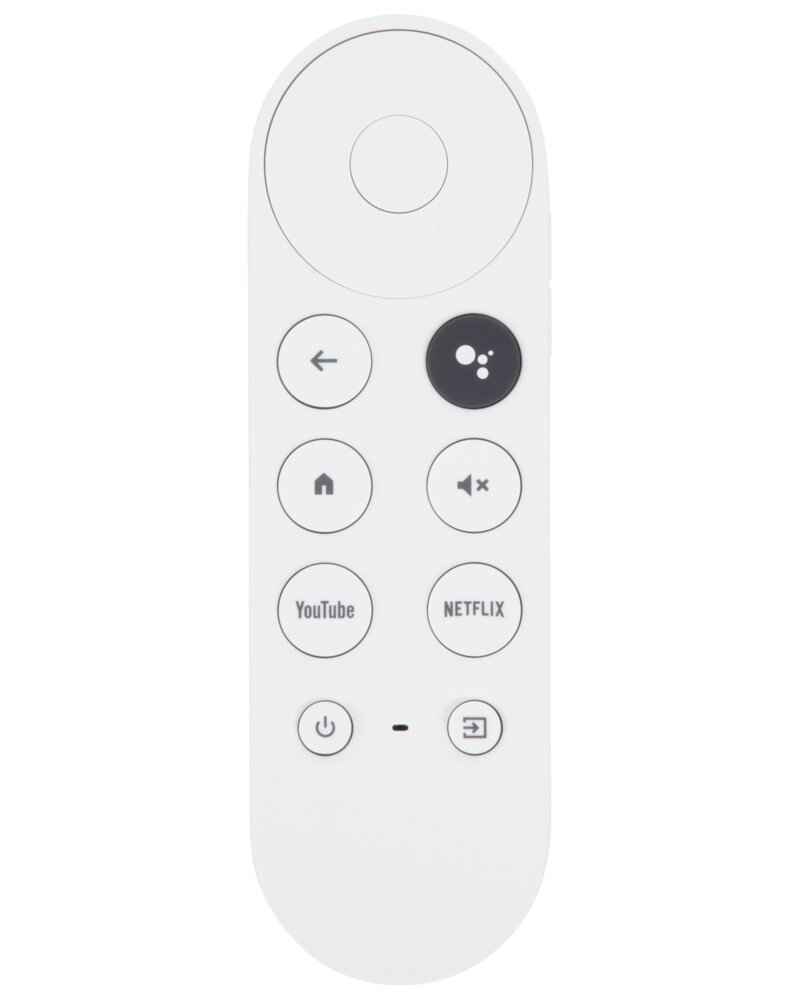
3. Follow the on-screen instructions to finish setting up Google Assistant.
Tip: If your Google TV remote is not working, here are the fixes.
What can you do With Google Assistant?
By pressing the Google Assistant button or the MIC button on your remote, you can ask a question or say a command.
Commands
- “Hey Google, play Stranger Things on Netflix”
- “Hey Google, turn up the volume”
- “Hey Google, open YouTube”
- “OK Google, Change to BBC News”
- “OK Google, play some songs”
- “OK Google, search for Action movies”
Questions
- “Hey Google, what’s the time?”
- “Hey Google, will it rain today?”
- “Hey Google, who is the actor in the movie Avatar?”
- “OK Google, name a good restaurant nearby?”
- “OK Google, what is Google’s stock price?”
- “OK Google, results from New York Giants’ last game?”
Google Assistant Compatible Devices
- Samsung 2020 QLED Range
- Samsung 2020 The Frame
- NVIDIA SHIELD TV
- Sony BRAVIA Google TV
- LG OLED AI TV
How to Solve Google Assistant Not Working on TV
If Google Assistant is not working properly, you can try any of the below solutions to solve the issue.
1. Clear cache and data on Google.
- Go to Settings > Applications > Show All Apps > Show System Apps > Google > Delete Cache, Delete Data.
2. Turn on your Google Assistant
- Go to Settings > Google Assistant > ON.
3. Reboot your TV so that Voice Assistant will work properly.
- From the home screen, select Settings > About > Reboot.
FAQs
You don’t need to pay anything for Google Assistant as it is completely free.
Go to Settings > Google Assistant > ON, and it will turn on voice Assistant on your device.
Connect both your Smartphone and TV to the same Wi-Fi network >> Go to Play Store or App Store and install the Google Assistant app >> Launch the Google Assistant app and say, “Setup my Google Assistant” >> Follow the on-screen instructions and finish the setup process >> Now, you can control your TV by saying “OK Google, (command or question)”.
![How to Setup Google Assistant on Google TV [Guide] How to Setup Google Assistant on Google TV](https://www.gtvstick.com/wp-content/uploads/2022/06/How-to-Setup-Google-Assistant-on-Google-TV-1024x640.png)