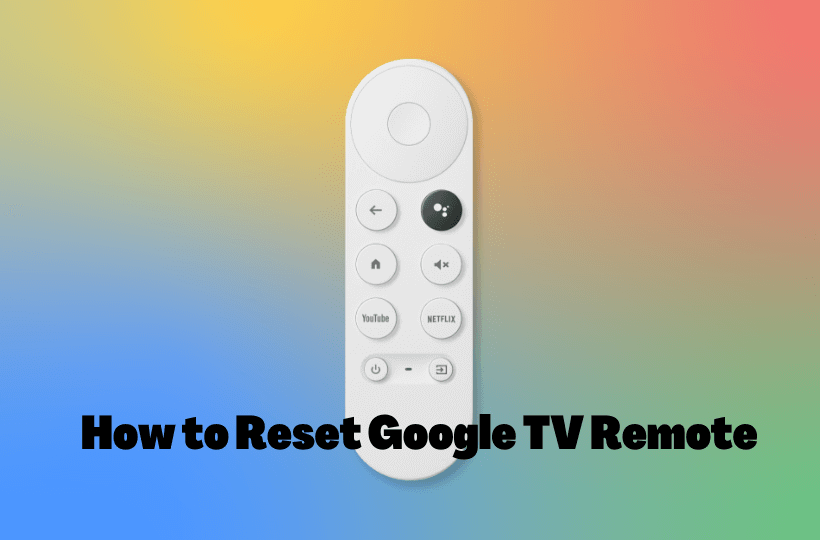Chromecast with Google TV is a perfect streaming device that is used to stream a wide range of media content. It is a budget-friendly streaming device that costs just $50. The device enhances the user experience with a lot of advanced features. With this device, you can stream the content in 4K quality. You can install all the popular apps from Google Play Store on the device. The best part of the device is, it includes a voice remote to navigate the TV. Unlike other streaming devices remote, Google TV has buttons such as Menu, Back, Home, Power, Volume Up and Down, and Google Assistant. Google TV remote also has dedicated buttons for YouTube and Netflix. However, sometimes the remote hangs while using, or the LED light keeps blinking. In this case, you cannot use the remote to control your TV without proper responding. So, you have to reset your Google TV remote. This guide will help you to reset your Google TV remote.
How to Reset Google TV Remote
If you factory reset your Google TV remote to its default settings, then the remote will work properly. To factory reset the remote, follow the steps given below carefully.
1. First, check the batteries on the remote. Whether the remote has the charge remaining or not.
2. Remove the batteries from the remote.
3. After removing the batteries, press and hold the Home button on the remote.

4. Now, insert the batteries again while holding the home button.
5. Then, hold the button while the LED light is solid.
6. Finally, release the button when the light starts pulsing.
7. That’s all. Now, you can use your remote to control the Google TV.
Chromecast with Google TV Remote Not Working: Best Fixes
If your Google TV remote is not working, you can fix the problem easily with the best fixes mentioned below.
- Check the batteries of the remote
- Re-pair the remote with Google TV
- Enable all the buttons on the remote in Google TV settings
- Reboot the remote
- Restart Google TV
- Check for the Google TV remote update
- Factory reset Google TV
That’s all. Now, you can quickly reset or reprogram your Google TV remote with the help of the procedure given above. With the Google Assistant button on the remote, you can simply control the TV with your voice.
Frequently Asked Questions
There may be no charge in the battery, so you can replace the battery on the remote if it is not working.
Yes, you can reset your Google TV device by following the procedure mentioned above.