Chromecast with Google TV lets you stream your favorite titles t through various streaming apps. It comes with a user-friendly and customizable interface. The best advantage of Chromecast with Google TV is its remote controller, which otherwise isn’t available on the Chromecast. 2 AAA batteries power the remote, and it comes with a circular D-pad button on the top. And the remote also includes dedicated buttons for YouTube and Netflix. Google TV remote also supports Google Assistant. Further, it has buttons for Home, Mute, Power, Back, and Input. Now, Google TV lets you customize the buttons in the way you want. In other words, you can remap the buttons as per your need. To take advantage of this feature, you should learn how to remap buttons on Google TV.
How to Remap Buttons on Google TV
To remap the buttons on Google TV, you have to install an app called Button Mapper. The app costs $4.99 to download. Look at the procedure now.
Steps to Install Button Mapper on Google TV
1. Launch your Google TV and connect it to the Wifi network.
2. On the Google TV home screen, navigate to the Apps tab.
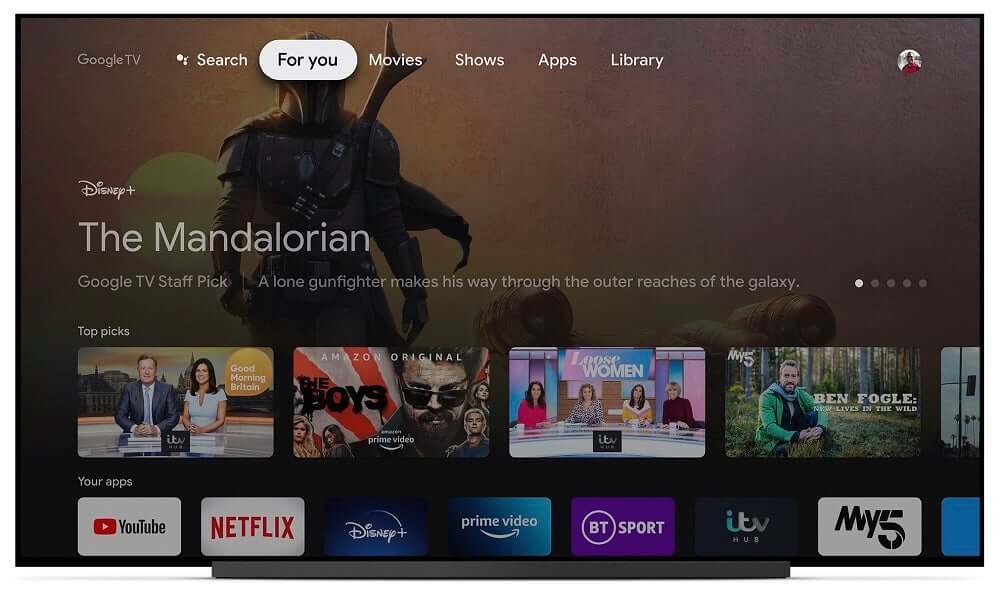
3. Select Search for Apps on the screen that appears on your TV.
4. Now, search for the Button Mapper app using the on-screen keyboard.
5. Proceed with selecting the Setup button to obtain the app for $4.99 to your streaming device.
6. Once the app gets enabled, you have to enable accessibility service on Google TV. For that, go to Settings –> System –> Accessibility and select Button Mapper to enable the accessibility service.
Related: How to Add and Remove an Account on Google TV
Steps to Use Button Mapper App to Remap the Buttons on Google TV
1. Launch the Button Mapper app on Google TV.
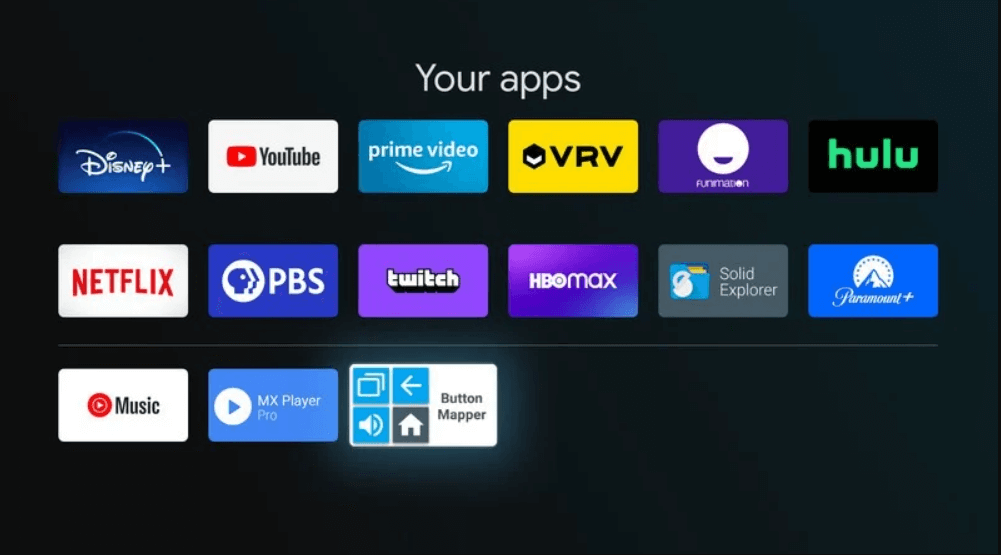
2. The page will show you buttons like Home Button, Back Button, Menu Button, Volume Buttons. You can select any of them to remap.
3. If you want to add any other buttons, click on Add Buttons.
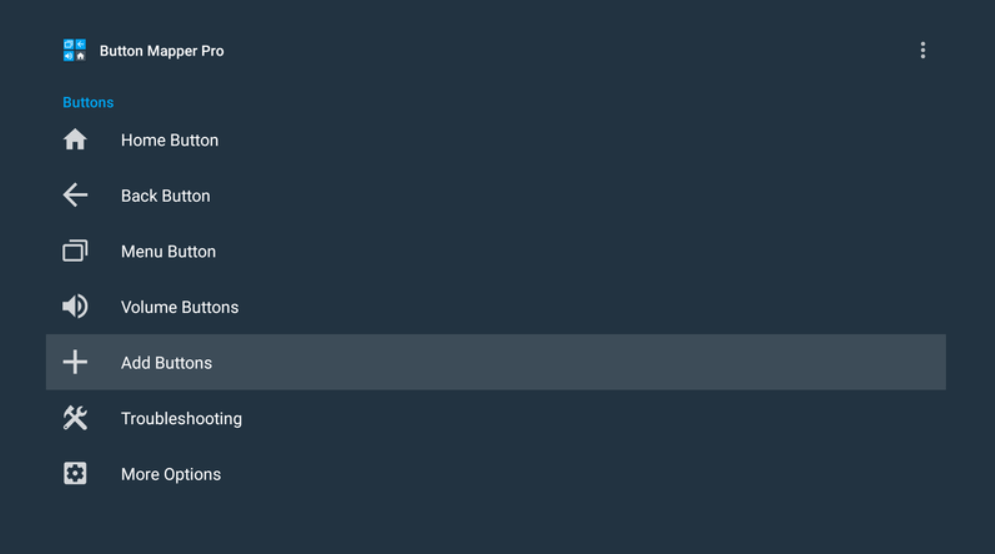
4. Now, Add the buttons that you wish to remap.
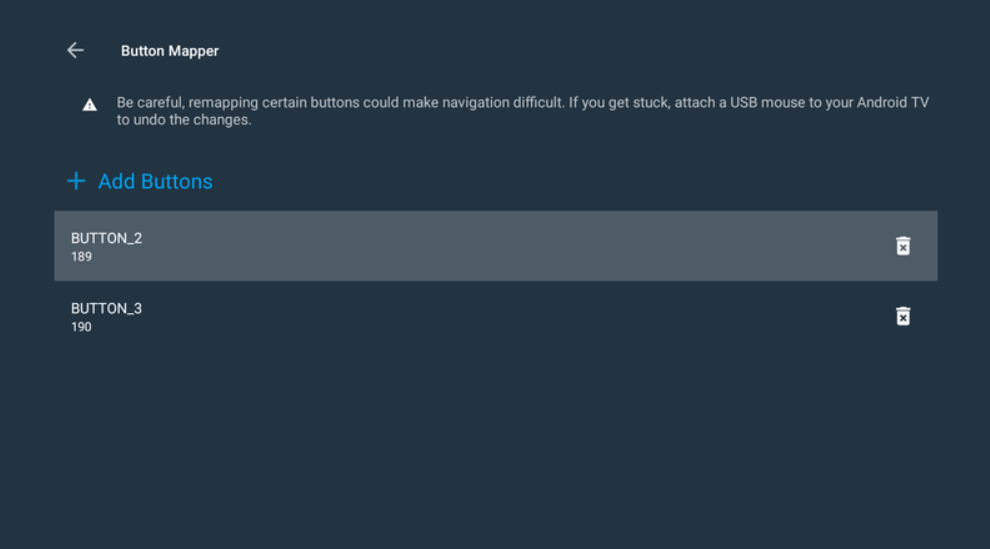
5. Then, select the toggle button next to the Customize button to turn it on.
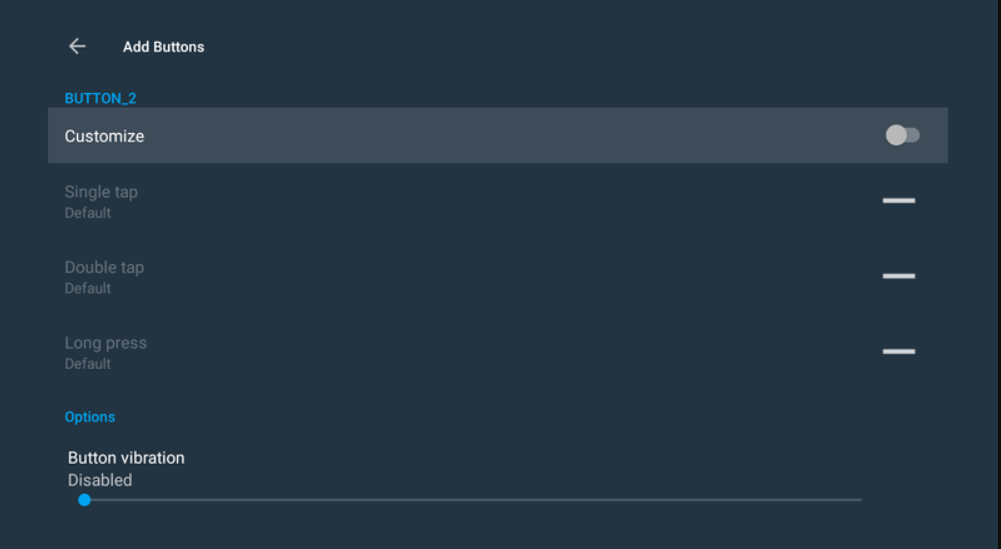
6. Next, scroll down to select the action to be applied on the button. For example, select Single tap.
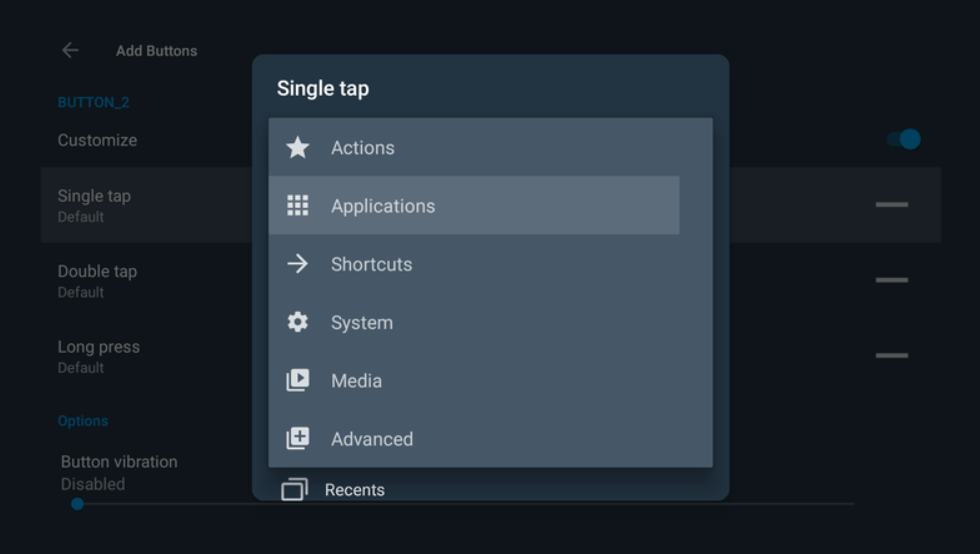
7. Now, scroll down to the Applications to set the button’s new functionality.
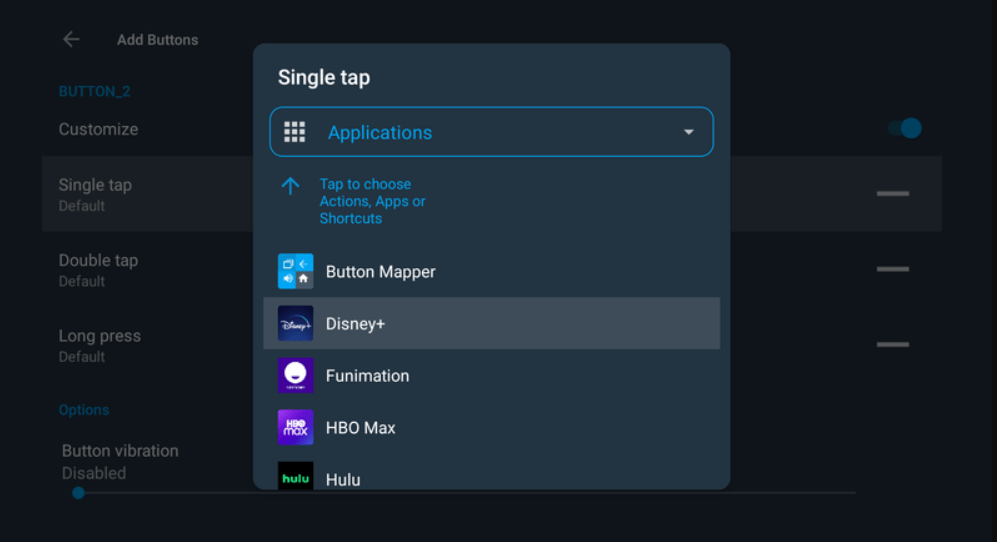
Related: How to Screen Record on Google TV
You have three actions to apply to the remote button. The actions are Single tap, Double-tap, and Long press. You can remap the buttons to take screenshots, to open any app, and more.
As you know, the Google TV remote has a button for YouTube. You can remap the button to open any YouTube apps quickly like YouTube, YouTube TV, YouTube Kids, and YouTube Music.
1. Start by pressing and holding the YouTube button on your remote.
2. Select the YouTube app you want to open using your remote on the menu that appears.
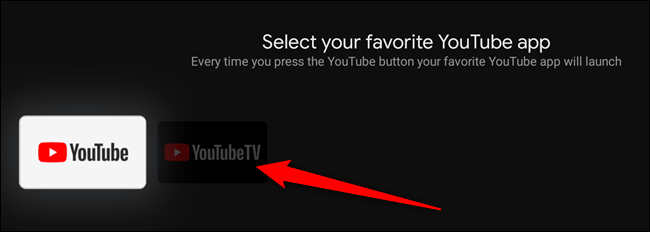
3. Now, you will be taken to the home screen, and you will get a message in the top right corner that will confirm the change.
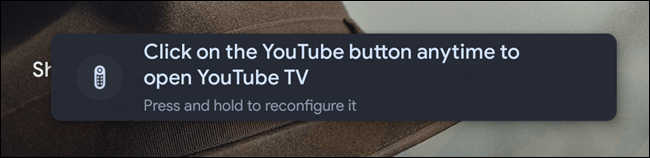
4. Then, press and hold the YouTube button on the remote to open a different YouTube app.
With the Button Mapper app, you can also remap the Netflix button on the remote. We hope the given procedure is clear to remap buttons on Google TV. If you have any questions to ask us regarding this article, use the comments section.
