Chromecast with Google TV runs on Android TV OS and has a spectrum of streaming services. The device looks like a small pebble that connects to a TV using an HDMI port. Chromecast with Google TV is available in three colors Snow, Sunrise, and Sky. The biggest advantage that Google TV offers is the inclusion of a remote. With the 2 AAA batteries, you can access the Google TV remote. Furthermore, the remote support Bluetooth and IR. It supports Google Assistant too. Initially, we should set up the remote with Google TV, and whenever we turn on the device, the remote pairs automatically. But sometimes, we come across the remote not pairing with Google TV issue. In such a case, we have to reconnect the Google TV remote to further navigate the TV interface. If you are experiencing the same issue and want to know how to reconnect Google TV remote, this guide is for you.
How to Reconnect Google TV Remote
When your Google TV remote is not connected, you will receive a chime on your TV screen indicating that the remote is not able to pair with the Google TV. Now, learn to reconnect the remote manually via Chromecast.
1. Press the button at the back of the Chromecast, and it will open the pairing mode on the device.
2. On the remote, press and hold the back and home buttons at the same time until you see the LED light at the bottom of the remote pulsating.
3. When you see the LED light, press the Home button on your remote. Now, the remote should be paired to your Google TV device.
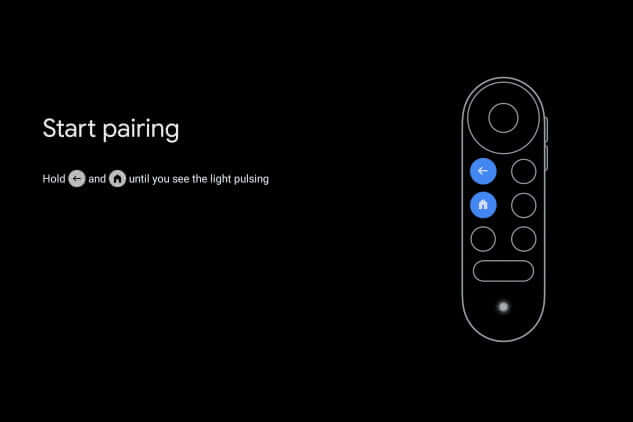
Related: Best Ways to Fix Google TV Not Working Issue
How to Reconnect Google TV Remote from Smartphone
1. Install Google TV remote app on your Smartphone.
2. Now, using your phone, go to the Google TV settings and remove the remote.
3. Then, pair the remote again with your Chromecast.
Google TV Remote Not Working Issue: Best Fixes
You can try the below fixes whenever your Google TV remote fails to work.
- Remove the batteries and reinsert it
- Reboot Chromecast with Google TV
- Repair the remote again
- Perform a factory reset
Related: How to Unlock Bootloader on Google TV
The new Chromecast offers many upgrades over its predecessors. The dedicated remote made itself gets listed among the best streaming devices. It gives you endless app support, and you can even stream websites and more. If you want to repair your Google TV remote in any situation, surely this article will help you.
Frequently Asked Questions
* Press the button at the back of the Chromecast device.
* Then, press the home button and back button simultaneously until the LED light flashes. Finally, press the home button to pair the remote.
To reset Google Chromecast remote, press the button at the back of the Chromecast until the LED light changes to red light. Now the Chromecast device will reset. Then, reconnect the Google Chromecast remote.
