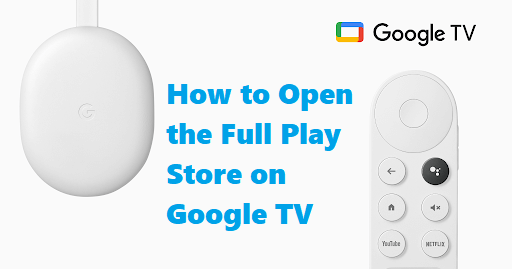Chromecast with Google TV is the best streaming device that was launched in late 2020. It is a renovated version of Chromecast. Google TV lets you access plenty of streaming apps from Google Play Store. If you don’t find the apps on Play Store, you can always sideload the apps using Downloader. Though the apps are being downloaded from Play Store, Google TV doesn’t have a dedicated shortcut for Play Store on the home screen. In other words, Play Store is usually hidden on Google TV. For now, we shall need to search for the apps to install. Even otherwise, we use the Apps tab to access the installed apps, or the home screen gives you recommendations. Get into this article to know how to open the full Play Store on Google TV.
How to Open the Play Store on Google TV
There are different techniques in which you can open and access the Play Store.
- Using Google Assistant
- From Google TV Settings
- Remap a remote button
- Create a shortcut for Play Store
- Install a Third-Party Launcher
Method 1: Open Full Play Store on Google TV using Google Assistant
The easiest way to access Play Store on Google TV is with this method.
- All you need to do is just press and hold the Google Assistant button on the Google TV remote and say Open Play Store.
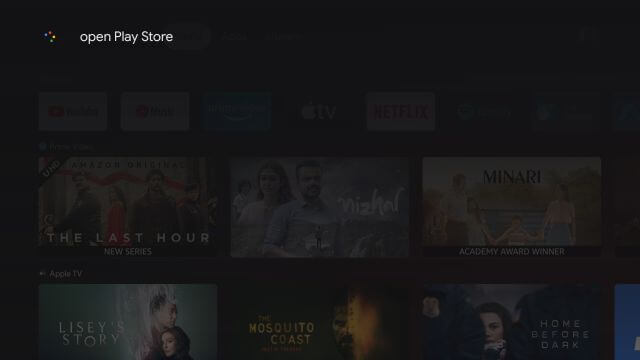
2. Immediately, Google Assistant will open the Google Play Store app on Google TV.
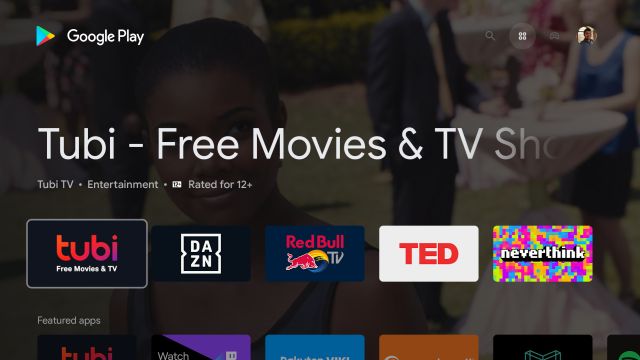
3. Now, you can search and install more apps, update apps, manage parental controls, and more on Google TV.
Method 2: Access the Play Store from Google TV Settings
The second easy method to access Play Store is with the Settings. You shall need to keep your Google TV remote handy to proceed.
1. Click on Settings under your Profile icon from the Google TV home screen.
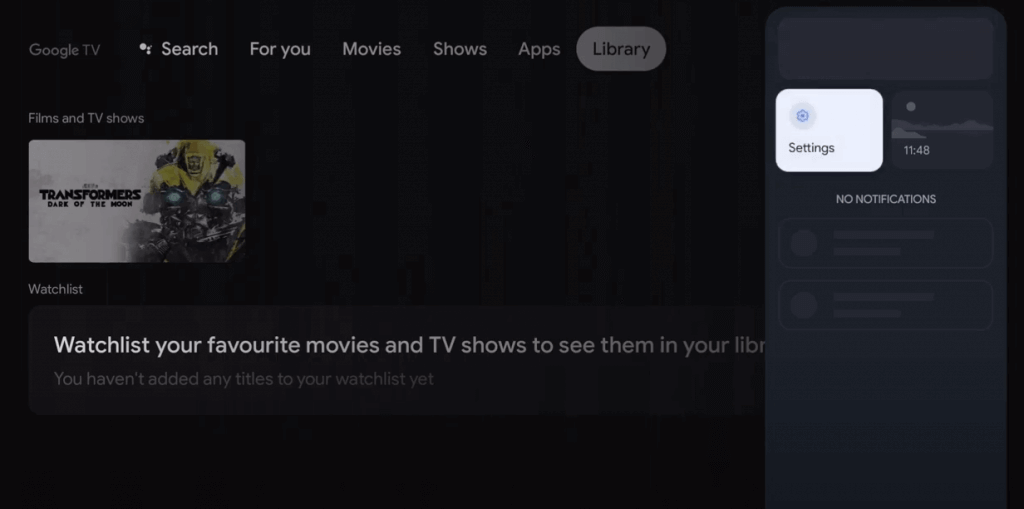
2. Proceed by selecting Apps on the next screen.
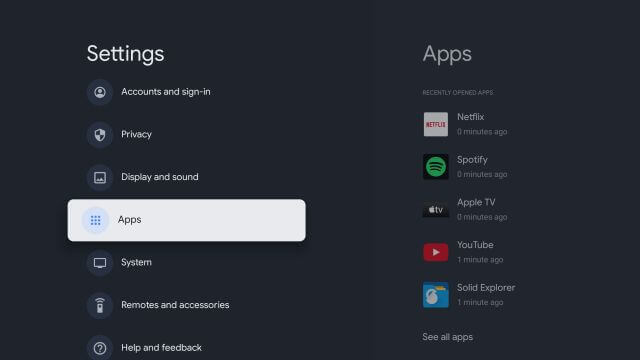
3. Now, click on See all apps from the left side of the screen.

4. When the menu expands, scroll down and select Show System Apps.
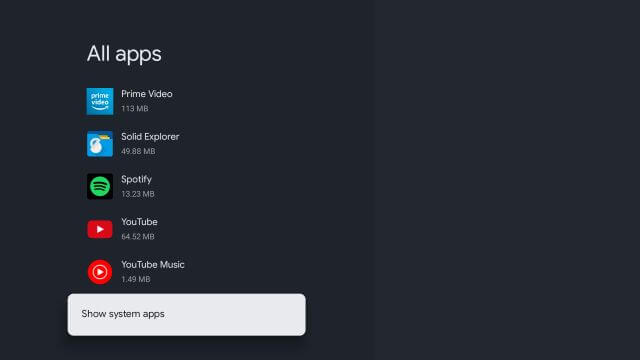
5. Further, scroll down and look for Google Play Store and select it.
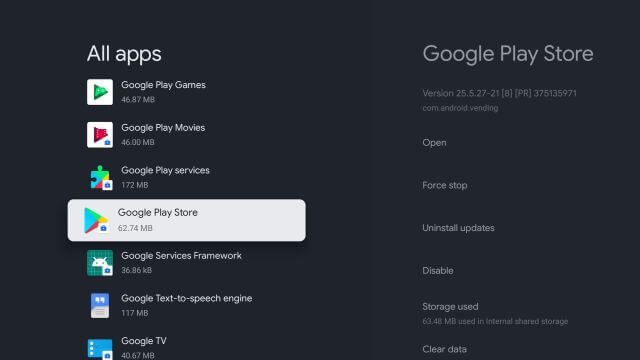
6. Then, from the right side, open Google Play Store.
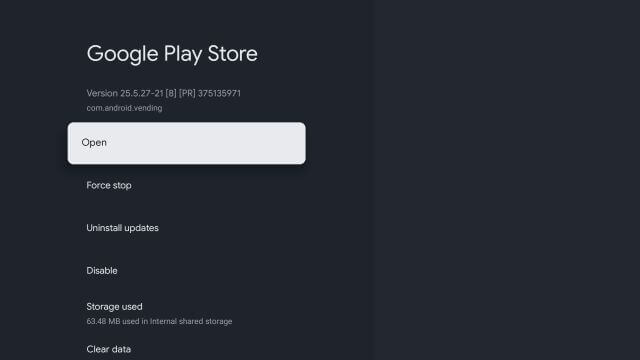
7. Now, you can access the Google Play Store on your Chromecast with Google TV.
Method 3: Remap a Remote button to Open Full Play Store on Google TV
We are going to remap a remote button on your Google TV remote to open Google Play Store. Follow the steps given below.
1. First, install the Button Mapper app o your Google TV.
2. Then, launch the app and follow the guide to grant the permissions.
3. Now, select the button that you want to use to open the Play Store. For example, select the Home button.
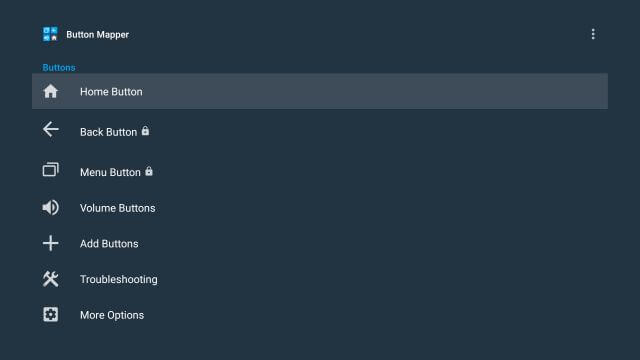
4. Now, select the action you want to use for the selected button like Single tap, Double-tap, and Long press. For example, select Double tap.
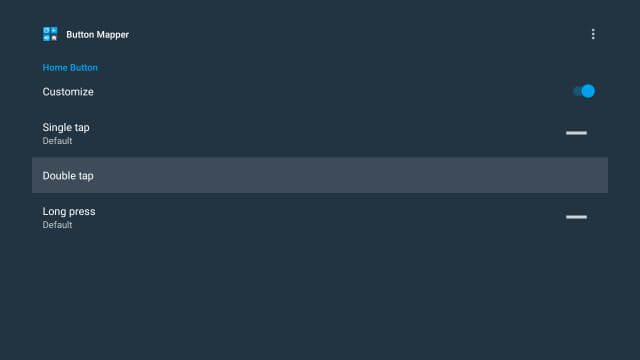
5. After selecting, move to the drop-down menu and select Applications. Scroll down and select the Play Store.
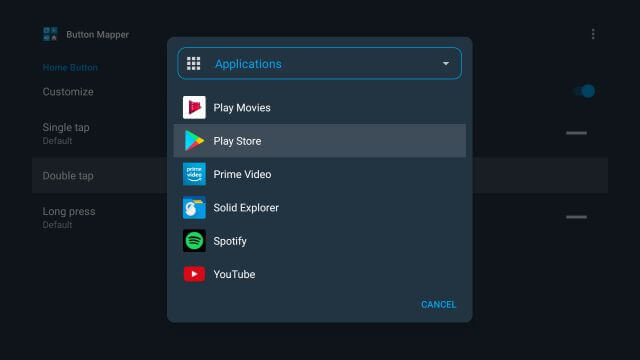
6. That’s all, now exit the app. And whenever you Double-tap the Home button, Google Play Store will open immediately.
Method 4: Open Play Store on Google TV by Creating a Shortcut on the Homescreen
This is a little complicated method. Since there is no shortcut for Google Play Store, we have to sideload a third-party app for that. So you have to download the small APK from senior XDA member edwaine. It will add the shortcut for the Play Store on the home screen.
1. First, download the APK file and sideload it with the Downloader app on Google TV.
2. Once you have downloaded it, click on Install to install the application.
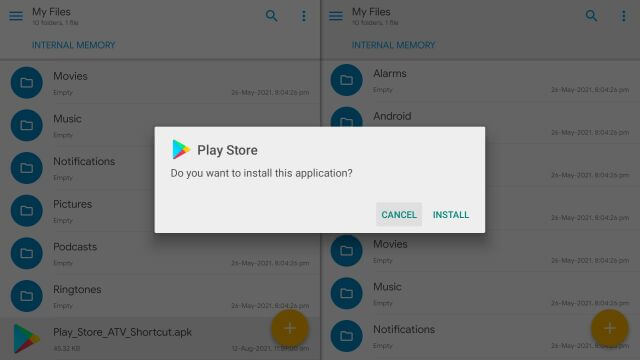
3. When installed, press the Home button on the remote, and you will get the Google Play Store button added on the top row of the Google TV.
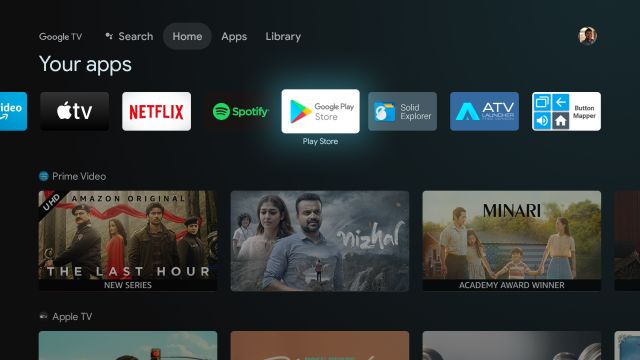
Related: How to Add an Account on Google TV
Method 5: Install a Third-Party Launcher
The final option is to open the Play Store is installing a third-party launcher from Play Store. It will give a neat look to the home screen and add a shortcut for Play Store too.
1. From your Google TV home screen, search for the ATV Launcher app and install it on your Google TV. Or use the Google Assistant button.
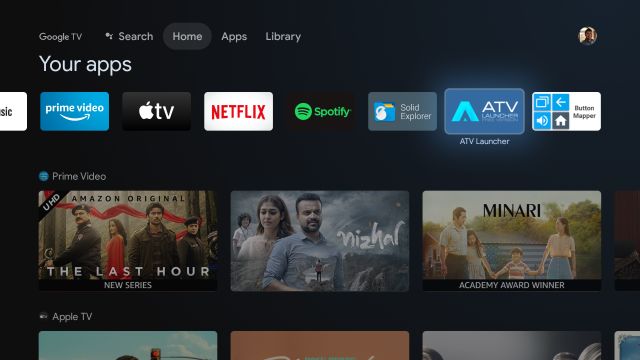
2. Once installed, press the Home button on the remote, and you will find the ATV launcher added to the top row.
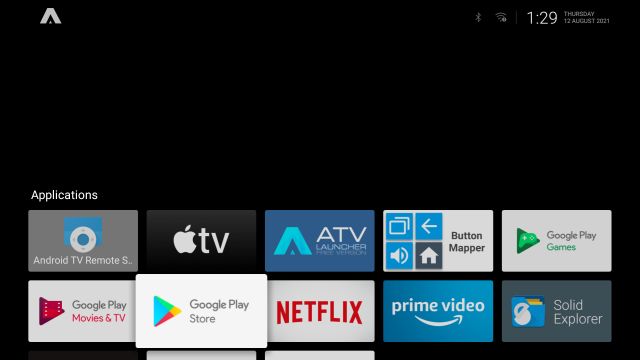
3. Now, open the app, and you will find the interface with the Play Store shortcut.
Therefore, these are the best 5 ways to open a full Play Store on Google TV. You shall no longer search for the Play Store to access any of its features with any of these methods. Comment us how much this article was helpful to you and share your feedback also.