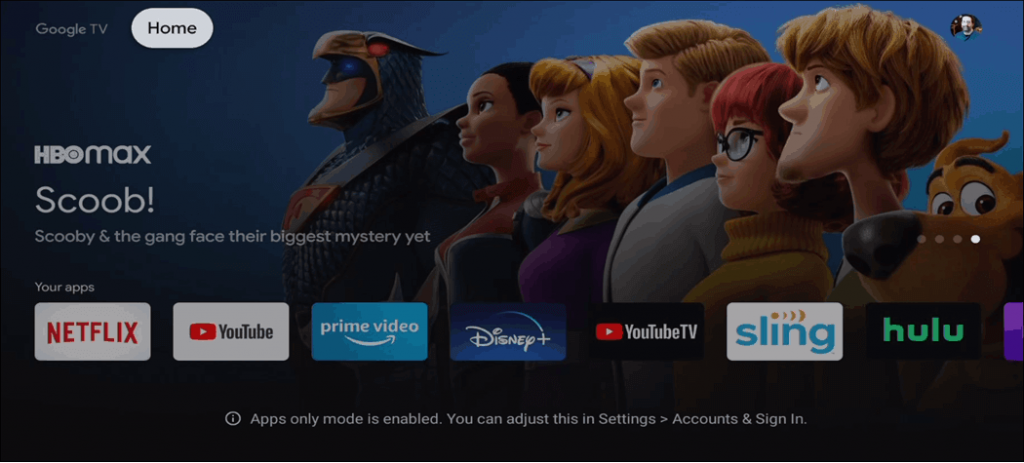Chromecast with Google TV is the new revamped version of Chromecast that comes with a remote controller. This device is similar to other streaming devices like Firestick, Roku, Apple TV, Chromecast, etc. It comes with its own interface, which makes us navigate the app effortlessly. Google TV offers a lot of streaming apps to watch the media content. On the home screen, you will find the categories like Apps, For You, Library, and more. Google TV has several options to customize the home screen. The Google TV home screen is filled with a lot of recommendations. There may be times you don’t want to mess up with them. In such cases, you can use the Apps Only Mode to turn off the recommendations. If that sounds useful, you should know how to enable Apps Only Mode on Google TV. The same is discussed in brief in the below section.
How to Enable Apps Only Mode on Google TV
1. On your Google TV, navigate to the Home screen.
2. Click the Profile icon displayed on the home screen.
3. On the pop-up that appears, select Settings.
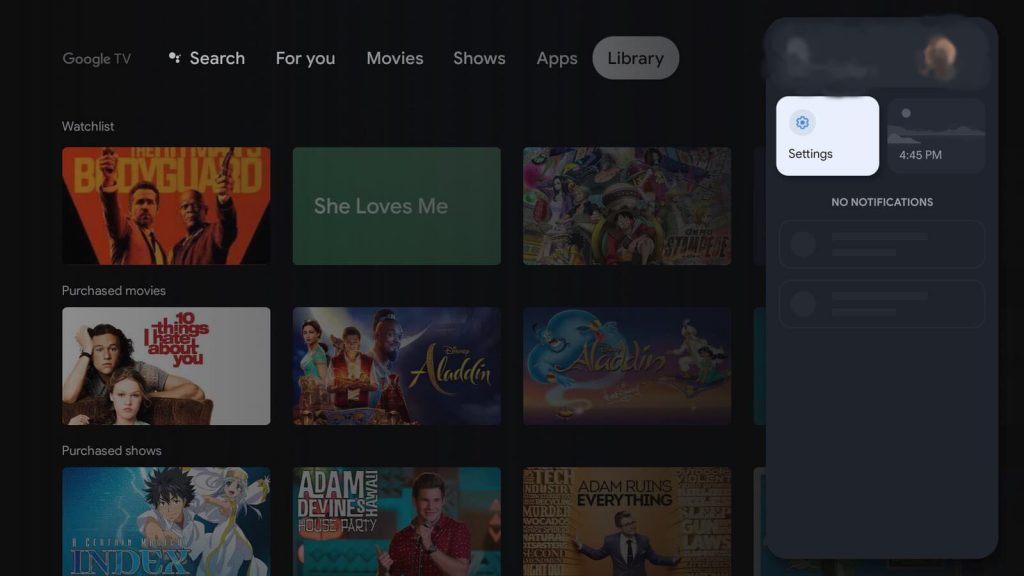
4. Under the settings menu, click on Accounts & Sign in.
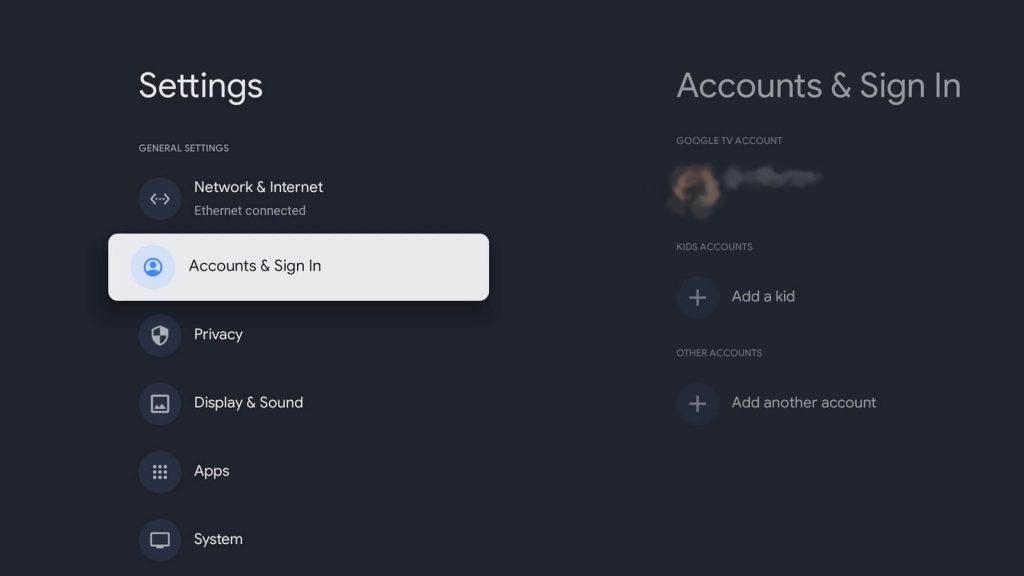
5. Now, select your Google account.
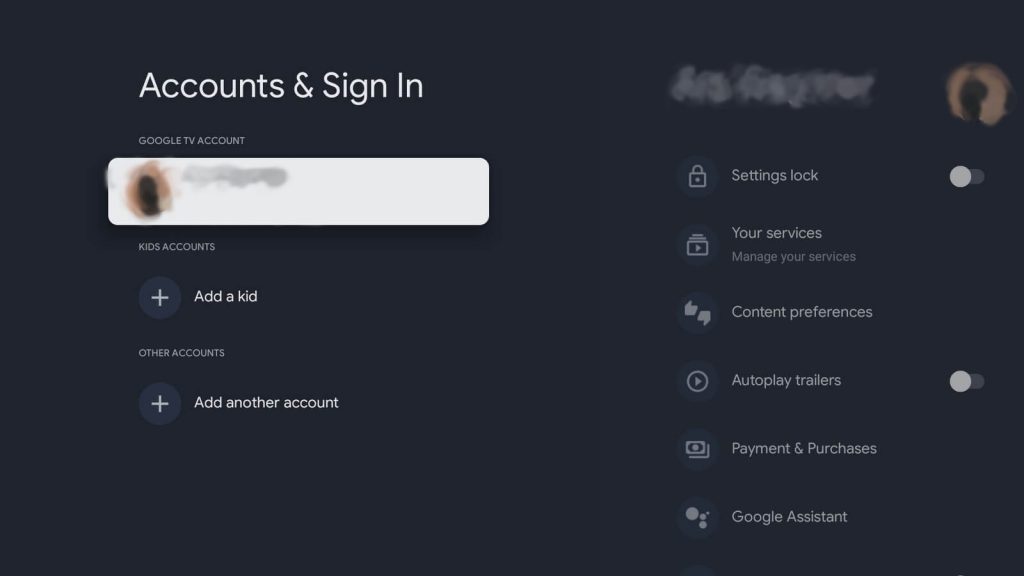
6. Scroll down on the next screen and toggle On the switch for Apps Only Mode.
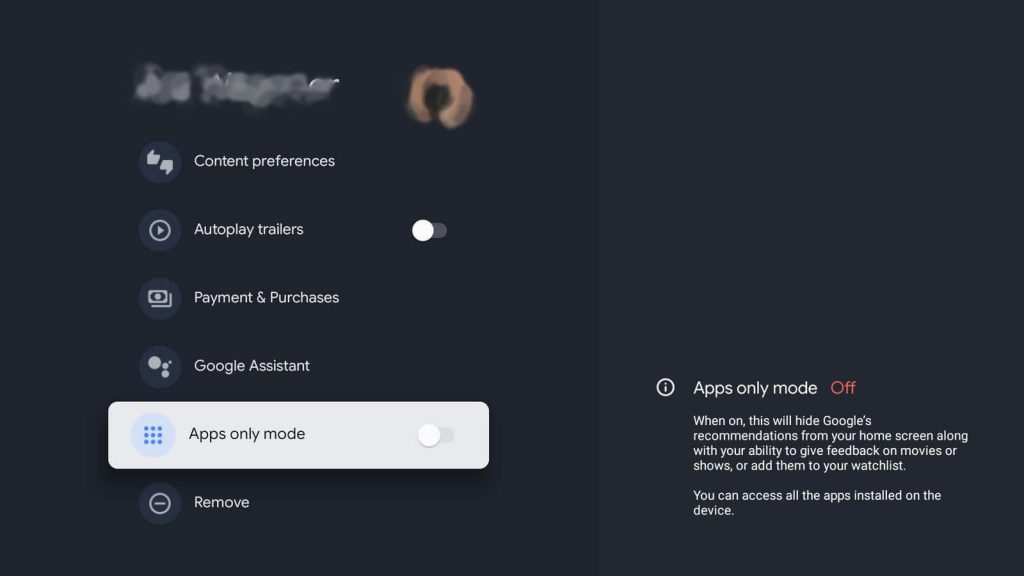
7. Next, you will see the confirmation screen. On that screen, click the option Turn on.
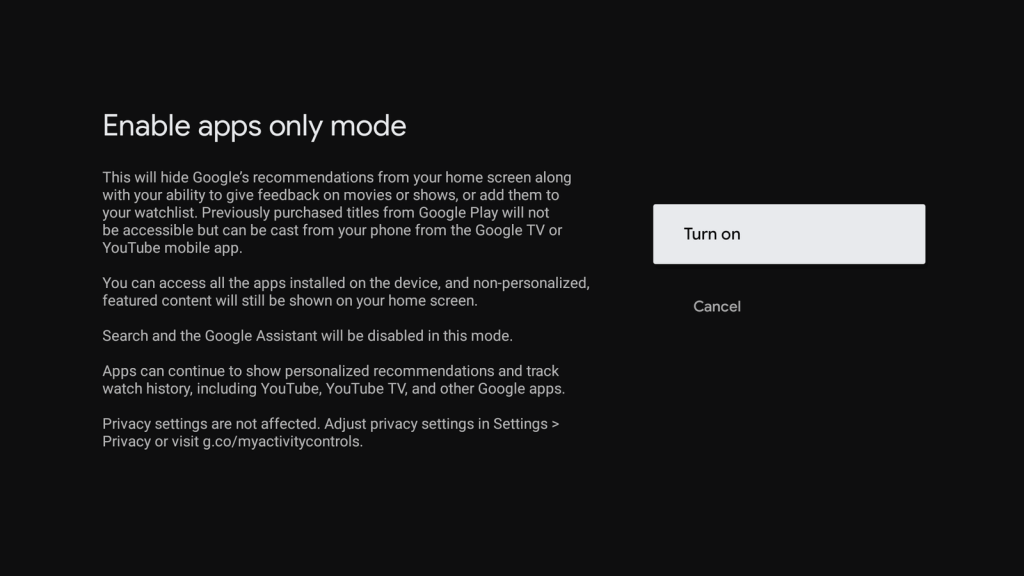
8. Now, the Google TV home screen will not recommend any apps or content.
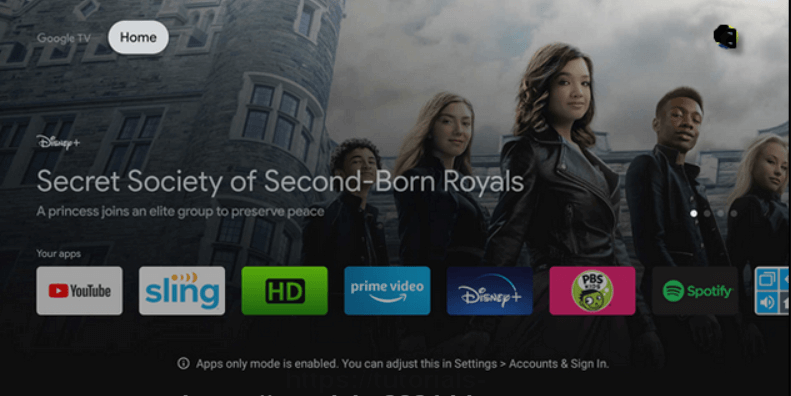
Bonus: Rearrange and Organize the Google TV Apps
The apps that you have installed will be available under For You and Apps tabs. It is to note that you will get only 12 apps under the tab. You can rearrange and move the apps to the front line for quick access. To do it, follow the steps given below.
1. Under Your apps section, click on the See All tile to see the full list of apps that you have installed on Google TV.
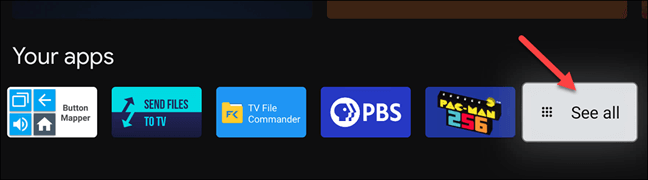
2. Now, select the app you want to move and press the Select or Enter button for a few seconds on your remote.
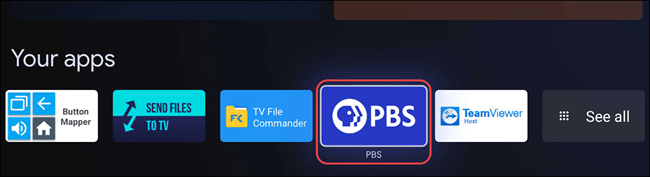
3. When you get the pop-up menu, click on the Move option.
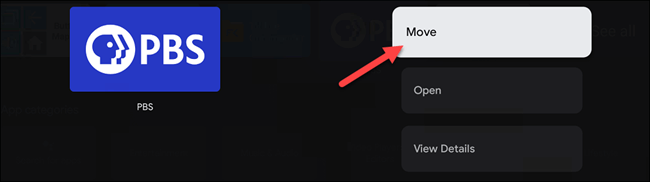
4. Next, use the D-pad on your remote to move the app left or right. To bring your favorite apps to the front line, you have to move the left side.
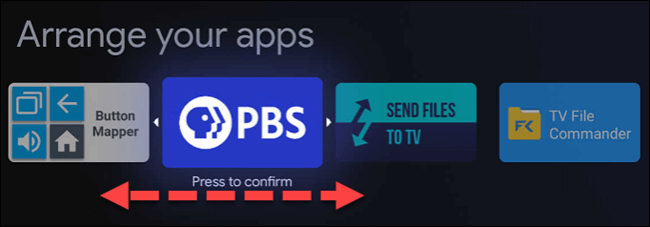
5. Now, press the Select or Enter button on your remote to confirm. Likewise, you can move all your favorite apps.
6. Press the Back button to complete.
Enable the Apps only mode on Google TV and get rid of the personalized recommendations. Google TV is one of the best digital media players that have several in-built features. With Google TV, you can watch Live TV, movies, and TV shows in high-resolution quality.
Frequently Asked Questions
Click your Profile >> Tap Settings >> Select Accounts & Sign in >> Click your Google account >> Disable Apps Only Mode.
To move apps, go to the Apps section >> Navigate to the app you want to move >> Press the Select or Enter button >> Tap Move.