HISTORY is a European television channel owned by A & E network. The app brings you history-related TV shows, episodes, exclusive videos, documentaries, and more. HISTORY is the only streaming app on the internet that offers only history based content. The app is very user-friendly, so you can easily navigate the app. Further, you can stream all your favorite shows in 1080p full HD quality with DTS audio. In addition, you also get subtitles in different languages. And with the HISTORY profile, you can continue the shows from where you left. You can install HISTORY on Android, iOS, Roku, Android TV, Firestick, Apple TV, and more. Now, you can proceed to learn to add and stream HISTORY on Google TV.

Furthermore, HISTORY is free with your TV provider subscription. And you get recommendations based on your search history. You can also personalize your watchlist. If you want commercial-free streaming on HISTORY, you can subscribe it to for $4.99 per month and $49.99 per annum. It even offers you 7 days free trial.
How to Install HISTORY on Google TV?
1. First, connect your Google TV to your TV HDMI port and connect it to the internet connection.
2. Navigate to the Google TV home screen.
3. With the help of Chromecast with Google TV remote, tap on the Apps tab.
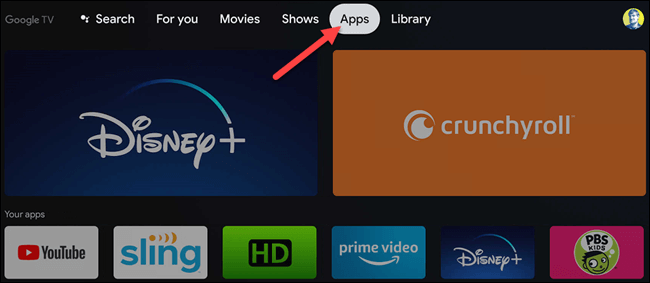
4. Go ahead and click on the Search for Apps option.
5. Further, type and search for the HISTORY channel using the search bar.
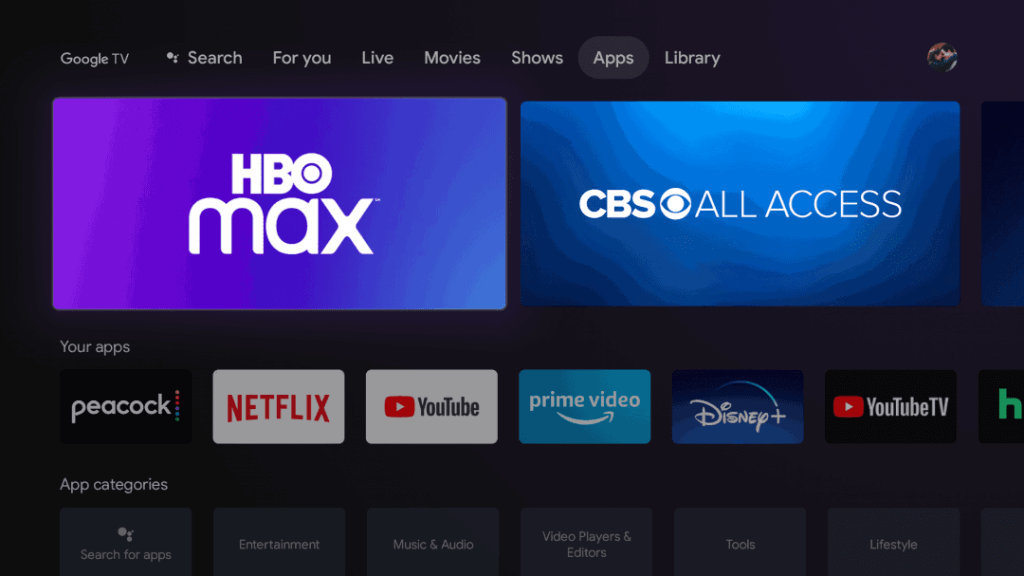
6. Pick the app from the search results.
7. Click on Install to get the HISTORY app on Google TV.
8. Once installed, you shall click on Open to launch the app.
9. Now, on the Welcome screen, click the Sign in link.
10. Note down the Activation code that you receive on your TV screen.
11. Go to https://www.history.com/activate and select your device and TV provider.
12. Enter the Activation Code and click on Continue.
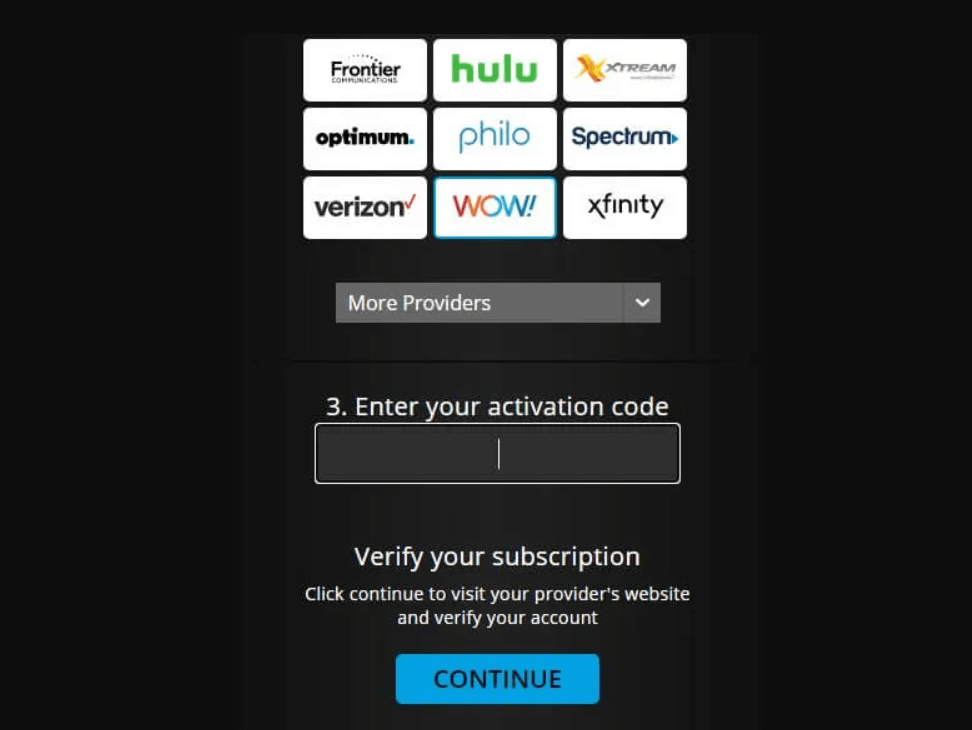
13. Then, verify your subscription from your provider’s website and verify your account.
14. Once done, the app will be activated on your Google TV.
15. Now, you can stream HISTORY shows and series on your Google TV.
Related: How to Add and Stream Eros Now on Google TV
Alternative Method to Stream HISTORY on Google TV
You can cast the HISTORY app from your smartphone to your Google TV. You shall follow the steps below to cast HISTORY.
1. Make sure that you have connected your Smartphone and Google TV to the Wifi network.
2. Install the HISTORY channel from Play Store or App Store.
3. Launch the app and play the video that you want to watch.
4. Now, you will see the Cast icon from the top right corner of the screen. Click on it.
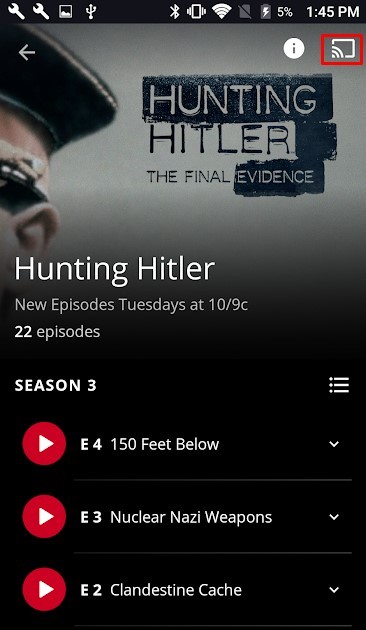
Related: How to Add and Watch Willow on Google TV
5. Select your Google TV from the available devices.
6. Then, start playing the selected video on your Google TV.
HISTORY channel is the best app to know about all the histories and past events. You will be enjoying as well as will gain depth knowledge about the historical events. Hope this article has helped you install and stream HISTORY easily. If you have got any queries regarding this article, drop us a comment below.
