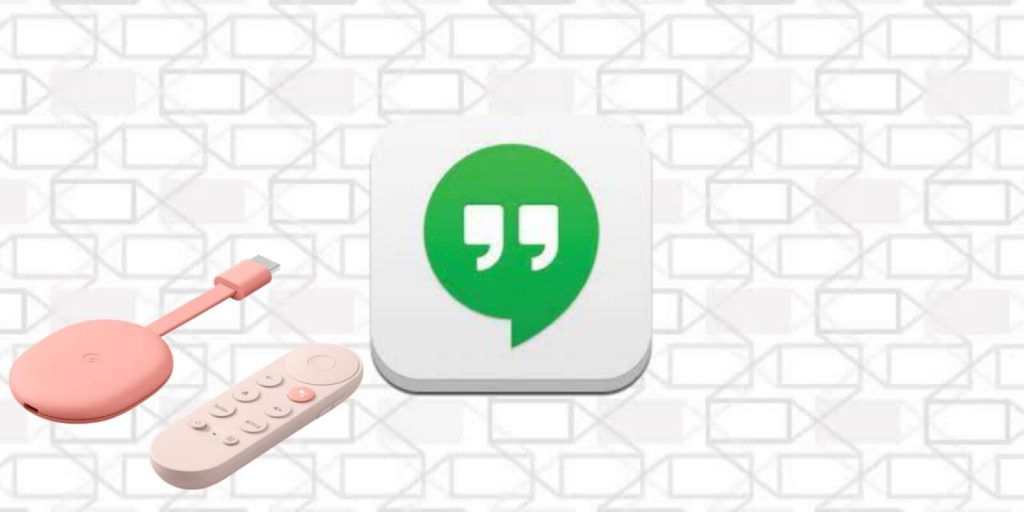Currently, there are different ways to communicate with your friends and family members. One of the popular communication apps that most people use is Hangouts. It is almost similar to WhatsApp, and you can use Hangouts to text, make voice and video calls to your friends wherever they are. It lets you have a group chat with 150 people and video call up to 10 contacts. You can use Hangouts across all your devices. Hangouts allow you to message your friends even if they are offline. Though Hangouts is an app by Google, it isn’t yet compatible with Google TV and Android TV. Until the official launch, you shall follow along with the alternative procedure to install and use Hangouts on Chromecast with Google TV.
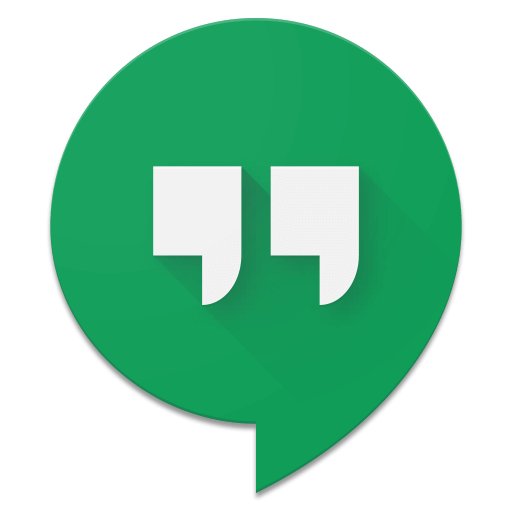
How to Install Hangouts on Google TV
We are going to sideload Hangouts on Chromecast with Google TV. The process is simplified as follows.
- Install Downloader on Google TV
- Enable unknown sources for Downloader
- Sideload Hangout’s apk file
Install Downloader App
1. Turn on your Google TV and navigate to the home screen.
2. From the home screen, hover to the Search menu.
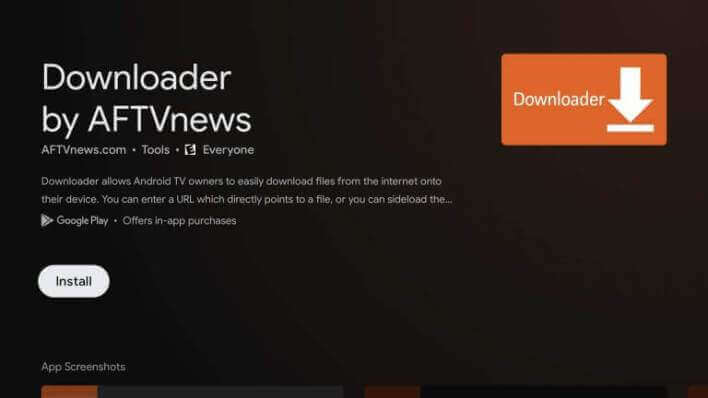
3. On the search bar, type and search for the Downloader app using the on-screen keyboard.
4. Select the Downloader by AFTV news from the results.
5. From the app’s description page, tap the Install button to get Downloader on Google TV.
Enable the Unknown Sources for Downloader App
1. Tap your Profile icon and choose Settings from the home screen.
2. Choose the Device Preferences option.
3. Select the Security & Restrictions option and the Unknown Sources option.
4. Choose the Downloader app and slide the toggle next to it.
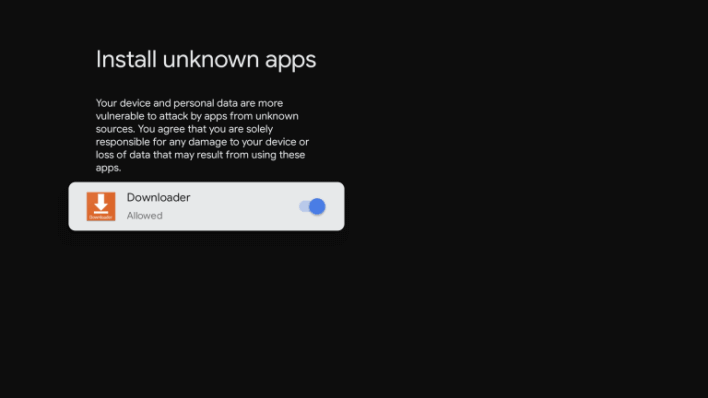
Sideload Hangouts on Google TV
1. Launch the Downloader app and click Allow if prompted.
2. Enter the Hangouts apk URL in the URL section.
3. Once entered, tap the Go button to download the Hangouts apk file.
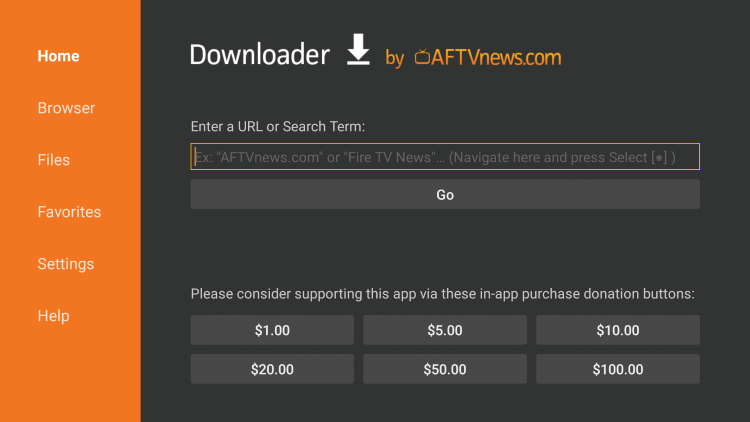
4. When the apk file is downloaded, click Install to start the installation process.
5. Next, tap Open to launch the app.
6. Login with your mail ID and start chatting with your friends.
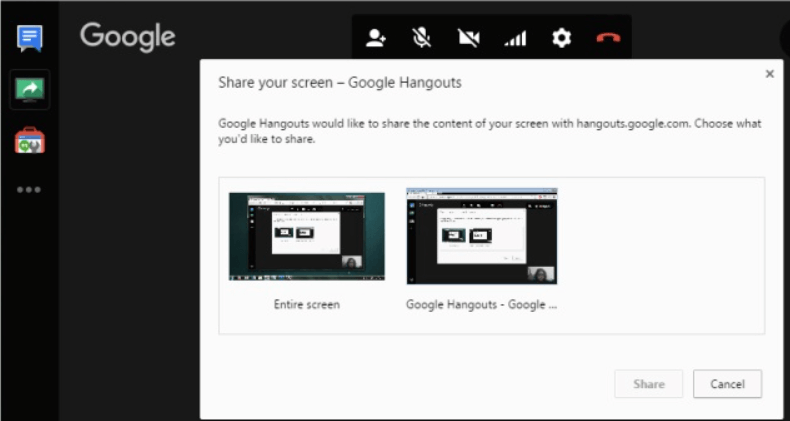
Related: How to Watch Instagram Videos on Google TV
How to Screen Mirror Hangouts on Google TV
1. Install the Hangouts app on your Android smartphone from Google Play Store.
2. Connect your Google TV and smartphone under the same network.
3. Go to the Control Center of your Android device to choose the Cast or Screen Cast option. The name varies based on your Android device.
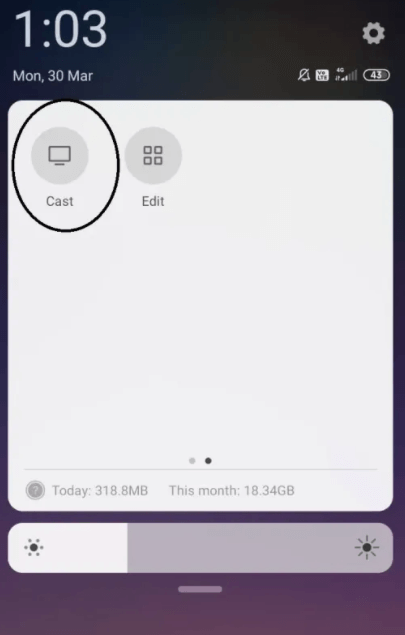
4. Choose your Chromecast with Google TV device from the list of devices available.
5. Now, launch the Hangouts app and start your chatting or make a call to your friends.
6. Then, your chat or call will display on your Google TV-connected TV.
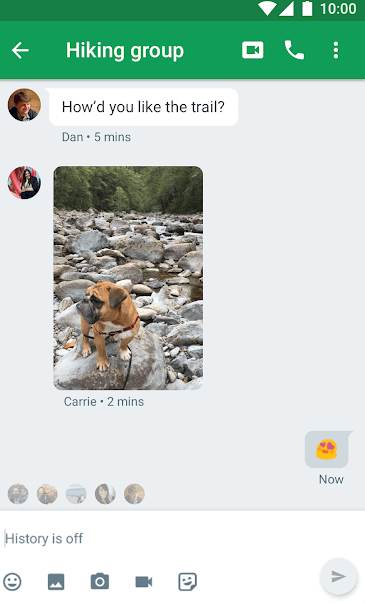
These are the two possible ways to use Hangouts on Google TV. The Hangouts app for Google TV is not available, but we can expect it in the future.
Frequently Asked Questions
You can screen mirror your Android and iOS smartphone or Chrome browser to use Hangouts on your TV.
Hangouts is getting replaced by Google Chat for all users.