Chromecast with Google TV is not reinventing the wheel for streaming devices, but it is a convenient, easy-to-use, and full-featured cord-cutters. You will get 4KHDR Dolby Vision, in-built Google Assistant, the remote, and the best selection of apps. In addition, you can even play games on your Google TV. It is a dongle that fits on your TV and occupies less space. All you need to stream from Google TV is a Google account and an internet connection. If you have a strong WiFi connection, you can enjoy streaming titles without any issues. Like any other streaming device, Google TV brings in issues. One such complaint includes Google TV not connecting to WiFi properly and the users are not able to connect the device to the 5GHz band WiFi network. If you face this situation, it’s time to find the best fixes to resolve your Google TV not connecting to WiFi issue.
How to Fix When Google TV Not Connecting to WiFi
Here, we have explained to you the three best fixes to use.
- Check the Internet Connection
- Check the System Update
- Restart the Device or the System
Check the Internet Connection
When your Google TV is not connecting to the internet, you should first check your network connectivity. After that, you can switch off or switch on your router, and you should make sure that you have connected to your home network. To check for the internet or WIFI connection, follow the steps given below.
1. Go to Google TV home screen and click the Profile icon.
2. When the list of menus appears, select Settings.
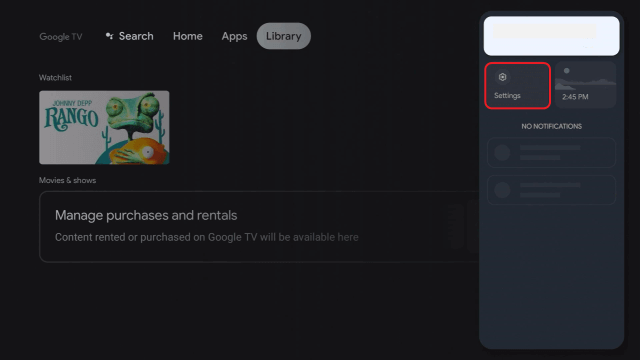
3. Ensure that your WiFi is turned on and connected your device to the right network.
4. Select the network you want to connect and select the way to connect.
5. Enter the correct password of the chosen network.
6. Once done successfully, you can stream content without any issues.
Related: 6 Best Ways to Fix Google TV Not Working Issue
Check your System Update
Sometimes, the users get complaints like the device detects only the 2.4GHZ WiFi band and not the 5GHz WiFi band. Now, Google has rectified this problem with the new update. So, updating your system will also solve your problem. Follow the steps to check your system update.
1. Go to the Profile icon and select Settings.
2. Select System under settings.
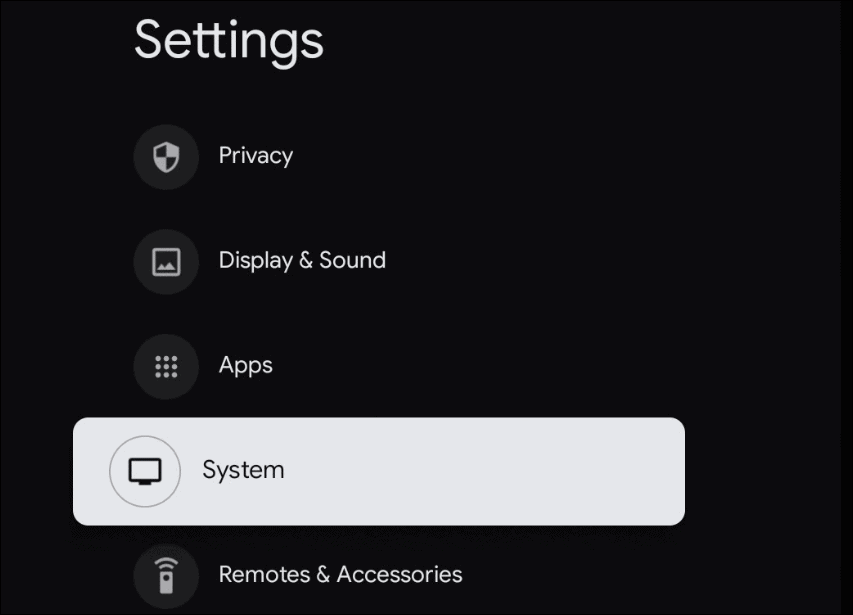
3. Further, move to About and look for the software update.
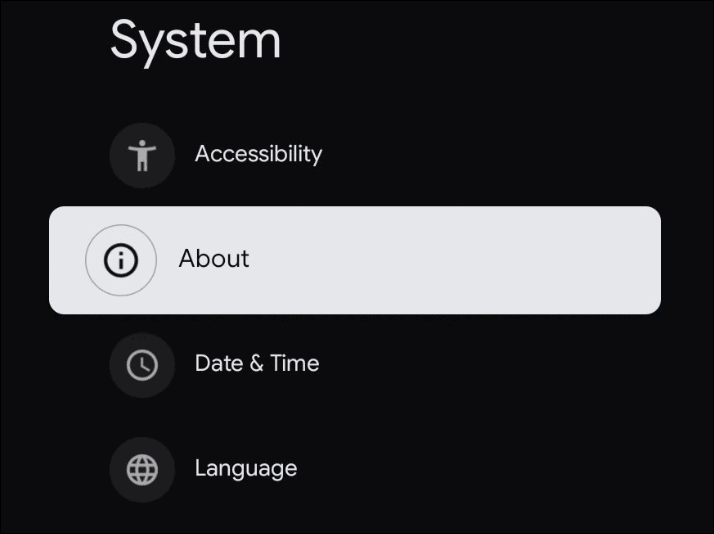
4. Install the updates required and start streaming. With this, you will have no problem.
Restart the Device or the System
Restarting Google TV is one of the best fixes to solve your issues. To do so, follow the steps given below.
1. Go to the Profile icon and select Settings.
2. Now, select System and choose the Restart option.
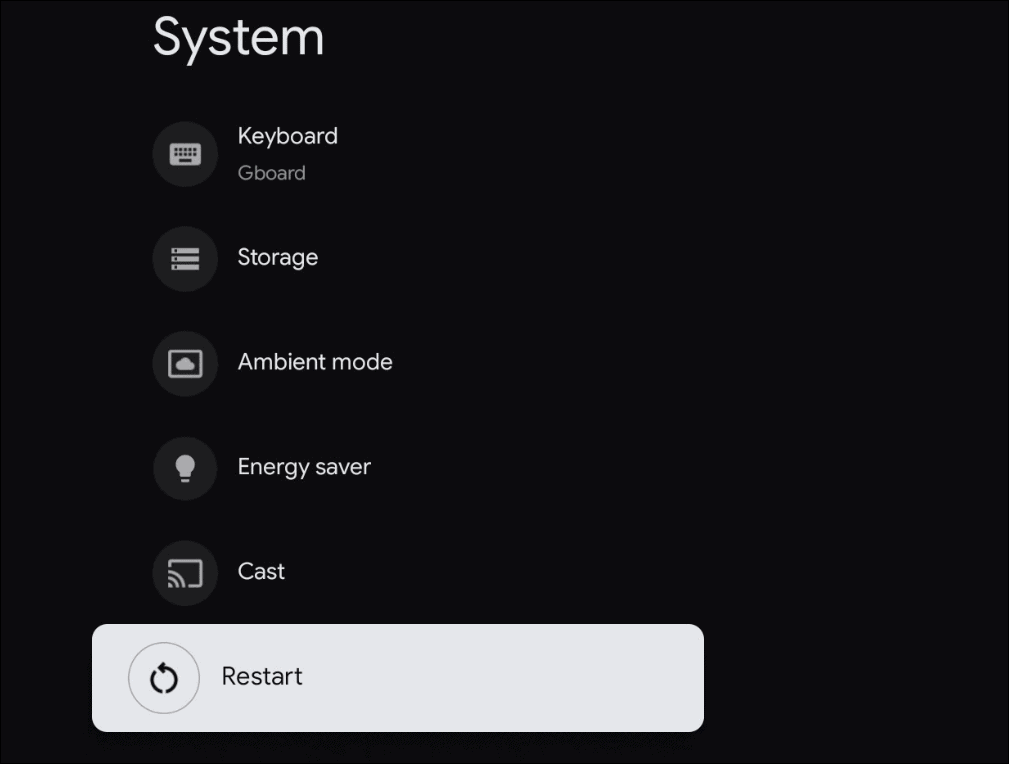
When the device restarts successfully, you can check if your Google TV connects to WIFI and start watching movies and shows and even playing games with no issues.
Reser Google TV to Factory Settings
If nothing helps in resolving Google TV not connecting to WIFI, you shall go ahead with the reset procedure. It is to note that this will erase all your device data permanently. So, it is better to carry out the factory reset procedure as the last fix.
1. On your Google TV home, select Settings from the upper right portion.
2. Choose System and select the About option.
3. Finally, choose Factory Reset.
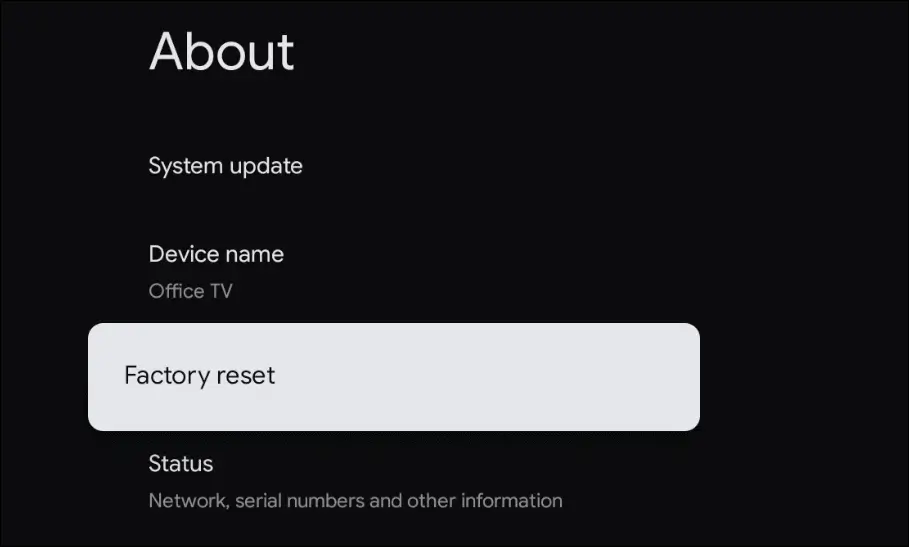
4. Choose Factory Reset on the following screen to confirm your action.
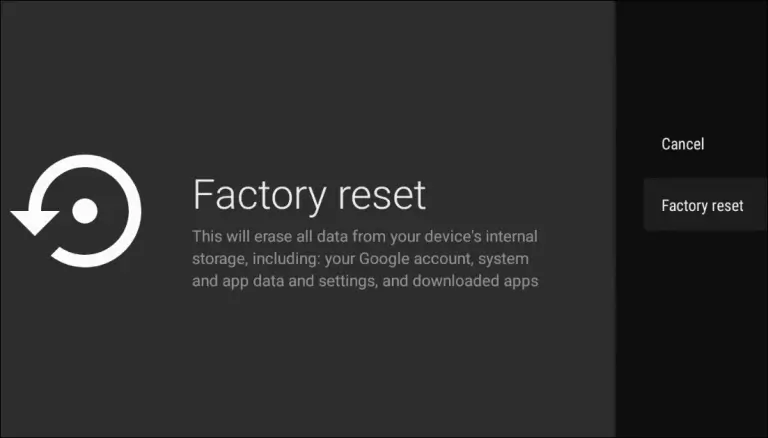
5. Now, click on Erase everything.
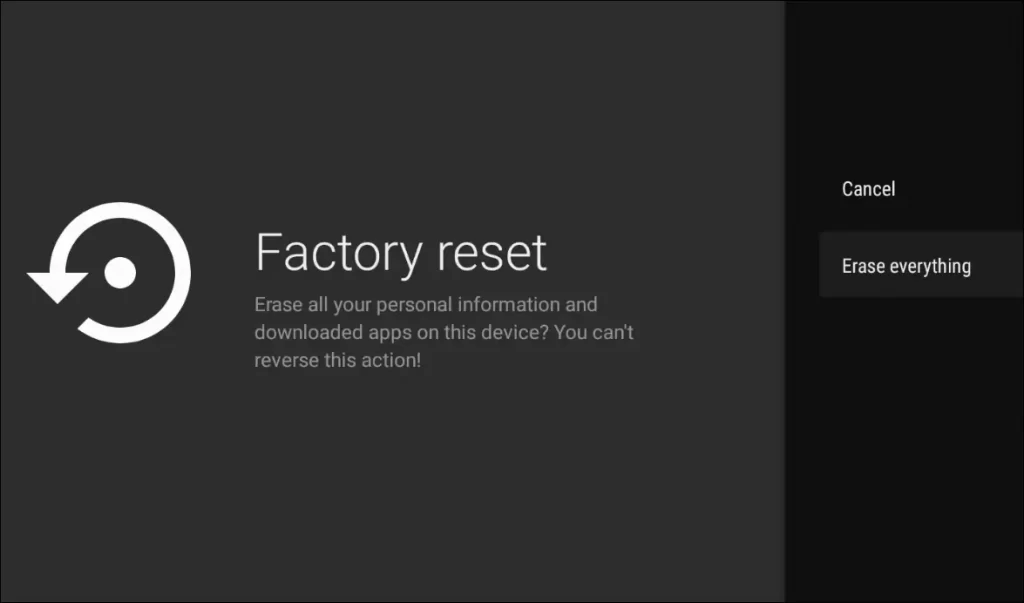
6. Wait for the device to reset and restart.
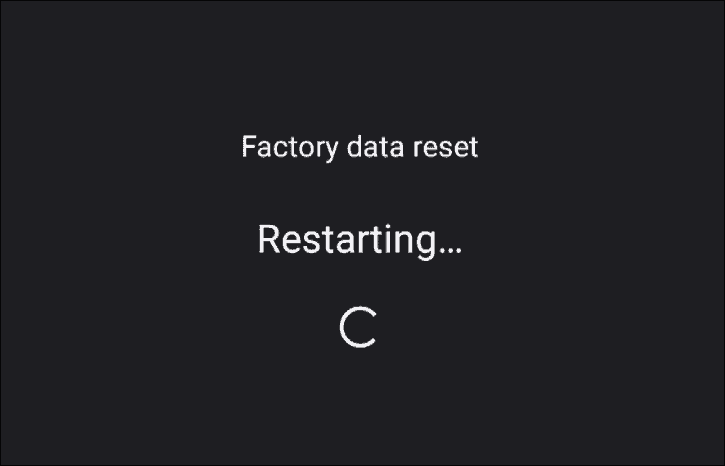
7. Start with the pairing process and check if you can connect Google TV to WIFI.
Related: Google TV Showing Data May be Corrupt Error: Fixes
Other Common Fixes When Google TV is Not Connecting to WiFi
- Keep your WiFi router close to your Google TV.
- If your Google TV has any hardware issues, change the device.
- Unplug and plug in your Google TV to your TV.
- Restart your Google TV and WiFi router.
These are the best fixes you can use when your Google TV is not connecting to WiFi. Hope this session helps you to resolve your problem. If you face any issues other than those listed here, you shall let us know in the comments section.
