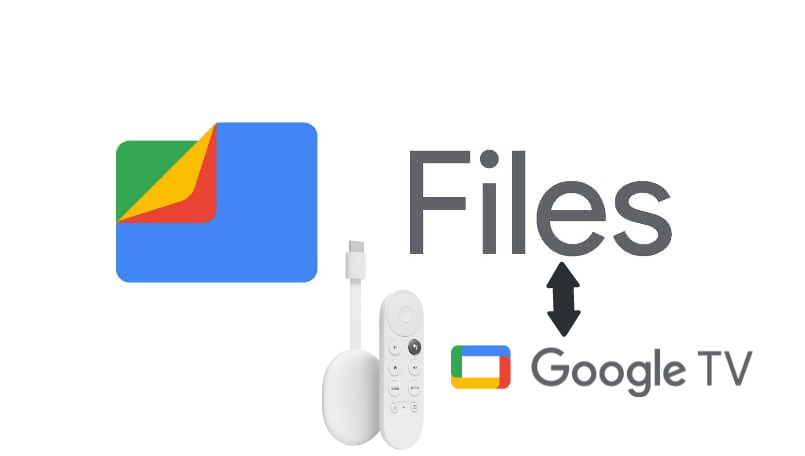Google Files is an app that permits you to free up spaces on your device. This will clear all your temporary and duplicate files, screenshots, unused app, etc. You can view, browse, and change the file name, and folders on your device. Besides file management, you can share the file with those nearby with the help of P2P sharing. You can also move and copy the files on your device to another folder, or transfer the file to an SD card. If you want to save space on the device, you can use Google Files to backup your files to the cloud. While it works on Android devices, you cannot get Google Files on Google TV Play Store. However, the article covers the possible ways to install the app on Google TV.
How to Get Google Files on Google TV
You can access Google Files on Google TV in two ways. They are
- Sideloading the app using Downloader
- Casting Google Files from Smartphone
How to Install Google Files on Google TV
It is not possible to download Google Files on TV directly. However, you can sideload the app as an apk file.
Install Downloader on Google TV
1. First, set up the Chromecast with Google TV and make sure that WIFI is turned on.
2. Click on the Apps under the home screen and search for the app you want to find.
3. Now, type Downloader and find the app on the virtual keyboard.
4. Then, to get the Downloader on Google TV, quickly tap the Install button on the left.
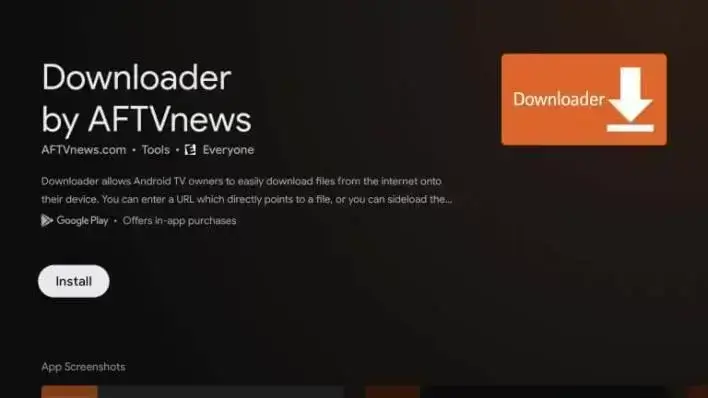
5. From your Profile menu, navigate back to Settings.
6. Choose System >> About option to proceed.
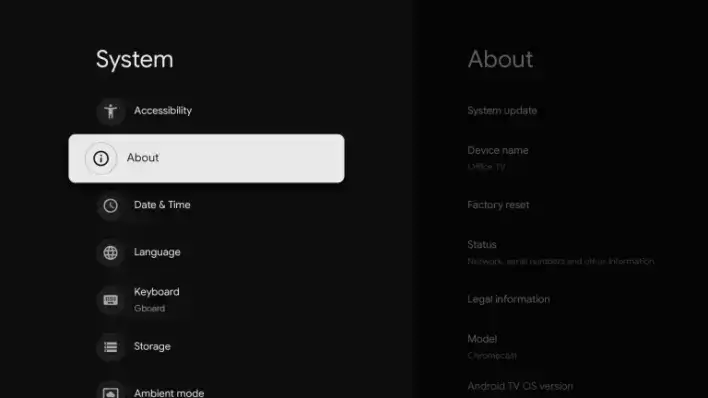
7. Swipe down and tap on the Andriod TV OS built more than three times to enable the developer mode on Google TV.
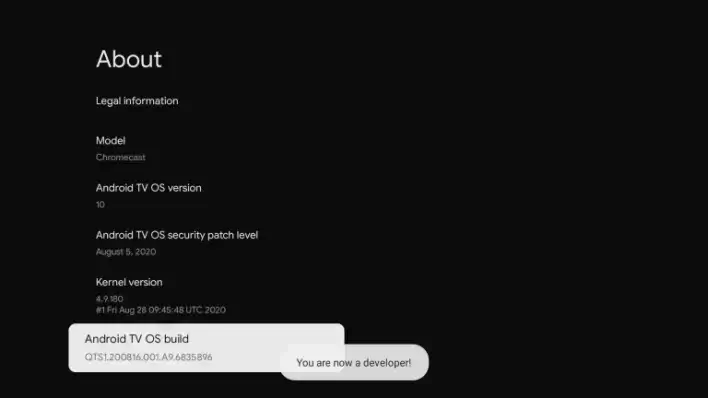
8. Once activated, you will receive a You are now a Developer pop-up message on the screen.
9. Finally, return back to Settings >> select Apps >> choose Security and Restriction >> open the Unknown Sources >> select Downloader >> Turn on the Slider.
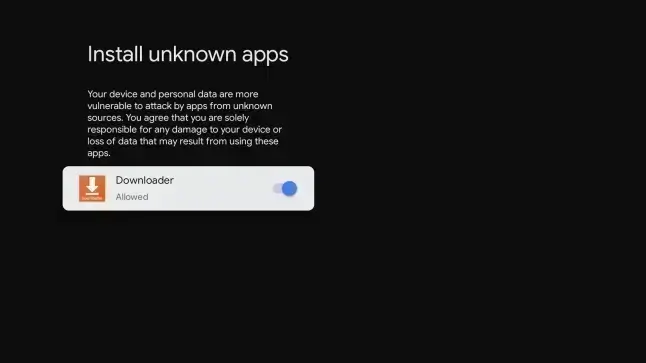
Sideload Google Files on Google TV using Downloader
1. First, launch the Downloader app on Google TV.
2. On the search bar, enter the Google Files apk URL link and click on the Go button.
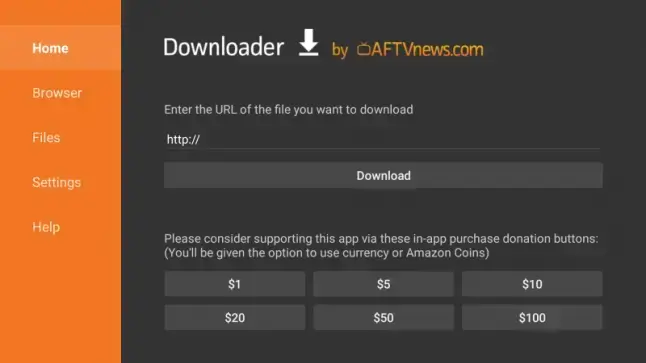
3. After getting the Google Files apk link, go and tap on the Install button immediately to get the apk file of Google Files.
4. Now, launch the app on Google TV.
5. Finally, you can access Files app on TV.
Alternative Way: How to Cast Google Files on Google TV
1. Before casting, you should connect your smartphone and Google TV to the same wireless network.
2. After verifying the internet connection, download and install the Google Files app on your smartphone from Play Store.
3. After downloading the app, quickly launch the Google Files app and open any media files.
4. Click on the Cast icon in the top right corner of the screen.
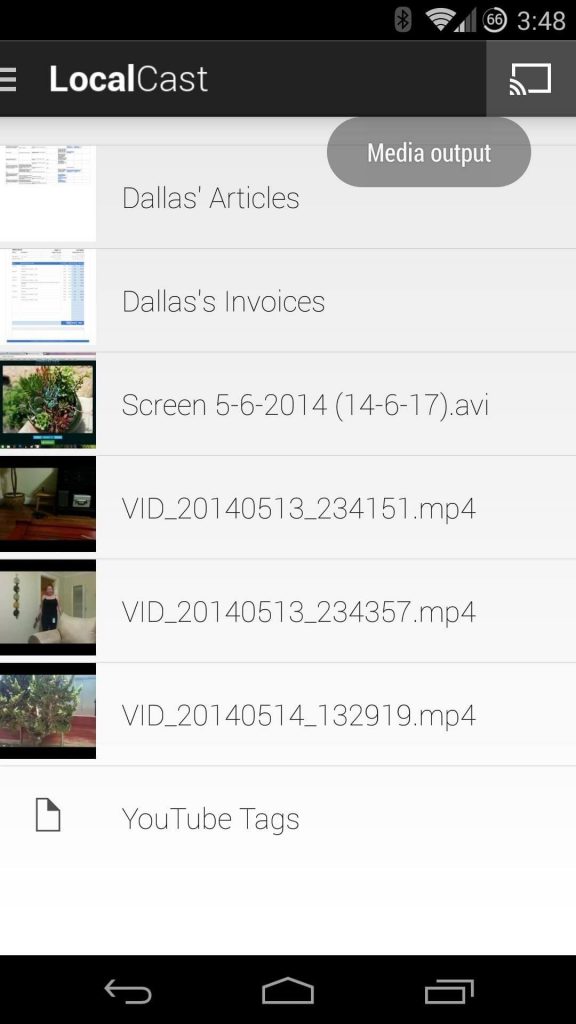
5. After clicking cast, a list of available devices will display on the screen, and you can choose your Google TV device from that.
6. Finally, you can access Google Files on your TV.
Google Files app is an excellent app for clearing unwanted or unused files. And the most important thing is you can share files offline, without using data in a fast way. There are lots of best File Managers for Google TV, and you shall even rely on them to manage the device space efficiently.
FAQ
Yes. Google Files can be accessed from a PC, and you can access files at any time without an internet connection.