Google TV is the most radical update we have ever seen in the Chromecast series. It is a dongle that fits your TV and transforms your normal TV into a smart TV. Google TV comes with a remote for easy navigation, and the remote includes Google Assistant as well. Further, it supports hundreds of streaming apps. You just need an internet connection and a Google account to stream from the device. However, some of the Google apps are still not compatible with Google TV as the Android TV OS as well. In the lineup of those apps, you have no direct way to use Gmail on Google TV. Now, go ahead with the below section to know the alternative ways to use Gmail on Google TV.
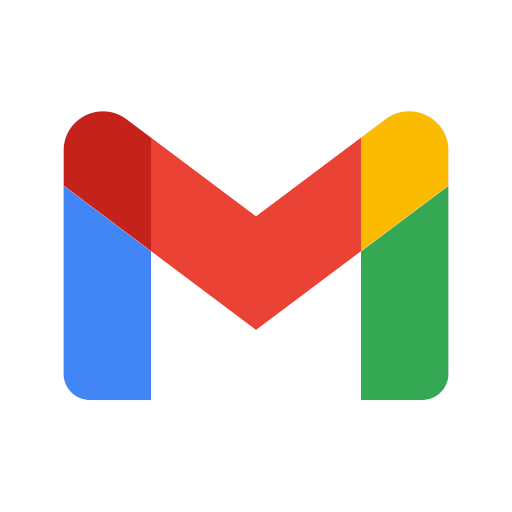
How to Use Gmail on Chromecast with Google TV
The only way to use Gmail on Google TV is using a web browser. Since there isn’t any official browser available on Google TV, you have to sideload the browser on your device. Here, we have given you the procedure to access Gmail using Google Chrome. The same procedure can be sued for any other browser. Let us get started.
1. First, tap on the Search menu from the Google TV home screen.
2. Search for Downloader app using the on-screen keyboard.
3. Select the app from the search results.
4. Then, click Install to install the Downloader app.
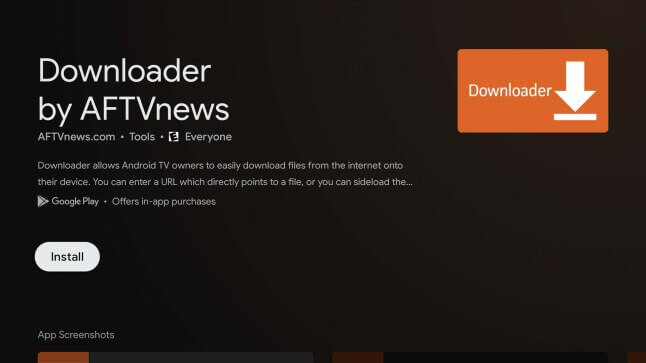
5. Now, go back to the home screen and navigate to Settings >> Device Preferences >>Security and Restrictions >> select Downloader app and enable the setting.
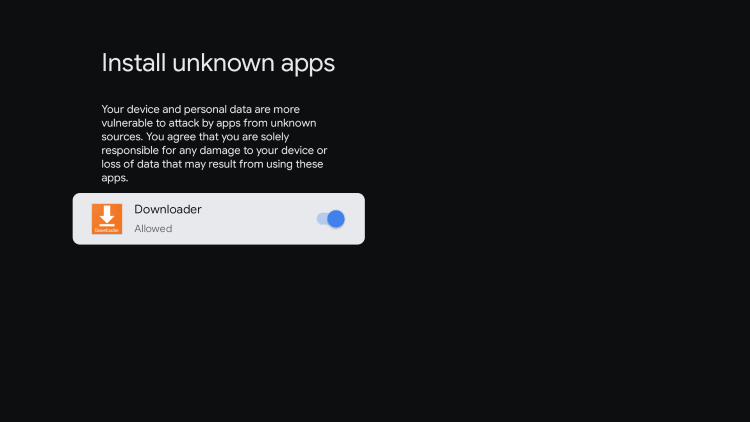
6. Further, launch the Downloader app and click Allow if prompted.
7. Provide the download link of Google Chrome in the http:// field and press the Go menu.
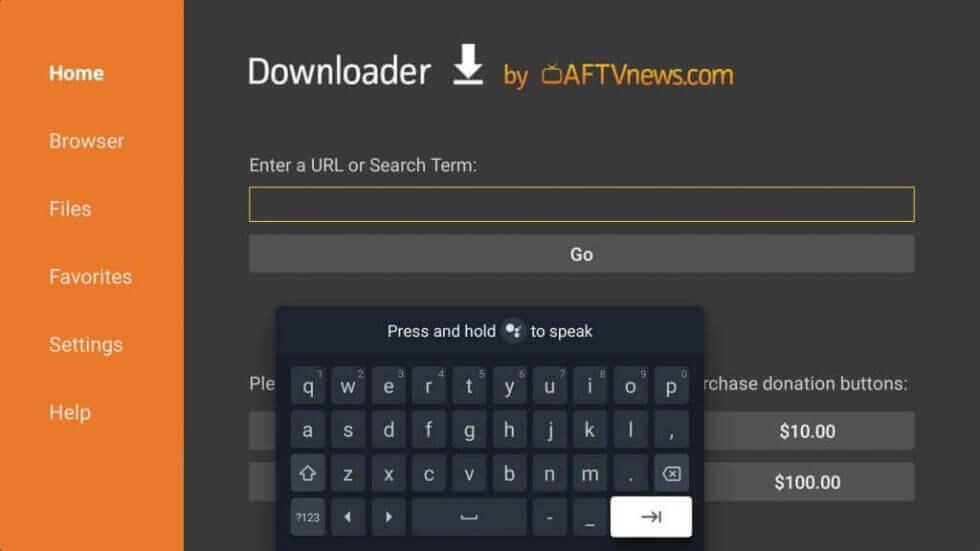
8. Once the apk file is downloaded, click Install to install the app.
9. Then, launch the app and go to gmail.com.
10. Enter your account username and password.
11. Now, you can access Gmail on Google TV.
Related: How to Install Tumblr on Chromecast with Google TV
Alternative Way: Screen Mirror Gmail to Google TV from Smartphone
1. Make sure to install Gmail from the Play Store on your Android device. Also, connect your Android device and Google TV to the same WIFI.
2. On your Android smartphone, go to the Notification Panel and select the Cast option.
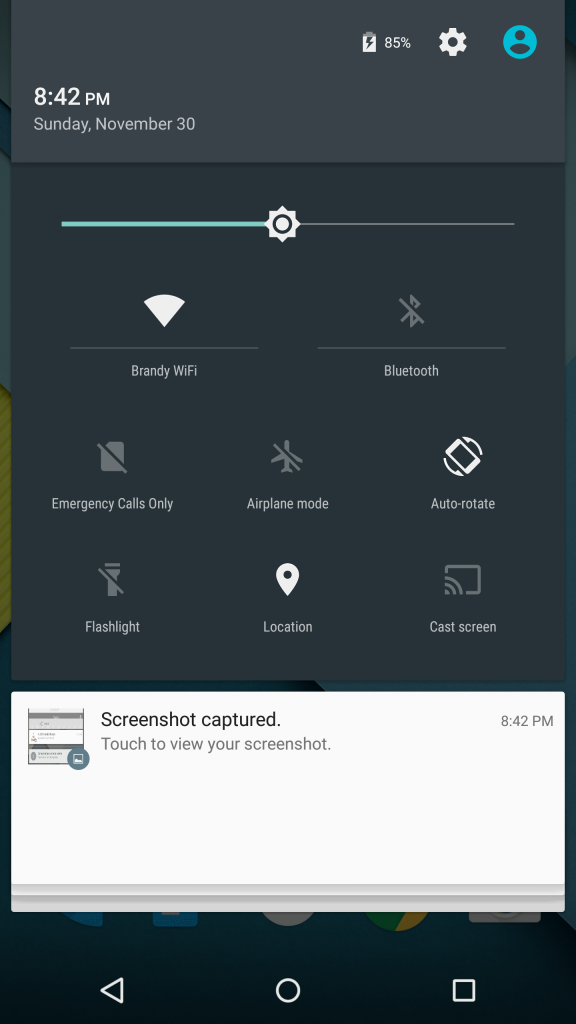
2. Select your Google TV from the list of devices available.
3. Now, your smartphone screen will mirror your Google TV-connected TV.
4. Then, launch the Gmail app and Sign in with your account credentials.

5. That’s it now, you can access your Gmail on your device.
These are the alternative ways to access Gmail on Google TV. You can also use the File Commander on Google TV to sideload browsers. Did you find this article helpful? Share your thoughts about this article in the comments section.
