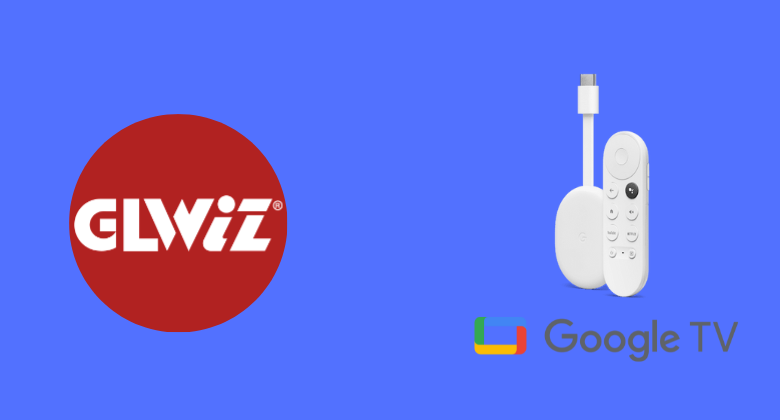GLWiz TV is an IPTV service where you can stream live channels and videos on demand. It allows you to watch many live channels like Pars TV, DD TV, Tolo TV, Ekran Movies, Manoto TV, Iran International, ITN, and more. Unfortunately, GLWiz TV is unavailable on Google TV Play Store. So, if you want to install GLWIZ TV on Google TV, you need to sideload the app or cast its content from your phone to TV. Either way, you shall stream content in languages like Persian, Arabic, Afghan, Kurdish, and Turkish, but you must subscribe to the cultural packages to watch all these.
You can stream more than 50,000 free radio station channels in Iran, North America, and Europe. You can download and watch all the high-resolution content anytime. The app can be used on various platforms without installing the satellite dish. Further, you can create your watchlist and watch the downloaded content offline. Since there are no built-in parental controls on Google TV, you should rely on the device settings.
Plans and Pricing of GLWiz TV
GLWiz TV offers three plans for their users, and you can select any one plan which suits your budget.
- Monthly Subscription Plan – $11.95 per month
- Half-yearly Subscription Plan – $63.50 for six months
- Annual Subscription Plan – $115.00 per year
How to Install GLWiz TV on Google TV
GLIWiz TV is officially not available on Google Play Store. So you have to jailbreak the Chromecast with Google TV to get the app. Follow the below steps to get the app on the TV.
- Install Downloader on Google TV
- Enable Unknown Sources
- Sideload the GLWiz TV app on Google TV Using Downloader
Install Downloader on Google TV
1. First, turn on your Chromecast with Google TV.
2. To get GLWiz TV, choose the Apps option on your TV home screen.
3. Under Apps, choose the Search for Apps title to find the app on your TV.
4. Enter Downloader on your virtual keyboard and click the Enter option to search the app.
5. From the search results, select the Downloader by AFTV news and tap Install on the left side of the screen.
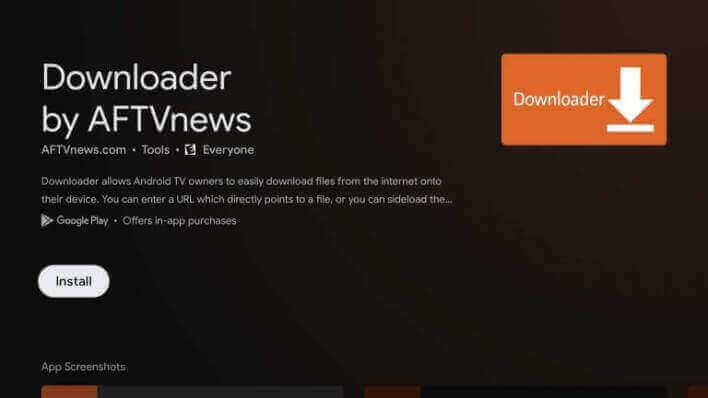
6. Wait for a few minutes. Now, you can use the Downloader app on your Google TV.
Enable Unknown Sources
1. Choose the Profile icon on your Google TV home screen.
2. Now, choose Settings >> System >> About from the available option.
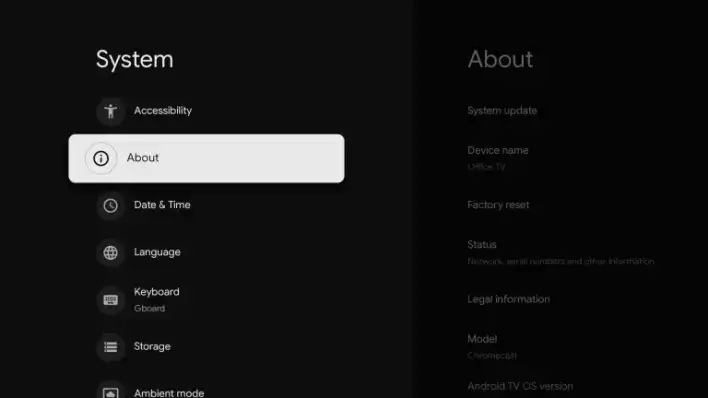
3. Scroll down and tap the Android TV OS built more than seven times to activate the developer mode.
4. Once developer mode gets activated, you will see You are now a developer! prompt on your screen.
5. Then, navigate back to the Settings >> choose Apps >> launch Security & Restriction >> select Unknown Sources >> hit Downloader >> Enable the slider.
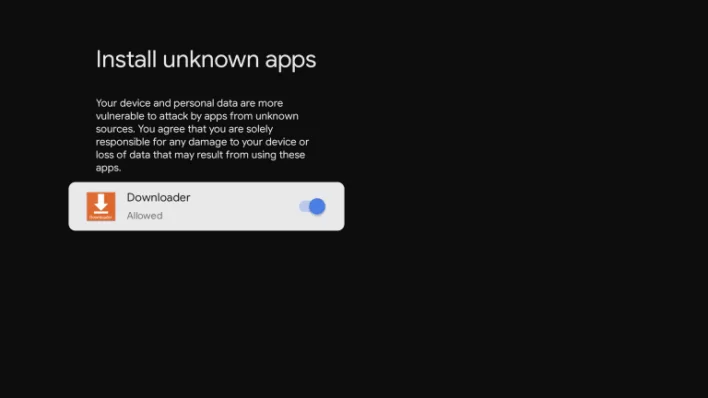
Note: Check out the article on how to watch Live TV with Orion TV on Google TV.
Sideload GLWiz TV on Google TV using Downloader
1. Now, launch the Downloader app on Google TV. If you don’t have this app, install the Downloader app on Google Play Store.
2. In the URL field, enter the GLWiz TV apk download link in the given column.
3. After entering the apk link, hit the Go button to proceed.
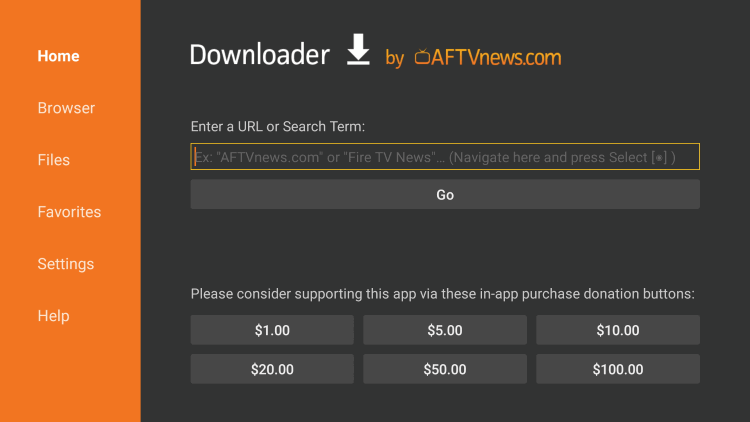
4. Once the apk file of GLWiz TV gets downloaded, hit the Install button and get the apk file on your Google TV.
5. Finally, launch the GLWiz TV app and use it on your Google TV.
Alternative Method: How to Cast GLWiz TV to Google TV
If you don’t want to install GLWiz TV through the sideloading method, then you can use the screen mirror on Google TV. Unfortunately, GLWiz TV is not compatible with Android phones, so you can’t get the app via Google Play Store. In this case, and you need to get the GLWiz TV apk version on your Android phone, you can easily cast the app on your TV.
Pre-Requisite:
- To enable Unknown apps, go to Settings > Menu > Special Access > Install Unknown apps > Chrome > Allow.
- Launch Chrome browser, search for the GLWiz TV apk, and download the latest version of the app from any trusted source.
1. Before beginning the process, ensure you have connected your smartphone and Google TV to the same internet connection.
2. Now, navigate to the Apps section, and type GLWiz TV in the search column.
3. Choose the GLWiz TV from the search results and tap the Install button to get the app on your Android smartphone.
4. Once installed, navigate to the Notification Panel and tap the Cast icon in the top right corner of the screen.
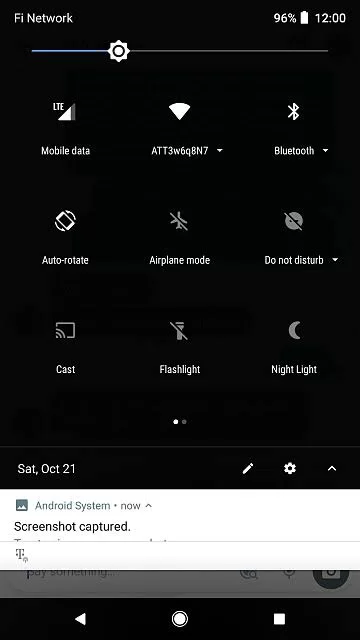
Note: You shall install Showly on Chromecast with Google TV to track trending shows or movies.
5. From the list of nearby devices, choose your Google TV name.
6. Then, you will see your smartphone screen on your Google TV-connected TV.
7. Finally, you can enjoy watching the content on your Google TV.
GLWiz TV is a useful app for watching plenty of content in one place. It offers many features for its users. With this app, you can watch many live channels and on-demand content without any time limit. Further, it provides 8500+ free ebooks and audiobooks, which are available only on smartphone apps.
FAQ
If you want to cancel the GLWiz membership, contact customer care or email them.
GLWiz box is used to stream IPTV content.