If you don’t want to deal with monthly entertainment bills, Freesat is all you need. It is a free-to-air satellite TV service that ensures you endless entertainment. You will find 200 high-definition channels from broadcasters. Some of the Freesat channels include BBC iPlayer, ITV, Channel 5, Arirang TV, Bloomberg, Daystar, FreeSports, Discovery Networks, France 24, NHK, and more. These apps can be used without a subscription. Further, the app gives you a TV guide that helps you find out what’s coming up today and over the next week on your favorite channel. And you can also look back 7 days before. You can record your favorite shows to watch later. Freesat app is available only on Android and iOS. If you want to access Freesat on Chromecast with Google TV, look down to the below section to know the alternatives.
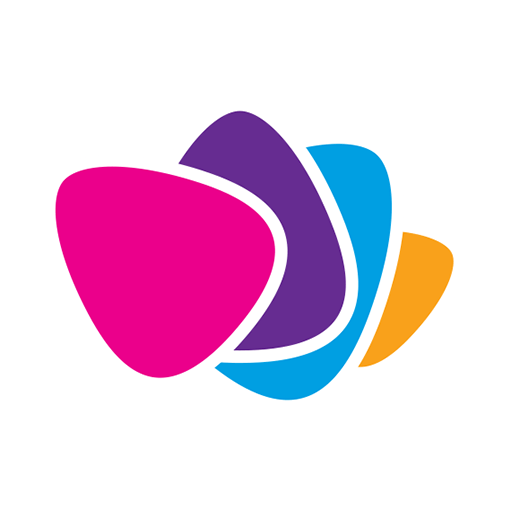
How to Install Freesat on Chromecast with Google TV
Freesat TV is officially available on the Google Play Store. However, this app is not compatible with Google TV. So, we have to sideload the app using the Downloader app. The detailed procedure is given below.
Configure Google TV Settings
1. First, go to the Google TV home screen and tap on the Search menu.
2. On the search bar, type Downloader and search for the app.
3. Then, select Downloader by AFTVnews from the search results.
4. On the app’s description page, click on Install and wait for the installation process to complete.
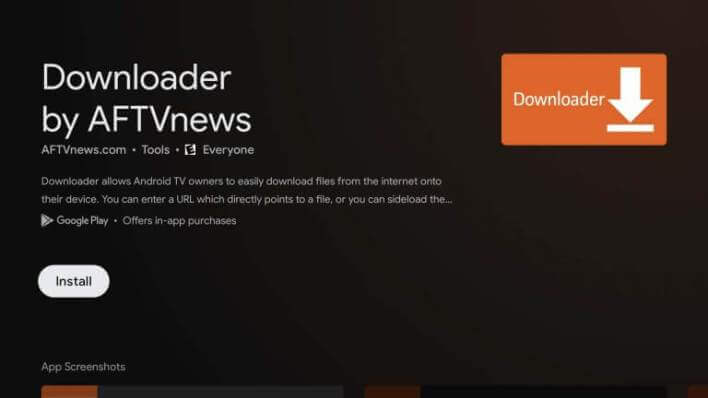
5. Go back to the home screen, tap the Profile icon and select the Settings option.
6. Under that, select Settings and then the About option.
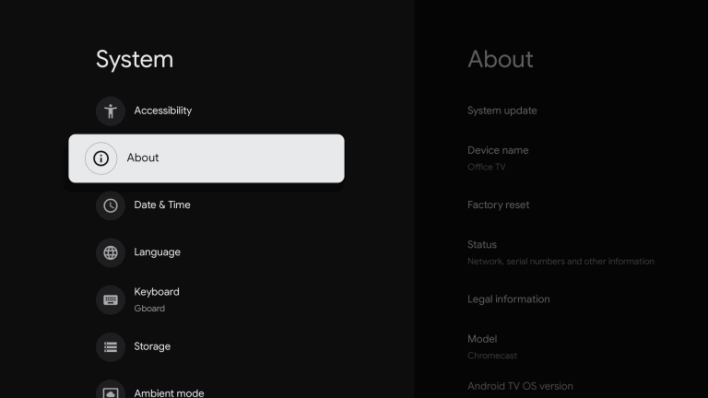
7. Further, tap the Android TV OS build seven times to get the developer mode.
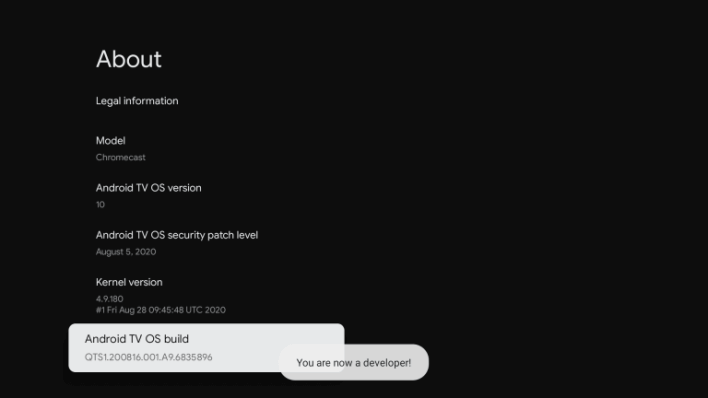
8. Then, click on the Apps option from the Settings menu.
9. Choose Security and Restrictions and then open the Unknown Sources menu.
10. Select the Downloader app and enable the Install Unknown apps toggle.
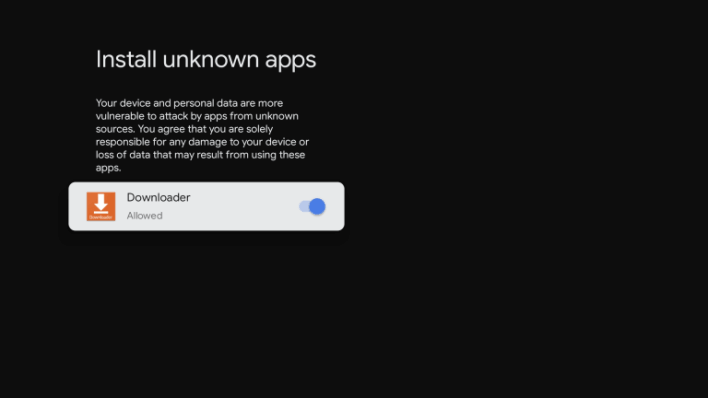
Sideload Freesat using Downloader on Google TV
1. Launch the Downloader app from the home screen and click Allow if prompted.
2. Enter the download link of Freesat in the search field and tap the Go button.
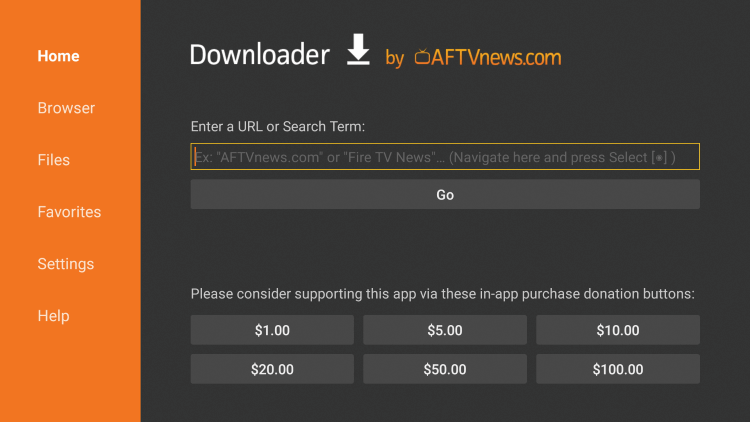
3. Now, the apk file will be downloaded, and click on the Install button to get Freesat on Chromecast with Google TV.
4. After the installation, click Open to launch the app.
5. Finally, start streaming your favorite videos from the app on Google TV.
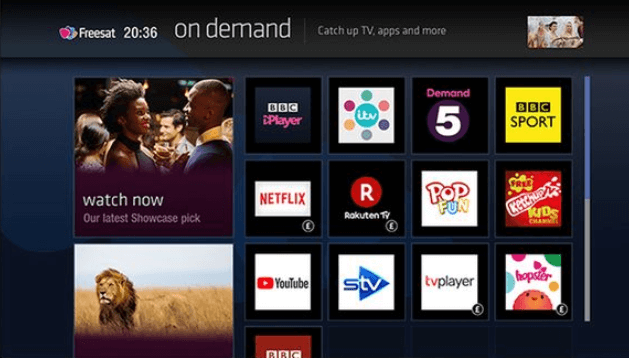
Related: How to Install and Watch My5 on Google TV
Alternate Method: Screen Mirror Freesat from Android
As said earlier, the Freesat app is available on Google Play Store. So, if you want, you can screen mirror your Android smartphone to watch the content. Connect your Android smartphone and Google TV device under the same network connection and proceed with the steps given below.
1. Install the Freesat app from Google Play Store on your Android phone.
2. Now, navigate to the Notification Panel and choose the Cast option.
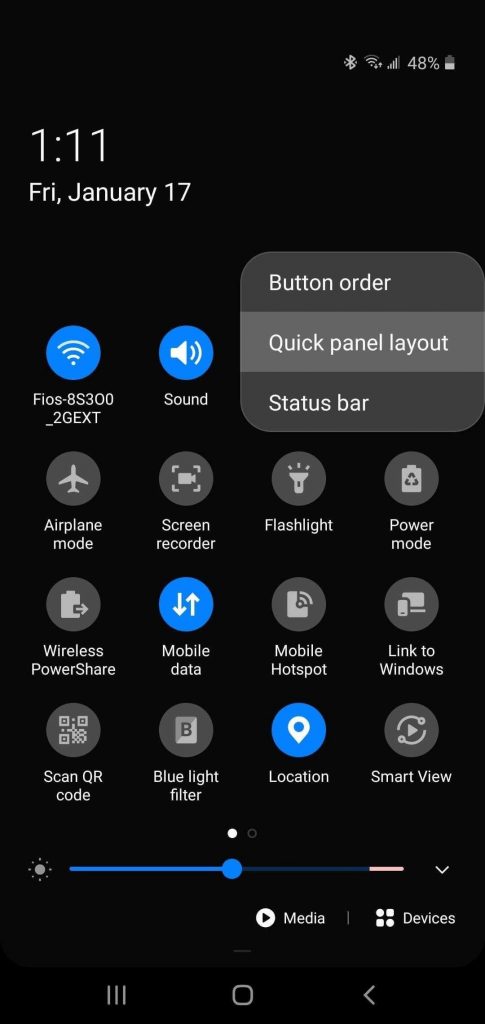
3. Further, select the Chromecast with Google TV device name from the list of devices.
4. Upon successful connection, your Android screen gets mirrored to your TV screen.
5. Now, launch the Freesat app and watch the Freesat videos on your Google TV-connected TV.
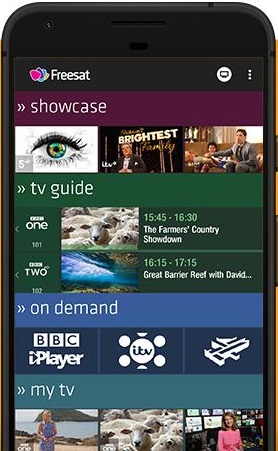
That’s it. Now, you can install and watch Freesat on Chromecast with Google TV successfully. By setting reminders on the app, you will never miss your favorite programs. Hope you found this article useful. If you have any questions to ask, you shall let us know through comments.
