| Available on Google TV | Yes |
| Cast Support | No |
| Category | Sports |
| Official Website | www.foxsports.com |
| Base Subscription | Free (Requires Pay TV subscription) |
Are you a fan of American sports? If so, then Fox Sports is the right app for you to stay updated with the sports world. You can stream various popular sports games including NFL, MLS, MLB, NASCAR, Big Ten, and more on this app. Additionally, can also get updated with the match highlights, sports shows, and sports news on the Fox Sports app. Apart from the direct installation, you can also screen mirror the app content to your TV from your smartphone. This article will walk you through the installation and usage of the Fox Sports app on your Google TV.
How to Install Fox Sports App on Google TV
The Fox Sports app is available on the Google Play Store and you can directly install the app on your Google TV. Even though the app is free to download, you need a Pay TV subscription to Direct TV, Dish, Fubo, Hulu + Live TV, or Sling to access its content.
1. Turn on and connect your Google TV to a WIFI.
2. Hit the search tab at the top and enter Fox Sports using the on-screen keyboard.
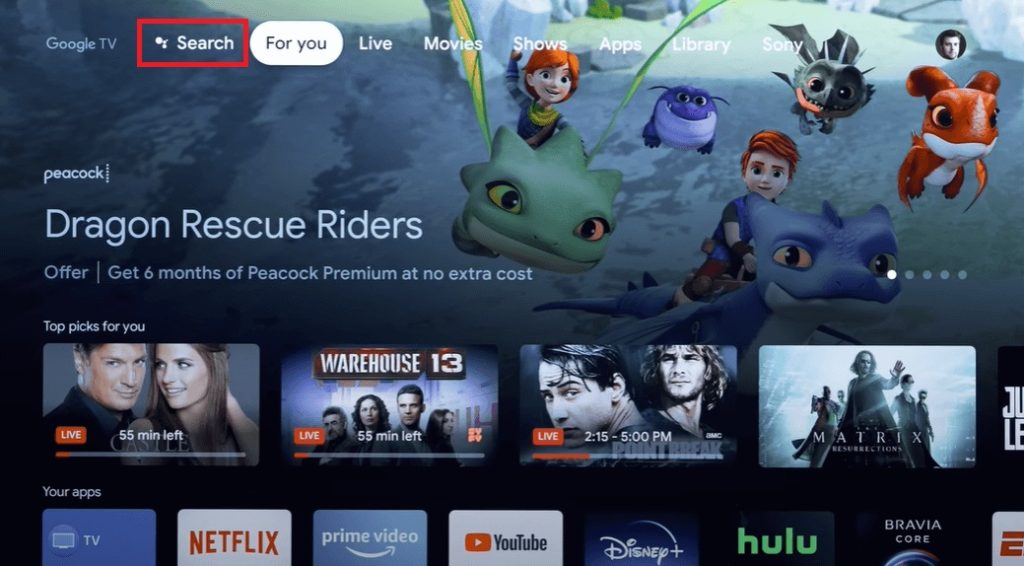
3. Select the official Fox Sports app from the results and tap the Install option.
4. After installing the app, hit the Open button to launch the app on your Google TV.
How to Activate Fox Sports on Chromecast with Google TV
After installing the app, you need to activate the app to stream its content. So, follow the below steps to activate it.
1. Launch the new Fox Sports channel on your Google TV.
2. Tap on the Sign In with TV Provider option.
3. Note down the Activation code that is displayed on the TV screen.
4. Now, use your smartphone or PC and visit fox.com/activate using a web browser.
5. Enter your Activation code in the space provided.
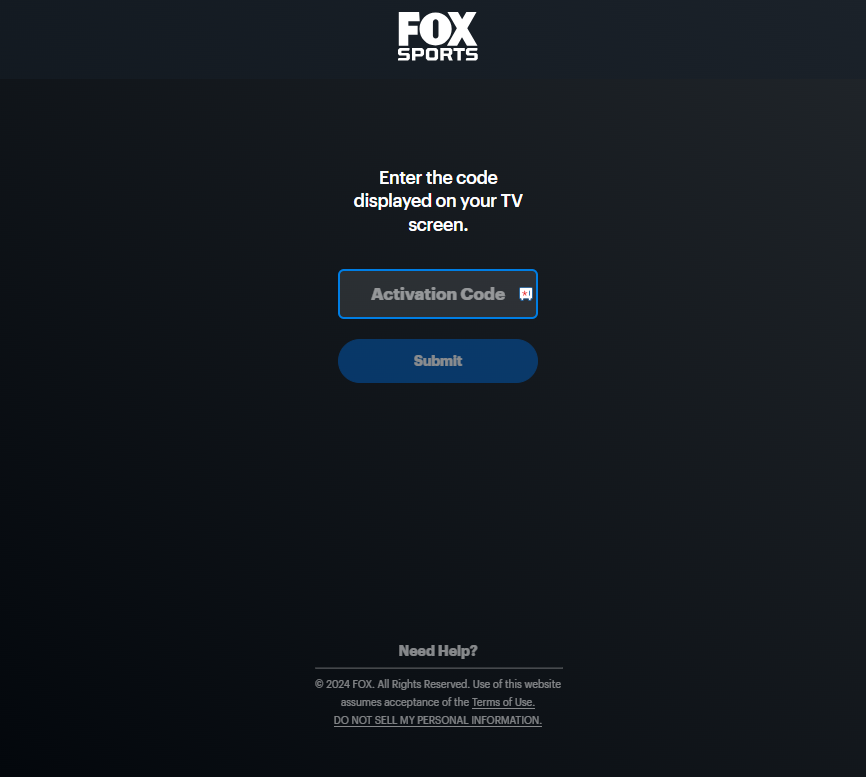
6. Click on the Submit button to activate the app.
7. Finally, sign in using your TV provider credentials.
Once the verification is completed, the app will reload automatically and you will be directed to the Fox Sports app Home screen.
How to Screen Mirror Fox Sports from Android Phone to Google TV
Unfortunately, the Fox Sports app doesn’t have the cast feature, but you can still cast your favorite sports content to your TV using the screen mirror feature. To do so,
1. Install the Fox Sports app on your smartphone.
2. Launch the app and log into your account.
3. Now, connect your smartphone and Google TV to the same WIFI.
4. Browse for the needed content and play it on the app.
5. Open the notification panel of your Android Phone and select the screencast option.
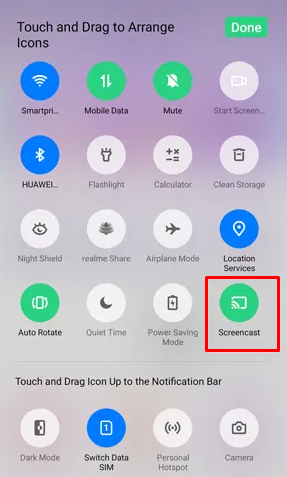
6. Choose your Google TV’s name from the available devices option.
7. Now the chosen content will be cast to your Google TV. Start enjoying the Fox Sports content on big screens.
FAQ
Yes. You can stream the Fox Sports content without using a cable TV provider. Some of the compatible streaming services through which you can stream the app content are fuboTV, Hulu+ Live TV, YouTube TV, Sling TV, etc.
If the Fox Sports app is not working, check the internet connection, and restart your Google TV to fix the temporary issues. If the issue is not solved yet, then factory reset the Google TV to its initial settings.
