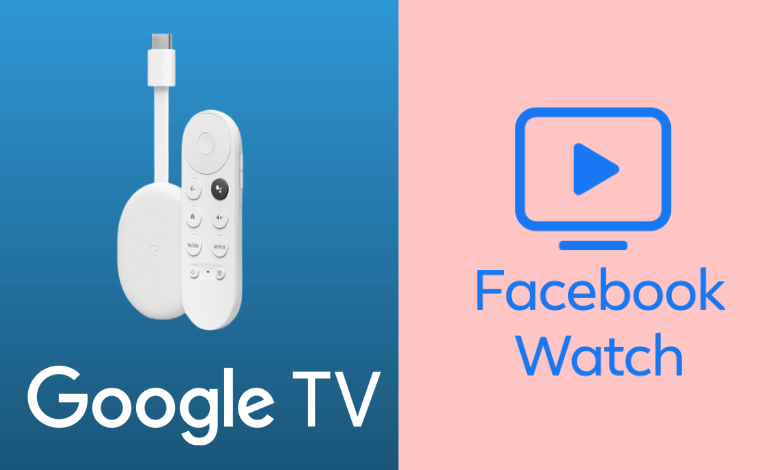| Available on Google TV | No |
| How to Watch Facebook Videos | Cast ↓ | Sideload ↓ |
| Genre | Social media |
| Website | www.facebook.com |
| Subscription | Free |
| Download Link | https://urlsrt.io/Facebook-APK |
Facebook Watch was a video streaming app that allowed users to watch TV shows, share, and upload videos. Unfortunately, this app is no longer available on TVs. However, you can still access Facebook Watch through the Facebook mobile app at www.facebook.com for free. Within the app, you will get recommendations for videos based on your watch history and the content in Facebook will be updated daily. If you want to watch Facebook videos on your Google TV, you can use the screencast feature on the Facebook app to cast it to your TV.
Another way to watch Facebook videos on your Google TV is by sideloading the Facebook app using the Downloader app. In this article, you will explore different categories like food, entertainment, news, sports, etc, on your Google TV via the Facebook app.
How to Cast Facebook on Google TV
Since the Facebook app does not work with Google TV, you can screencast it to your TV using the mobile app. To do so, follow the below steps.
1. Connect your Google TV to a WIFI. On the other hand, connect your Android smartphone to the same network.
2. Open the Facebook app on your smartphone.
3. Tap the Video tab and select a video you want to play.
4. Tap the Cast icon in the top right corner.
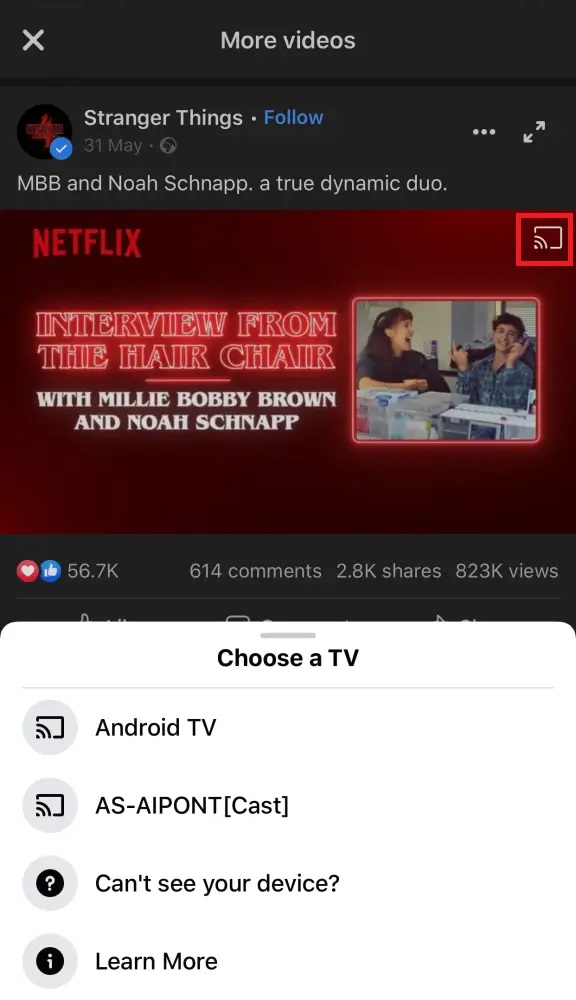
5. If you don’t see the cast icon, open the notification panel and select the Screen Cast option.
5. Select your Google TV name from the list of options.
6. Now, the content on your smartphone will start to cast on your smart TV.
How to Sideload Facebook APK on Google TV
The Facebook Watch app no longer exists, but you can still watch Facebook videos using the Facebook app. However, the app is not supported on Google TV. So, you have to sideload the app on Google TV using tools like Downloader or File Commander on your Google TV. Follow the below steps to sideload the app on your TV.
1. Set up the Chromecast with Google TV on your TV or turn on your Google TV.
2. Install the Downloader app on your Google TV.
3. Now, choose the Profile icon and select Settings.
4. Click System and tap About.
5. Tap the Android TV OS build more than seven times to activate the developer mode on Google TV.
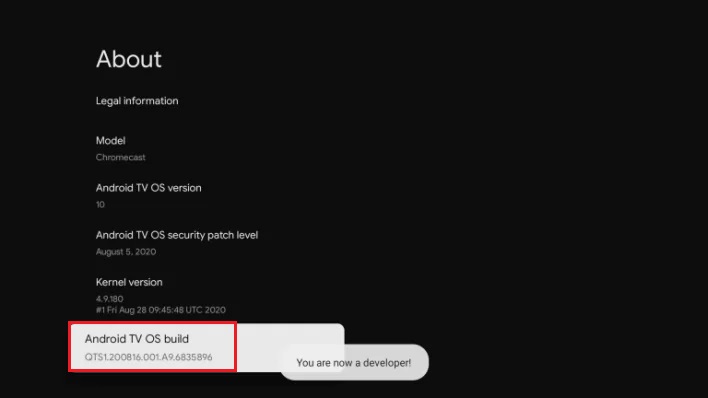
6. Once the developer mode is activated, navigate to Settings and choose Device Preference.
7. Next, select Security & Restriction and enable the slider near Downloader.
8. Now, launch the Downloader app and select the Home tab.
9. Enter the URL of Facebook APK [https://urlsrt.io/Facebook-APK] and hit the Go button to download the file on your Google TV.
10. After downloading, run the Facebook APK file and hit Install to wait for a few minutes.
11. Launch the app and log into your account.
12. Go to the videos section and start watching videos on your Google TV.
FAQ
Apart from sideloading the Facebook APK and screencasting, you can watch Facebook videos on your Google TV by visiting the app’s official website through a browser.
Yes. Facebook is free to download and stream videos on it.