When sports apps and sports streaming platforms are concerned, ESPN is one of the major tools. Using the ESPN app on Google TV, you can get alerts from almost all the sports events around the world. The platform covers a lot of sports like football, tennis, basketball, baseball, and more. The ESPN network channels include ESPN, ESPN2, ESPN 3, ESPNU, and SECN stream live with the ESPN app.
Apart from score alerts, you can also get to watch live sports events by subscribing to ESPN+. ESPN+ offers two types of subscriptions. $9.99 per month and $99.99 per year.
How To Add ESPN on Google TV?
1. Turn on your Google TV and connect it to the WiFi.
2. Navigate and choose the Search for Apps menu on your home screen.
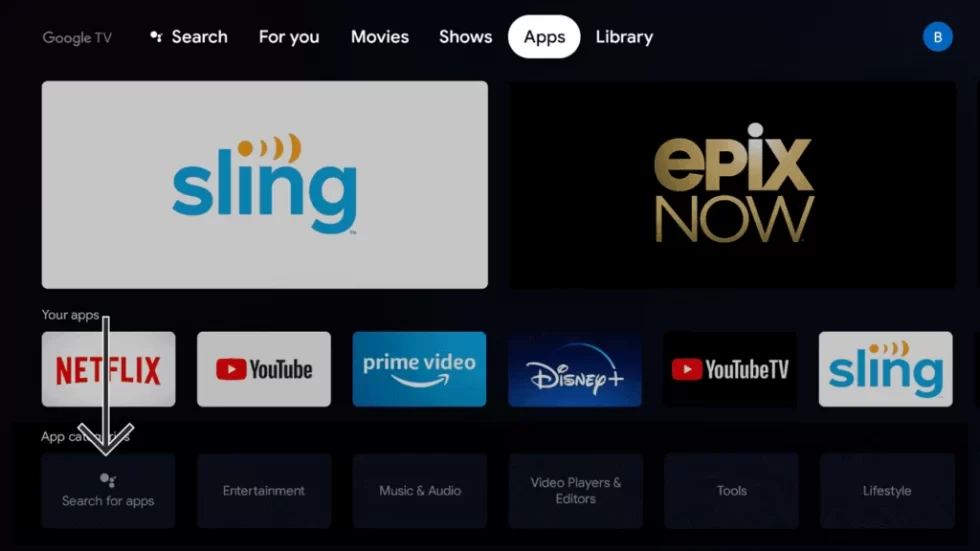
3. Search for the ESPN app on the search bar.
4. Select the ESPN app from the search results.
5 Click the Install button to get the ESPN app.
How to Activate ESPN on Google TV
To access the ESPN app on your Google TV, you must activate it with your ESPN account. Without the activation, you can’t get any sports alerts or live TV content from the app.
1. Launch the ESPN app on your TV.
2. The ESPN Activation Code will appear on your TV screen.
3. Using any web browser, go to the ESPN activation website (espn.com/activate).
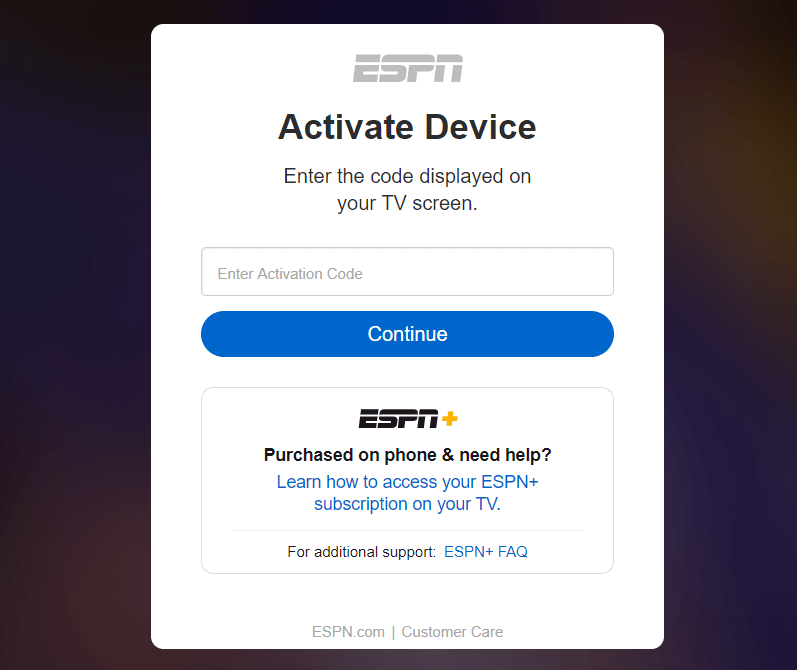
4. Enter the Activation Code in the space provided.
5. Tap the Continue button.
6. Sign in with your ESPN account to complete the verification.
7. Now, the ESPN app will be activated. You can access all the sports content on your Google TV.
Alternate Ways to Stream ESPN on Google TV
You get access to the ESPN channel on the popular live TV channels options on Google TV. If you have a subscription to any of the live TV channels, you can use it to access the ESPN app. Some of the ESPN available live TV providers are,
- fuboTV
- Sling TV
- YouTube TV
- Hulu + Live TV
- Vidgo
fuboTV
fuboTV on Google TV is the best live TV option to watch the ESPN channel. It has over 100 live TV channels. The subscription starts at $69.99 per month and goes all the way up to $99.99 per month. All the plan offers the ESPN channel.

Sling TV
If you want the cheapest way to get ESPN, Sling TV on Google TV is your best option. For Sling Blue and Sling Orange, the subscription starts at $35 per month. The ESPN channel is available only on the Sling Orange pack. With the Sling Orange pack, you can access ESPN, ESPNU, and ESPN3.

YouTube TV
YouTube TV is yet another live TV streaming platform with 85+ channels. You can get a YouTube TV subscription at $64.99 per month. You can get the YouTube TV app on your Google TV from the Play Store. With the YouTube TV app, you will get all the ESPN channels like ESPN, ESPN2, ESPNU, SEC Network, and ESPN News.
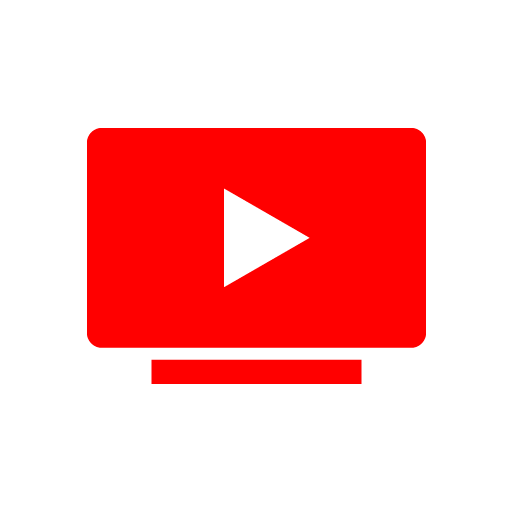
Hulu + Live TV
If you want ESPN along with on-demand content, you can go for the Hulu app on Google TV. The ESPN channel is available only on the Hulu + Live TV package. The package costs $69.99 per month with ads and $75.99 per month without ads. You can get ESPN, ESPN 2, ESPNU, ESPN News, SEC Network, and ACC Network.

Vidgo
Among the live TV providers for ESPN, Vidgo offers the most number of live TV channels (110+). The subscription starts at $29.95 per month. But, the ESPN channel is available only for the $59.95 per month pack and the $79.95 per month pack. The Vidgo app for Google TV is available on the Play Store.

With ESPN on Google TV, you can watch pretty much all popular sports events. It includes UFC, MLS, NHL, and popular international football matches. Also, you can watch college sports events on the ESPN networks.
FAQs
No, ESPN is not included on the Amazon Prime Video Channels.
No, Peacock TV on Google TV is not offering the ESPN channel.
