ES File Explorer is the #1 file manager app choice that helps you organize and manage all your files and folders on your device and cloud storage. The app is completely free to download and use. With this app, you can manage all your files, such as images, photos, documents, applications, documents, and more. Further, the app lets you know how many apps and files you have on your device. ES File Explorer supports more than 20 languages. With Application Manager, you can categorize, uninstall, backup, and create shortcuts for your applications. You can quickly search for the file you want on the app and share it easily with your friends. If you have too many files on your Google TV, you can install ES File Explorer on the device to organize the files.

Feature of ES File Explorer
- The file manager app comes with compress and decompresses support.
- It has 3 sets of commercial icons for 100+ different file types, toolbar, and menu items.
- You get a list and grid view for the file manager.
- It supports file shortcuts on the home screen.
- It offers thumbnails for photos, videos, and apk files.
- The app supports multiple resolutions.
- You can quickly filter files on the app.
- With this app, you can find hidden files on the device.
How to Install ES File Explorer on Chromecast with Google TV
Unfortunately, ES File Explorer isn’t available for Google TV, so you shall install the app’s apk file using the Downloader app.
1. Turn on and set up your Google TV if you are using it for the first time.
2. Tap the Search menu from the home screen.
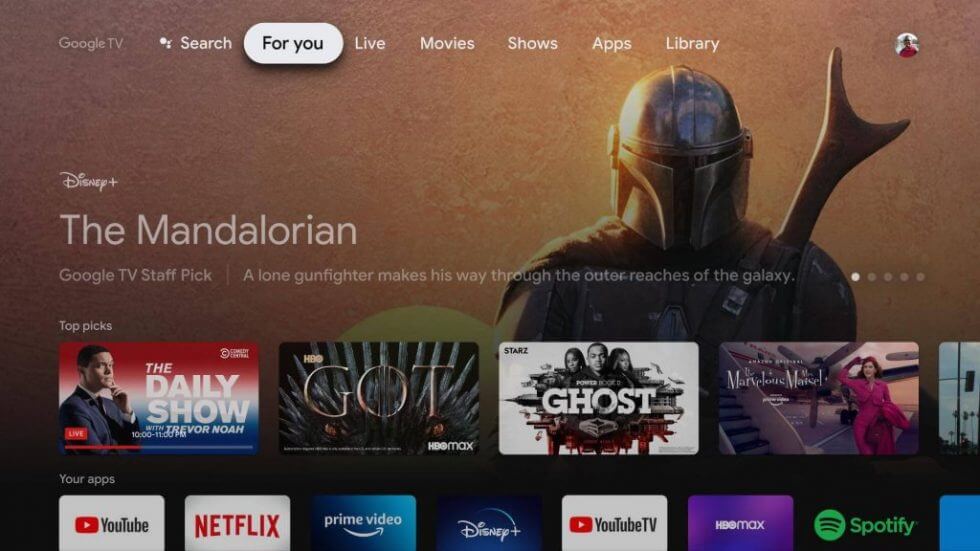
3. Type or say Downloader using the remote.
4. Choose the Downloader app and click on the Install button.
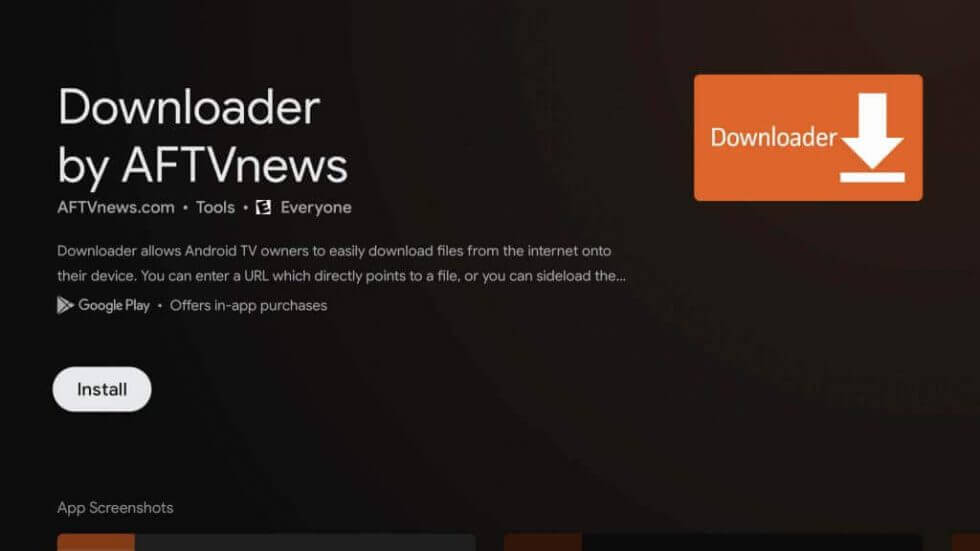
5. Once you have installed the app, go to the device Settings and enable Unknown sources for the Downloader app.
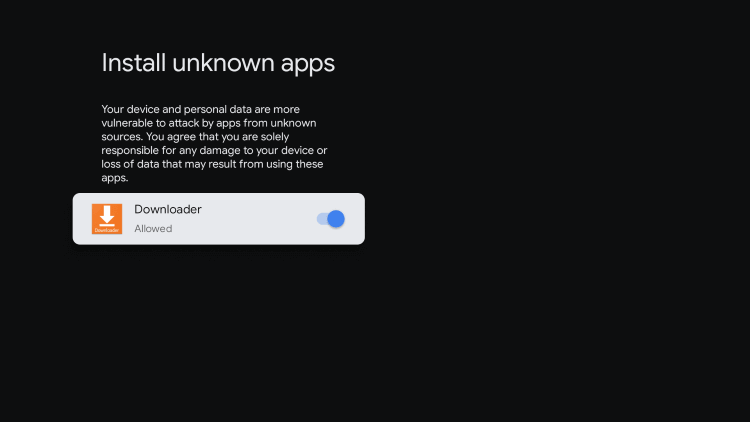
- Tap on Settings from the Profile icon
- Choose Apps
- Select Security & Restrictions
- Click Unknown Sources and enable it for Downloader
6. Further, launch the Downloader app and enter the ES File Explorer URL in the http://field.
7. Click on the Go button to initiate the downloading process.
8. Click Install to install the apk file that gets downloaded.
9. After the installation, tap Open to launch the app.
10. Finally, now you can organize all your files and folders on the ES File Explorer app on Google TV.
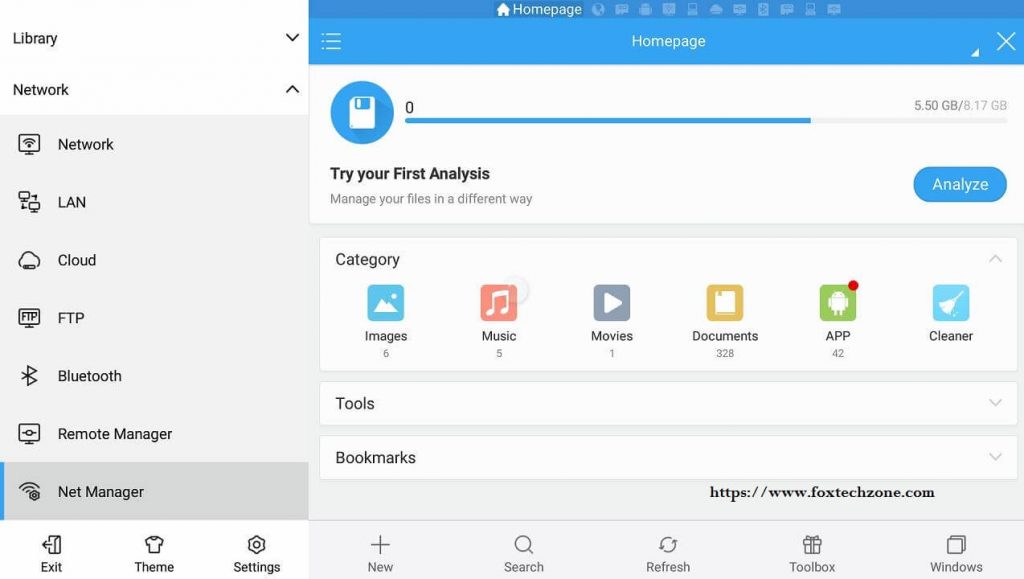
Related: 10 best file managers for Chromecast with Google TV
Alternate Method
Alternatively, you can use the Puffin browser to install ES File Explorer on Google TV. Here are the steps.
1. First, install Puffin TV Browser on Google TV. You have to sideload the app on the device.
2. Once installed, launch the browser on the device and go to the Search bar.

3. In the search bar, provide the ES File Explorer apk file (https://bit.ly/2BiCSXc) and open the download page.
4. On that page, choose the Download button and start downloading the apk file on the app.
5. Once downloaded, open the apk file and allow permissions to install the apk file.
6. When the app is installed successfully, you can launch the app and organize your files and folders.
ES File Explorer is the best option to choose to manage your files, and the app is very user-friendly to use. It can function as an application manager, file or network manager, and media manager. It offers a lot of features to make your work simple.
Frequently Asked Questions
MiXplorer is the best alternative for ES File Explorer.
At present, ES File Explorer is not available for Google TV. So, you can go for alternative ways.
No, the app is completely free to download and use
