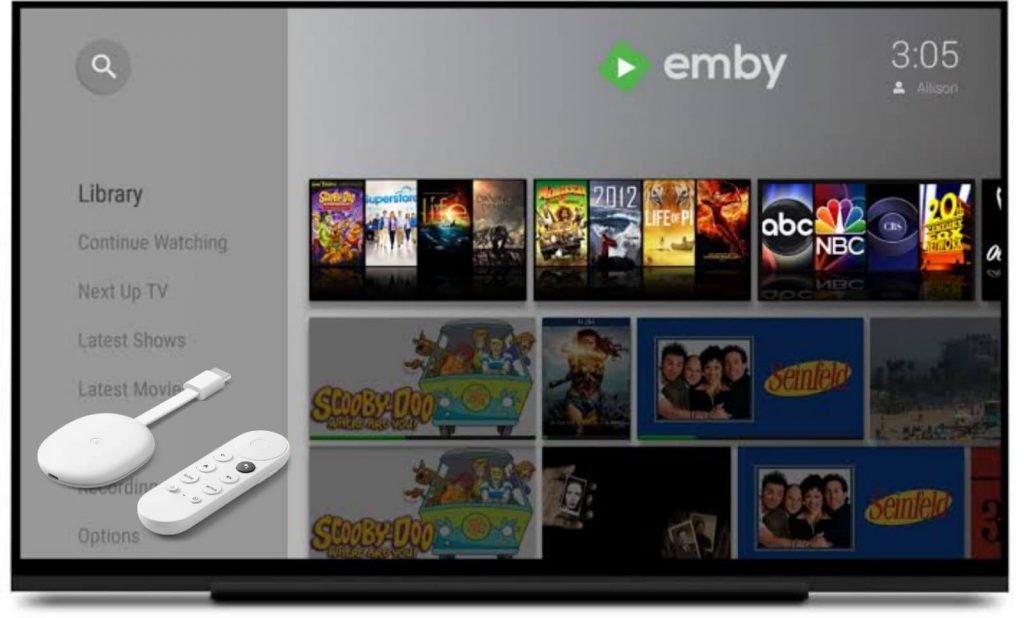Emby is a media server that is designed to organize, play, stream audio and video on various devices. It is an all-in-one app to find movies, TV shows, and the latest music collections. You can also organize your photos using the Emby app. You will get an intuitive home screen and a customized section for each media type. So, with that, you can easily browse for the media files you want. Further, it allows you to stream live TV and record live TV shows. Emby is available on various streaming platforms like Roku, Firestick, Apple TV, Smart TVs, Linux, Windows, MAC, and more. Proceed with this article to install and use Emby on Chromecast with Google TV.
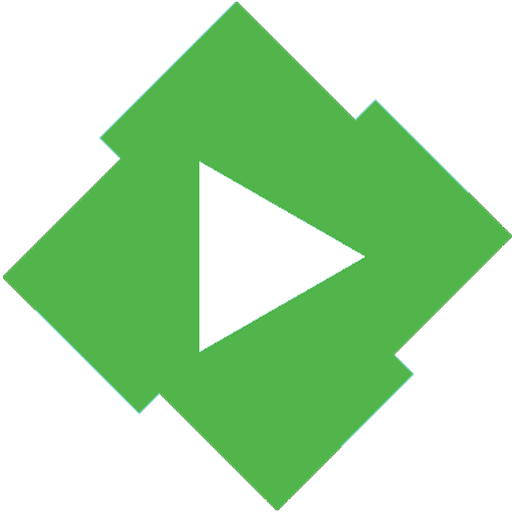
What’s on Emby?
- Emby helps you to convert any media file to play on any device.
- You can organize your media files into an elegant display with artwork, rich metadata, and related content.
- It lets you share media with others quickly.
- You get parental control features on the Emby app.
- You can watch your cloud-synced media files.
How to Add Emby on Chromecast with Google TV
1. Power on your TV and input your Google TV to the TV.
2. Connect your Google TV device to a strong internet connection.
3. From the Google TV home screen, select the Apps menu from the top panel.
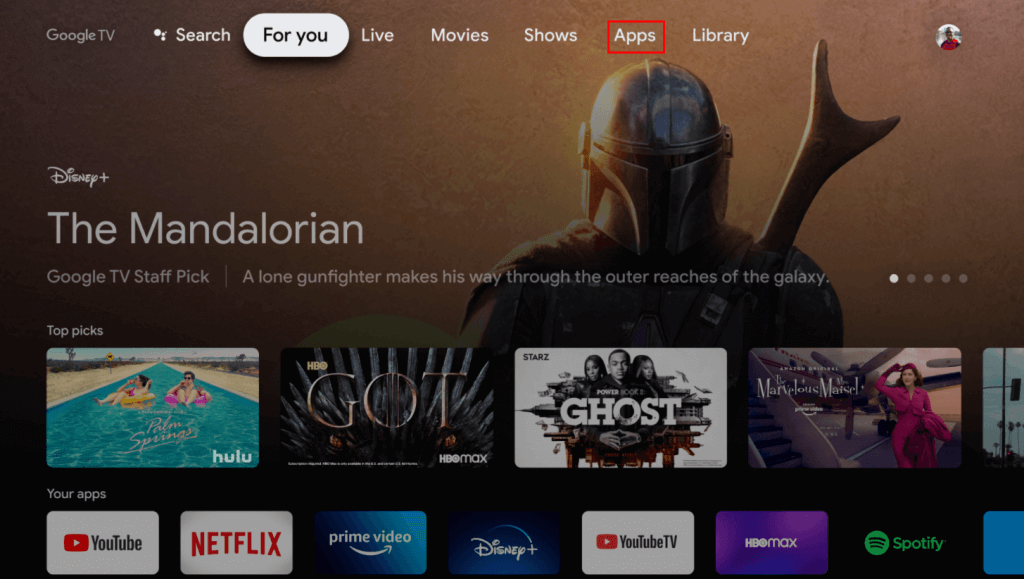
4. Scroll down to the App Categories and select the Search for apps option.
5. Search for the Emby app and choose the app from the suggestions.
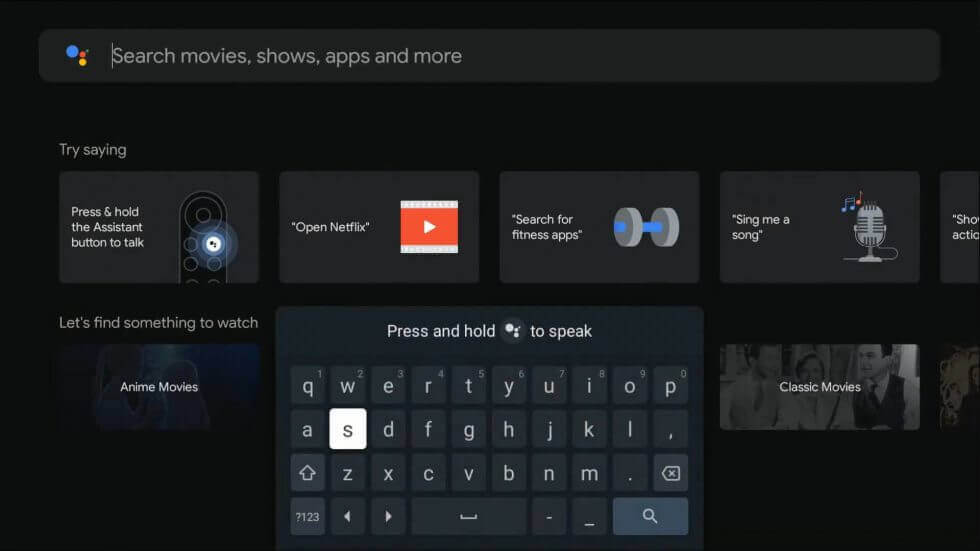
6. Click Install to download and install Emby on Chromecast with Google TV.
7. After the installation, click Open to launch the Emby app.
8. Further, Login to your Emby account.
9. Then, start streaming your favorite content from Emby on Google TV
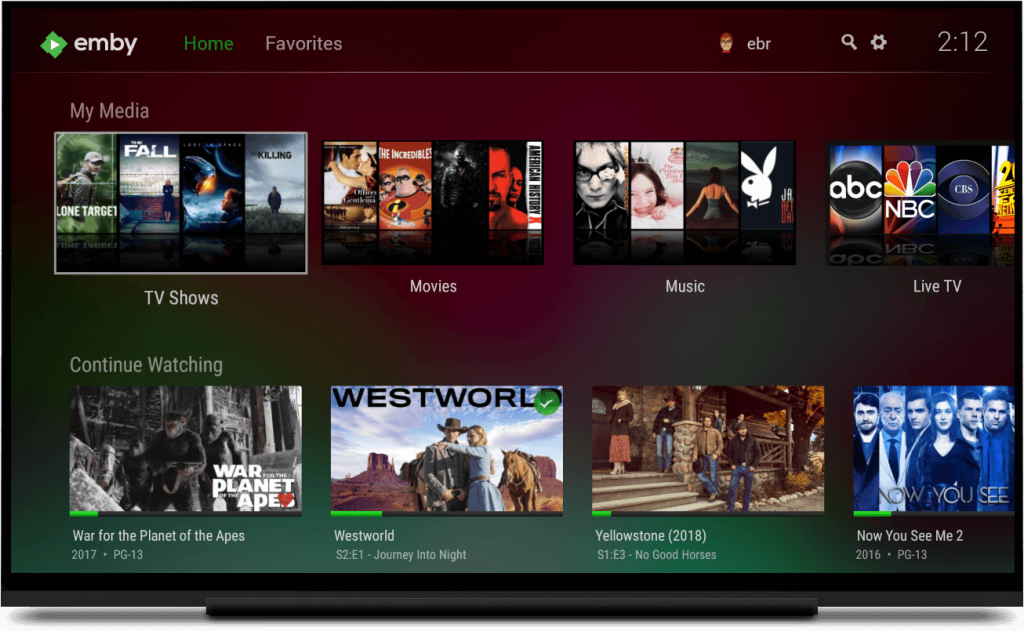
Related: How to Stream Plex on Chromecast with Google TV
How to Cast Emby on Google TV
The screencasting feature is available on the Emby app on Android and iOS. You just need to connect your smartphone and Google TV to the common network connection to start the casting process.
1. Install the Emby app from Google Play Store and App Store.
2. Login with your Emby account.
3. Select the Google Cast icon from the right corner of the app screen.
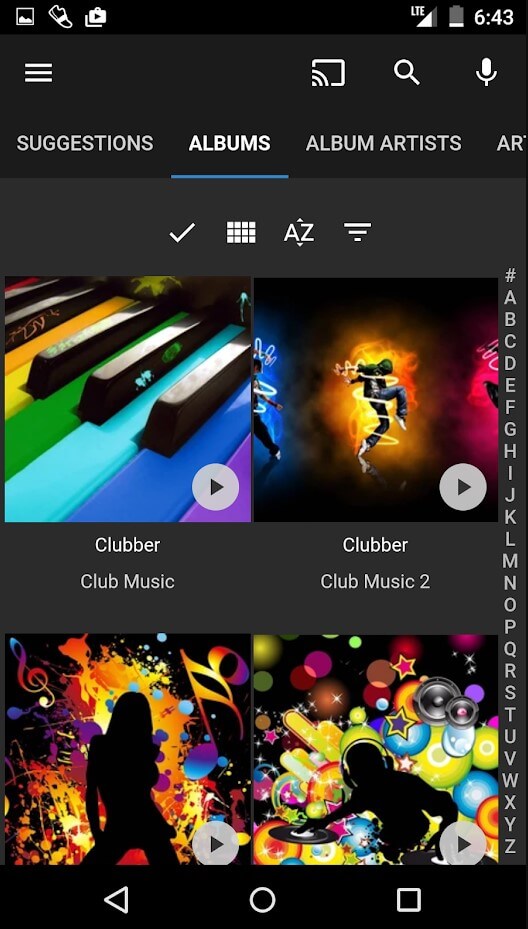
4. Choose your Chromecast with Google TV device from the list of devices available nearby.
5. Then, play any video that will start playing on your Google TV.
Related: How to Access Twitch on Google TV
With Emby, you bring all your favorite music, videos, photos together. Emby provides a lot of advanced features. It offers ad-free and ad-supported subscription plans. With the Plex Premium subscription, you get a live TV feature. If you have any doubt about this article, ask us through comments.