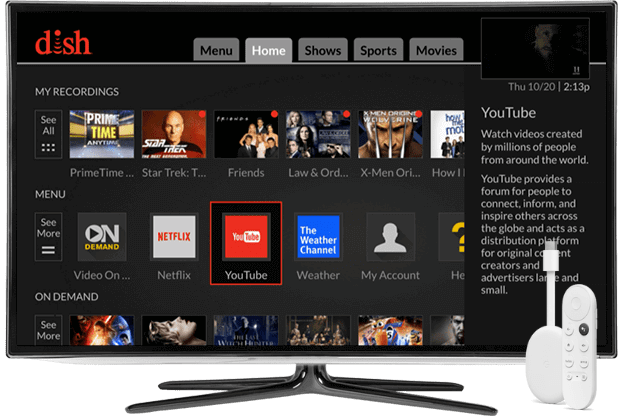DISH Anywhere is an entertainment app that lets you stream a lot of different content. The contents include movies, Live TV, sports, news, and on-demand TV shows free of cost to watch. Further, DISH Anywhere lets its users access its content from anywhere and at any time. The titles on DISH Anywhere are available on smartphones, including iOS and Android, Fire TV platforms, and on the web. You can instantly stream thousands of movies, shows, clips, etc. Besides this, DISH customers can unlock even more content from the networks they have subscribed to. While this app is free to download from the Google Play Store, it isn’t yet made compatible with smart TVs. Fortunately, there is an alternative way in which you can stream DISH Anywhere on Google TV.
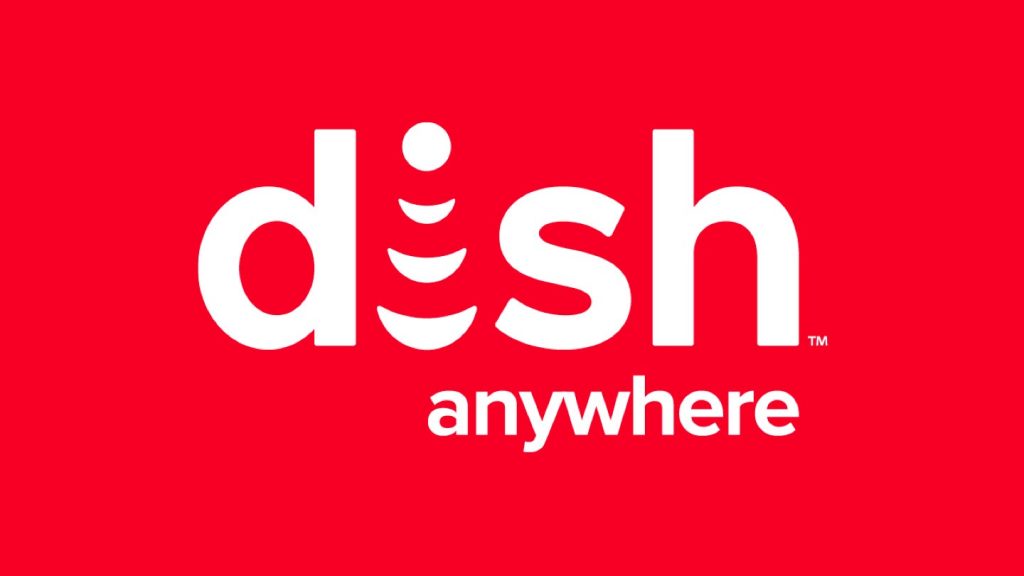
What’s on DISH Anywhere?
DISH Anywhere is the home to lots of streaming entertainment stuff.
- You can stream live and recorded shows or movies at any time.
- It features thousands of on-demand titles from STARZ, Showtime, EPIX, etc.
- Upon purchasing shows and movies, you shall stream them offline.
- DISH Anywhere lets you schedule and manages the DVR recording.
- Get game info and up-to-the-minute scores from NBA, NFL, MLB, NHL, etc.
Cast DISH Anywhere on Google TV from the Website
The DISH Anywhere website has a very comfortable and simple design. You can cast DISH Anywhere titles from its official website onto your Google TV with the Chromecast. Follow the section to cast DISH Anywhere on Google TV with Chromecast
1. Firstly, turn on your Google TV and PC. Make sure to connect both of these to the same Wi-Fi network.
2. Secondly, visit the DISH Anywhere website using the Chrome browser of your PC and sign in with the necessary credentials.
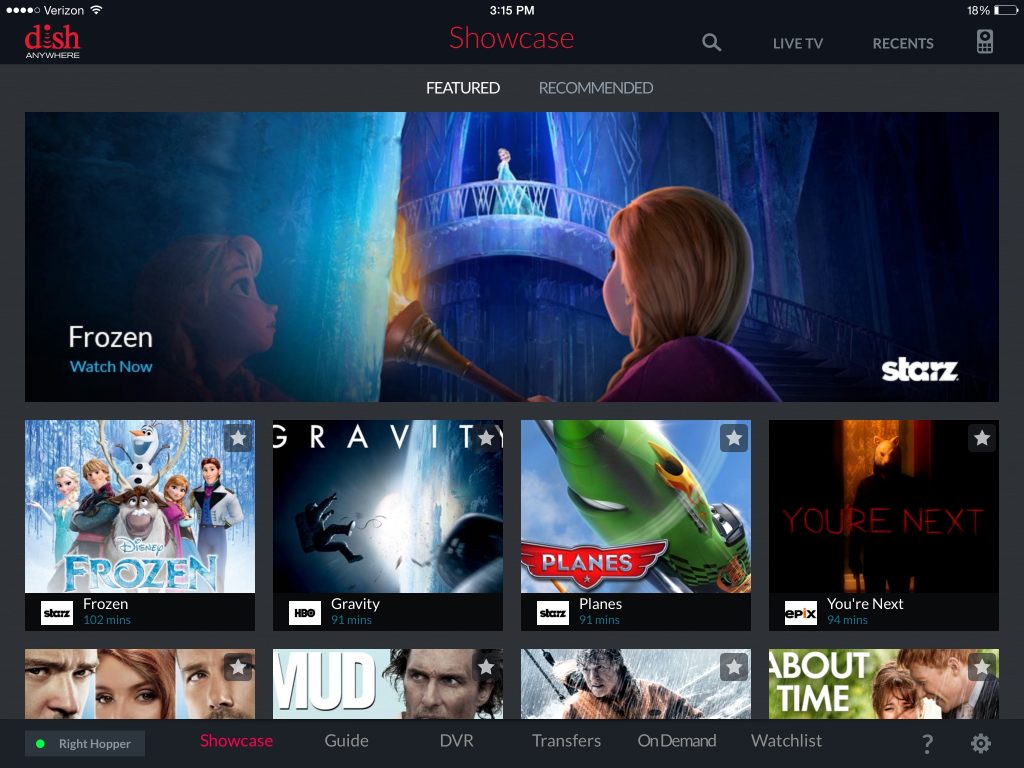
3. Next, choose the content you want to cast and click on the Kebab icon.
4. When the menu expands, choose the ‘Cast’ option.
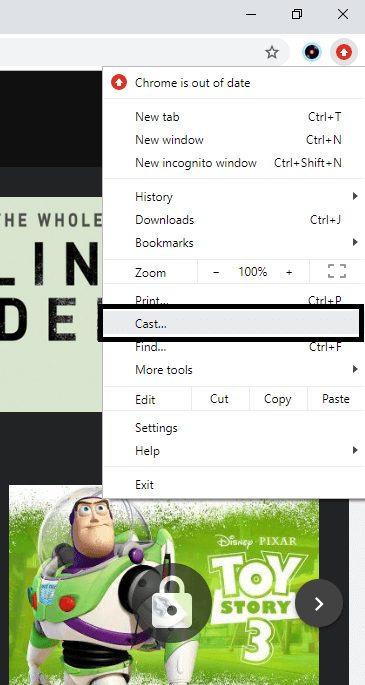
5. Find your Chromecast device from the list of available devices and click on the ‘Sources’ drop-down.
6. Finally, select the ‘Cast Tab’ option to establish a connection. With this, the title you have chosen will be screencasts to your Google TV.
Cast DISH Anywhere on Google TV from Android Phones
Although DISH Anywhere is available as an Android app on the Play Store, it has no cast option. So we need to cast it using the Google Home app.
- Firstly, turn on your Google TV and Android phone. Connect them to the same Wi-Fi network.
2. On your Android phone, visit the Play Store and download the DISH Anywhere app.
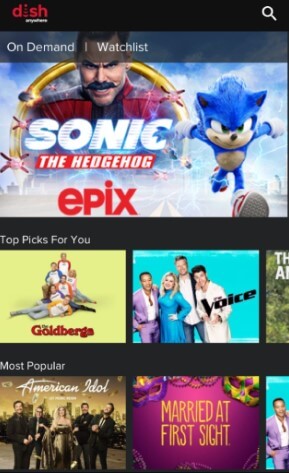
3. Launch the Google Home app on your Android phone and select your Chromecast.
4. Click on Cast my Screen to establish a connection.
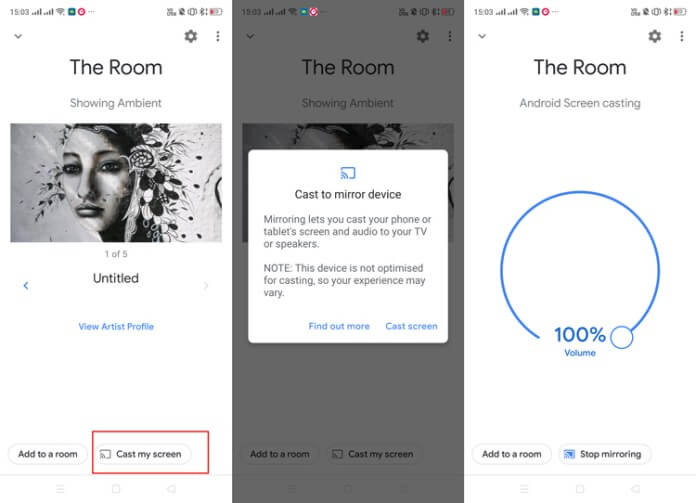
5. Wait for your phone screen to get cast to your Google TV.
6. Open the DISH Anywhere app on your smartphone and log in.
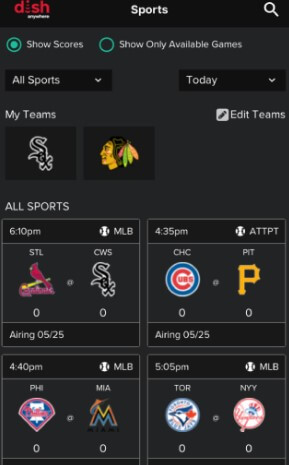
7. Now, play movies or shows on your phone and stream the same on Google TV.
That’s all and you have learned to cast DISH Anywhere to your Google TV with Chromecast. It doesn’t cost anything to cast and watch DISH Anywhere. You can play the contents, including live TV, on-demand content, and more on your TV.
Frequently Asked Questions
1 Is there a DISH Anywhere app for Smart TV?
The DISH Anywhere doesn’t have an application for Smart TV. It is currently accessible only from Fire TV model smart TVs.
2 Can I edit or delete the DVR recording of DISH Anywhere?
Yes. You can view, edit, and delete your DVR recording of DISH Anywhere from the My Recordings section under the DVR menu.