Discovery Plus is a newly launched streaming app available in many countries. With this app, you can watch documentaries and TV shows from popular TV networks like HGTV, TLC, Animal Planet, Discovery, History, and more. It is a subscription-based service that costs $4.99 per month with a 7-day free trial. Being the new app, Discovery Plus is available for most smart devices, including Google TV. As Google TV has the Play Store app, you can easily install Discovery Plus on Google TV. If you want, you can also sideload or cast the discovery+ app on your Google TV. In this article, let’s look at all the possible ways to stream Discovery Plus on Google TV.
Subscription Plans
- Free – With Limited Content and Ads
- $4.99/month – With ads
- $6.99/month – Without ads
Related: How to Add and Watch AMC Plus on Google TV
How to Install Discovery Plus on Google TV
Short Guide: Tap Apps >> Click Search for apps >> Type Discovery Plus >> Select Install.
1. On your Google TV, go to the Apps section on the top.
2. Select the Search for apps button on the bottom.
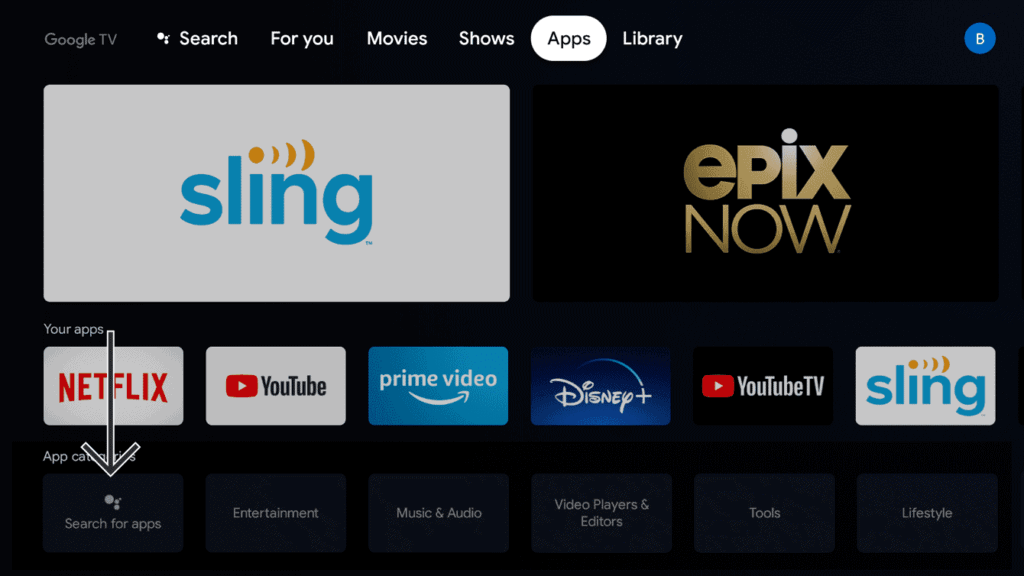
3. The Search bar will appear. Type Discovery Plus and search for it.
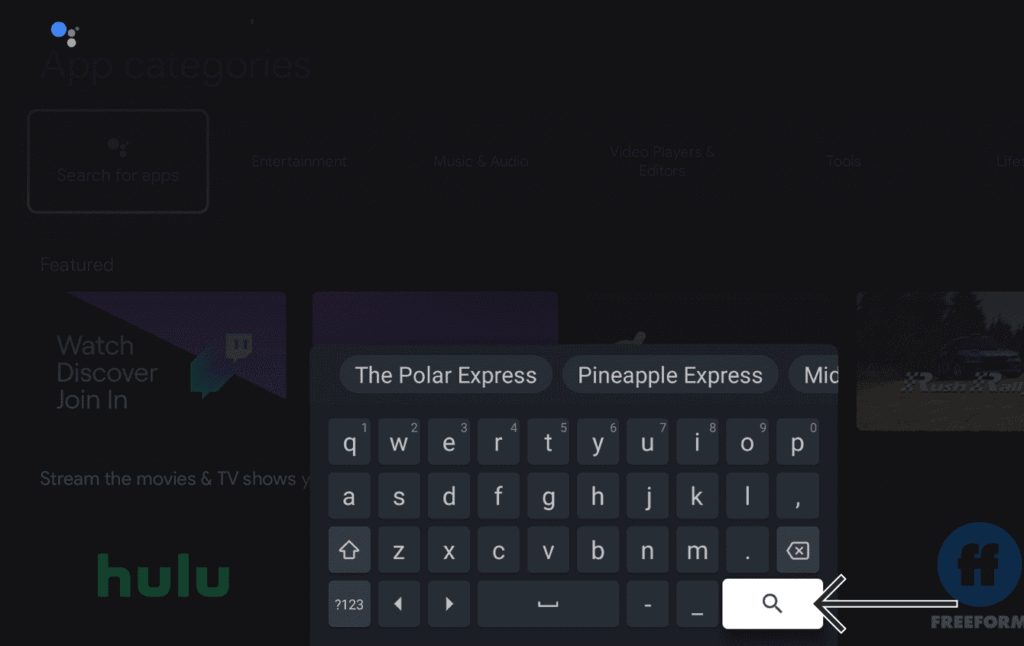
4. Select the discovery+ app from the search results and click the Install button.
5. After the installation, tap the Open button to launch the discovery+ on your Google TV.
6. Click Sign in and enter your account credentials.
7. Now, watch your favorite documentary or TV show from the discovery+ app.
How to Cast Discovery Plus on Google TV
Before going into the steps, make sure to connect the smartphone and the Google TV to the same Wi-Fi network.
1. Install Discovery Plus on your smartphone (Android & iOS)
2. Open the app after installation and enter the necessary login credentials.
3. Once you’re inside the app, you will be able to see a cast icon displayed in the top-right corner.
4. Tap the Cast icon and select your Google TV device name from the list.

5. That’s it. Within seconds, you will be able to see the Discovery Plus app screen on Google TV.
6. Now, play any content of your choice and stream it on Google TV.
How to Sideload Discovery Plus on Google TV
If you want to sideload the discovery+ on your Chromecast with Google TV, you have to make some changes in the Settings menu. Follow the below guide to sideloading the app on Google TV.
Enable Developer Mode
1. Click the Profile icon on the top of the screen.
2. Choose the Settings option from the Profile.
3. Select the About option from the list.
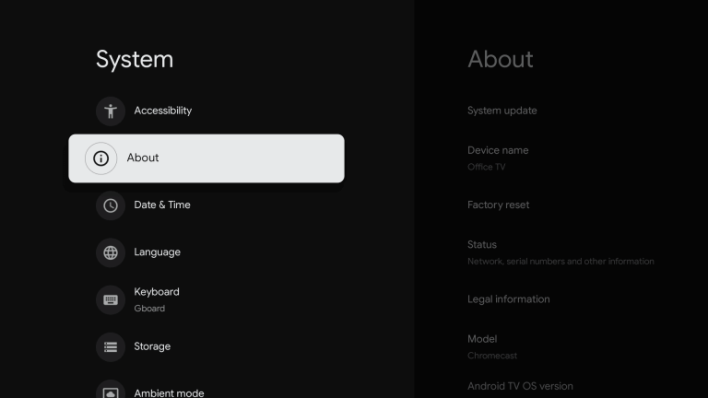
4. Go to the Android TV OS build option and select it continuously. You will get the pop-up message You are now a developer.
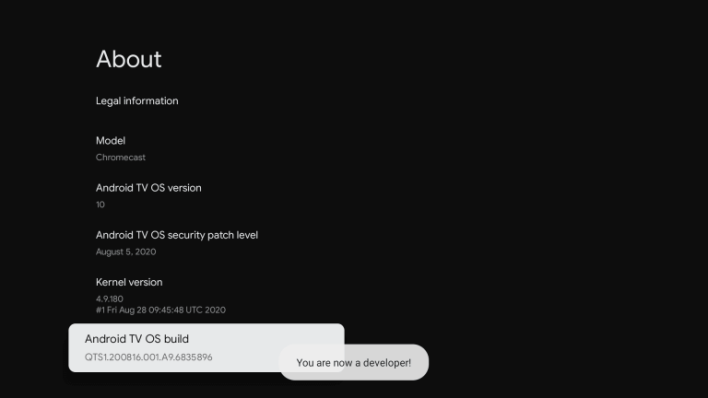
Install Downloader App
1. Then, go to the Search option and search for the Downloader app.
2. Install the Downloader app from the Play Store. You can also use our step-by-step guidelines on how to install Downloader on Google TV.
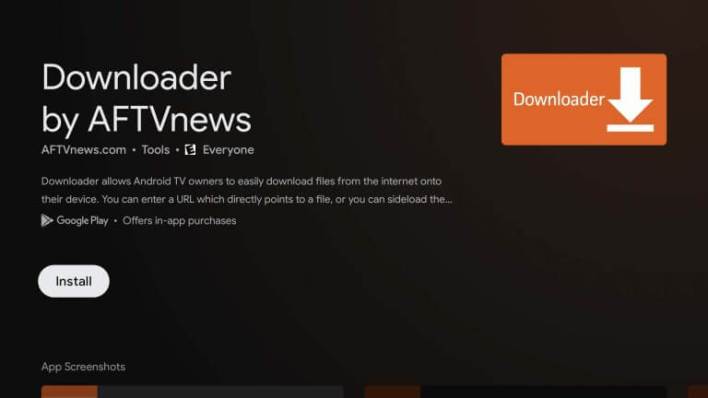
Allow Apps from Downloader App
1. Open the Settings menu and choose Profile.
2. Go to Apps and select Security & Restrictions.
3. Open Unknown Sources and turn on the Downloader toggle.
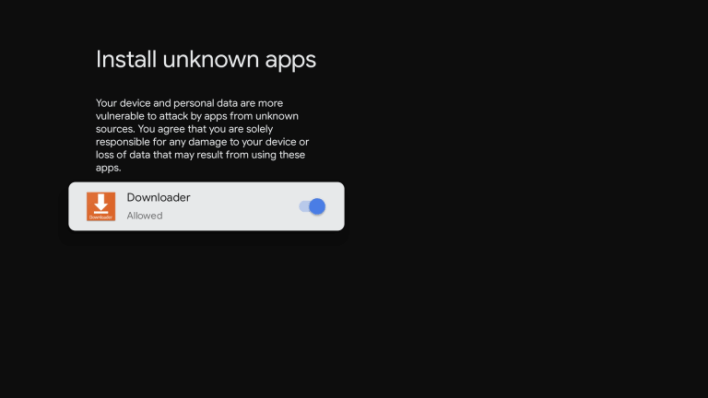
Sideload Discovery Plus on Google TV
1. Open the Downloader app.
2. Go to the Search Bar and enter the discovery+ apk link on the URL box.
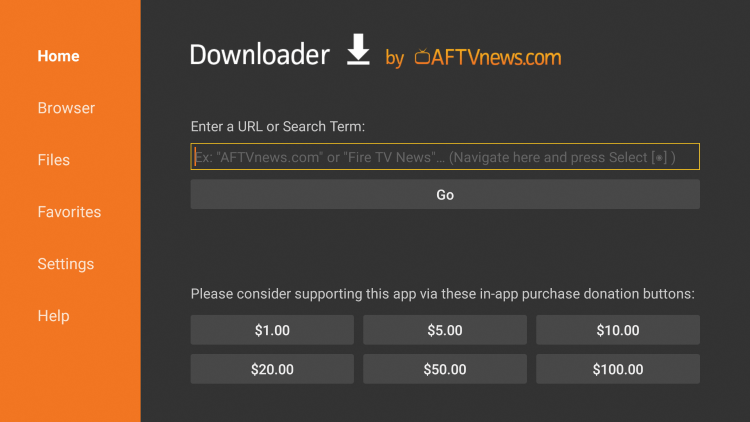
3. Tap Go and click Install to get Discovery+ on Google TV.
4. After installation, open the app and enter the login credentials of Discovery Plus.
5. Once you’re in, play any video content and enjoy streaming it on Google TV.
Related: How to Watch Investigation Discovery on Google TV
Stream 55,000 episodes & 2,500 TV shows by installing the Discovery Plus app on your Google TV. As the app is new to Google TV, you may have some buffering or lagging issues. If any, contact Discovery Plus support. Discovery+ might not be available in a few countries due to geo-restriction. You can use the sideloading method to install the app. After installing, you have to use a VPN to access the content. There are a few premium VPN apps like ExpressVPN and NordVPN that allows you to easily access geo-restricted content.
Frequently Asked Questions
Yes. You can install the Discovery+ app from the Play Store on Google TV.
Yes. You can cast Discovery+ on Google TV. To know about the steps, refer to the blog.
Discovery Plus offers only limited content for free. To access more, you need to get a subscription.
![How to Install and Watch Discovery Plus on Google TV [3 Ways] Discovery Plus on Google TV](https://www.gtvstick.com/wp-content/uploads/2021/02/Discovery-Plus-on-Google-TV-1024x640.jpg)