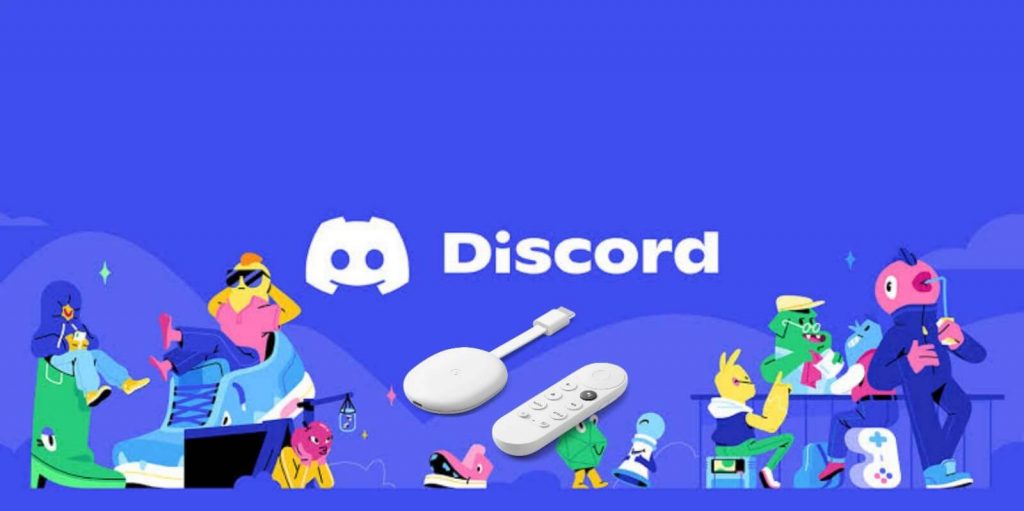Discord is a messaging application that lets you communicate with friends via voice calls, video calls, & text messaging. Discord app is specially developed for smartphones. Currently, Discord is not available for Google TV. If you intend to access it, you need to sideload the application on Google TV using Downloader. Alternatively, you can use any web browser on your TV to access the Discord website.
If you are not comfortable with both of these methods, you can mirror the Android Phone screen on Google TV and view the Discord mobile app screen on your TV. The free version of Discord has only limited features. If you want to fully experience Discord, get a Discord Nitro subscription, which costs $9.99 per month. Check out this article and learn how to install Discord on Chromecast with Google TV.
How to Download Discord on Google TV
1. Install the Downloader app on Google TV.
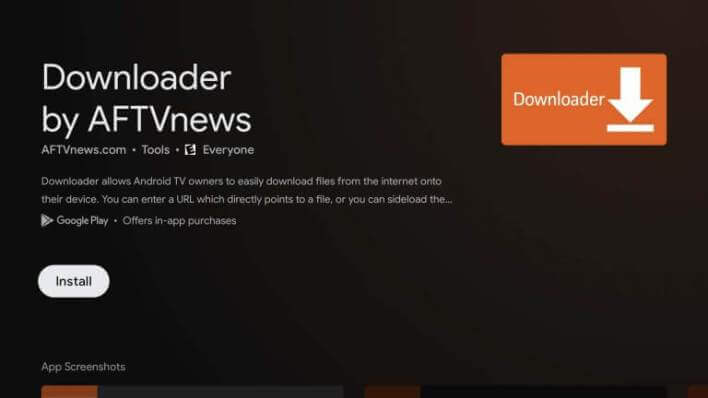
2. The next thing you need to do is enable developer mode on Google TV. To do it, refer to the below one-line guide.
Navigate to Settings → Click System → Tap About → Select Android TV OS Build 6-7 times until you see a message, “You are now a developer.”
3. Next, enable the Unknown Sources for the Downloader app. For that, go to Settings → Click Apps → Tap Unknown Sources → Locate the Downloader app and turn On the toggle button next to it.
4. Launch the Downloader app and click the Home tab from the left panel.
5. Enter the Discord APK file link on the URL box and click Go.
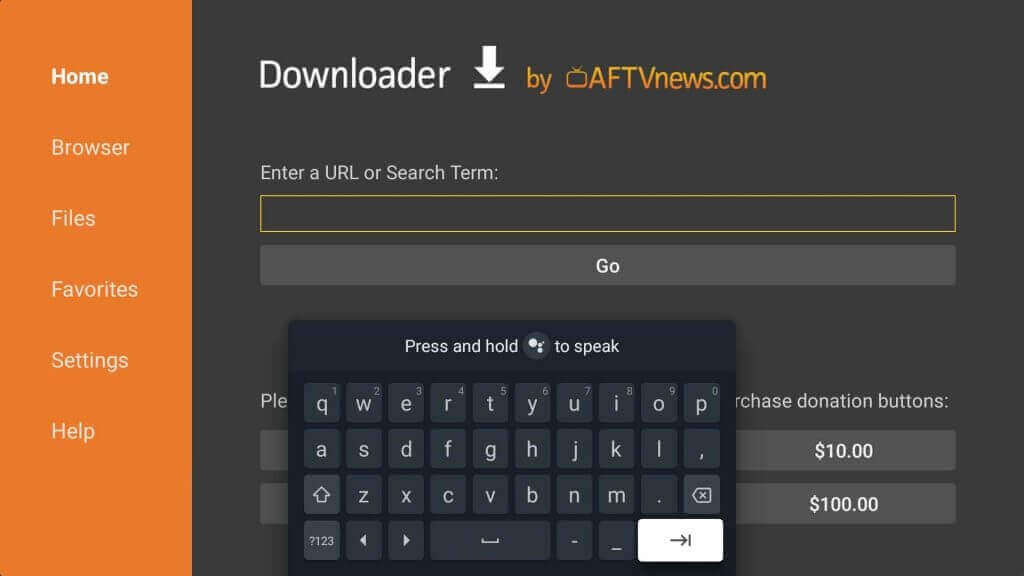
6. When the file is downloaded, click Install to download the app on Google TV.
7. Click Open to launch the app. Log In to the Discord account using the required credentials.
8. Start texting with your friends on your Google TV.
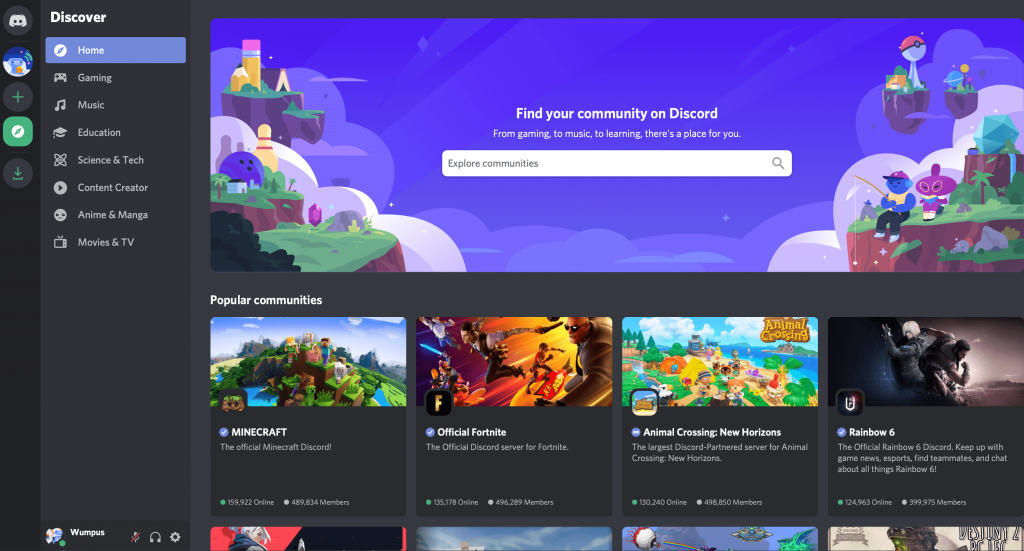
How to Access Discord on Google TV Via Browsers
Discord can also be accessed via the Web. If you have sideloaded any browser or Google Chrome on Google TV, you can use it to access the Discord website on the TV. Launch the Chrome browser on your TV and visit the website https://discord.com/ by entering the URL on the address bar. On the website, tap Login and sign in to your Discord account using the required credentials. After signing in, chat with your friends on your Google TV.
How to Screen Mirror Discord on Google TV
Screen mirroring is the easiest way to view Discord on Google TV. If you are not interested in sideloading, use the below methods to view the Discord app screen on your TV.
1. Power On your Google TV and connect it to the Internet.
2. Connect your Google TV and smartphone under the same WiFi.
3. Hover to the Notification Panel and select the Screen Cast option. The name will vary based on your Android mobile.
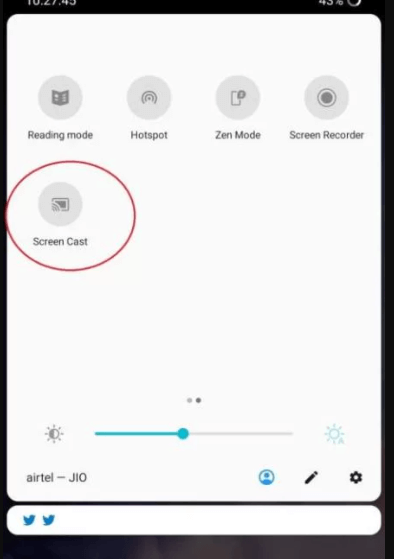
4. Further, select your Google TV and enable the permission to mirror your screen.
5. Once mirrored, launch the Discord app and log in to view the chat screen on a big screen.
Note: If you have not installed the app on your Android phone, you can get it from the Google Play Store.
Frequently Asked Questions
No. But you can sideload the app on Google TV using Downloader.
Yes. You can use Discord for free with certain restrictions. To get all the benefits of Discord, you need to subscribe to the Discord Nitro ($9.99 per month).