Crave is a Canadian subscription service owned by Bell Media. It was previously known as Crave TV. With this app, you can watch hundreds of series, movies, and shows from popular platforms like HBO and Starz. You can watch movies in different categories like horror, romance, thriller, and comedy. Further, you can stream movies and shows in different languages such as French, Korean and English. You will enjoy streaming the shows in high quality. It brings you the latest original shows from HBO, HBO Max, Showtime, etc. It costs $9.99 per month and $99.90 per annum. If you have a TV or cable provider subscription, you can also use that to stream from the app. Crave is available on multiple devices. Proceed with the below section of this guide to watch Crave on Google TV.
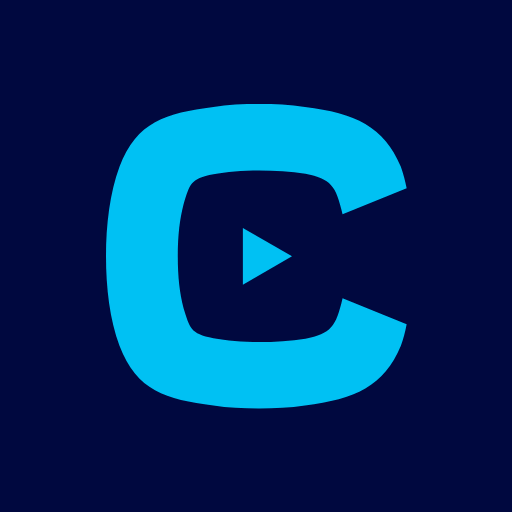
How to Install Crave on Chromecast with Google TV
Crave is not Google TV compatible. So, we need to sideload the app using the Downloader app. To install the third-party apps, you have to make certain changes on your device. The below-given steps will guide you to install Crave app using Downloader.
Install Downloader App
[1] Click on the Search menu from the Google TV home screen.
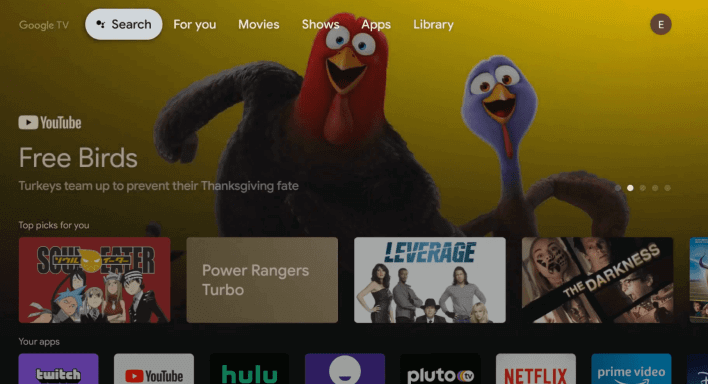
[2] You will get a search bar in which you should type Downloader in the search and click the Search icon.
[3] Pick the Downloader app from the suggestions.
[4] Click Install to install the Downloader app on Google TV.
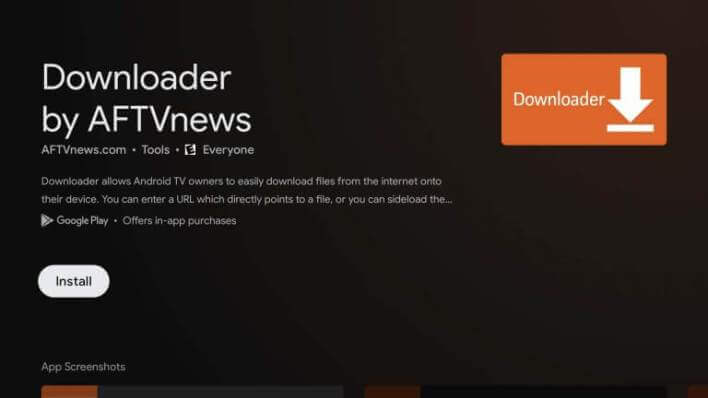
[5] Wait for a few minutes for the app to get installed.
Enable the Unknown Sources
[1] Click your Profile icon and select Settings from the home screen.
[2] Use the navigation button on the remote controller to select the System option.
[3] Further, you shall select the About option.
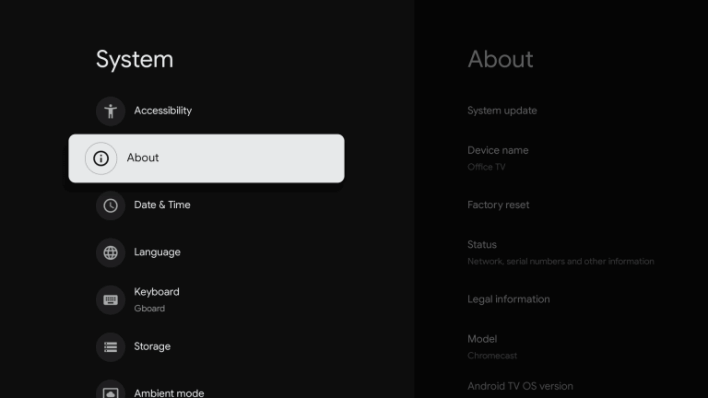
[4] Click on Android TV OS build until you get the You are now a developer pop-up on the screen.
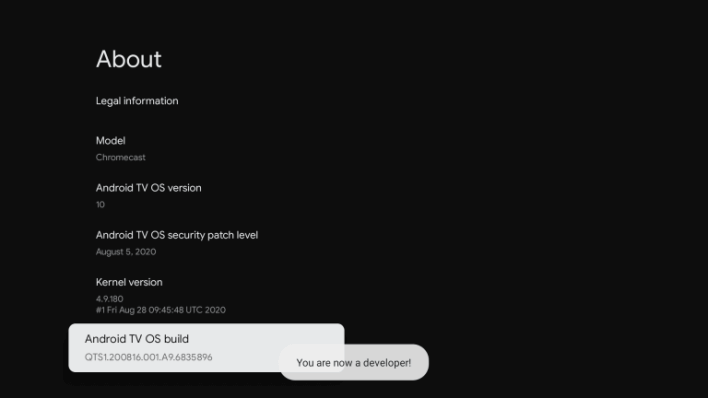
[5] Now, return back to the home screen and go to Settings >> Apps.
[6] Click on Security & Restrictions feature and select the Unknown Sources option.
[7] Look for the Downloader app and turn on the Unknown Sources toggle.
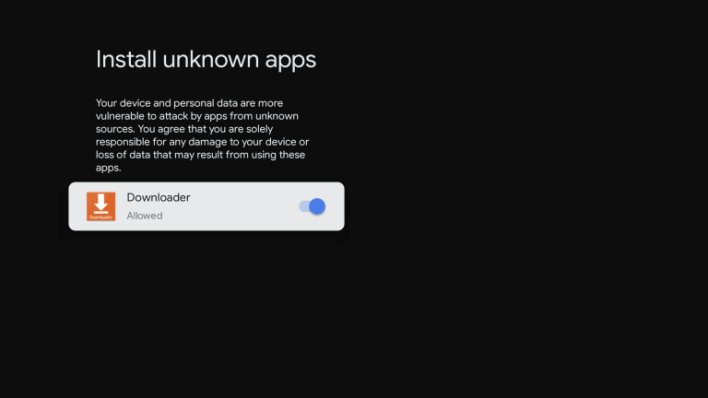
Steps to Install Crave on Google TV using Downloader
1. Launch the Downloader app on your Google TV.
2. Navigate to the URL bar and enter Crave app download link.
3. After entering, click on the Go button.
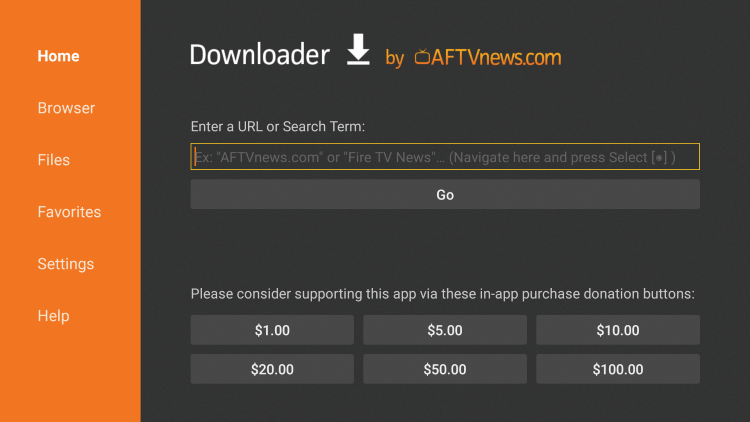
4. Now, the apk file will be downloaded, then click Install to install the Crave app on Google TV.
5. After the installation, click Open to launch the app.
6. Finally, stream the videos from Crave app on Google TV.
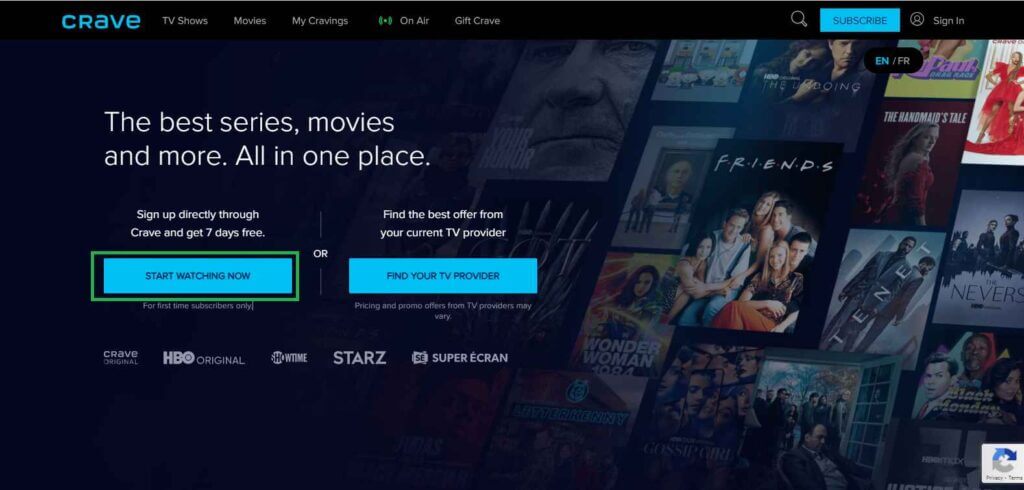
Alternative Way to Watch Crave on Google TV
Crave app comes with an in-built casting feature. So, alternatively, you can cast the app from your smartphone to Google TV.
1. Connect your Google TV and smartphone to the same WiFi network.
2. Install the Crave app from Play Store and App Store.
3. Launch the app and configure your login credentials.
4. Click on the Cast icon from the top right corner.
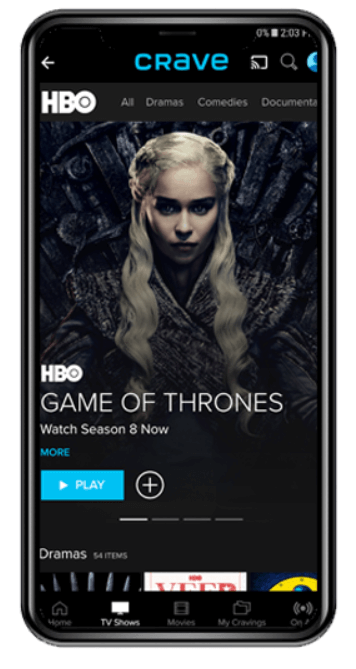
5. Choose your Google TV device.
6. Play any video and stream it on your Google TV-connected TV.
With Crave on Google TV, you get a never-ending streaming experience at your home. From this app, you can also watch international and Crave originals. The subscription also offers you 7 days free trial to watch the content for free. Make use of this article to watch the Crave TV app on Google TV without any issues. If you have got any queries, you shall comment us below.
