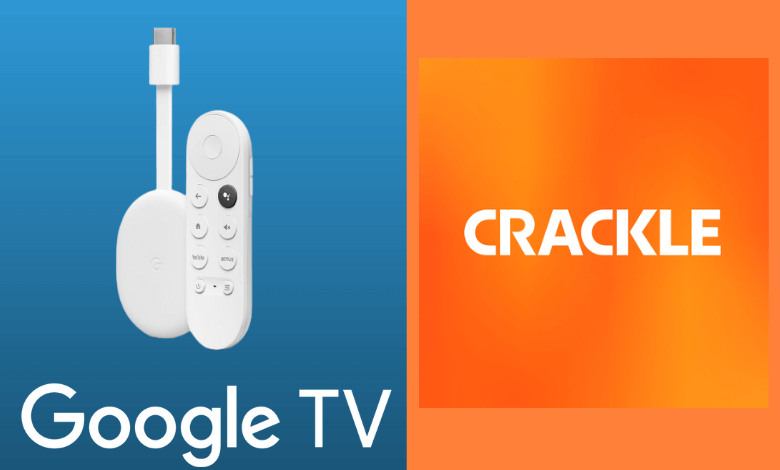| Available on Google TV | Yes |
| Cast Support | Yes [Play Store | App Store] |
| Category | Entertainment |
| Official Website | www.crackle.com |
| Base Subscription | Free |
Crackle is a popular streaming platform offering a wide catalog of hit movies, TV shows, and original content for free. With its huge, massive library of content, you can explore genres like action, comedy, drama, crime, horror, etc. However, you can download the app directly from the Play Store and simply sign up to watch your favorite movies & TV shows and to unlock extra features, including creating a playlist, saving your viewing progress, etc. Let’s explore the full article and learn the possible ways to get Crackle on your Google Smart TV.
Note – This guide also applies to Smart TVs running on Google TV OS.
How to Install Crackle on Google TV
Crackle is a free streaming app that can be installed directly from the Google Play Store on your Google TV. To do so, follow the below steps.
1. Turn on and connect your Google TV to a WIFI.
2. Hit the search tab at the top and enter Crackle using the on-screen keyboard.
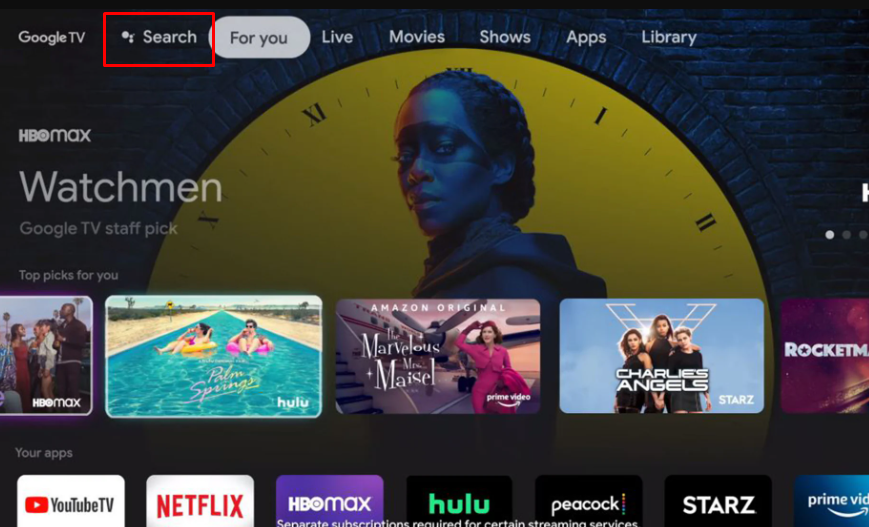
3. Select the official Crackle app from the results and tap the Install option.
4. After installing, hit the Open button to launch the app on your Google TV
How to Activate Crackle on Google TV
After downloading the Crackle app on your Google TV, you need to activate it to stream its content. To activate the app,
1. Open the Crackle app on your Google TV.
2. Select the Sign-in button, and you will be displayed with an activation code & a URL on the next screen.
3. Note the code, open any browser on your smartphone or PC, and visit crackle.com/activate.
4. Enter the code displayed on the TV screen and select the Continue button.
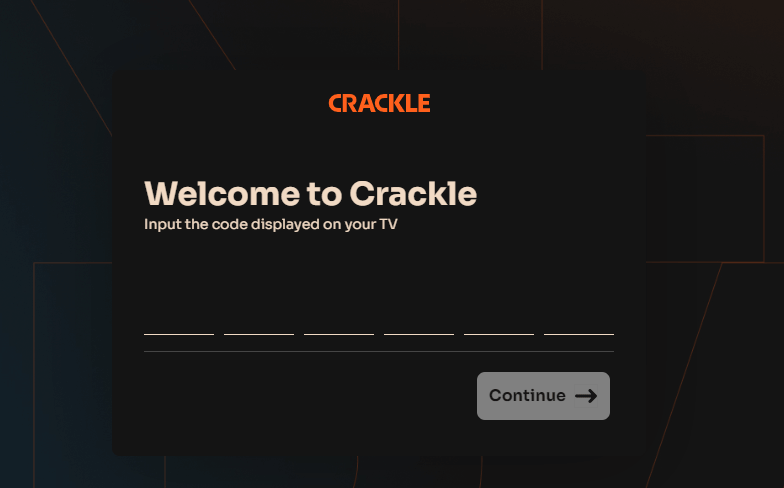
5. Then, log in with your account credentials to finish the activation process.
Once the activation is completed, you can access the additional features within the app.
How to Use Crackle on Google TV
1. Open the Crackle app from the Apps section.
2. Log into your account and get the home screen.
3. On the home screen, you can select your desired content from categories like Movies, TV Shows, and Watchlists.
4. Select the Movies tab to browse categories like Featured, Most Popular, Recently added, Action, Comedy, etc.
5. Tap the TV shows tab to browse the same categories as Movies.
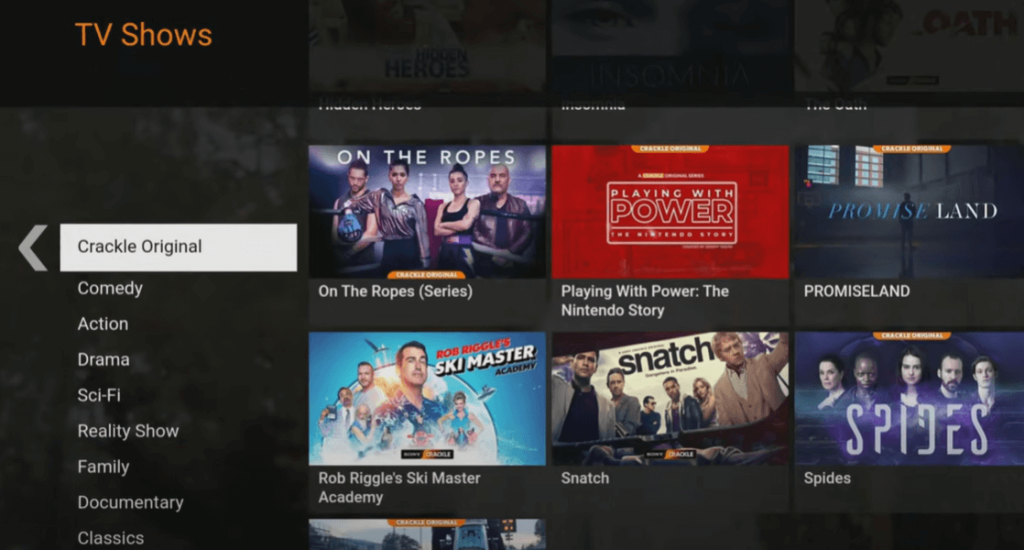
6. Select the Watchlist tab and select the +Watchlist option to create your own watchlist.
7. You can share your favorite movies and shows through email, Facebook, and Twitter by selecting the Share button.
8. You can turn on the Social feature on the Settings screen to share your watch activity with your Facebook account.
How to Cast Crackle from Android and iPhone
Since the Crackle app has a built-in casting feature, you can directly cast content from your smartphone to your Google TV. Before proceeding with the casting steps, ensure that both devices are connected to the same WIFI network.
1. Install the Crackle app on your smartphone.
2. Launch the app and log in with your account details.
3. Now, connect your smartphone and Google TV to the same WIFI.
4. Select a show or movie of your choice and tap the Cast icon at the top of the player window.
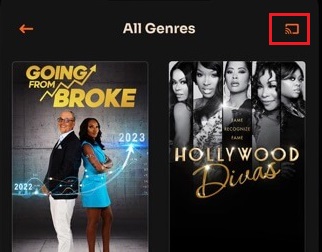
6. Choose your Google TV name from the available devices.
7. Now, the chosen content will start playing on your Google TV.
FAQ
No. Crackle doesn’t support offline streaming. So, have a stable internet connection to stream the media content on your Google TV.
Yes. Crackle supports the built-in cast feature. So, you can cast and AirPlay the Crackle content onto your Google TV.