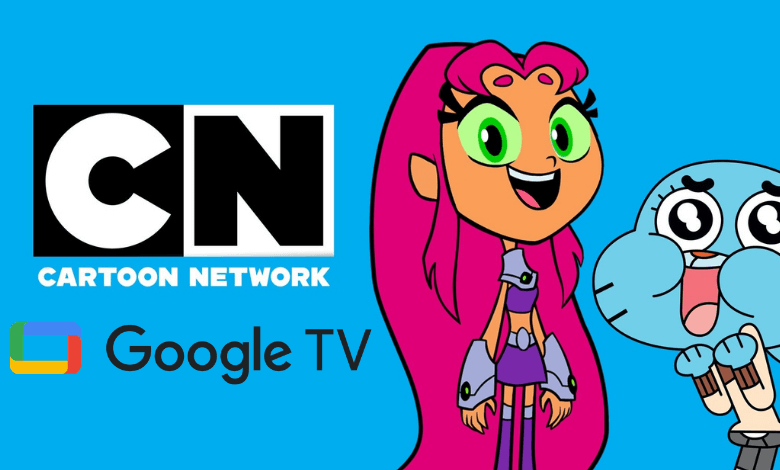Have you heard about Cartoon Network? If not, your childhood would be incomplete. Here is the chance to redeem your childhood memories and return to those old days. Cartoon Network is the home of various cartoon shows, and you can enjoy them without any registration or subscription. To watch the full episodes, you need an active TV provider subscription. If you had a Google TV streaming device in your home, you could easily install and watch Cartoon Network content. Cartoon Network is one of the kid’s apps that officially supports Google TV. The library of Cartoon Network gets updated with new shows every week. For more popular titles and episodes, you shall log in with your TV provider.
TV providers supporting Cartoon Network: AT&T, Cox, Charter Spectrum, Dish, Frontier, PlayStation Vue, Mediacom, Verizon, and Xfinity
How to Install Cartoon Network on Google TV
1: Turn on and set up your Google TV and connect it to a stable internet connection.
2: Navigate to the Search menu that you can view on the top menu bar.
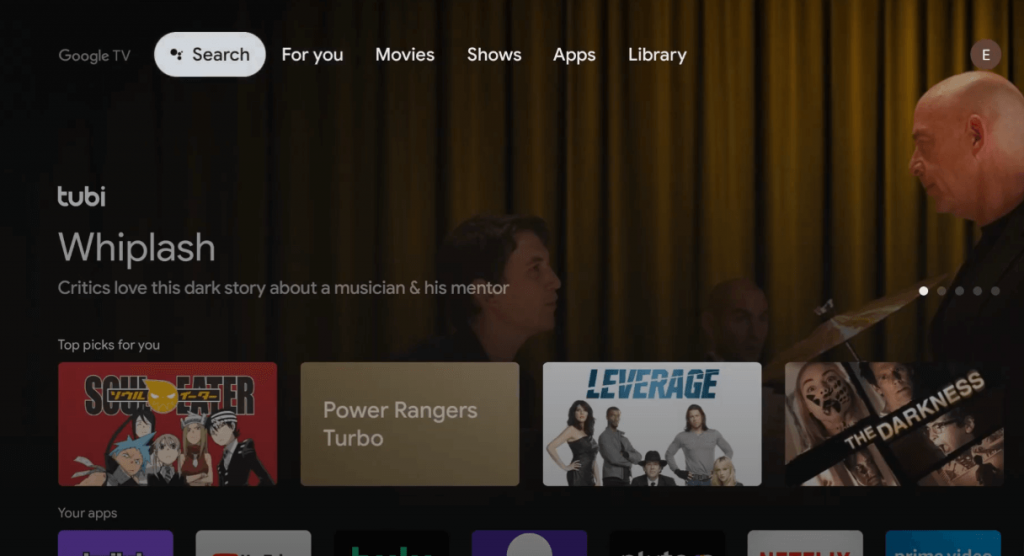
3: A virtual on-screen keyboard will appear on the screen. By using it, type and search for Cartoon Network.
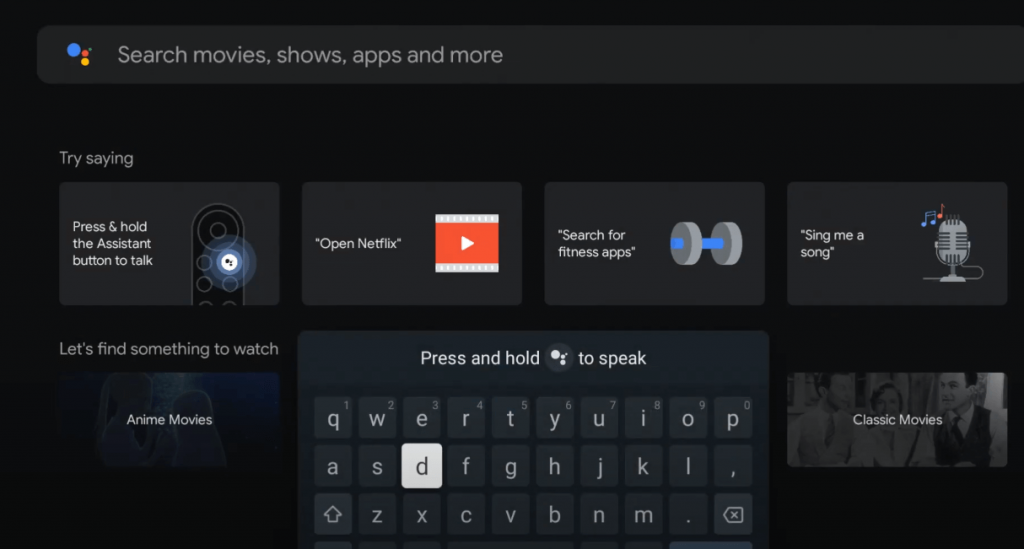
4: Select the Cartoon Network app from the search results and hit the Install button.
5: Wait for the app to install on your Google TV.
Note – Depending on the country you’re residing in, the media library of Cartoon Network may vary.
Note: If you want a better alternative, you shall get access to YouTube Kids on Apple TV.
How to Activate Cartoon Network on Google TV
To watch Cartoon Network on Google TV, you should activate it.
1: Launch the Cartoon Network app on your Apple TV from the apps section.
2: From the browser of your choice on your PC or mobile, visit the Cartoon Network activation website (https://www.cartoonnetwork.com/activate).
3: Choose Google TV from the available list of devices.
4: Now, go ahead to enter the code as shown on your Google TV and click Continue.
5: When directed to the TV provider page, you should log in with the necessary credentials like email, password, etc.
6: If the activation is successful, you shall start streaming Cartoon Network on your Google TV.
How to Cast Cartoon Network on Google TV
Apart from installing the app, you can also cast Cartoon Network on your Google TV using your Android or iOS device. Just connect your Android/iPhone and Google TV to the same network and then follow the below-mentioned steps.
GTV Tips: Google TV has built-in live TV streaming support thanks to the integration of YouTube TV.
1: Open the Cartoon Network app on your Android/iPhone. If you haven’t installed it yet, get it from your respective app store.
- Android – Google Play Store
- iPhone – App Store
2: Launch the app and signin with your TV provider credentials.
3: Select and play the video content you want.
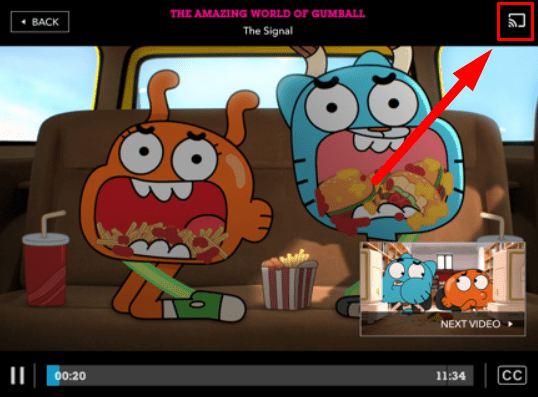
4: Select the Cast icon that you can view on the media player and select your Google TV.
5: Once selected, the video will be cast on the Google TV-connected TV.
How to Watch Cartoon Network Without Cable
If you want to watch Cartoon Network without cable, you shall stream it on the following services.
- YouTube TV
- Sling TV
- Hulu + Live TV
- DirecTV Stream
With any of these apps, you shall access Cartoon Network at no extra cost. You shall stream the channel without needing to download the app. So, you need not worry about expanding the storage on Google TV.
With Cartoon Network installed on your Google TV, you can create a kid’s profile and add the Cartoon Network app/content to the profile. Whenever your Kids turn on Google TV, they log in to their profile to watch the videos that suit their age. Apart from Cartoon Network, you can also add YouTube Kids, Nick, and a few more apps to the kid’s profile.