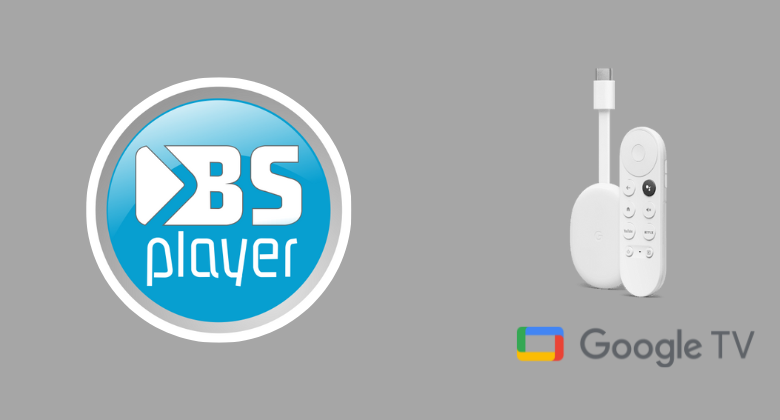BSPlayer is one of the popular media players, and this app is used by more than 70 million people worldwide. While watching videos, you can add subtitles, and it supports various subtitles formats like MicroDVD. sub, SubViewer. sub, SubRip. srt, and more. It also supports many videos and audio formats like MPEG-1, MPEG-2, MPEG-4, WebM, Xvid, and more. With this app, you can play and save YouTube videos in high-quality resolutions like 1080p and normal resolution. BSPlayer is compatible with many devices, but if it doesn’t support Chromecast with Google TV. So, you should sideload the app on your Google TV.
You can make bookmarks to easily move videos to the folders. BSPlayer is not only a media player it is also an Advanced Video Codec High Definition (ADCHD) player and allows you to display ACCHD video format movies. With these features, you can automatically get subtitles for the videos if available.
How to Get BSPlayer on Google TV
You can access the BSPlayer app in two ways. They are
- Sideloading the app on Google TV
- Casting through Android smartphone
How to Sideload BSPlayer on Google TV
BSPlayer is not compatible with Google TV, so you have to jailbreak the Google TV to get the app. Follow the below steps to install the app.
- Install Downloader on Google TV
- Enable Unknown Sources
- Sideload BSPlayer on Google TV Using Downloader
Install Downloader on Google TV
1. First, verify the internet connection and set up the Chromecast with Google TV.
2. To get the app, navigate to the Apps option and choose the Search icon on your TV.
3. On your search bar, type Downloader and find the app.
4. Now, choose the Downloader by AFTV news app from the search lists.
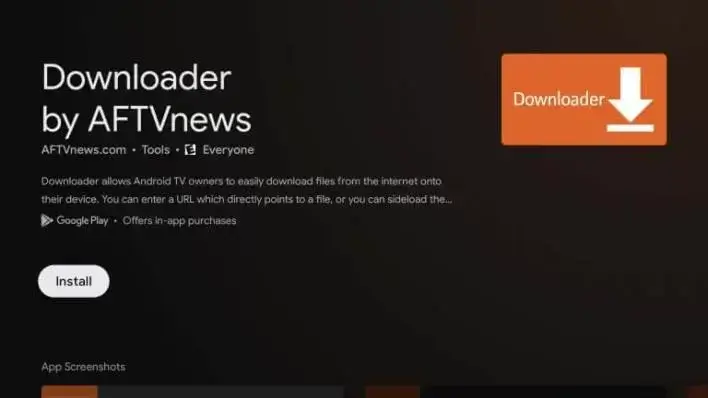
5. Then, choose the Install button on the left side of the screen and tap on it.
6. Within a few minutes, the app gets downloaded, and the installation will start on your Google TV.
Enable Unknown Sources & Developer Mode
1. Click the Profile icon in the top right corner of the screen and hit the Settings option.
2. Now, choose System from the available option.
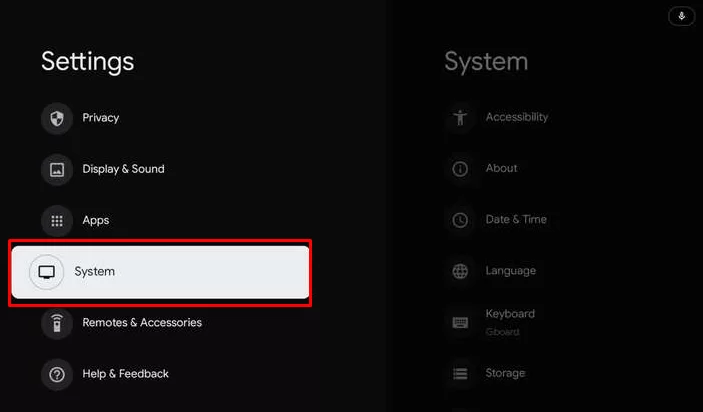
3. Under System, search and tap About from the menu.
4. To enable the developer mode, tap the Android TV OS built option more than two times.
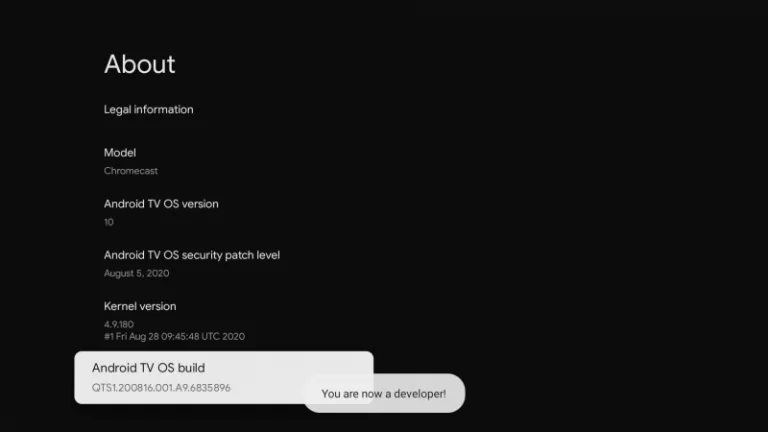
5. Then, return back to the Settings >> choose Apps >> select Security & Restriction >> launch Unknown Sources >> hit Downloader >> Enable the Slider.
Sideload BSPlayer on Google TV Using Downloader
1. Launch the Downloader app on your Google TV and tap the Allow button if it prompts on your TV screen.
2. Now, enter the BSPlayer apk link in the URL field.
3. After entering the apk link, hit the Go button to proceed.
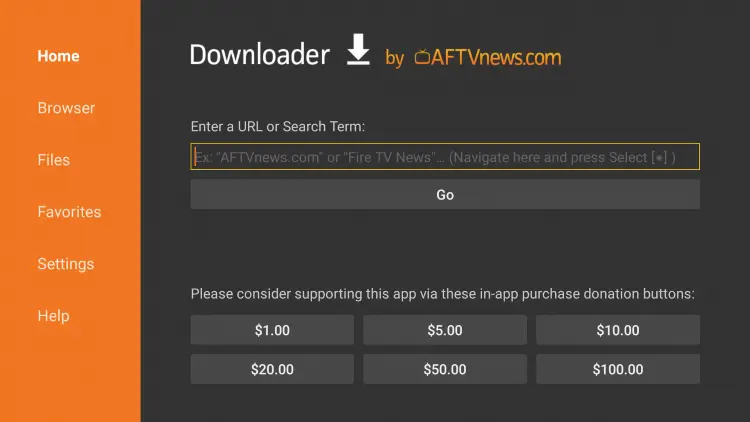
4. Within a few minutes, the apk file of BSPlayer gets downloaded. Now, click the Install button to download the apk file on Google TV.
5. Finally, you are ready to launch and use the BSPlayer on Google TV.
Note: You can even use ES File Explorer on Google TV to sideload the BSPlayer apk.
Alternative Way: How to Cast BSPlayer on Google TV
If you can’t install the app through Google Play Store, you can try this casting method to get the app on Google TV. Before starting the process, check whether the internet connection is stable and connect your Android smartphone and Google TV.
1. First, Download and install the BSPlayer on your Android Smartphone from Google Play Store.
2. Once installed, choose the Open button and launch the app on your TV.
3. Then, Sign in to the app with your BSPlayer account.
4. Now, choose any video content you wish to watch on your Smartphone.
5. Scroll down to the Notification Panel and hit the Cast icon in the top right corner of the screen.
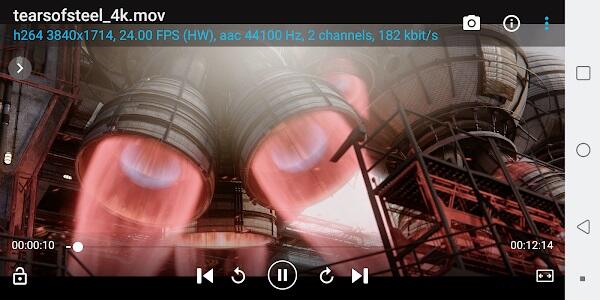
6. Further, from the available nearby devices, select your Google TV name.
7. Finally, the video you choose on your smartphone will appear on your Google TV-Connected TV.
BSPlayer is an excellent app for playing videos. It offers various features for its users, and the most important thing is you can use this app for free. This app doesn’t charge any cost to use this app. If you don’t like the features of BSPlayer, then you can try nPlayer or KMPlayer on Google TV.
FAQ
Yes. BSPlayer is free to use.
Yes. BSPlayer is one of the safest media players to use.
Kodi, MusicBee, Plex, PotPlayer, and more are the best alternatives for BSPlayer