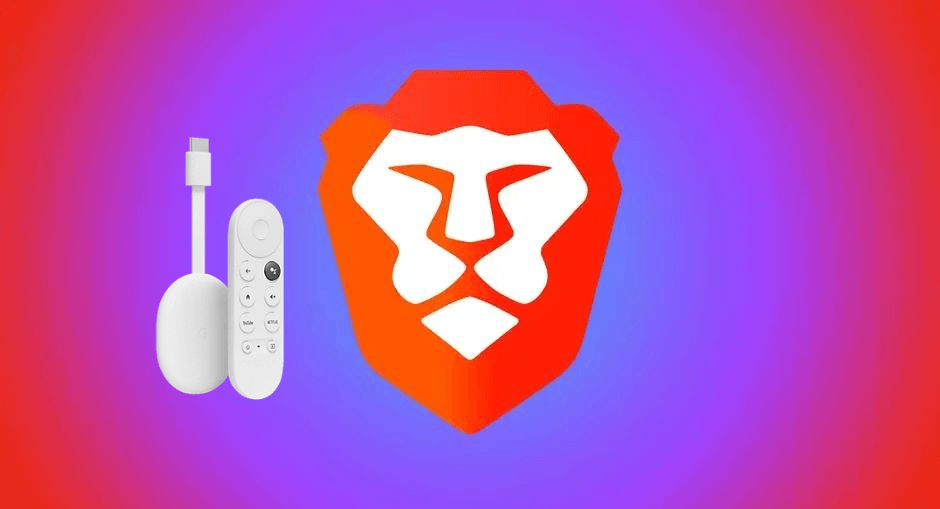| Available on Google TV | No |
| How to Watch TeaTV | Cast↓ | Sideload↓ |
| Genre | Web Browser |
| Website | https://brave.com/ |
| Subscription | Free |
| Download Link | https://urlsrt.io/bravebrowser |
Brave browser is one of the fastest web browsers that has a built-in VPN and an ad-block feature. As the Brave browser is unavailable for Chromecast with Google TV, you cannot install it directly on your TV. However, you can sideload the Brave browser APK on your Google TV using the Downloader.
With the Brave browser app, you can surf securely using the firewall feature on it. Using the Brave browser, you can also import and export bookmarks from one browser to another. If you don’t want to sideload the app on your Google TV, you can cast the app content from your smartphone to the Google TV. In this guide, you will get to know about the possible ways to present the Brave browser content on Google TV.
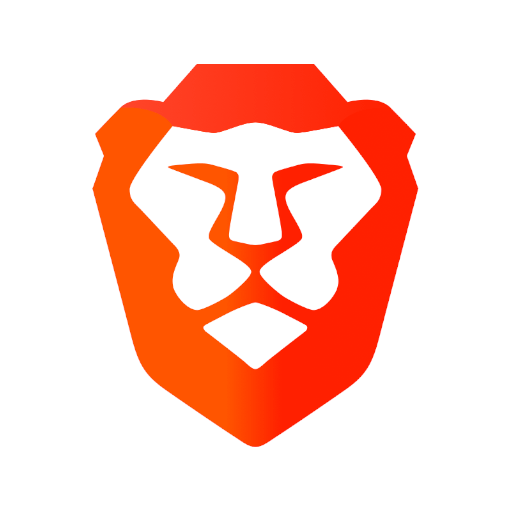
How to Sideload Brave APK on Google TV
To sideload the apps on Google TV, you can use tools like Downloader or File Commander on your Google TV. Here, we have used Downloader to explain the procedure.
1. Set up the Chromecast with Google TV on your TV or turn on your Google TV.
2. Install the Downloader app on your Google TV.
3. Now, choose the Profile icon and select Settings.
4. Click System and tap About.
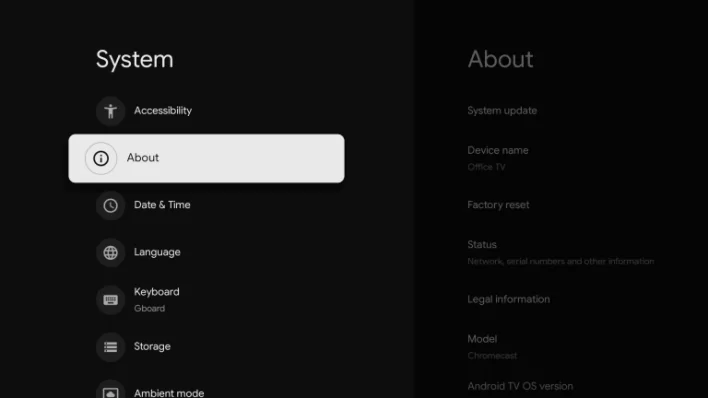
5. Tap the Android TV OS built more than seven times to activate the developer mode on Google TV.
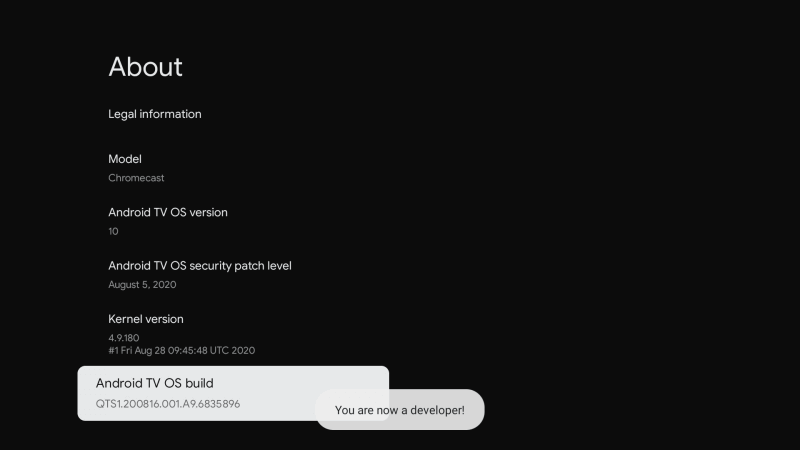
6. Once the developer mode is activated, navigate to Settings and choose Device Preference.
7. Next, select Security & Restriction and enable the slider near Downloader.
8. Now, launch the Downloader app and select the Home tab.
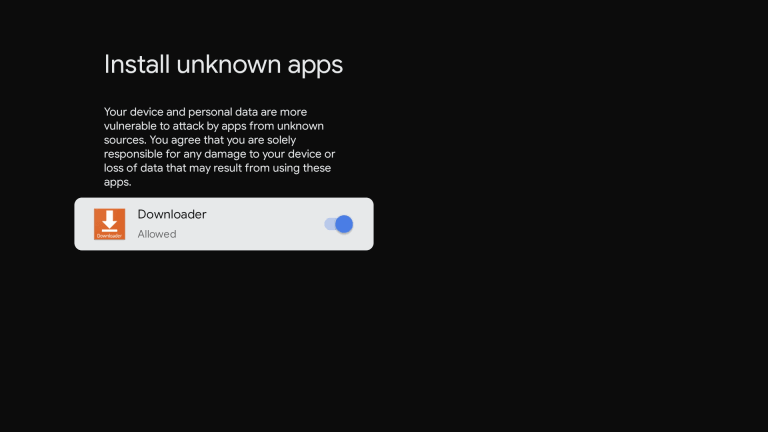
9. Enter the URL of Brave browser APK [https://urlsrt.io/bravebrowser] and hit the Go button to download the file on your Google TV.
10. After downloading, run the Brave APK file and hit Install to wait for a few minutes.
11. Launch the app and surf your desired content on the Brave browser.
How to Cast Brave on Google TV
1. Connect your Google TV and Android smartphone to the same WiFi connection.
2. Download and install the Brave Browser app on your Android device from the Play Store.
3. Launch the Brave Browser app and browse any content you want to watch.
4. Open the Notification Panel on your smartphone.
5. Hit the Cast/Screencast option and select your Chromecast with Google TV from the list.
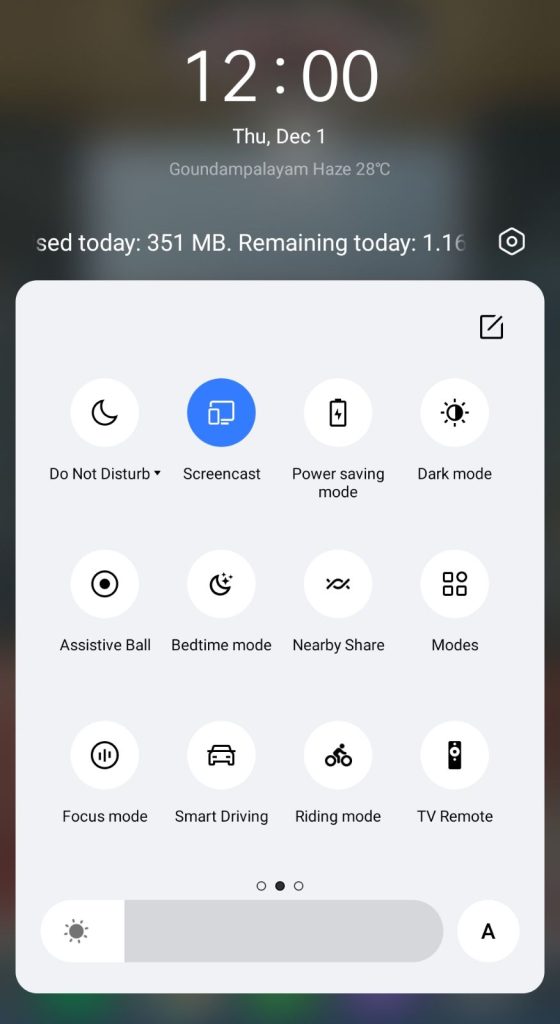
6. Once you have selected your TV, the content on your smartphone will start to cast on your TV.
Frequently Asked Questions
Yes. Brave is free to download and use. You can download the browser for desktop, Android, and iOS. And it is an open-source browser.
Yes. Brave comes with a VPN to protect all your online activities.
BAT stands for Basic Attention Token. It is a crypto asset and a key part of the Brave ecosystem.