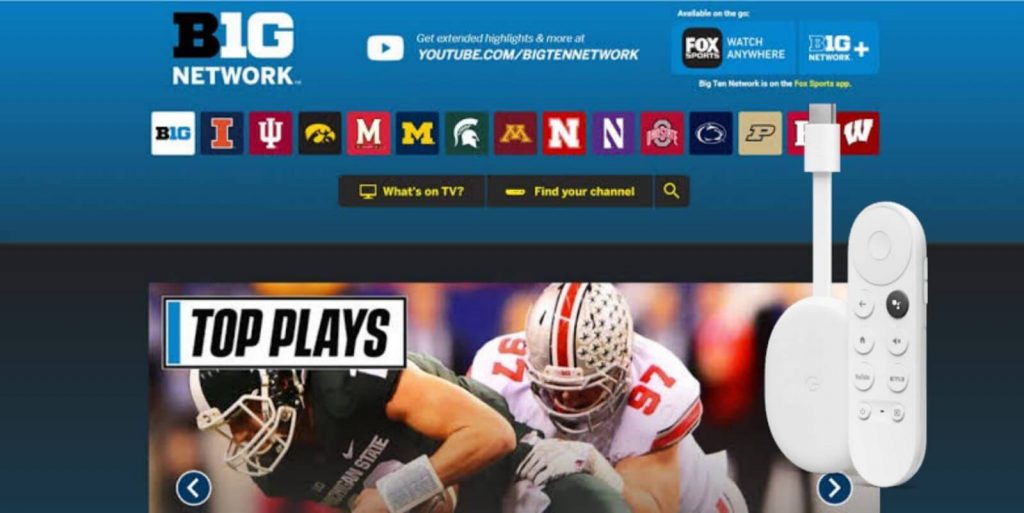| Available on Google TV | No |
| How to Watch Big Ten Network | Cast↓ | Sideload↓ |
| Genre | Movies and TV Shows |
| Website | www.btn.com |
| Subscription | Free |
| Download Link | https://bitly.ws/38Iqn |
Big Ten Network is a premium sports streaming platform where you can stream popular matches like basketball, golf, ice hockey, soccer, and more on your Google TV. Since the application is not available on the Play Store of Google TV devices, you need to sideload its APK file with the Downloader app.
If you’re not interested in sideloading the app on your TV, you can use the screen mirroring option to stream the content on your Google TV. You can access the Big Ten Network using Big Ten Plus, streaming services, and cable TV Providers. By following this article, you will learn the possible ways to stream Big Ten Network on your Google Smart TVs.
How to Cast Big Ten Network on Google TV
Since the Big Ten Network app doesn’t offer the default Chromecast feature, you need to access the screen mirroring feature on your smartphone to cast the content on your TV.
1. Connect your Google TV to a WiFi. On the other hand, connect your Android smartphone to the same network.
2. Open the Big Ten Network app on your smartphone and log in with your account.
3. Choose your desired content and hit the Cast icon on the Notification Panel.
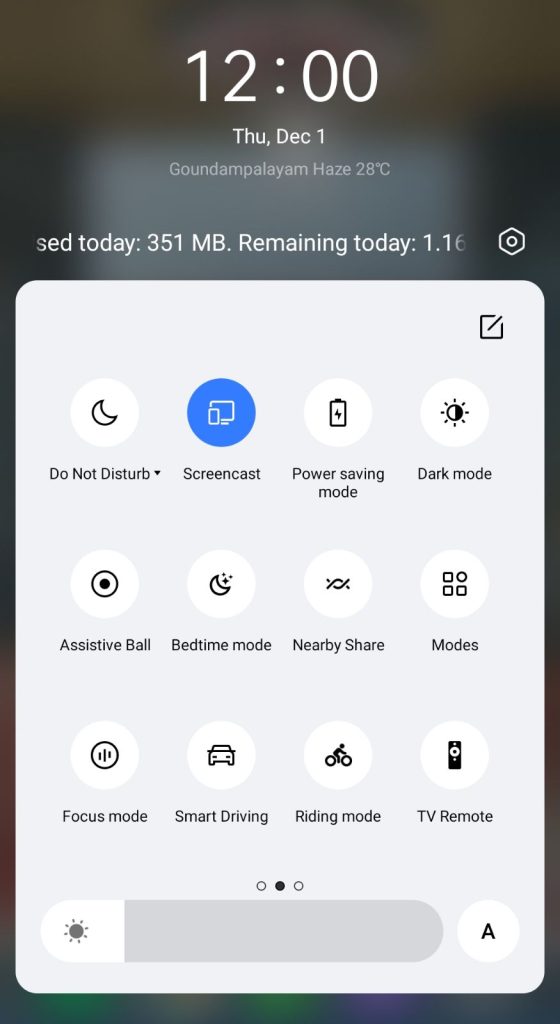
4. Now, choose your Google TV from the available devices.
4. Once you have selected your TV, the content on your smartphone will start to cast on your TV.
How to AirPlay Big Ten Network on Google TV
If your Google TV is compatible with AirPlay, you can share the Big Ten Network content from your iPhone/iPad to the Google Smart TV. To do so, you need to enable the AirPlay option on your Google TV.
1. Connect your iPhone/iPad and Google TV to the same home WIFI network.
2. Launch the Big Ten Network app and play your desired content.
3. Open the Control Center on your iPhone/iPad and tap the Screen Mirroring option.
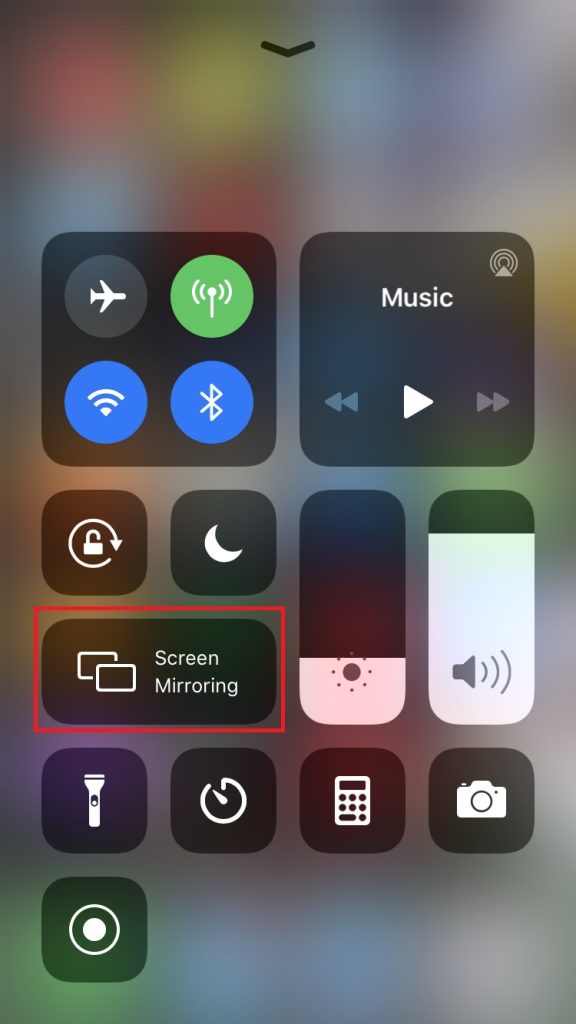
4. Choose your TV from the active devices and start watching the Big Ten Network games on the big screen.
How to Sideload Big Ten Network APK on Google TV
To sideload the apps on Google TV, you can use tools like Downloader or File Commander on your Google TV. Here, we have used Downloader to explain the procedure.
1. Set up the Chromecast with Google TV on your TV or turn on your Google TV.
2. Install the Downloader app on your Google TV.
3. Now, choose the Profile icon and select Settings.
4. Click System and tap About.
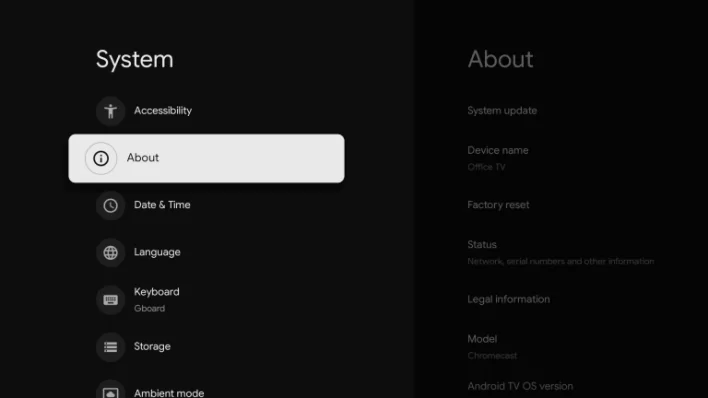
6. Tap the Android TV OS built more than seven times to activate the developer mode on Google TV.
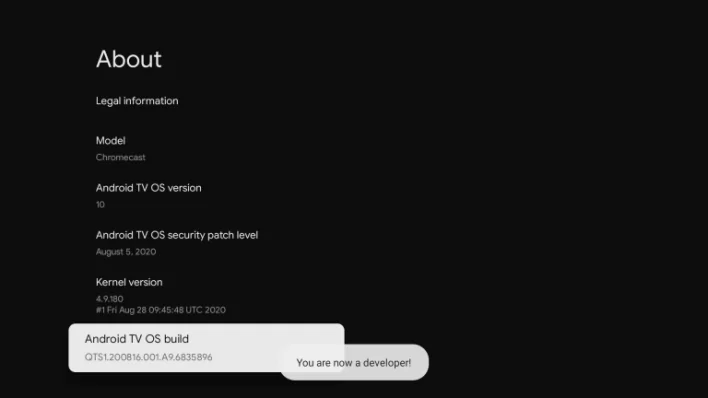
7. Once the developer mode is activated, navigate to Settings and choose Device Preference.
8. Next, select Security & Restriction and enable the slider near Downloader.
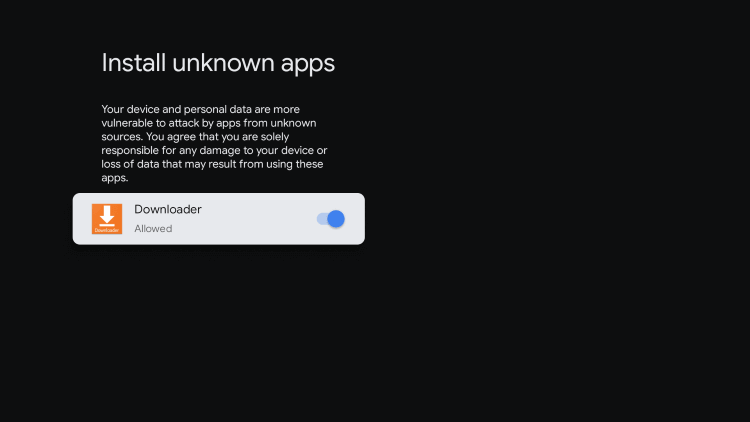
10. Now, launch the Downloader app and select the Home tab.
11. Enter the URL of Big Ten Network APK [bitly.ws/38Iqn] and hit the Go button to download the file on your TV.
12. After downloading, run the Big Ten Network APK file and hit Install to wait for a few minutes.
13. Launch the app and stream your desired content on the Big Ten Network app.
FAQ
No, Big Ten Network does not offer a free trial.
You can fix the Big Ten Network app not working issue by restarting the Google TV device. If the issue repeats, uninstall the current version and sideload the latest version from the trusted source.
Big Ten Network subscription plan starts from $9.95 per month. You can visit its official website to explore more plans.