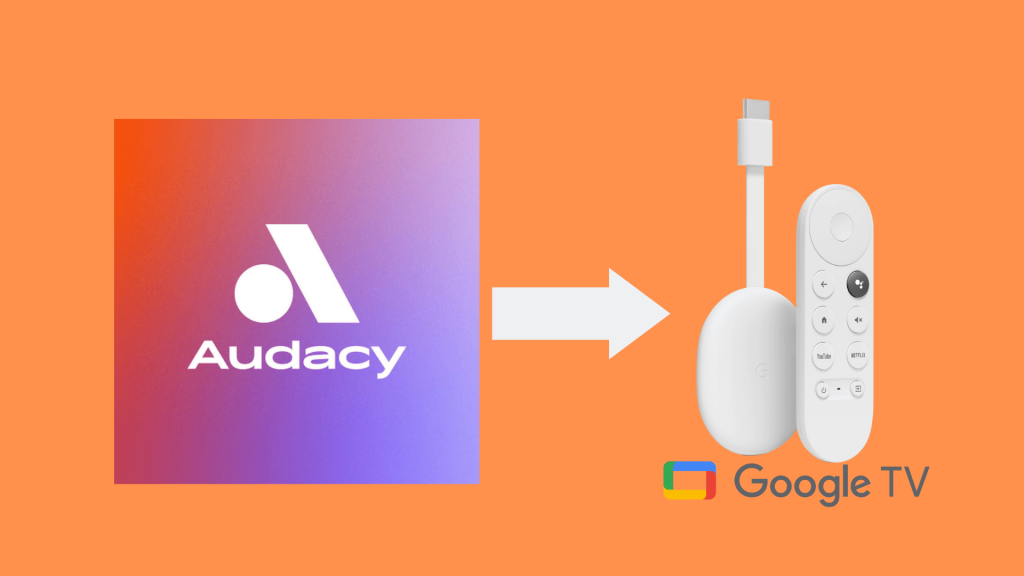Audacy is an all-in-one app to listen to your favorite news, music, podcasts, sports talk radio station, etc. It is a free app to use anytime from anywhere and doesn’t charge any cost. You can listen to several hundreds of live radio and music stations classified under different genres, moods, interests, etc. Besides this, the users can listen to the latest news and podcasts related to MLB, NFL, etc. It is the first radio app to support rewind live news and sports talk radio. While it is available on the Play Store, the Audacy app is not available compatible with the Google TV. However, there are alternative ways in which you can get access to Audacy on Google TV, and the article discusses the same in detail.
How to Get Audacy on Google TV
You can access Audacy in two ways. They are
- Sideloading the app on Google TV
- Cast Audacy from Smartphone
How to Install Audacy on Google TV
Since Audacy isn’t available on the Play Store for Google TV, you should sideload the app using the Downloader app on Google TV.
Install Downloader on Google TV
1. Begin with setting up the Chromecast with Google TV and turn on the Wi-Fi.
2. From the Google TV home screen, tap on Apps and select the Search for Apps title from the bottom of the screen.
3. Type Downloader on the Search bar.
4. To download the app on the device, choose the Install button.
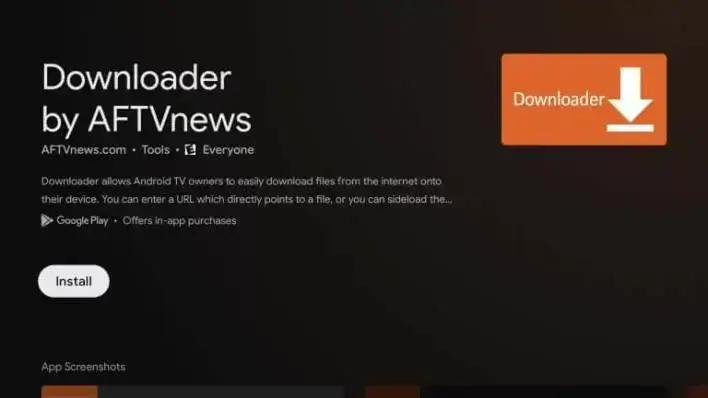
5. The download process will be complete in a minute or two. Once downloaded, the installation process of Downloader on Google TV will begin.
Steps to Enable Unknown Sources Access
To sideload the app on Google TV, you should make a few changes in the Settings.
1. Navigate to Settings on your Google TV from your profile.
2. Tap on the System option and choose About from the menu.
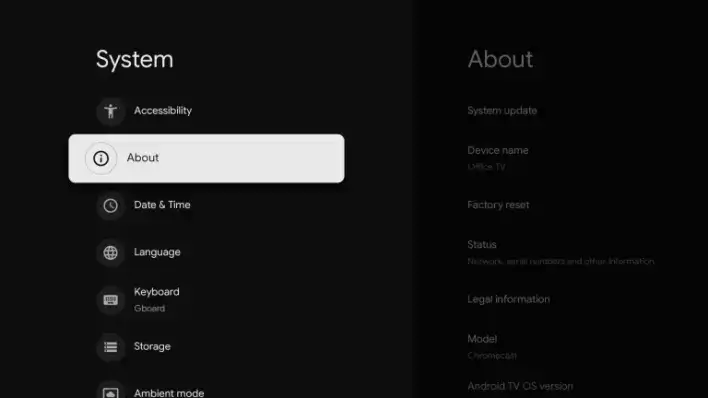
3. On the next screen, press the Android TV OS Build option seven times to enable the developer mode.
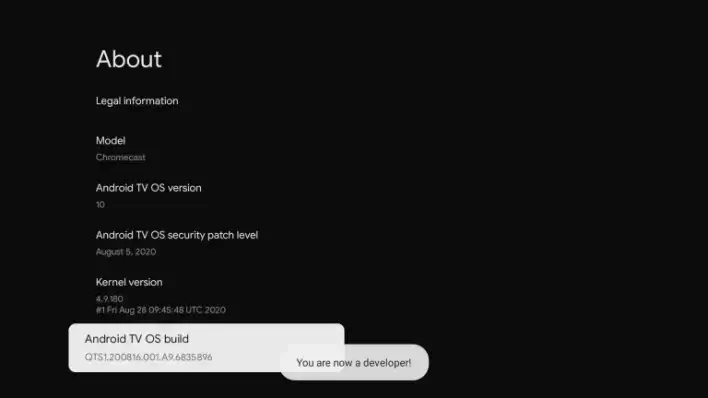
4. Now, navigate back to Settings >> choose Apps >> select Security & Restriction.
5. Select the Unknown Sources option >> highlight Downloader >> turn on the slider.
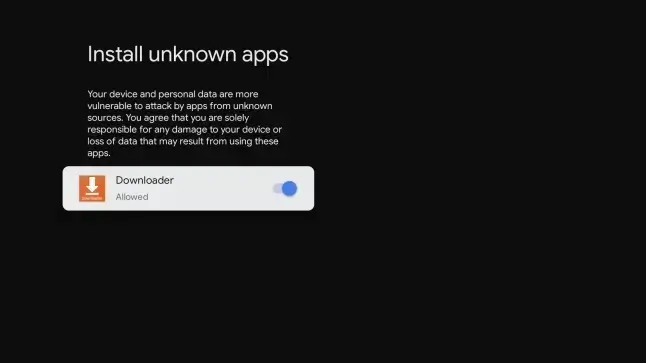
Sideload Audacy on Google TV using Downloader
Now, Google TV is ready to sideload apps using the Downloader app.
1. Launch the Downloader app on Google TV and click Allow if prompted.
2. In the URL field, type the Audacy apk download link and click the Go button.
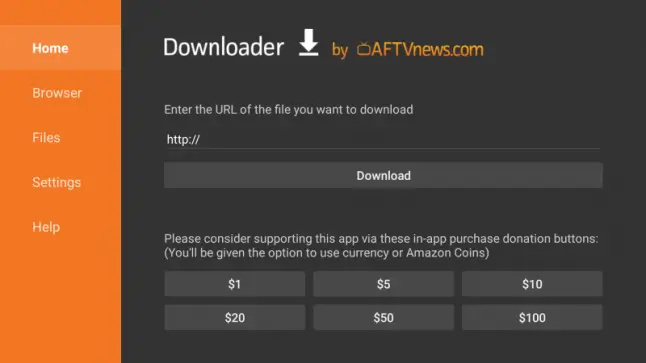
3. When the Audacy apk file gets downloaded, tap Install to install the app on Google TV.
4. Once the Audacy app is installed, tap Open to launch the Audacy app and listen to the radio stations on Google TV.
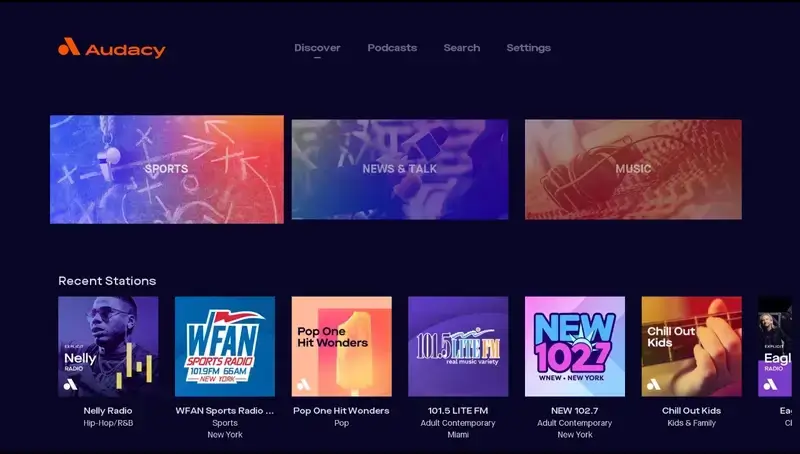
Alternative Way: How to Chromecast Audacy on Google TV
1. Connect your smartphone or tablet and Chromecast on Google TV to the same wireless network.
2. Download and install the Audacy app.
- Android – Google Play Store
- iPhone- App Store
3. When the Audacy app gets downloaded, launch the app and sign in using your TV provider credentials.
4. Click on the Cast button from the top right corner of the screen.
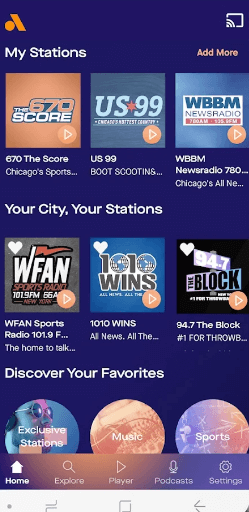
5. Select your Google TV device from the available list of devices.
6. At last, the Audacy app will appear on your Google TV.
Audacy is one of the leading digital audio and content platforms. It has reached a record of 40 Million Monthly active users across its streaming audio, video, etc.
FAQ
Yes. But, you need to sideload it as an apk file using Downloader as it isn’t yet available officially for the Android TV.
Yes. There is an Audacy YouTube channel available.
Audacy has 3000 podcasts.