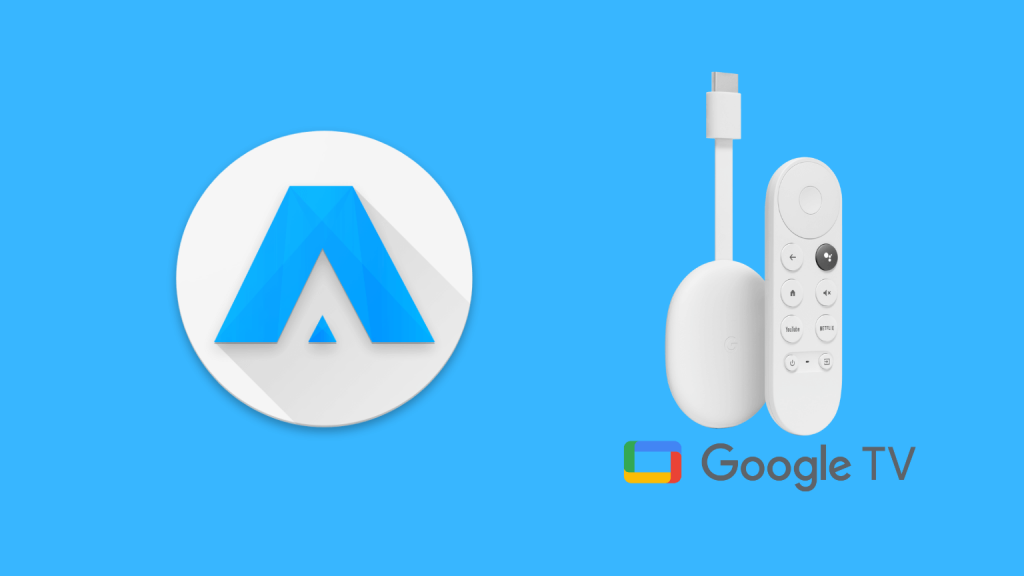ATV Launcher is one of the newly introduced launchers for Android TV set-top boxes, tablets, and more. The app offers multiple customizing features for the users like adding weather, time widgets, setting background images and colors, customizing the titles, and more. In ATV Launcher, the navigation process is very simple and easy. Since it works on Android TV, it can be accessed from the Chromecast with Google TV. With the help of this app, you can create folders, sections, and more. Apart from that, you can also arrange the apps to a grid or row view as you wish. All the sideloaded apps will appear on the home screen of the ATV Launcher, so you can easily uninstall the app directly from the home screen. So, if you want to get ATV Launcher on Google TV, then download it from Google Play Store.
How to Install ATV Launcher on Google TV
ATV Launcher is officially available on Google Play Store, so you can directly install the app on your Google TV by following the steps below:
1. First, turn on your Google TV and check whether it has a stable internet connection.
2. Now, click on the Search for apps tile under the Apps title on your Google TV screen.
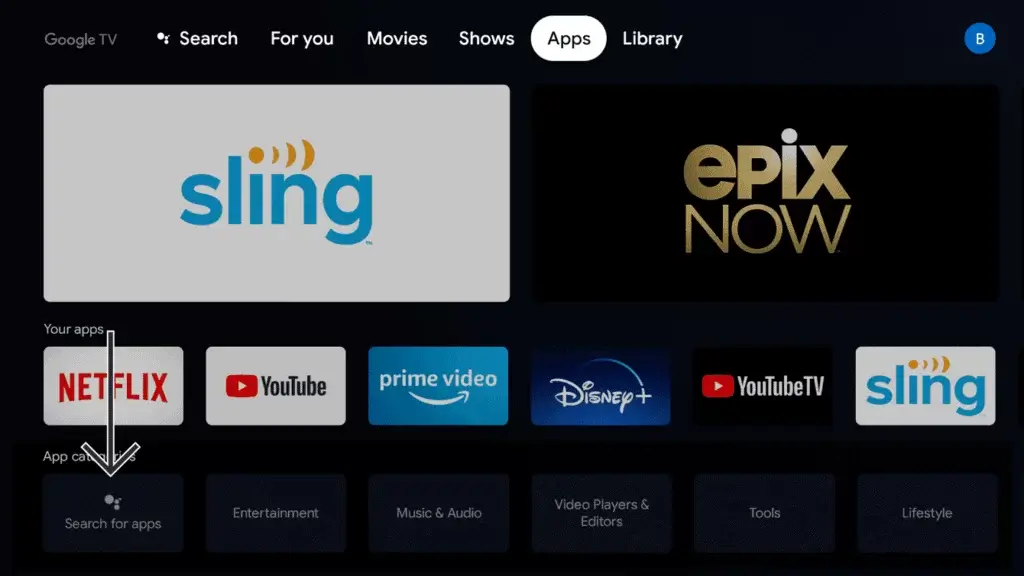
3. Enter the app name ATV Launcher and search the app on your TV.
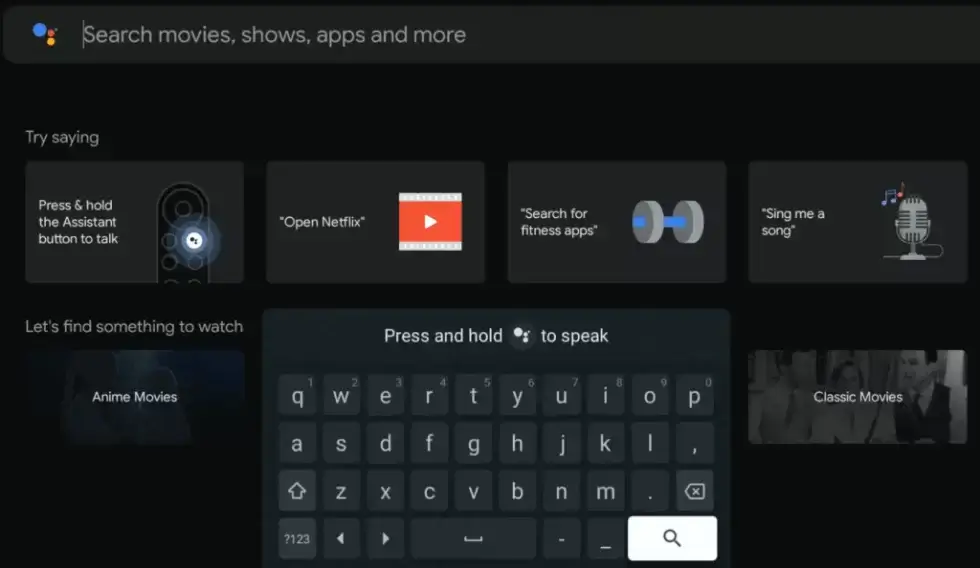
4. From the suggestions, Choose the ATV Launcher app and tap the Install option to download the app on Google TV.
5. Wait for the installation process. Then hit the Open button to launch the app on the TV.
6. Finally, Sign in to the ATV Launcher and use the app on your Google TV.
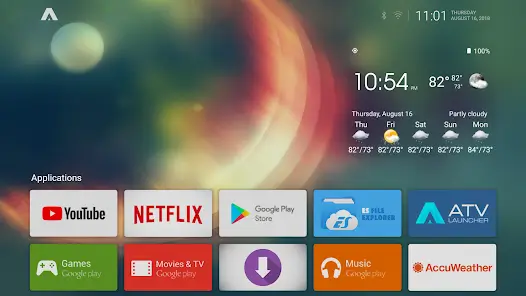
How to Get ATV Launcher on Google TV Via Downloader
If you can’t install ATV Launcher on Google Play Store, then you can use this alternative sideloading method to get the app on Google TV. To sideload ATV Launcher, follow these steps below.
- Install Downloader on Google TV
- Enable Unknown Sources
- Sideload ATV Launcher on Google TV
Install Downloader on Google TV
1. First, set up the Chromecast with Google TV and verify the internet connection.
2. On the search bar, tap the Apps option. You can also choose Google Assistant on Google TV to find the app.
3. Type Downloader and hit the Enter button to get the app on the TV.
4. Now, you will see the suggestions list. Choose the Downloader app on Google TV.
5. Then, tap on the Install button on the left side of the screen on your TV.
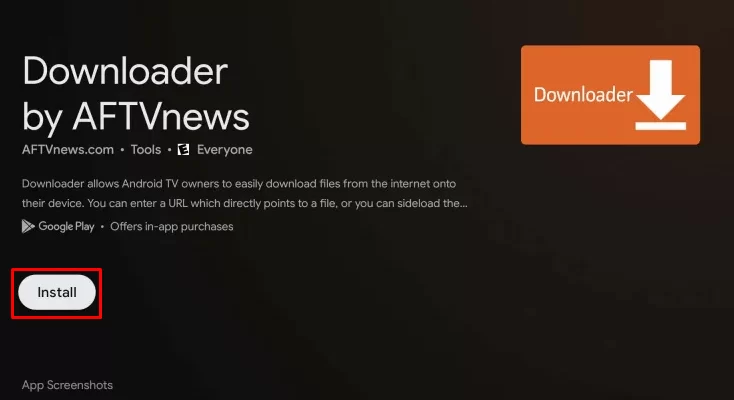
6. Within one minute, the app gets downloaded, and the installation process of Downloader on Google TV begins.
Enable Unknown Sources
1. First, choose the Profile icon from the main menu of your Google TV.
2. Now, navigate to the Settings option and tap on it.
3. Scroll down to the System option and choose About from the available option.
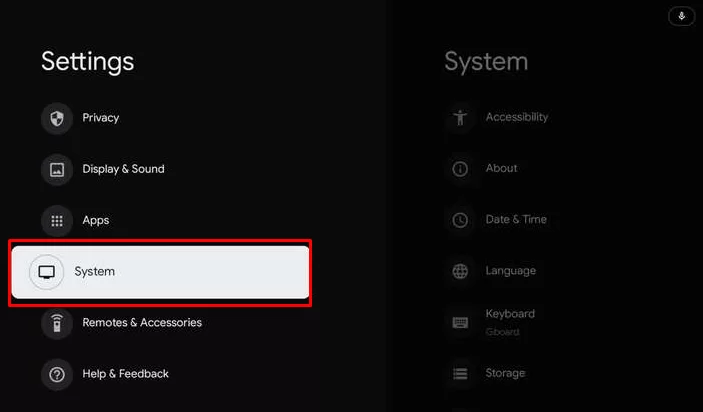
4. To activate the developer mode, hit the Android TV OS built more than three to four times.
5. Once developer mode gets activated, return back to the Settings >> choose Security & Restriction >> launch Unknown Resources >> select Install Unknown Apps >> hit Downloader >> Turn on the slider.
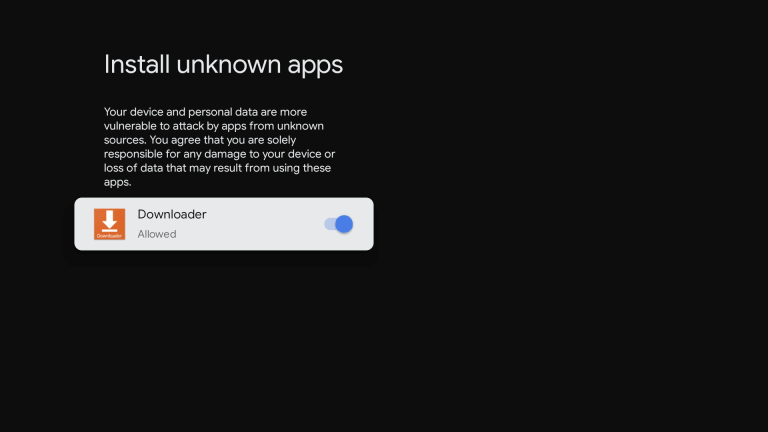
Sideload ATV Launcher on Google TV
1. Launch the Downloader app on your Google TV.
2. In the URL field, type the ATV Launcher apk URL link and click the Go button to proceed forward.
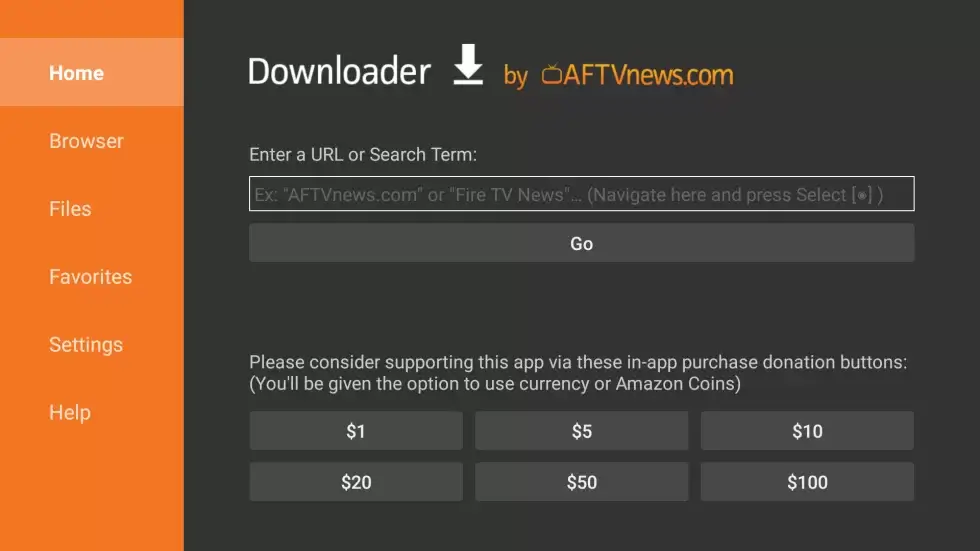
3. Within seconds, the apk file of ATV Launcher gets downloaded. Tap the Install button to get the ATV Launcher apk file on your TV.
4. Once installed, launch the ATV Launcher and Sign in with your app account.
5. Finally, you can use ATV Launcher on your Google TV.
ATV Launcher is a lightweight launcher, and it is one of the good launchers for Android TV. You can easily find the apps you want with the help of this launcher.
FAQ
Yes. ATV Launcher is free to use. You can easily download it from the Google Play Store.
Flauncher, Sideload Launcher, PatchWall Launcher and more are the best alternatives for ATV Launcher.