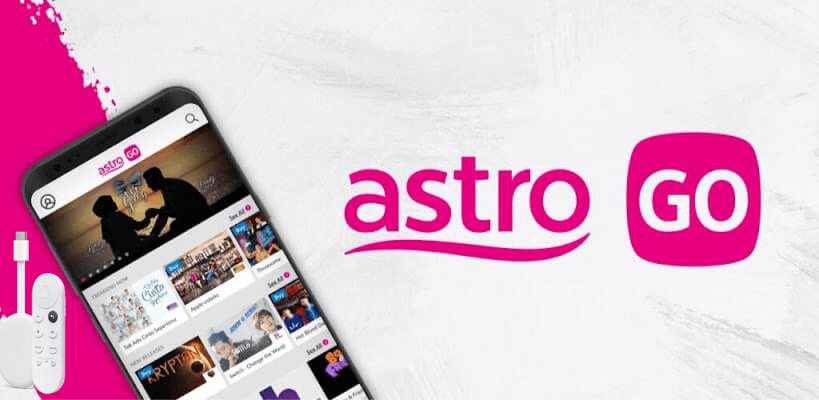Astro Go is a popular platform where you can watch a lot of popular movies and TV shows. The Astro Go app is compatible with Google TV. So, you can easily install the Astro Go app on Google TV. In case you are not an Astro Customer, you need to get a subscription which is starting at RM5.99/ month. Even you have the option to stream your favorites on 4 devices simultaneously. Additionally, you can use 1500 hours of cloud DVR storage to record your favorite shows. So, here is the simple guide we have created to get the Astro Go app installed on your TV.
.

How to Install Astro Go on Google TV
1. Turn on your Google TV and connect it to a stable internet connection.
2. Select the Search or Apps → Search for Apps option from the home screen.
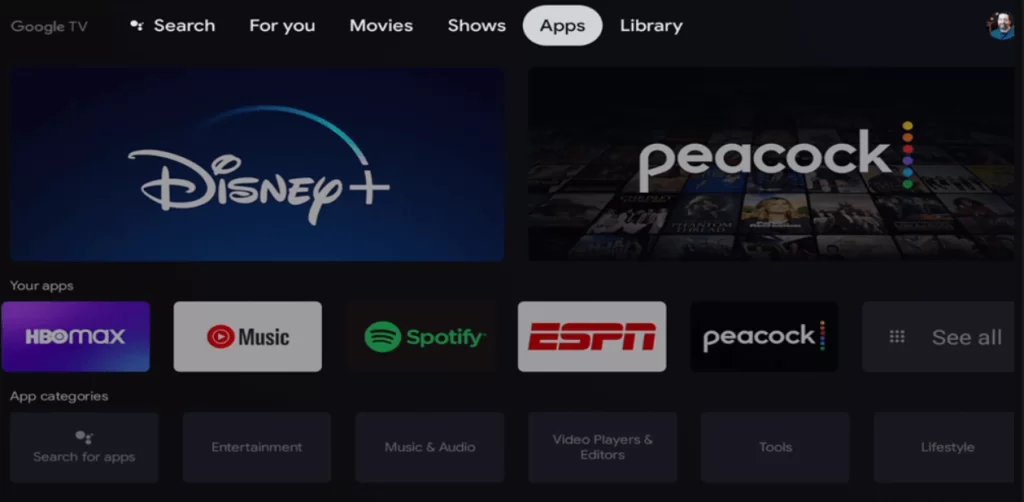
3. Using the virtual keyboard, search for Astro Go.
4. Select the Astro Go app from the search result and hit the Install button.
5. Then, tap the Open button to launch the app on your Google TV.
6. After that, log in and start streaming the desired content. (if activation is not needed)
How to Sideload Astro Go on Google TV
1. Connect your Google TV to a stable internet connection.
2. Install the Downloader app on Google TV from the Play Store.
3. Now, go to Settings → System → About → Click Android TV OS build seven times to enable the developer mode on Google TV.
4. Head back to the Settings menu and choose Apps → Security & Restrictions → Unknown Sources → Turn on the Downloader toggle.
5. Launch the Downloader app and select Home from the left pane.
6. Enter the Astro Go URL (https://bit.ly/3N6TyVz) and hit the Go button.
7. Pick up the app from the search result and hit the Install button.
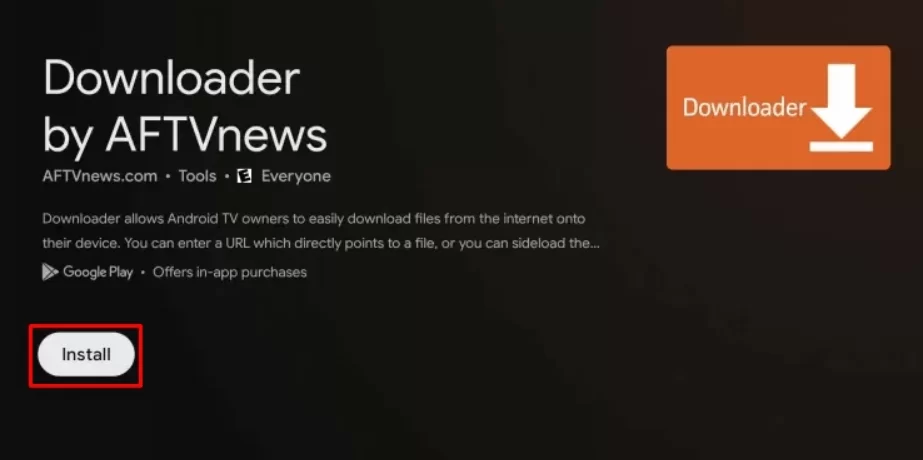
8. Open the app and sign in with the required credentials.
9. Once done, watch all the media content from the Astro Go app on your TV.
How to Screen Mirror Astro Go on Google TV
1. Connect your Smartphone and Google TV on the same wifi connection.
2. Launch the Astro Go app and sign in with your account. If you do not have the Astro Go app, install it from the Google Play Store.
3. Next, start to play any video content from the app.
4. Now, bring down the Notification Panel and select the Cast icon.
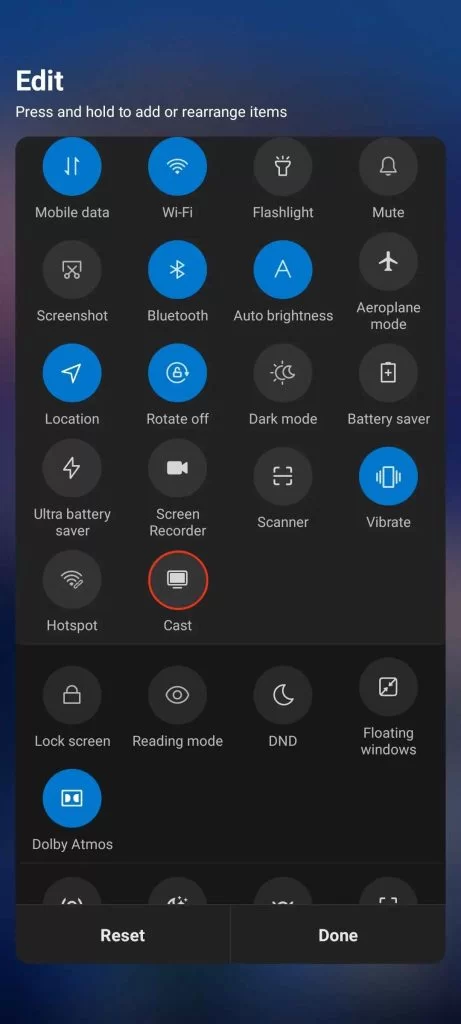
5. From the list of devices, choose your Chromecast with Google TV.
6. After that, you can start watching the desired content on your Google TV.
FAQ
You can install the Astro Go app directly from the Google Play Store on your TV.
You need to get a subscription to watch Astro Go on your TV. You can click here to check out the Astro Go subscription plans.