Chromecast with Google TV is the latest entrant in Google’s streaming device lineup. With the dedicated OS and UI, Google TV is becoming a fan favorite for streamers. Apart from the pre-installed app, you can add apps and games on Google TV from the Play Store. If you have an Apple TV subscription, you can install the app on your Google TV from the Play Store and watch all the video content.
Most of the Apple-made services are available only on Apple devices. But, Apple TV+ and AirPlay are exceptions. You can enable the AirPlay feature on Google TV and cast media content from your iPhone, iPad, or Mac PC. Similarly, the Apple TV streaming app is available for Firestick, Android TV, Google TV, and more.
Apple TV on Google TV: Features
- The app is integrated with Google Voice Assistant. With that, you can navigate and stream video titles on the Apple TV app using your voice command.
- In addition to Apple Originals, you can also get access to rental movies and TV shows.
- On the home screen, you will get recommendations from the Apple TV app under the Watchlist category.
How to Get Apple TV on Google TV
(1) From the Google TV home screen, go to the Apps section.
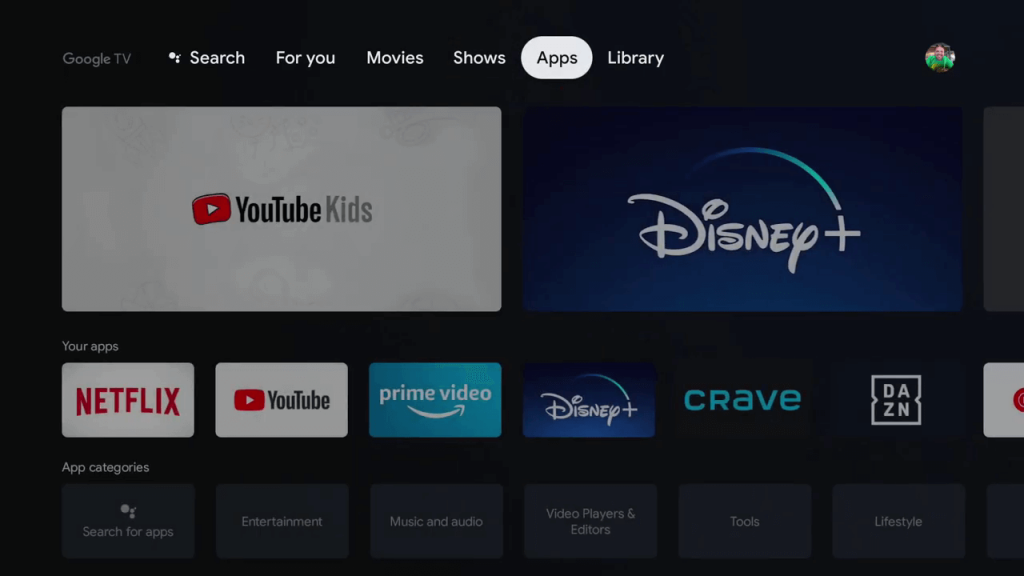
(2) Go to the Featured category. You may find the Apple TV app in the Featured category as the app is a popular one.
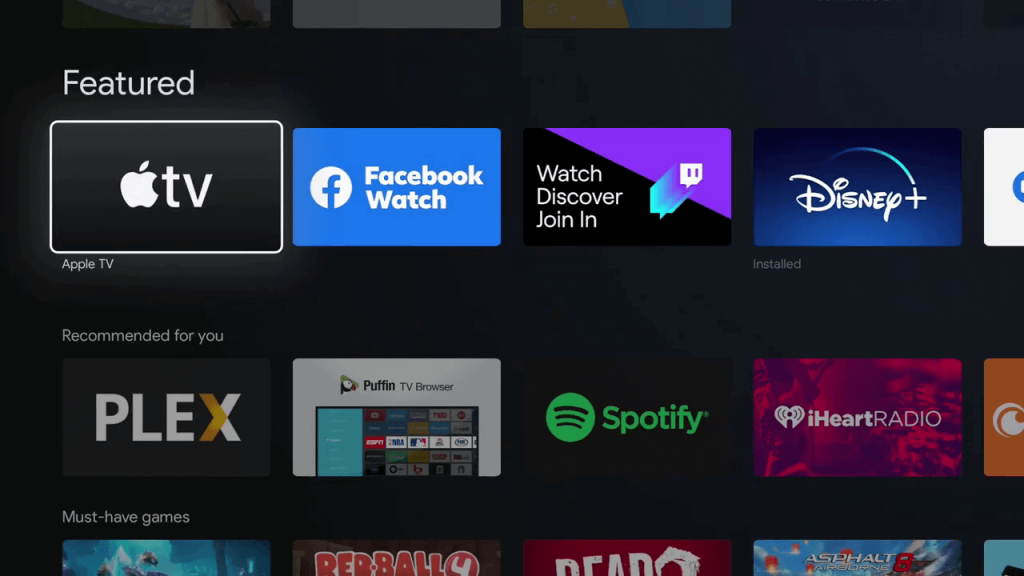
(3) If not, navigate to the Search for apps button.
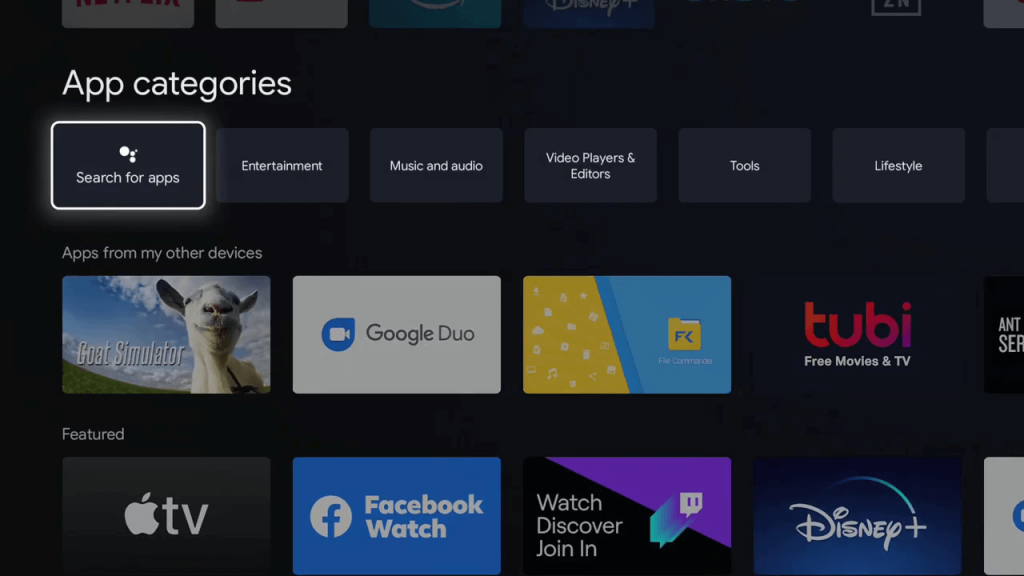
(4) Type Apple TV and search for it. If you want, you can also use Google Assistant on Google TV to search for the app.
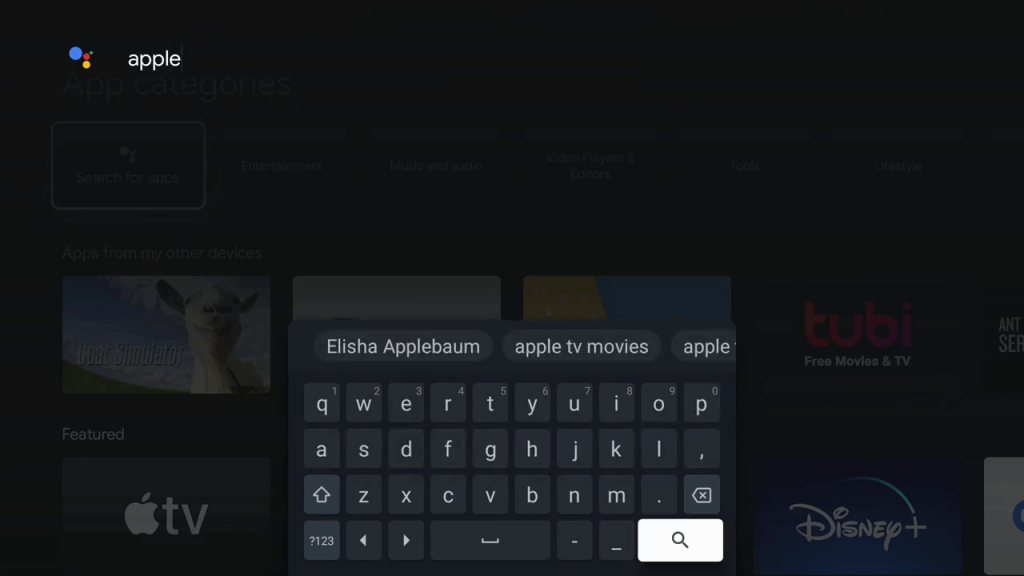
(5) Select the Apple TV app from the results.
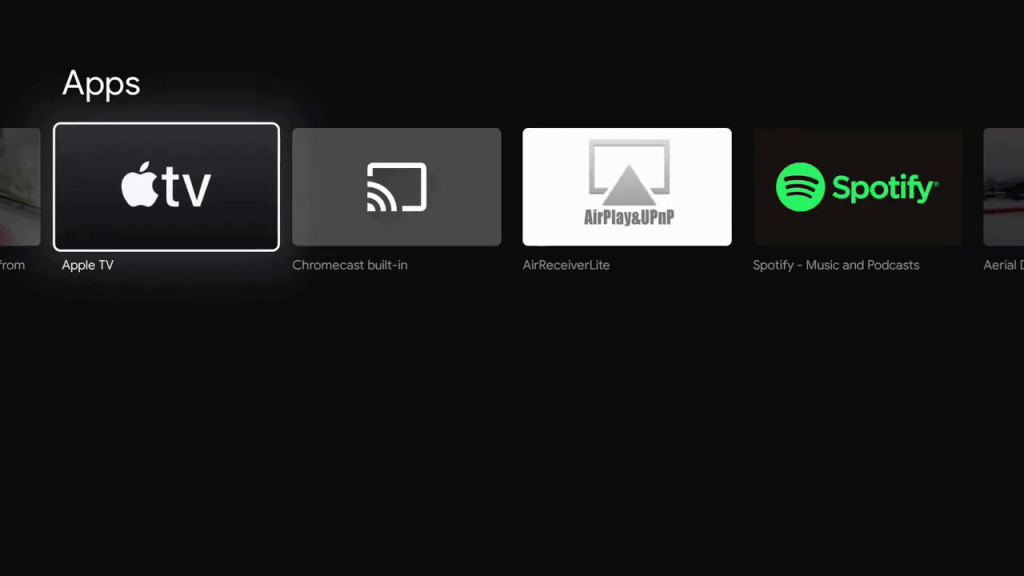
(6) On the next screen, tap the Install button.
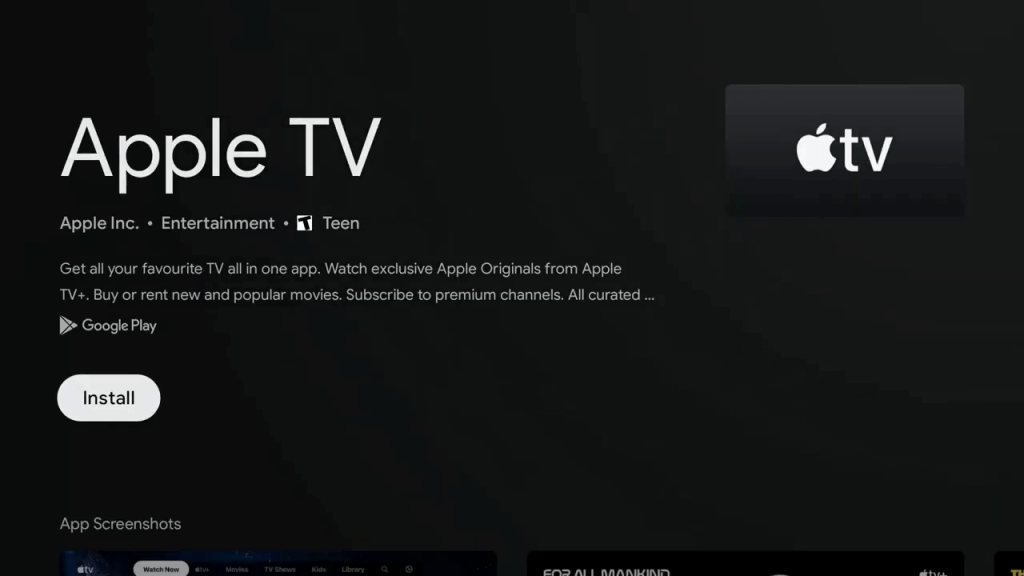
(7) Wait for the installation to complete.
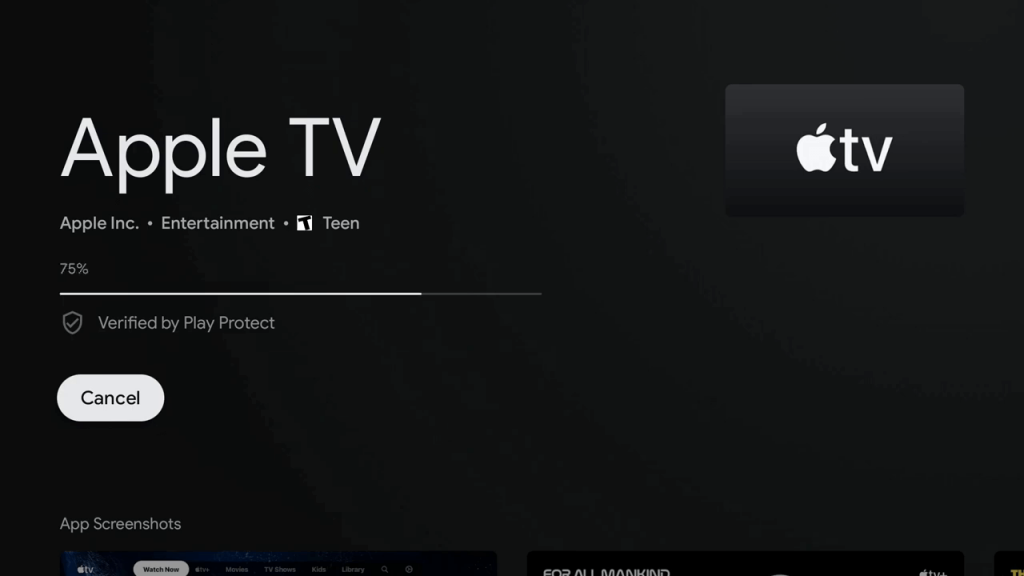
(8) Then, tap the Open button.
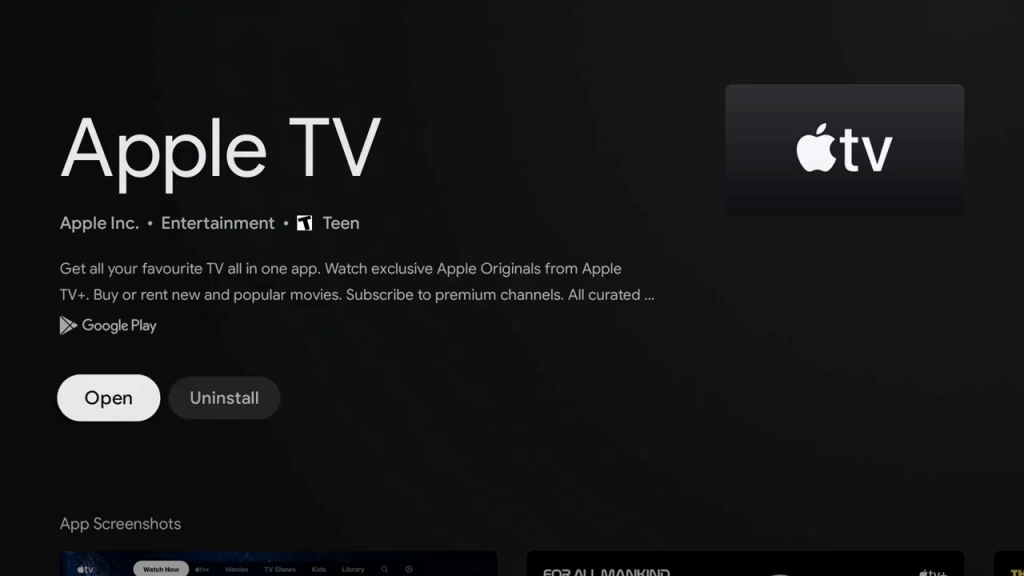
How to Use Apple TV on Google TV?
(1) When you open the Apple TV, you will get the following screen.
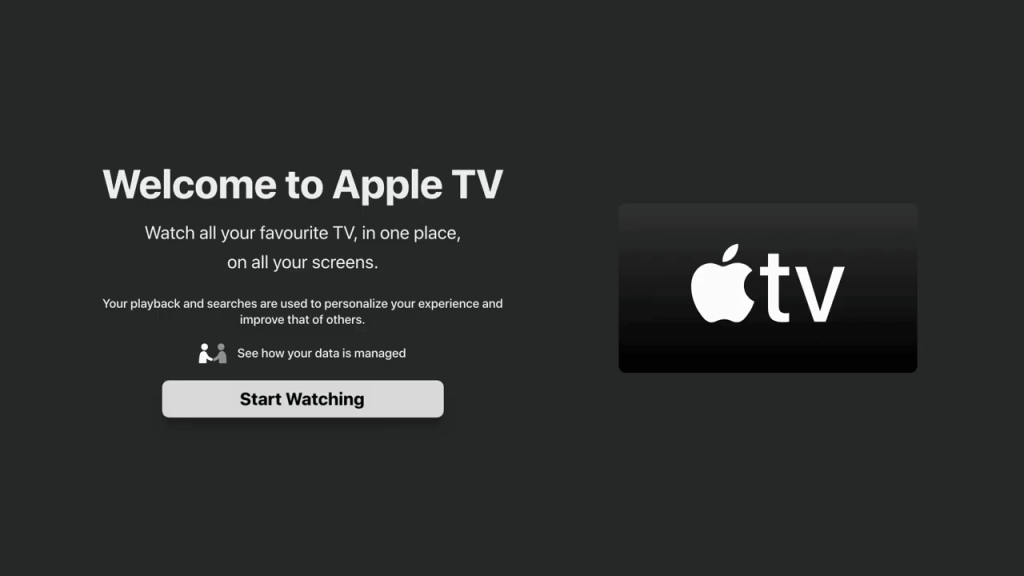
(2) Tap the Start Watching button.
(3) You will get the Apple TV home screen.
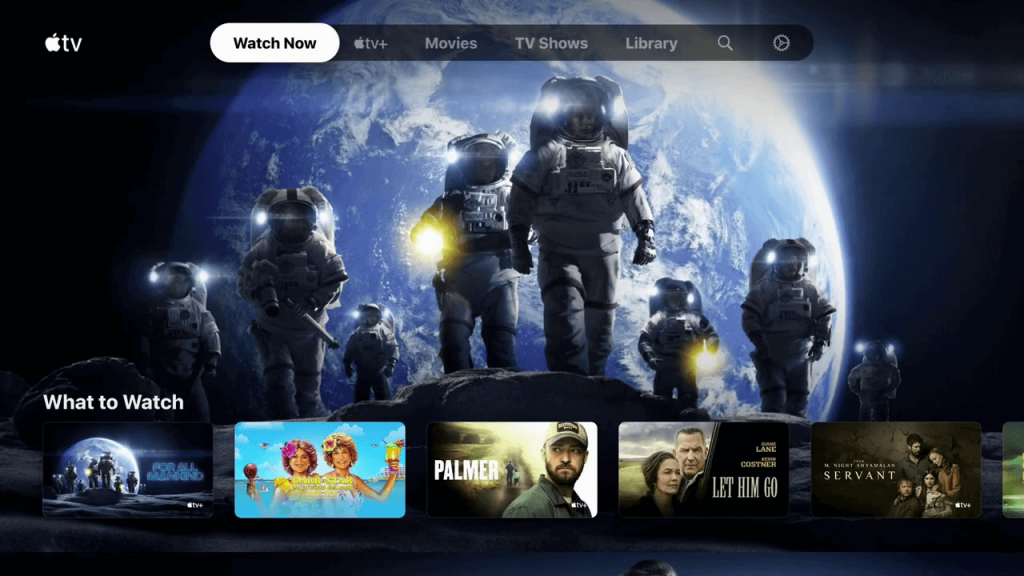
(4) Navigate to the Settings option on the top and select Accounts.
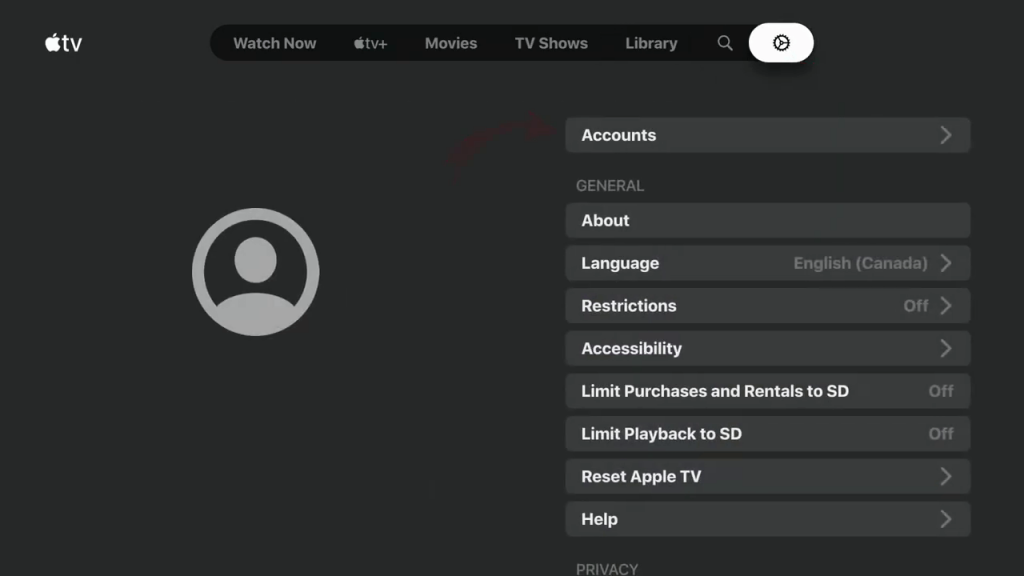
(5) On the next screen, tap the Sign In button.
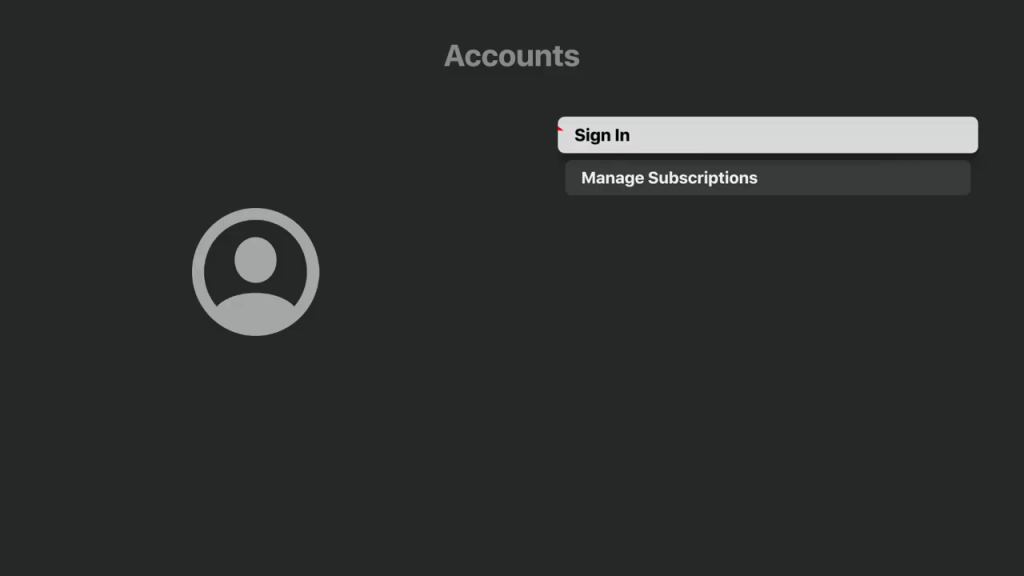
(6) Apple TV offers two types of sign-in. You can use your mobile device, or you can enter the credentials manually.
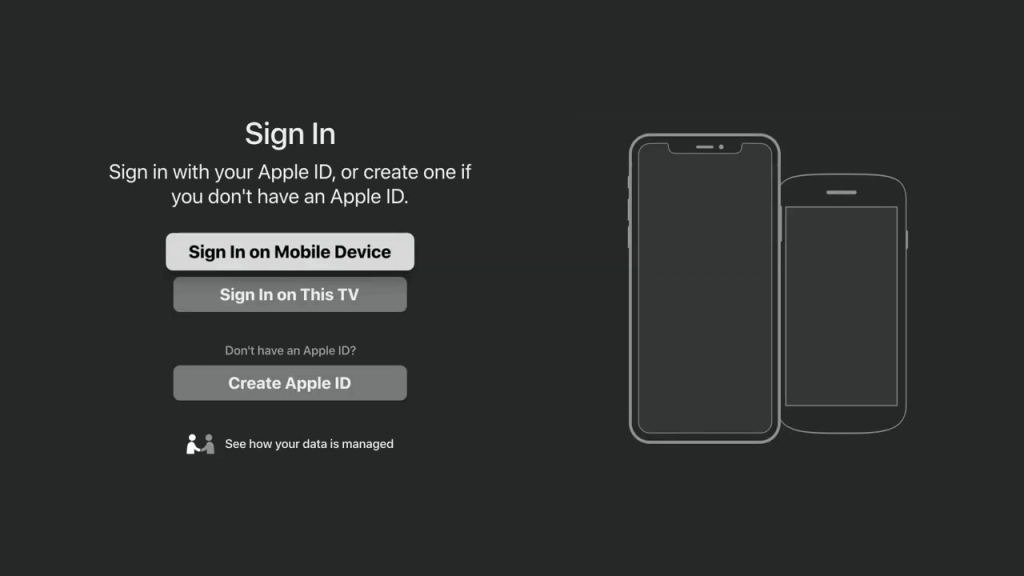
(7) When you choose Sign In on Mobile Device, you have to scan the QR code from your smartphone. If you choose Sign In on This TV, you have to enter your Apple TV account credentials using the on-screen keyboard.
(8) After the sign-in, you can get to stream all the Apple originals on your TV.
How to AirPlay Apple TV on Google TV
The Apple TV app for Android smartphones can’t be cast to casting devices. If you try to screen mirror the Apple TV app from your Android smartphones, you will get only the black screen. This is due to the FairPlay Streaming DRM protection used in the Apple TV app. So, to cast the Apple TV app, you need an iPhone or iPad.
(1) Connect your iPhone and Google TV to the same WiFi network.
(2) Install the Apple TV app from the App Store.
(3) Open the Apple TV app and sign in with your account.
(4) Play any video content from the Apple TV app.
(5) On the playback screen, tap the AirPlay icon.

(6) On the list of devices, choose your Google TV.
(7) Now, the video content will appear on your Google TV.
(8) To stop the connection, tap the AirPlay icon again and choose your iPhone.
Alternate Way to Get Apple TV on Google TV
Other than installing the Apple TV app from the Play Store, you can sideload the app on Google TV using the Downloader app.
(1). Go to the home screen on your Google TV.
(2). Click the Profile icon and select Settings in the menu.
(3). Select System in the settings and tap About.
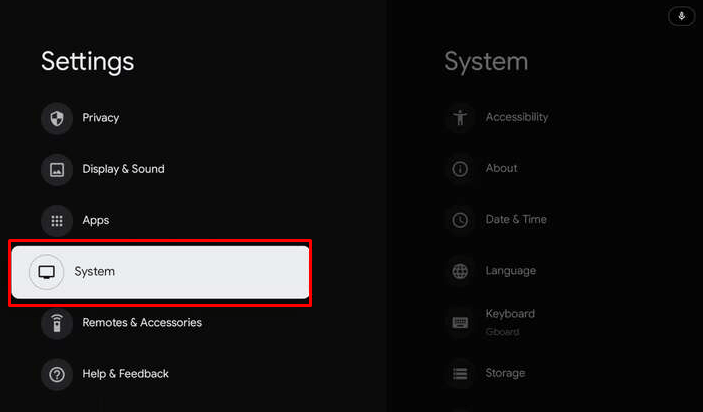
(4). Scroll down and select Android TV OS build until the “You are now a developer!” prompt appears. In most Google TV, you will get a prompt after clicking the Android TV OS build seven times. If not, you can click the option more than seven times.
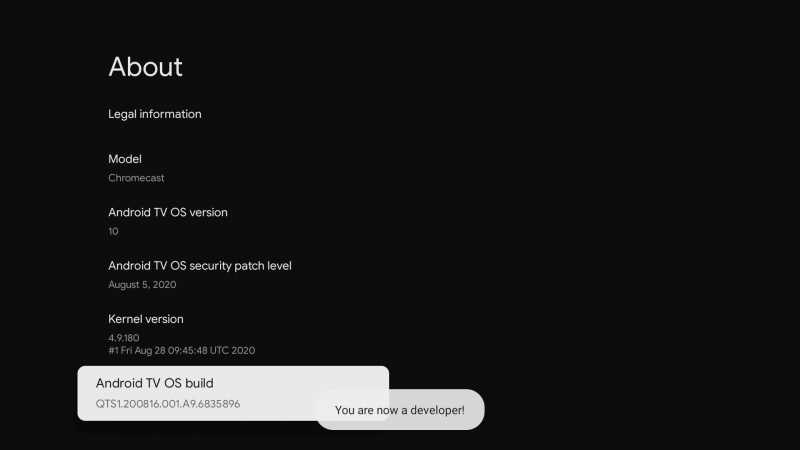
Install Apple TV on Google TV through Downloader
(1). On the Home screen, tap Apps at the top.
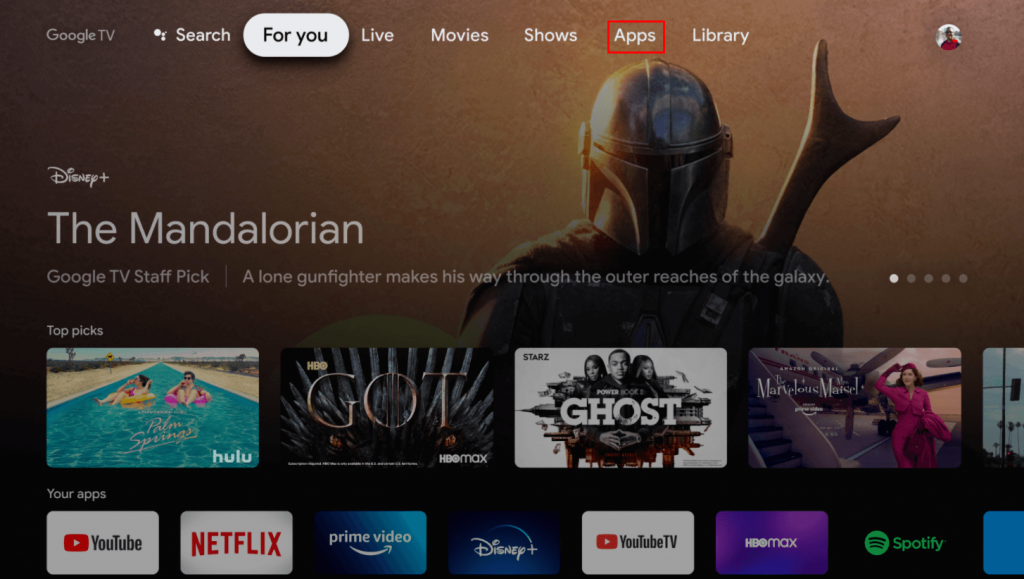
(2). Move to the App Categories and click Search for Apps.
(3). Type Downloader using the on-screen keyboard and click Search.
(4). Select Install to get Downloader on Google TV.
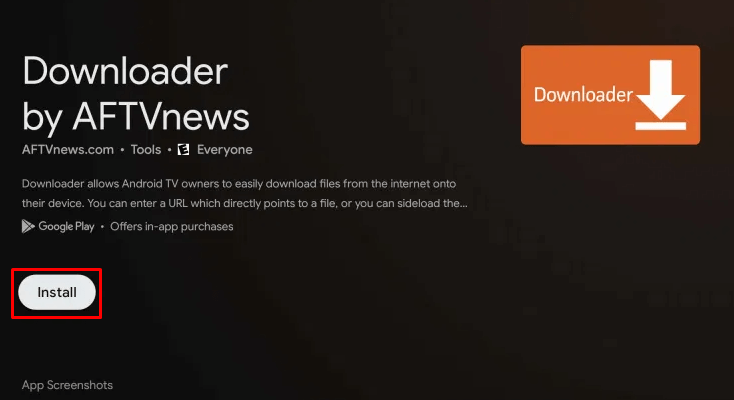
(5). Press the home button on the remote to go to the home screen. Select the Profile icon and click Settings.
(6). Click Apps in the settings and tap Security & Restrictions.
(7). Select Unknown sources and click the Downloader app. Enable the Install Unknown Apps toggle for the Downloader app.
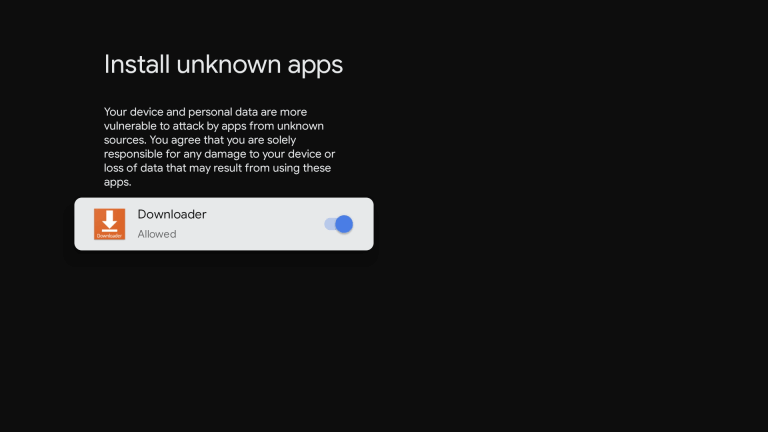
(8). Open Downloader and select Allow in the prompt.
(9). Enter the Apple TV URL and click Go. Select Download to download the file.
(10). After downloading the file, select Install to install the Apple TV app.
(11) Click the Open button to launch the app on Google TV.
(12). Select Sign In and enter the account credentials. Choose the content to watch on Google TV.
With this guide, you can install the Apple TV app on your Google TV. Get the Apple TV and stream popular video titles like Ted Lasso, The Morning Show, Central Park, and more. Mention your thoughts about the Apple TV app and Apple TV+ in the comments below.
Frequently Asked Questions
The Sony Google TV that is manufactured from 2021 and above will have the Apple TV app on the Play Store. For older models, you have to update your Sony Google TV to get the Apple TV app.
No, Apple TV is not available on the Amazon Prime video add-ons. You have to buy the Apple TV Plus subscription independently.
Yes, you can install the Apple Music app on Google TV using Downloader.
