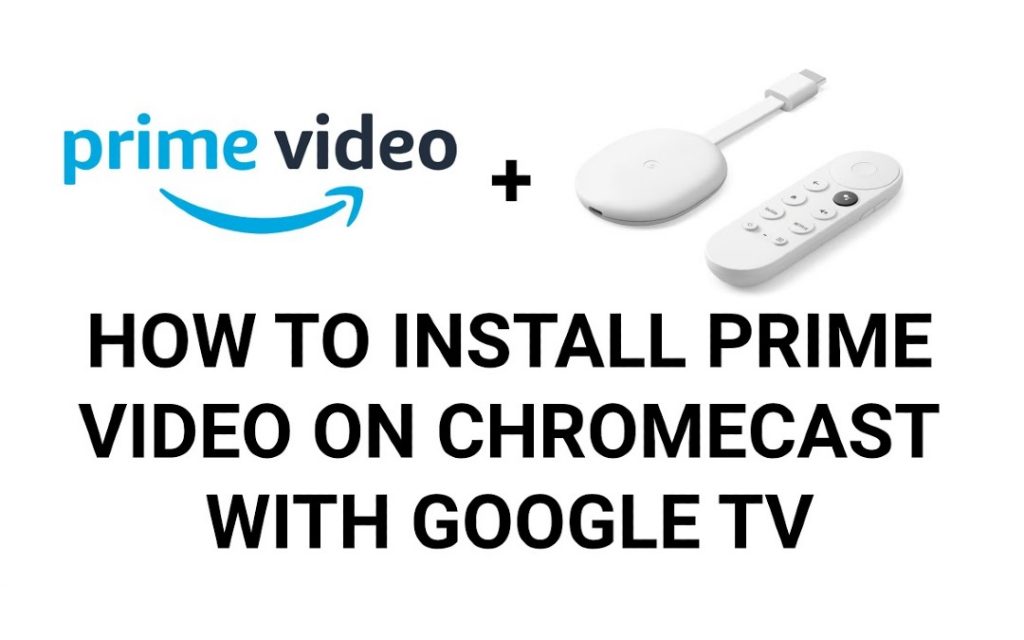Chromecast with Google TV fulfills the one-last pending thing in their streaming device lineup, a standalone OS. Google TV has its OS, Google TV OS. In Google TV OS, you will get the Play Store to install apps and games on Google TV. In the Play Store, you can get hundreds of streaming apps. There are plenty of streaming apps available on Google TV. If you have an Amazon Prime subscription, you can get the Amazon Prime Video app on your Google TV from the Play Store.
Amazon Prime Video has more than 26300 movies and 2700 series. The most awaited Amazon Prime video series, The Lord of the Rings: The Rings of Power, is running now. This is the best time to get the Amazon Prime Video app on your streaming devices.
Amazon Prime Video Subscription
To access Amazon Prime Video, you can buy a standalone Prime Video subscription or you can use Amazon Prime subscription.
- The standalone Amazon Prime Video subscription costs $8.99 per month. With this subscription, you can access all the video titles in the Prime Video app.
- The Amazon Prime subscription costs $14.99 per month or $139 per year. With the subscription, you will get Amazon e-commerce benefits, access to Amazon Music Premium on Google TV, Prime Video access, and Twitch Prime access.
- In addition to that, you can also buy the Amazon Prime Student plan at $7.49 per month or $69 per year.
- If you don’t want to buy a subscription, you can create an Amazon account for free and buy or rent movies in the Prime Video app.
How to Install Amazon Prime Video on Chromecast With Google TV
In some countries, the Amazon Prime Video app is pre-installed with the Google TV. If the app is not available in the App section, you have to download the Amazon Prime Video app manually.
1. Turn on your Google TV and go to the Search option on the top.
2. The Search Bar with a virtual keyboard will appear.
3. Using the remote, type Prime Video or Amazon Prime Video and click the Search icon.
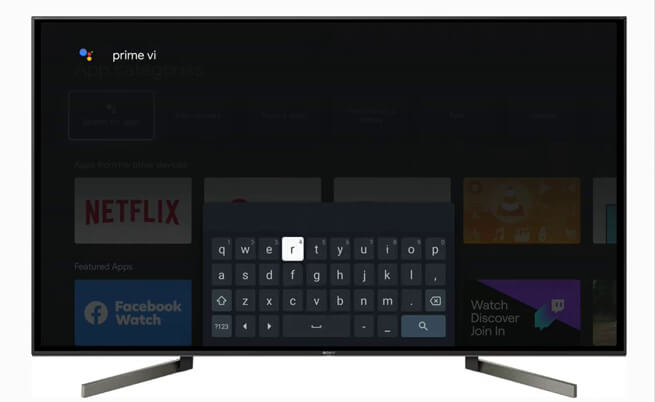
4. Select the Prime Video – Android TV app and click the Install button.
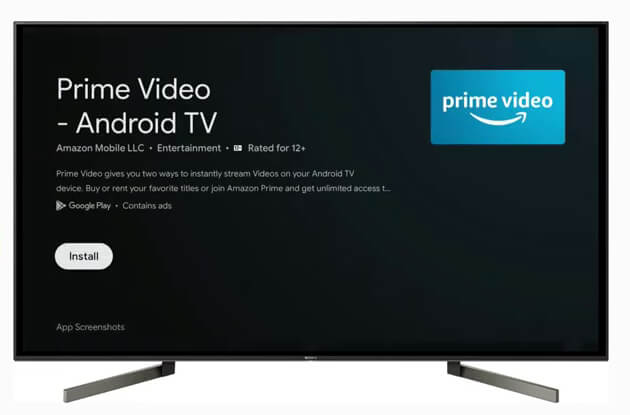
5. After the installation, tap the Open button to launch the Prime Video app.
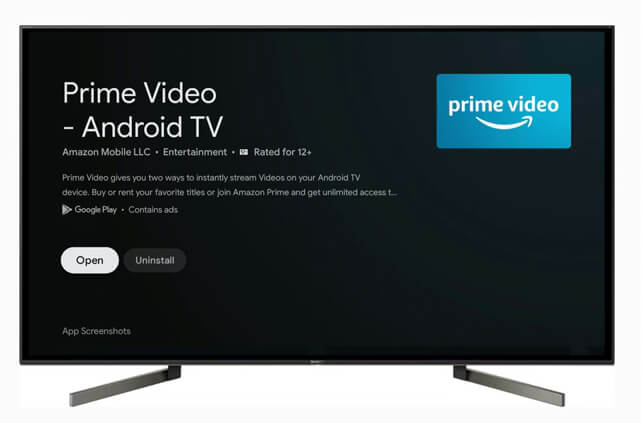
How to Activate Amazon Prime Video on Google TV
1. When you open the Amazon Prime Video app on your Google TV, you will get the sign-in screen.
2. Click the Sign In button.
3. You will get the activation code. Note down the activation code.
4. On your smartphone or PC, go to the Amazon Prime Video activation website.
5. Sign in with your Amazon account if asked.
6. Then, you will get the activation website. Enter the activation code and click the Register Device button.
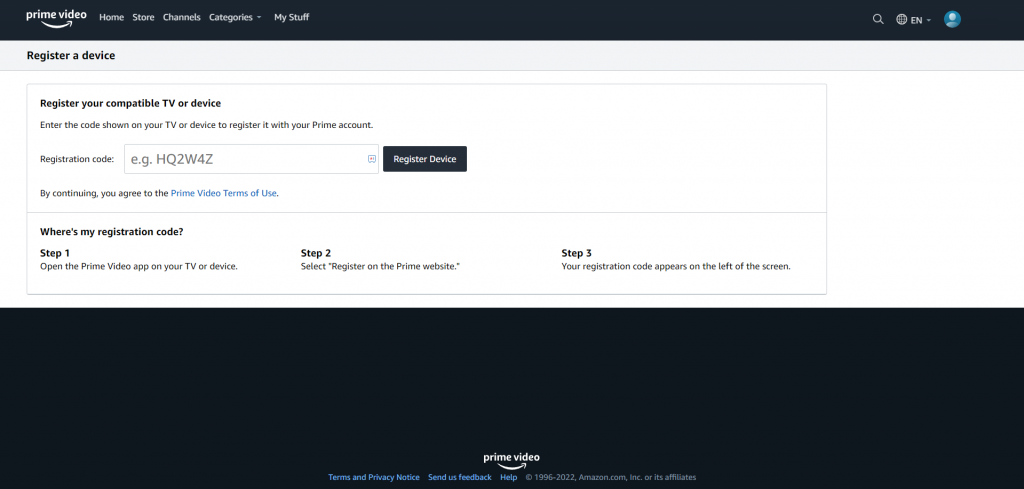
7. Now, the Amazon Prime Video app on your Google TV will be activated.
8. After that, you can watch all the Amazon Prime Video movies on your Google TV.
How to Cast Amazon Prime Video to Google TV
If you have the Prime Video app on your smartphone, you can cast the app to your TV using the Cast support. Chromecast with Google TV has built-in Cast support. Connect your smartphone and Google to the same WiFi connection. If you are casting the Amazon Prime Video app from your smartphone, there is no need for activation.
1. Launch the Prime Video app on your Android or iOS smartphone. If you don’t have the app, install the app from the Play Store or App Store.
2. Sign in with your Amazon account.
3. Tap the Cast icon on the bottom corner of the app.
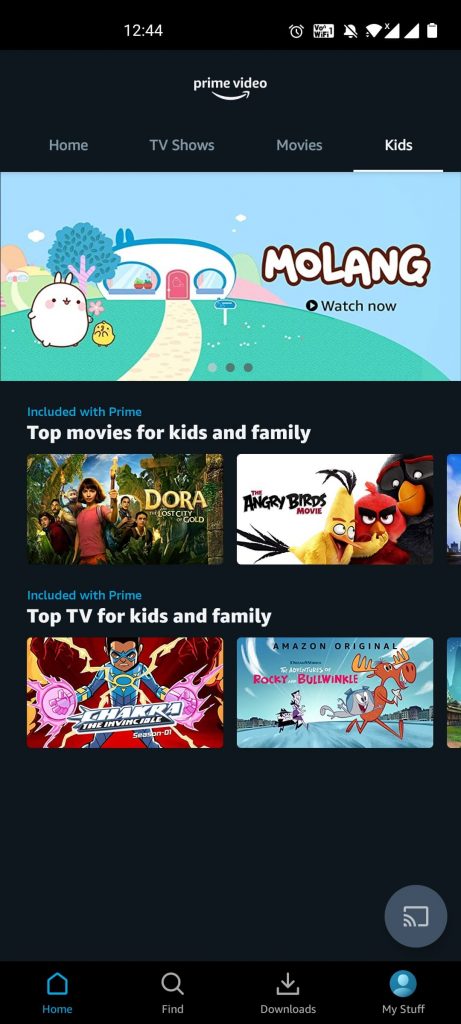
4. Now, your Google TV will appear. Tap on it.
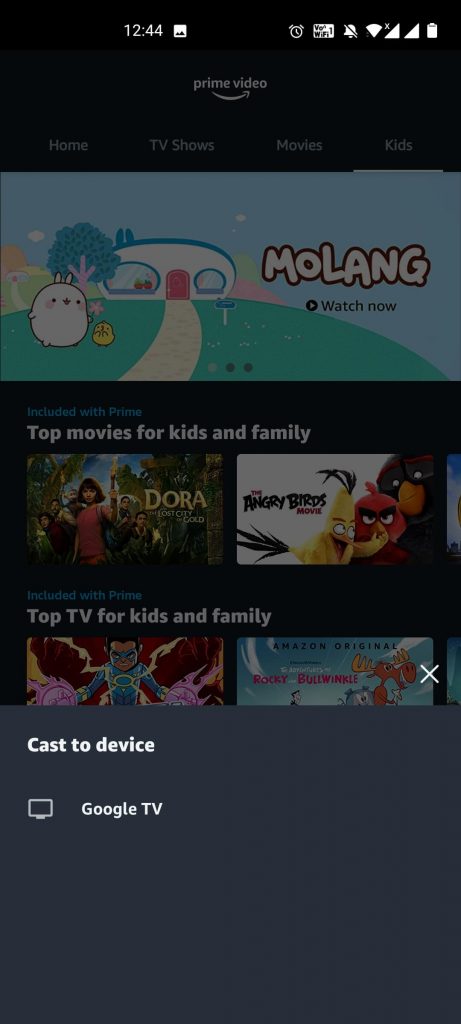
5. After the casting is successful, play any video title from the Prime Video app. It will be cast on your Google TV. You can also cast the video from the playback screen.
6. If you want to stop the casting, tap the Cast icon again and choose to Stop casting.
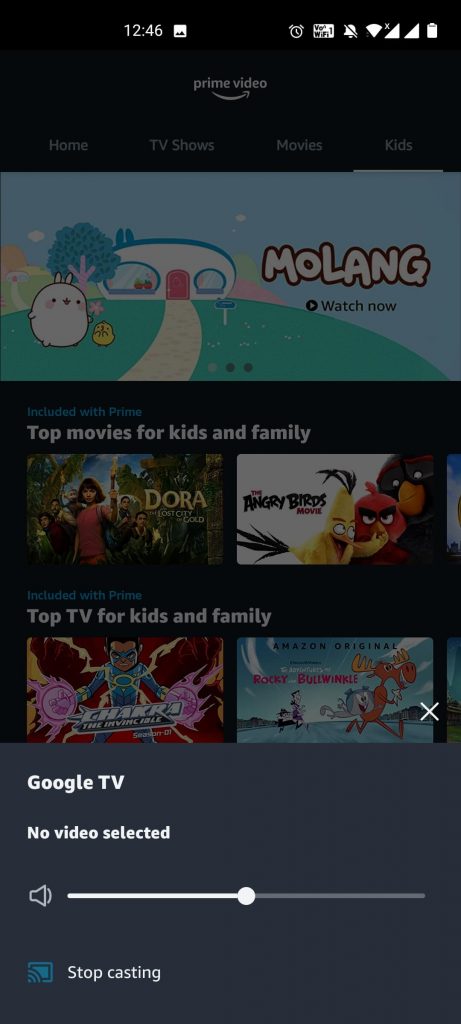
As the Amazon Prime Video app is available worldwide, the video content available in one country may not be available in another country. For instance, all the movies in the US won’t be available in the UK. To get international content on Prime Video without restrictions, use ExpressVPN on Google TV.
With these two ways, you can watch Amazon Prime Videos on your Chromecast with Google TV. Check whether you have an active Amazon Prime or Amazon Prime Video account at your disposal.
Prime Video Not Working on Google TV
If you have any issues while streaming the Prime Video app, try the below-mentioned fixes.
- Restart your Google TV.
- Check the internet connection on Google TV. The Prime Video app needs a minimum of 1 Mbps for SD content and 5 Mbps for HD content.
- Sign out of your Amazon account and sign in again.
- Uninstall the app and install it again from the Play Store.
- If you are streaming any on-demand video title, there are changes that the video title may not work due to user traffic. In that case, watch the on-demand video content after a while.
- As the last fix, you can reset your Google TV.
Frequently Asked Questions
No, Google TV and Android TV are different. Google TV is a streaming device, whereas Android TV is a standalone Smart TV.
Both yes and no. Google TV streaming device launched in 2020 is still in the market. But the Google TV operating system was discontinued and it was replaced by Android TV OS.