On Google TV, you can watch plenty of media content. So, it is good that you use the best video player on the device to get the best streaming experience. Archos is one of the best media players for Google TV. It can play videos of most formats and has a simple yet intuitive interface. With this video player, you can watch videos from all sources seamlessly. Further, the player gives instant access to recently added and recently played videos. You can browse movies by genre, name, year, duration, and ratings. The video player is free with ad-supported. The app allows you to adjust subtitles and audio/video synchronization manually. With the subtitles, you can understand the content in a better way. If you want to use Archos on Google TV to stream your favorite content you should install it.

How to Install Archos on Chromecast with Google TV
1. Launch your Google TV and click the Apps section from the home screen.
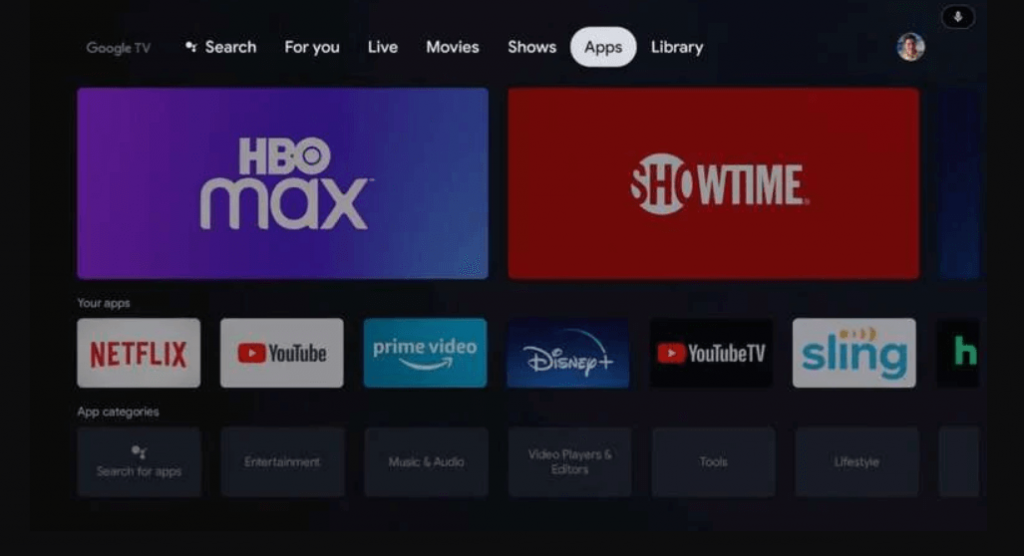
2. Click the Search for apps menu.
3. Enter Archos in the search bar and search for it. You can also search the app using the Google Assistant voice on the remote.
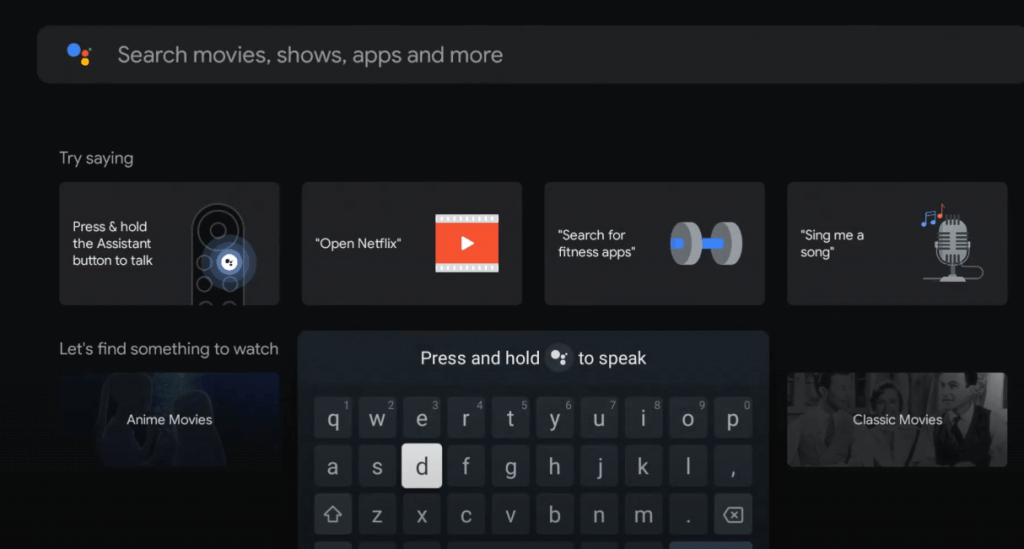
4. Pick the Archos Video Player and click the Install button on its description page.
5. After installing the app, tap the Open button to launch the Archos app.
6. Now, use the app and watch your favorite videos on your Chromecast with Google TV.
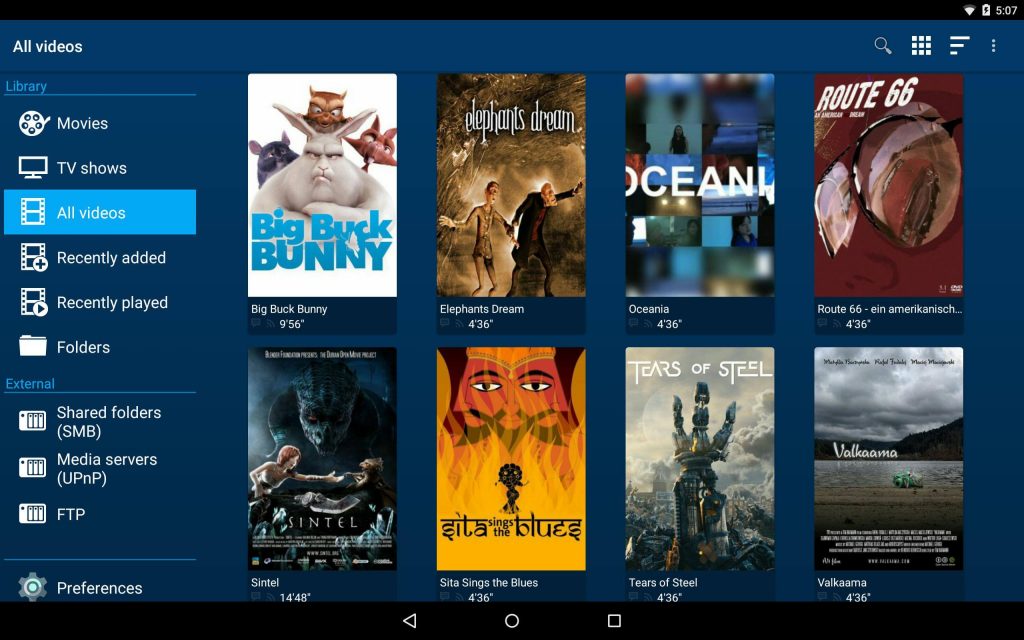
Related: How to Install and Use MX Player on Google TV
How to Sideload Archos on Google TV
If you are unable to install the official version, you can use the steps given below to sideload the Archos on Google TV.
1. Go to the Search menu on the Google TV home screen.
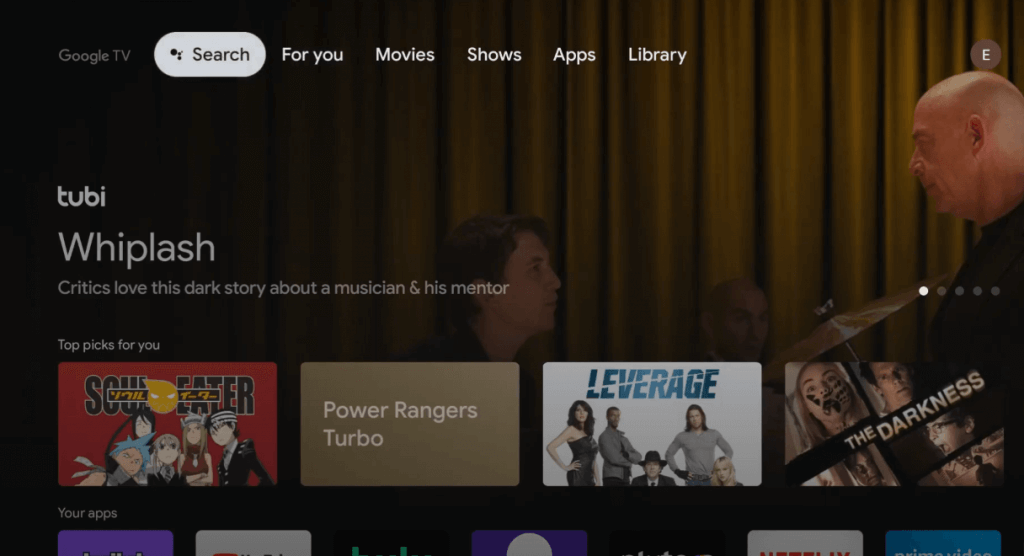
2. A on-screen keyboard will appear on the screen. Use it to search for the Downloader app.
3. Click the Downloader icon from the suggestion list and tap on Install.
4. After the installation, go back to Settings >> Apps >> Security & Restrictions >> Unknown Sources >> Downloader >> slide the toggle located next to it.
5. Launch the Downloader app from the home screen.
6. Type the Archos apk URL link in the field provided and click the GO button.
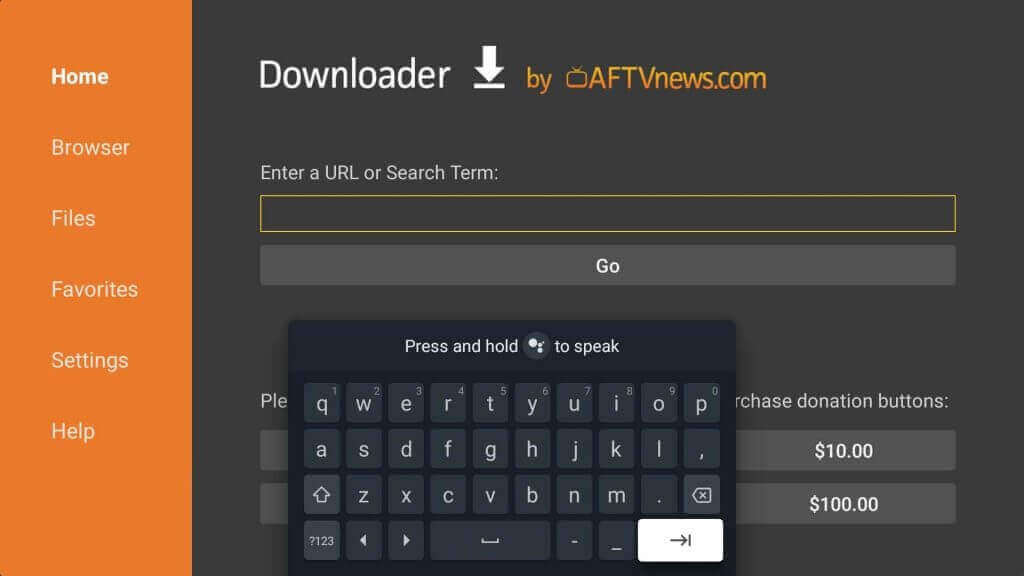
7. Now, the apk file will be downloaded, and click the Install menu to initiate the installation process.
8. After installing the app, delete the apk file and then launch the app.
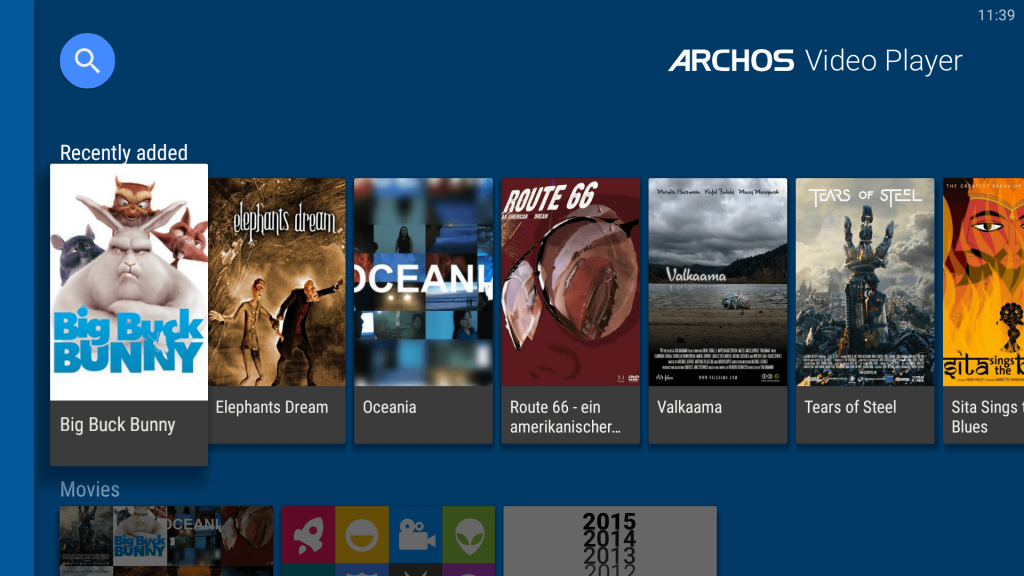
Related: How to Install and Watch ZDF on Google TV
That’s all about installing Archos on Chromecast with Google TV. The player-supported file formats are MKV, MP4, AVI, WMV, FLV, and more. The supported subtitle file types are STR, SUB, ASS, SMI, and more. The app shows you the 3D effect of the videos when the videos are played in landscape orientation. If you found this article useful to you, comment below.
