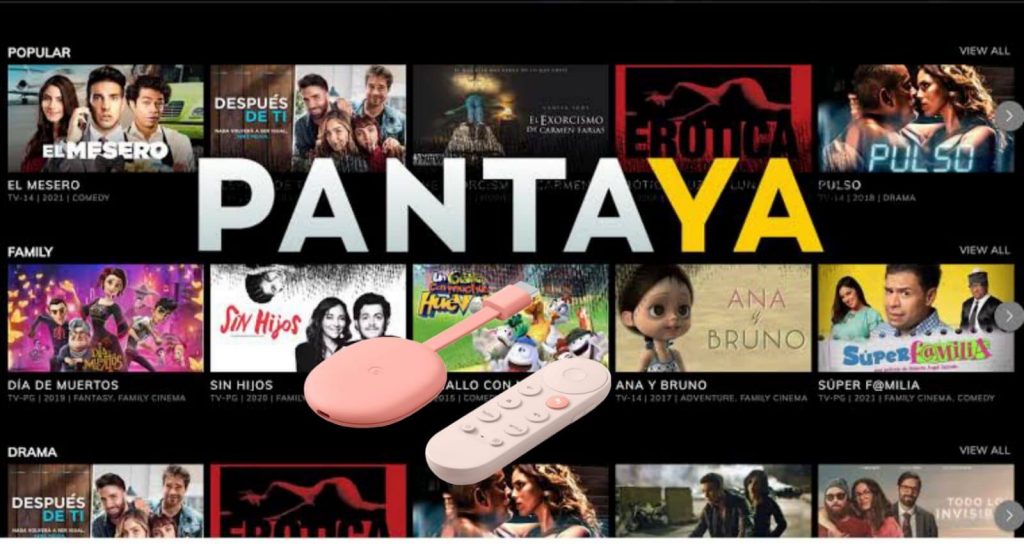If you like to watch Spanish movies and shows, you must know about the Pantaya app. It brings you a massive library of Spanish movies and series. At present, Pantaya offers more than 300 titles to stream. The app features popular, family-friendly films and series as well as more mature content for adult consumers. Further, Pantaya includes several features to enhance the user experience. From this app, you can watch the content in both English and Spanish. Furthermore, you can enjoy all the content just for $5.99 per month. With this app, you can watch the content anywhere and anytime. Further, enjoy streaming the content in HD resolution. You can stream the Pantaya series on devices including Roku, Firestick, Apple TV, Chromecast, Android TV, Google TV, etc. If you are using Google TV, learn to install the Pantaya from the below section of this guide.

How to Install Pantaya on Chromecast with Google TV
1. Start your Google TV and connect it to a standard internet connection.
2. From the home screen, choose the Apps section.
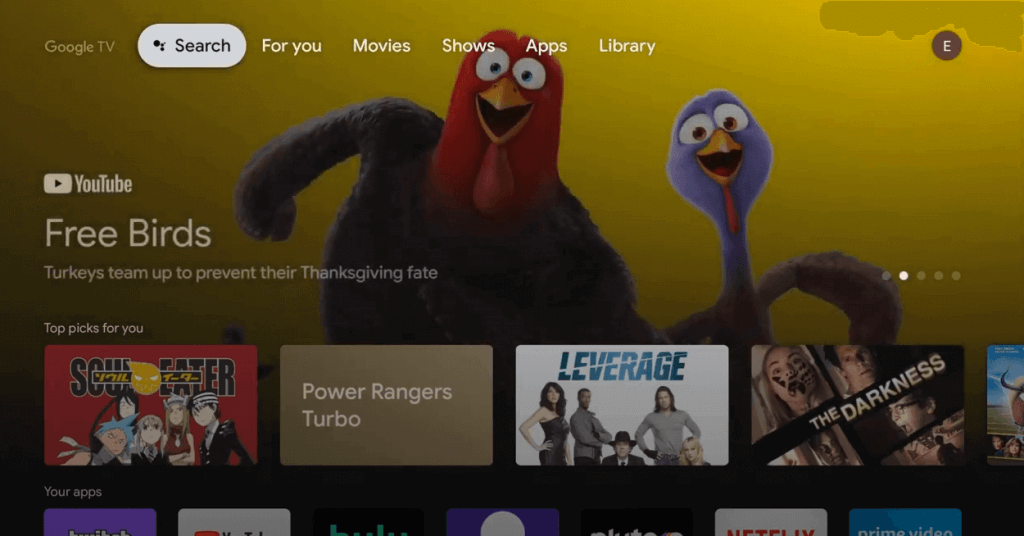
3. Hit the Search for apps menu.
4. Use the on-screen keyboard to search for the Pantaya app.
5. Pick the Pantaya app from the search results.
6. Hit the Install button to install the Pantaya app on Google TV.
7. Wait for the Pantaya app to install on your device.
8. After the installation, click Open to launch the app on Google TV.
9. Now, you will see the Activation Code on your TV.
10. Visit the activation site of Pantaya from any browser.
11. Enter the Activation code on the box provided and click on Submit button.
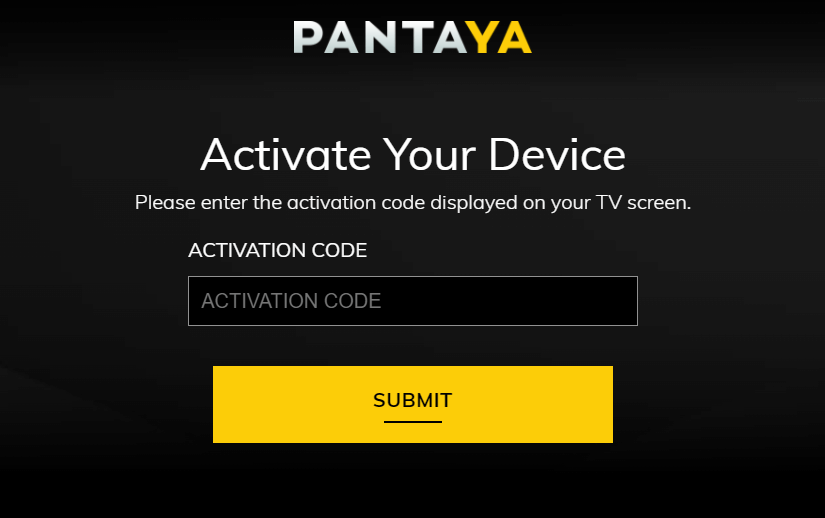
12. Provide the Pantaya login credentials and start watching your favorite Spanish content from the app.
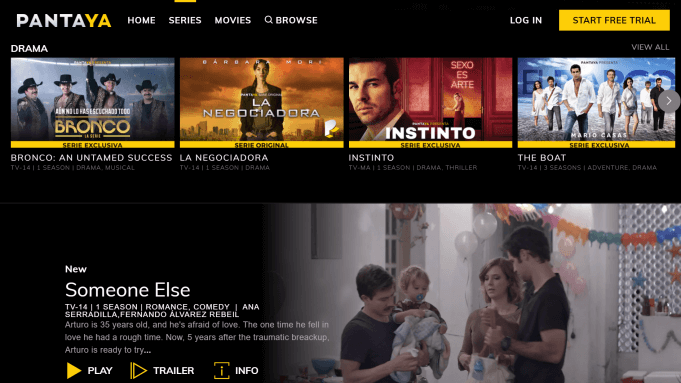
Related: How to Add and Watch KOCOWA on Google TV
Alternate Method – Cast Pantaya on Google TV
In case if you run out of storage or if you don’t want to install the app on Google TV, you can cast the app from your smartphone. The process is also easy as the Pantaya app is Chromecast compatible. You just need to connect Pantaya app installed smartphone and Google TV to the same WiFi network. Go ahead with the steps after installing Pantaya from Play Store or App Store.
1. Launch the Pantaya app on your smartphone.
2. Choose the video you want to watch from the app.
3. Tap the Cast icon from the media player and wait for the device to scan the nearby devices.
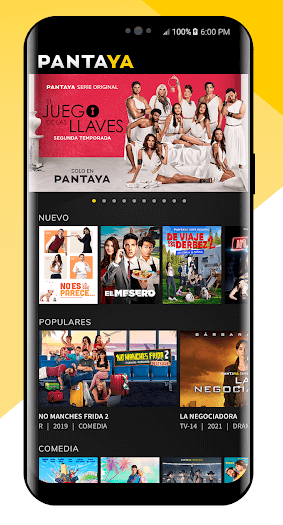
Related: How to Download HBO GO on Google TV
4. Select your Chromecast with Google TV and wait for a few seconds.
5. Once the connection was made, the selected video will play on the TV.
On Pantaya, you can get access to new hit movies every week. It even allows you to search for the movies and series by categories like actors, just added, trending, and more. The app offers media content in different genres as well. If you found this article helpful, drop us a comment below.