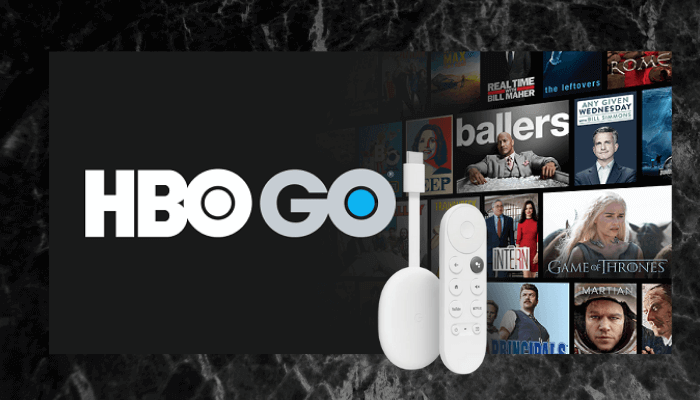HBO GO is a premium video-on-demand service that includes all HBO titles. You can stream content like movies, sports, TV series, on-demand videos, and more. It offers around 6000 hours of content to stream. With HBO GO, you can stream popular series like Game of Thrones, Westworld, Big Little Lies, Sharp Objects, True Detective, etc. Further, the app allows you to watch all the premier shows at the same time they air on the TV. Almost every week, you will get new content to stream from the app.
You can also create your watchlist to stream the content later. Furthermore, the app is available in 7 languages, so you can choose the language that you need. HBO GO is no longer available on Google TV as it is replaced by the HBO Max. If you wish to install the HBO GO app on Google TV, you need to sideload the app using Downloader.
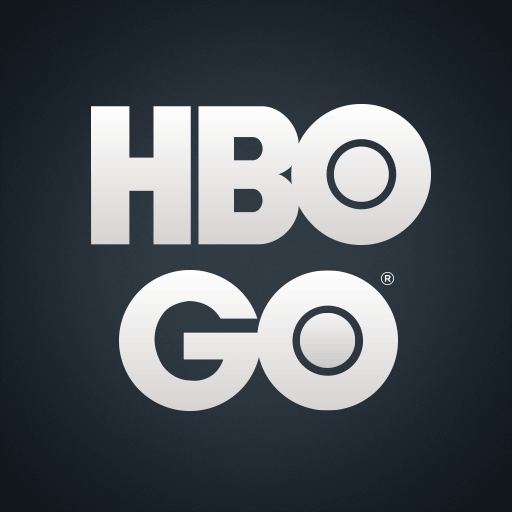
How to Sideload HBO GO on Google TV
1. Connect and set up the Google TV device with your TV.
2. Then, connect the device to a strong internet connection.
3. From the home screen, select the Apps option.
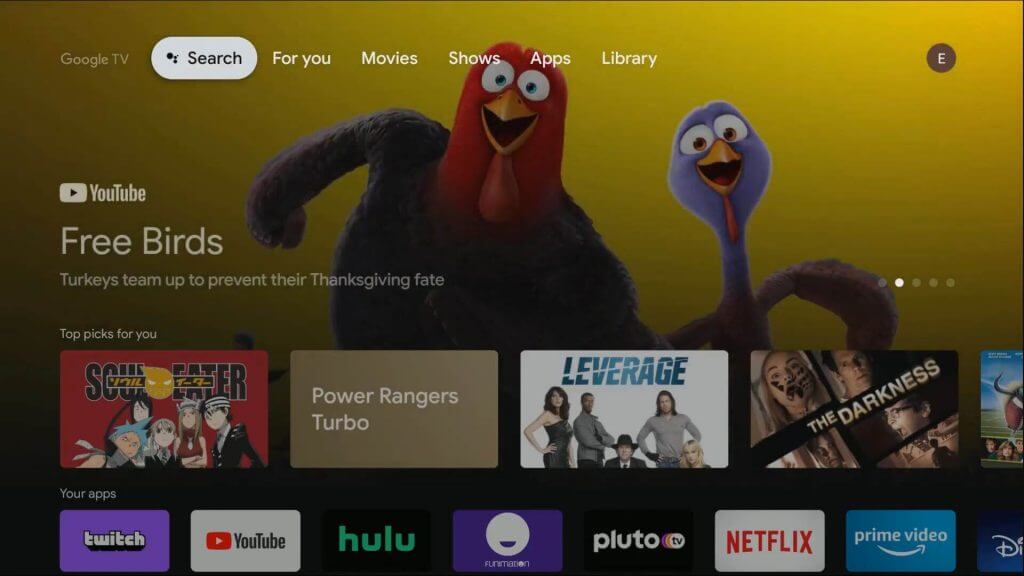
4. Choose Search for Apps. Enter Downloader in the search box and click the Search icon.
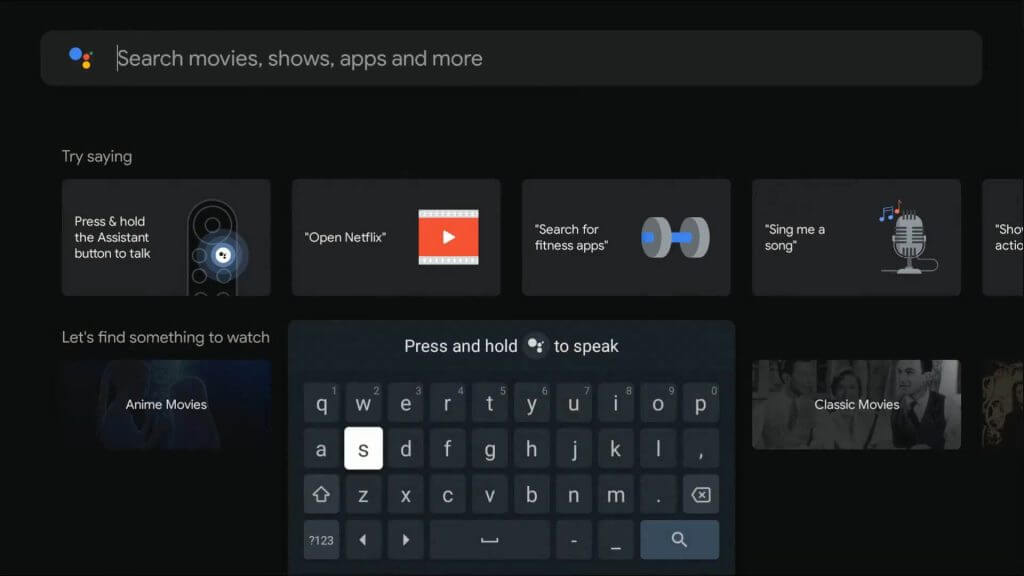
5. Select the app from the search results and click the Install button on the next screen.
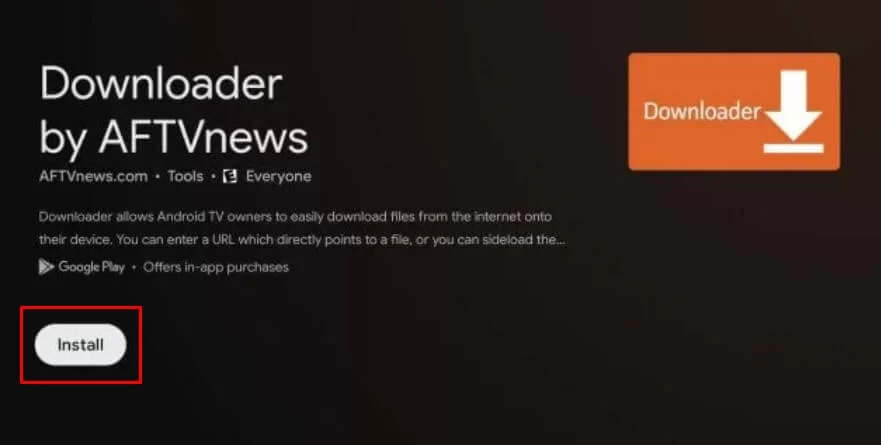
6. Once installed, click the Open button to launch the app.
7. Then, go to the Settings section on your Google TV.
8. Click Apps >> Select Security & Restrictions >> Tap Unknown Sources >> Enable Downloader.
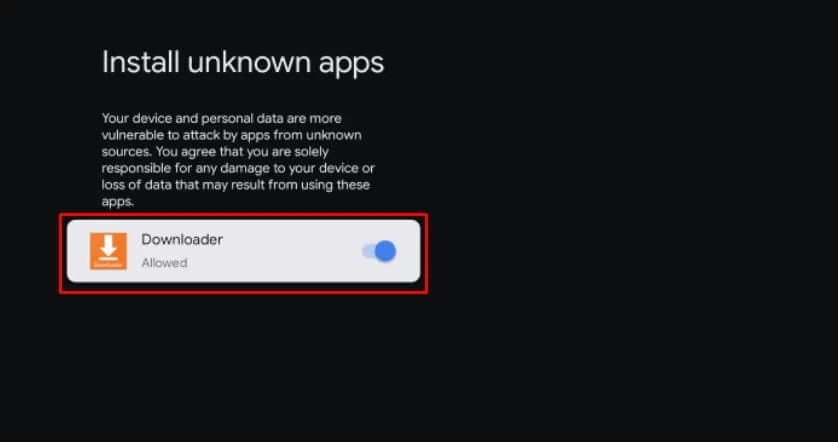
9. Open the Downloader app on Google TV.
10. Enter the HBO GO apk link on the URL box and select the Go button.
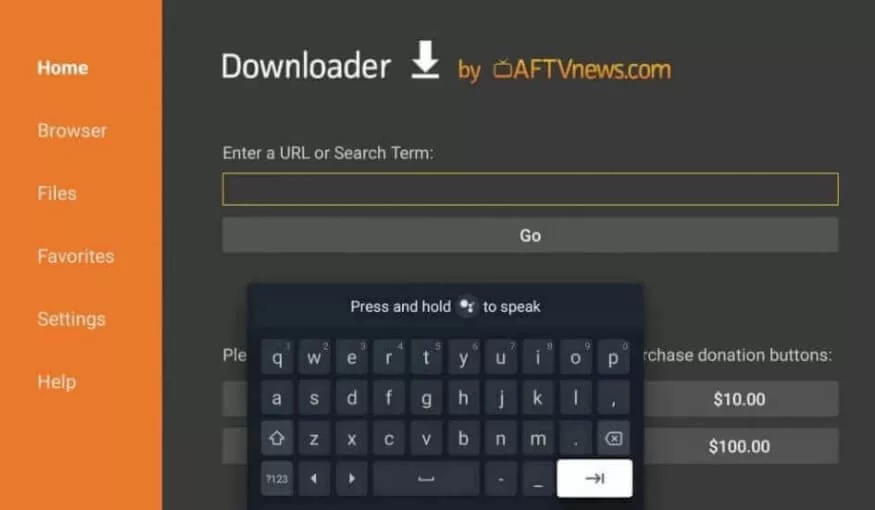
11. Once the file is downloaded, click the Install button on the pop-up menu.
12. Wait for the app to install on Google TV.
13. Once installed, launch the HBO GO app and follow the on-screen prompts to activate the app on Google TV.
14. Now, choose any video and enjoy streaming it on Google TV.
How to Activate HBO GO on Google TV
1. Click on the Sign In link on the welcome screen.
2. Now, note down the 6-digit verification code that is shown on the TV.
3. Further, visit http://hbogo.com.activate website from your PC or computer.
4. Fill in the HBO GO Activation code on the field provided and click on the Next button.
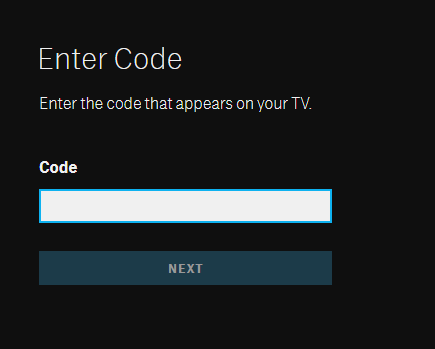
5. Select the TV provider and enter your username and password on the screen.
6. Now, you can watch the videos from the HBO GO app on Google TV.
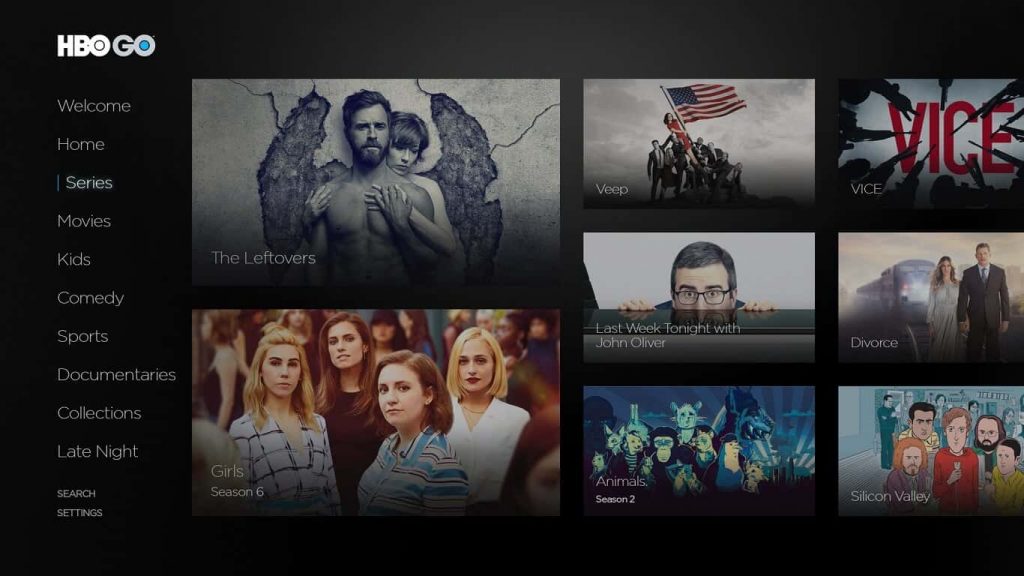
Alternative Method to Watch HBO GO on Google TV
Alternatively, you can use the screen mirror method to watch HBO GO videos on Google TV. The below section will help you with the procedure.
1. Connect your smartphone and Google TV device to the same WiFi network.
2. Install the HBO GO app from Google Play Store or App Store on your smartphone.
3. Launch the HBO Go app on your smartphone.
4. Tap the Cast icon displayed at the top.
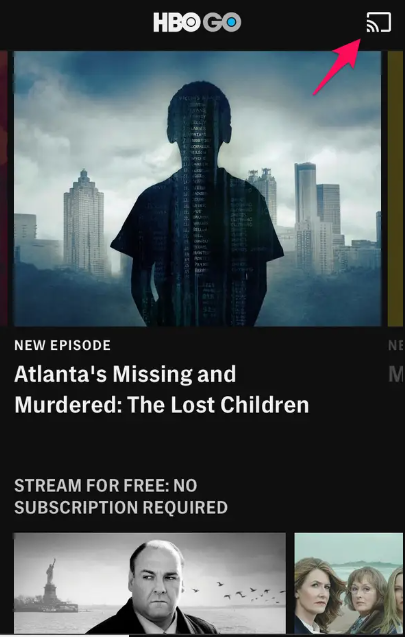
4. Choose your Chromecast with Google TV device from the list of available devices.
5. Now, you will be able to see the app screen on Google TV.
6. On the HBO GO app, play your favorite TV show or movie and watch it on your smartphone as well as GoogleTV.
If you have kids at home, the app is educational and safe for your kids. With one subscription, you can stream on 2 screens at the same time. And you can use the subscriptions on 5 different devices. HBO GO is only supported in US and US territories. If you want to access outside the US, you need to install and use a VPN on Google TV.
Frequently Asked Questions
No. The HBO GO app is no longer available in the Play Store on Google TV.
You can get the HBO GO app on Google TV by using the sideloading or casting method.