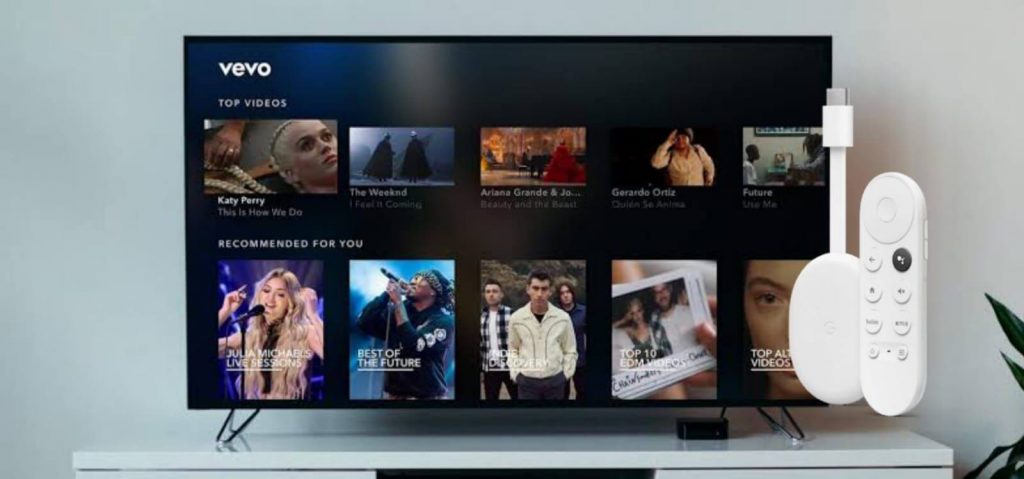Vevo is the best-known music video streaming app. It is a premium app that releases more than 500,000 music videos and gets more than a billion viewing hours every month. The music videos are organized by genre ranging from country to rap and anything in between. Further, you can stream the Vevo videos in HD quality. Along with music videos, you can also stream Vevo originals. The app brings new videos almost every day. Vevo music app categorizes the videos on 100+ themes like genres, mood, new releases, and more. Moreover, the app is accessible from anywhere in the world. With the Vevo premium subscription, which costs $20 per annum, you can enjoy ad-free streaming. Now, you shall go through the below section of this guide to stream Vevo on Google TV.
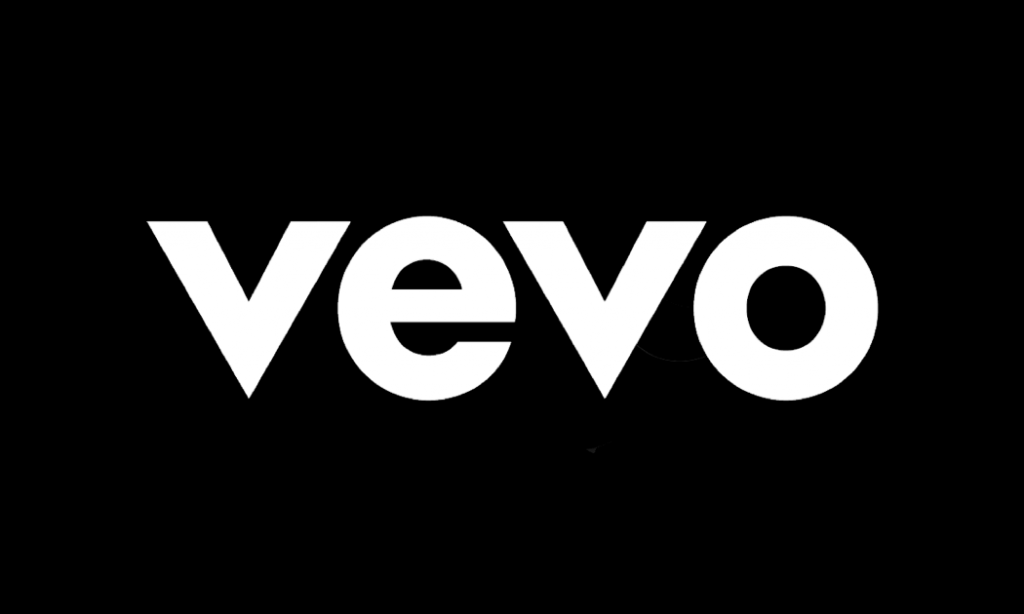
How to Install Vevo on Chromecast with Google TV
The process of installing the Vevo music app on Google TV isn’t straightforward because the app is not available for Google TV. So, we have to sideload the app on Google TV using the Downloader app.
Steps to Install Downloader App
1. Connect your Google TV to your TV HDMI port and connect it to the internet connection.
2. Click on Apps from the home screen and select the Search for Apps tile from the bottom of the screen.
3. Search for the Downloader app using the on-screen keyboard.
4. To download the app on the device, select the Install button.
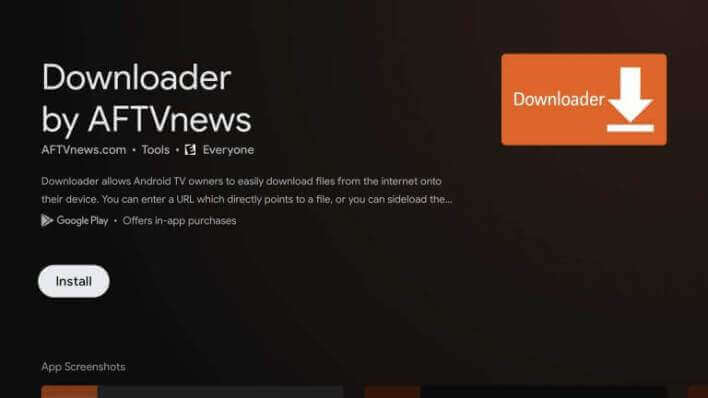
Steps to Enable Unknown Source Access
1. Go to Settings on your Google TV from your Profile menu.
2. When the menu expands, click on the System option and select About.
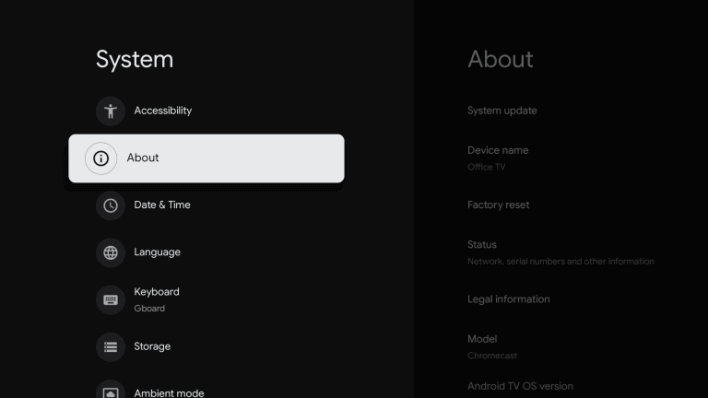
3. On the next screen, click on Android TV OS build seven times.
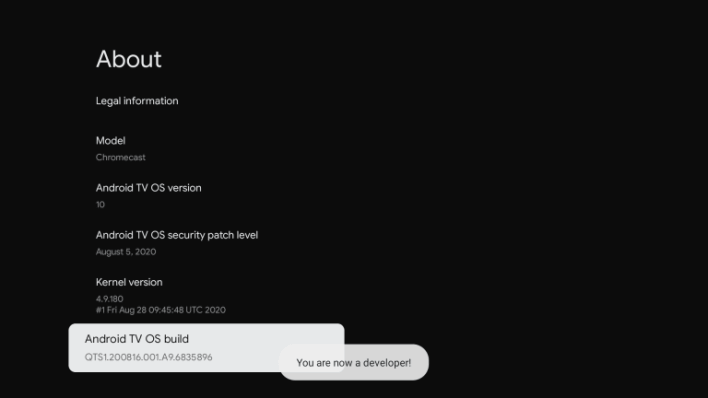
4. Now, you have enabled the developer mode.
5. Further, go back to Settings and select Apps.
6. Proceed to select Security & Restrictions and open the Unknown Sources.
7. Choose the Downloader app and turn on the Unknown Sources toggle.
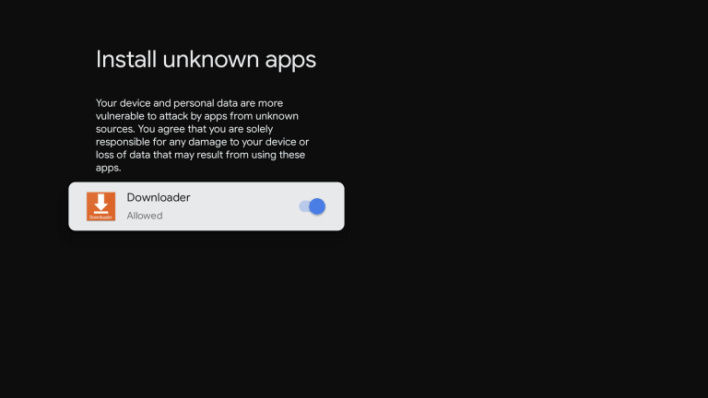
Steps to Sideload Vevo using Downloader
1. Open the Downloader app and tap the Home tap from the left side.
2. In the URL field, type the Vevo apk download link and press the Go button.
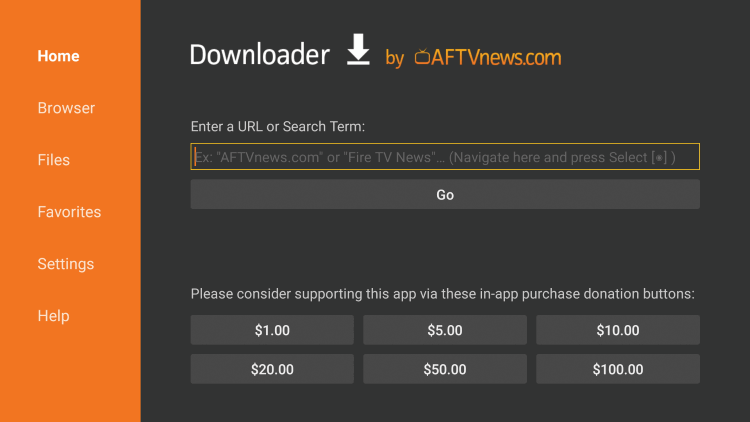
3. When the apk file gets downloaded, click Install to install the app.
4. After installing, click Open to launch the app on Google TV.
5. Log in to your account and start streaming the videos on your Google TV from the Vevo app.
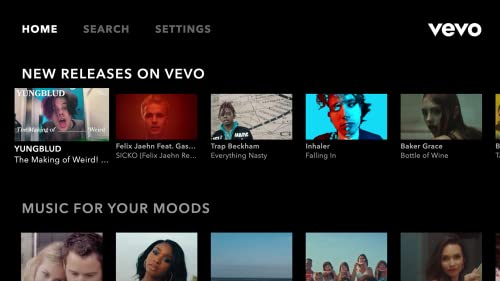
Alternative Way: How to Cast & Stream Vevo on Google TV
Vevo isn’t available on the Play Store officially. However, Android device users can screen-cast the apk version of the Vevo app to Google TV.
Pre-Requisite: Go to Android Settings >> Apps >> Menu >> Special Access >> Install Unknown Apps >> Chrome.
1. Download and install the Vevo apk from a trusted source on your Android smartphone using the Chrome browser.
- You can install the Vevo app from the Play Store as it is officially available.
2. Connect your smartphone and Google TV under the same wifi network. If you come across Google TV not connecting to WIFI, you need to check for the issue with the internet.
3. Launch the Vevo App, and you shall proceed to log in to your account with the necessary credentials.
4. Now, click the Cast icon on the screen. If you don’t find it, go to Notification Panel to click on the Cast or Cast View option.
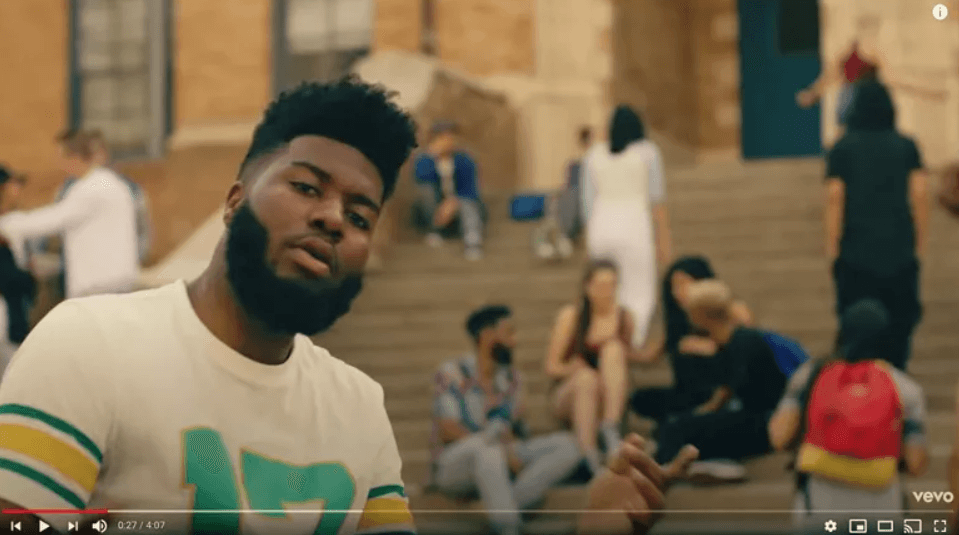
Related: How to Listen to Music from SoundCloud on Google TV
5. Proceed to select your Google TV from the devices available nearby.
6. Finally, select and play the music video and watch it on your Google TV.
Vevo lets you search for the music videos by artists, song name, album name, and keyword. Then, install the Vevo app on Google TV to watch popular and independent music videos. If you are looking for a better alternative to listening to music, you can get Deezer on Google TV.
Frequently Asked Questions
It is free to download and use with ads. However, you can get the in-app purchase for an ad-free streaming experience.
It is priced at $4.99/month.
No. You cannot download the music tracks from the Vevo app.