Player Unknown’s Battlegrounds, shortly termed PUBG, is one of the most popular and addictive games across the world. In this game, you are going to play as a mercenary who parachutes with 99 other players. When the players land, they get weapons, ammo, armor, and other supplies. Find your weapon to stay in the circle. And the last one standing wins the game. PUBG game is free to download and play at any time. You can play as a guest or play with your Facebook account. Overall the game is all about gathering, killing, and avoid being killed. However, you can’t install and play PUBG on your Chromecast with Google TV. But, we can play the PUBG game using Stadia app on Google TV.

How to Play PUBG on Google TV from Stadia
1. On your Google TV home screen, click on the Search menu.
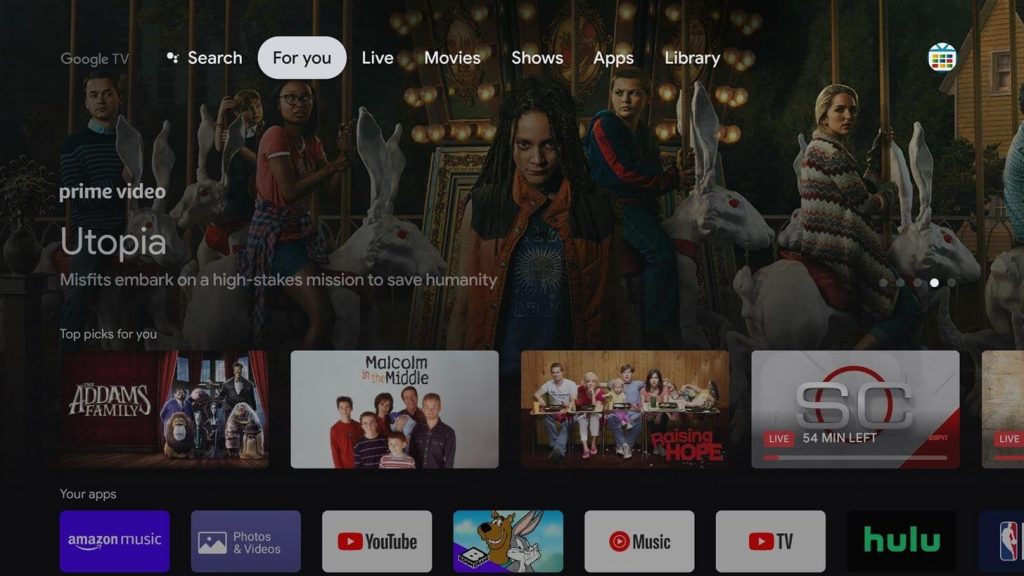
2. Type and search for the Stadia app and select the app from the search results.
3. Click Install to install Stadia on Google TV.
4. After the installation, click Open to launch the app. Launch the Stadia app from the home screen under the Your Apps section and Sign in with your account.
5. On the Stadia app, under the Your Games section, search for the PUBG game.
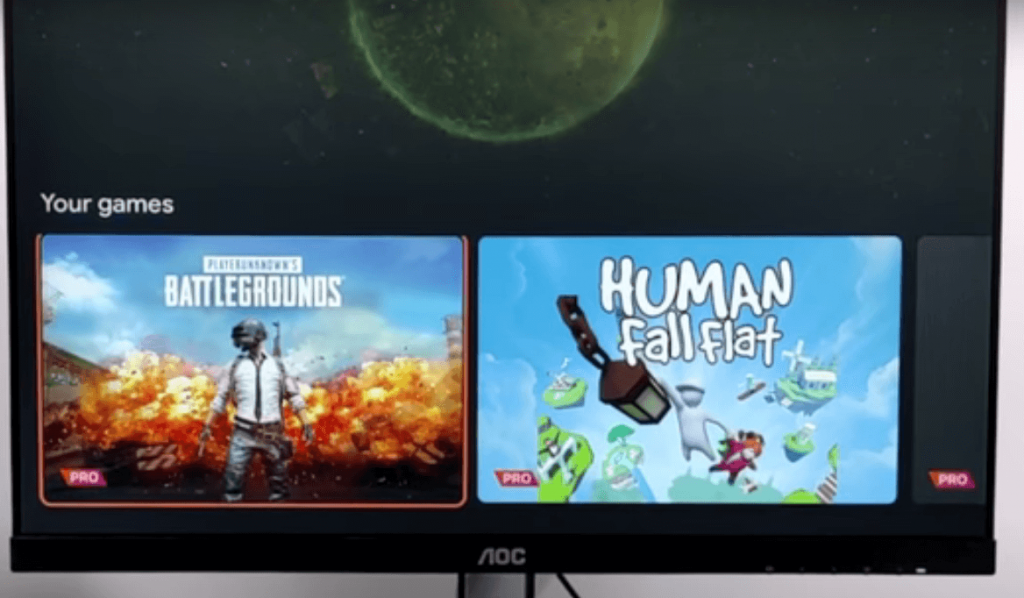
6. Further, click on the game and start playing.

7. You can use Stadia Controller or a Bluetooth Controller to play the game.
Try This Way!
1. Install the Stadia app from Play Store and Apps Store.
2. Launch the app and Sign in with your account.
3. On the Choose where to play screen, select Google TV.
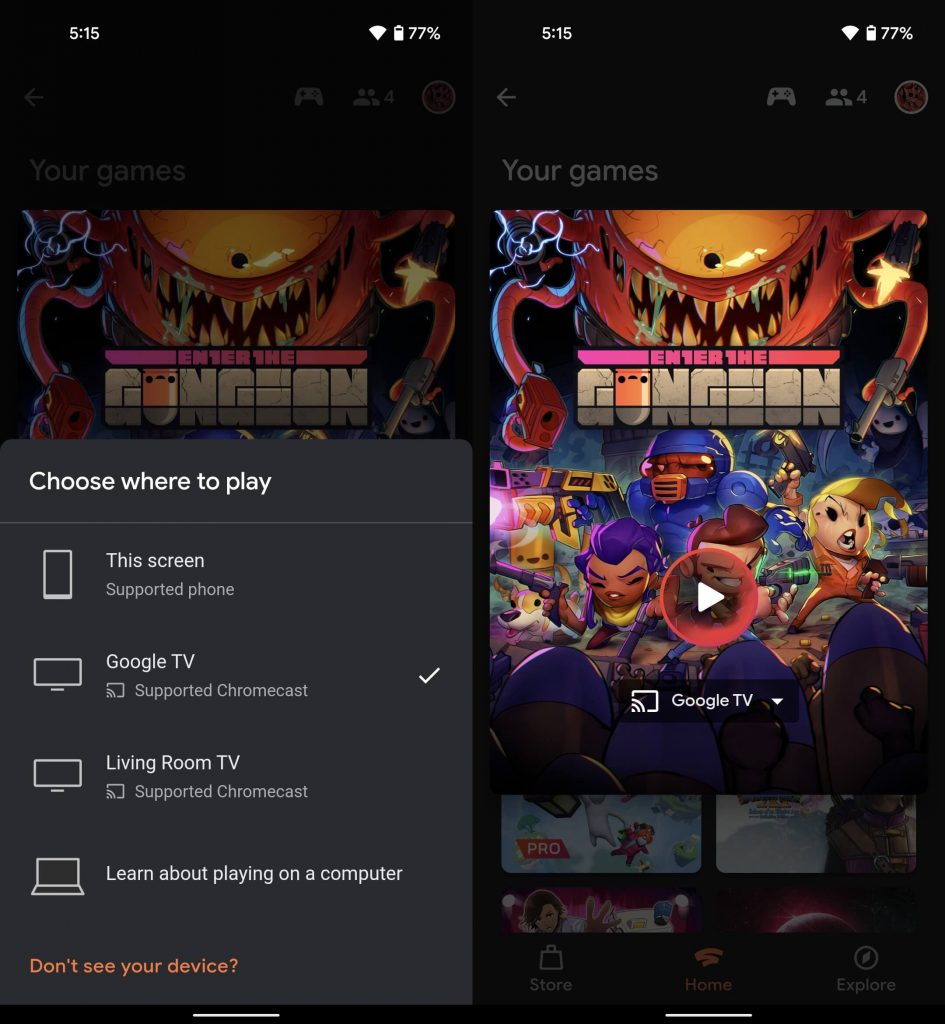
4. Next, select your Google TV from the devices available nearby.
5. Upon successful connection, you can cast the PUBG game and play the game from your mobile app on your Google TV.
6. If you have finished playing the game, use your controller or remote to exit the game.
Related: How to Install Xbox Game Pass on Google TV
How to Play PUBG on Google TV and Tricks you Should Know
1. First, run a game and go to Lobby.
2. There, select the mode type as Solo or Duo or Squad.
3. Click Play, and when the matching is complete, you will enter into the game.
4. Further, select a specific name and character for yourself.
5. Go ahead to download a resource pack.
6. Customize your controls and your sensitivity setting.
7. Learn lobby features and select clothes for your character.
8. Next, select your landing spot and jump from the aircraft.
9. Get the right weapons to eliminate others.
10. Find armor and backpacks.
11. Get skills about the map and load up on medical supplies to survive damage.
12. Collect sights and swim underwater.
That’s all about playing PUBG on Chromecast with Google TV. The game will be really interesting to play. Having any questions related to this article? Do comment below.
