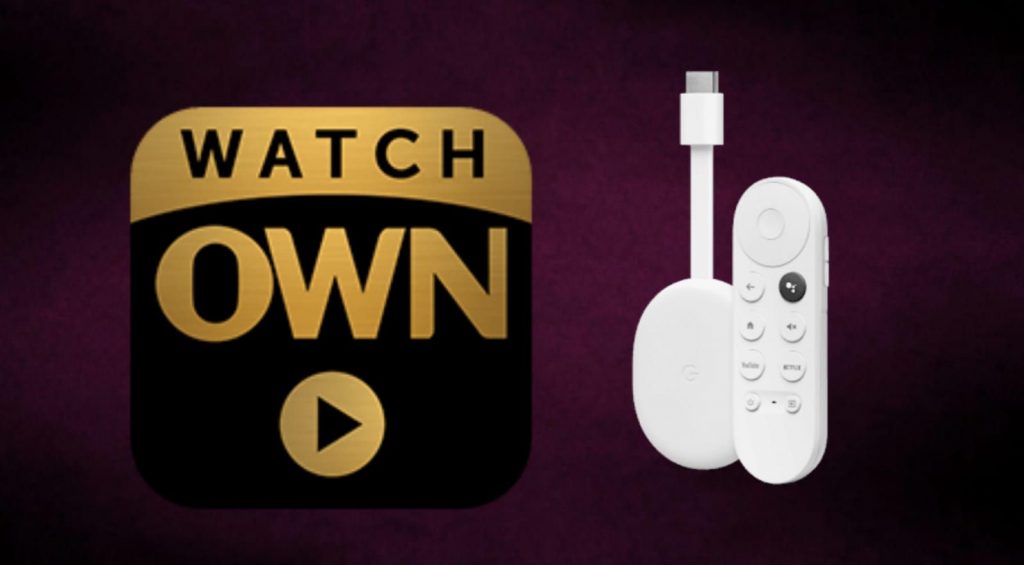OWN, aka Oprah Winfrey Network, is an American cable network that focuses on entertainment and lifestyle programs. You can stream all the media content available on the OWN network on its streaming app called Watch OWN. The app lets you watch live TV shows and access the OWN library of classics. You can watch all the programs with your TV provider subscription. The providers that support OWN include DirecTV, Xfinity, Spectrum, AT&T TV, Verizon Fios, and more. You can watch OWN on Google TV. However, OWN is not officially available on the device. So, let’s look at the alternative ways to watch OWN on Chromecast with Google TV.
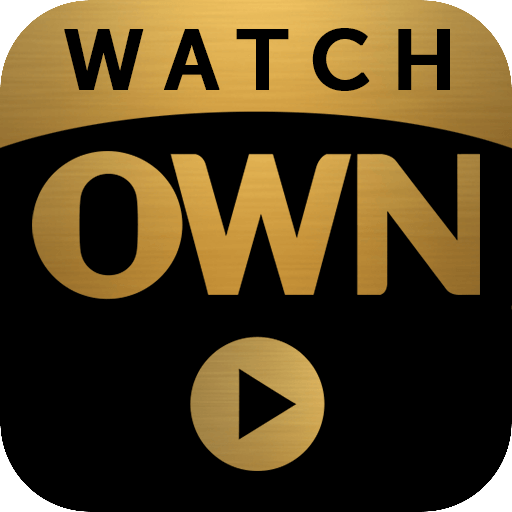
What’s on OWN?
- You will be able to watch the new shows on the same day it airs on TV.
- Live stream 24/7 with your TV provider subscription.
- The app is compatible with Chromecast.
- You can resume the shows from where you left.
- From the OWN library, you can access many media content for free.
How to Install Watch OWN on Google TV
1. Launch your Google TV and connect it to the Wifi network.
2. From the home screen, click the Search menu.
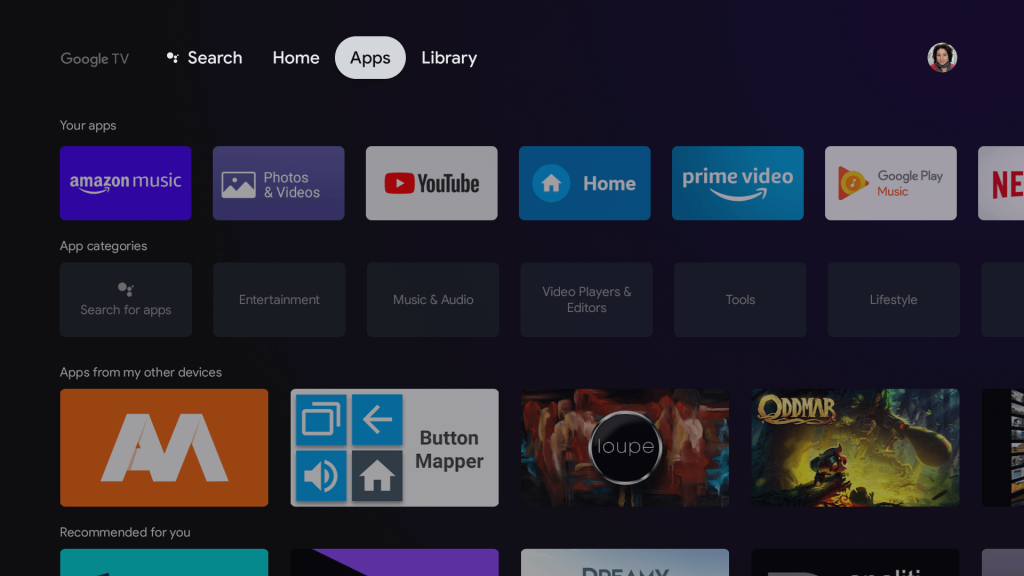
3. Further, type and search for the Downloader app and select the same app from the search results.
4. On the app information page, click on Install to install Downloader on Google TV.
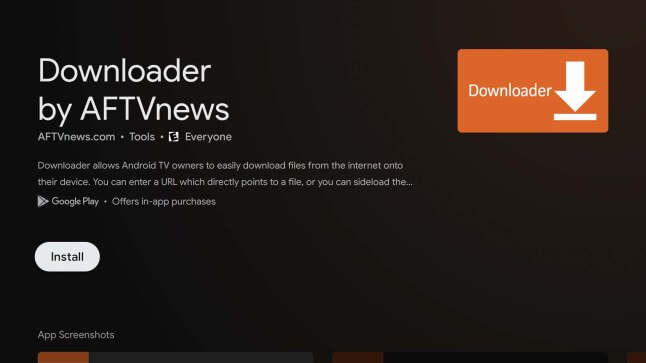
5. Wait for the installation process to complete.
6. Once the app is installed, go back to the home screen and click on the Profile icon to select the Settings option.
7. Further, navigate to Device Preferences –> Security and Restrictions –> Unknown source –> Downloader and enable the toggle for Downloader.
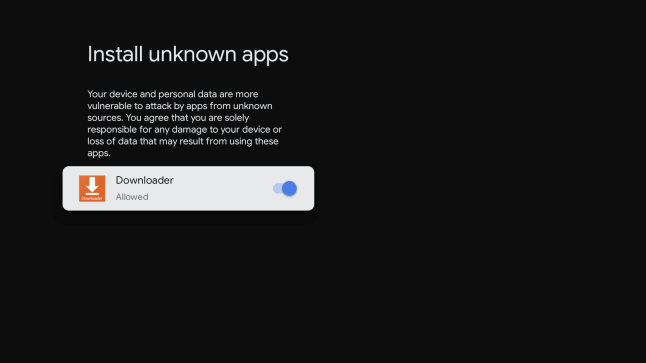
8. Now, proceed to launch the Downloader app from the home screen.
9. Enter the download link of OWN in the URL field and click the Go button.
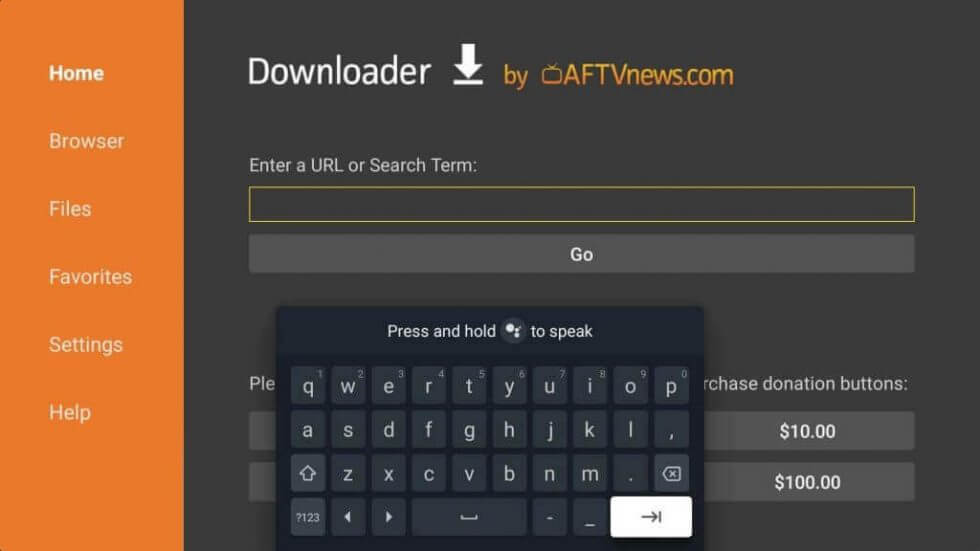
10. Once the apk file is downloaded, click on the Install button. And the app will be installed.
How to Activate Watch OWN on Google TV
1. Launch the OWN app, and you will receive an Activation Code on your TV screen.
2. Further, visit the OWN activation website on any browser from your PC or mobile.
3. There, enter the Activation Code and click on Activate button.
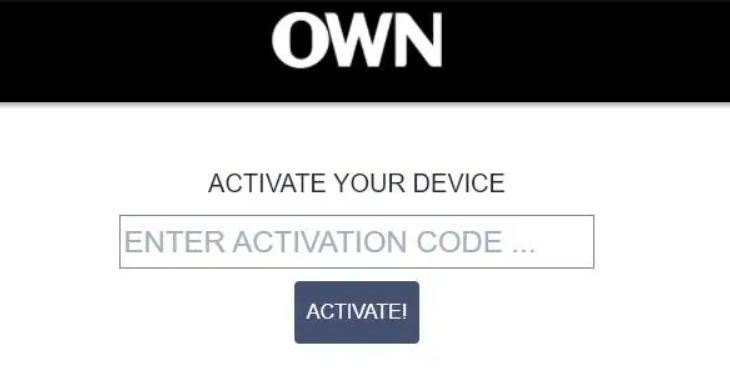
4. Then, select the TV Cable provider and Sign in with the credentials for the verification.
5. Now, OWN on Google TV will be activated.
6. Then, select and play the video to watch on your TV.
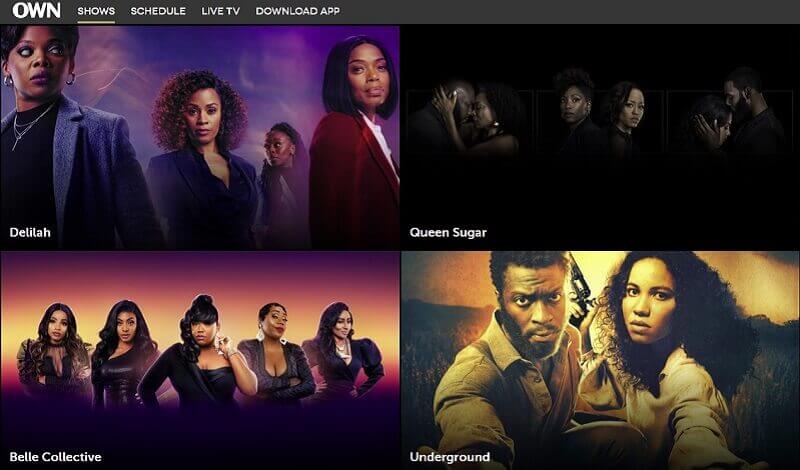
Related: How to Add and Stream Lionsgate Play on Google TV
Alternative Way: Cast Watch Own to Chromecast with Google TV
OWN app is Chromecast compatible, so if you don’t want to sideload the app, cast the app from your Android and iOS smartphone.
1. Download and install the Watch OWN app from Play Store (Android) and App Store (iOS).
2. Connect your smartphone and Google TV under the same network connection.
3. Further, launch the app and follow the on-screen prompts.
4. Next, select the video content you want to watch and click the Cast icon that appears on the media player.
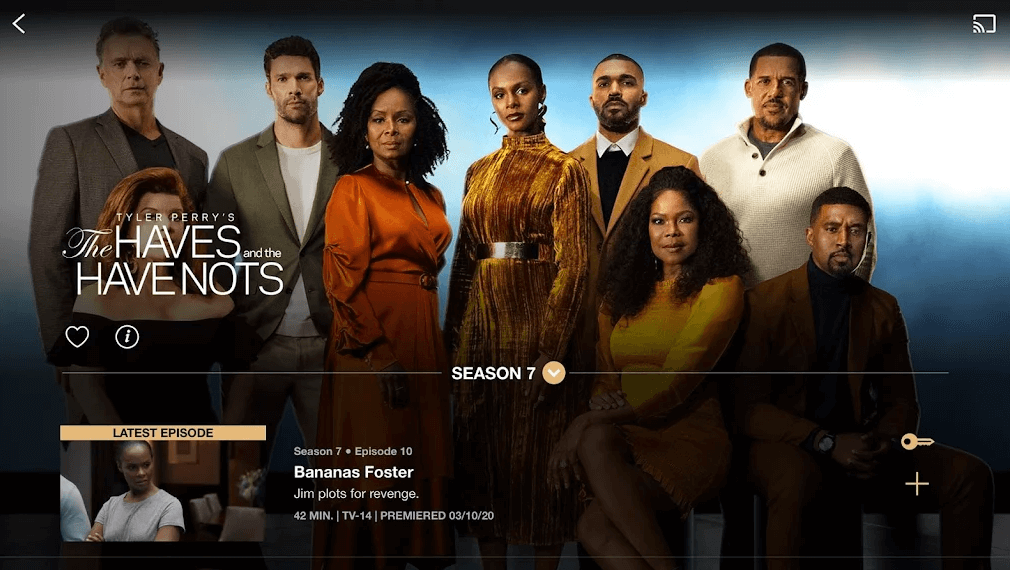
5. Go ahead to select your Google TV device name from the available devices.
6. On a successful connection, you can continue watching the video on your TV.
You will love to stream shows like Fix My Life, Love and Marriage: Huntsville, Love Goals, and many more on this app. We hope, this guide helped you install and watch OWN on Chromecast with Google TV. If you are found this article helpful, do comment below.