Lionsgate Play is a new streaming app that brings you home Hollywood’s finest collection of movies and TV shows. On this app, you can watch award-winning English movies, TV series, and premium originals. Further, you also get access to exclusive premiers of Hollywood movies and TV shows every week. Further, it allows you to watch recently released blockbuster movies such as Spiral and Official Secrets. In addition, you can stream Indian movies in Hindi, Tamil, and Telegu languages, along with the films dubbed in 6 regional languages. Moreover, you can enjoy streaming all the movies and TV shows without any ads on Lionsgate Play. The app costs Rs. 99 per month and Rs. 699 per annum. Now, check out this article to watch Lionsgate Play on Chromecast with Google TV.
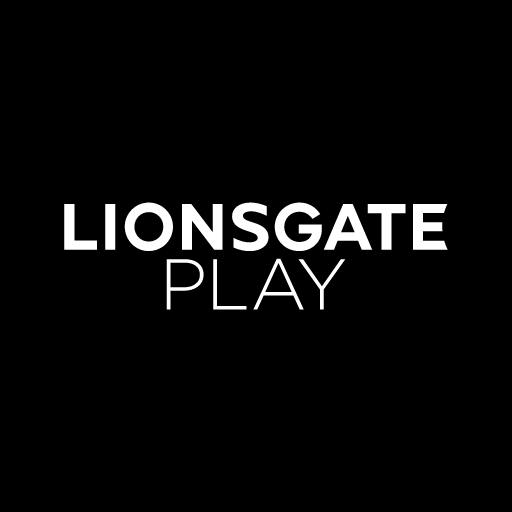
What’s on Lionsgate Play?
- It is the first app to premier English movies and TV shows in India.
- The app has an extensive TV show catalog that has been handpicked specially for Indian viewers.
- You can resume your shows and movies from where you left.
- With this app, you can watch movies and TV shows without interruption.
- You can use one account and stream on five different devices.
- It has a simple, clean interface and visuals and makes it easier for the users to work with.
How to Stream Lionsgate Play on Chromecast with Google TV
Lionsgate Play isn’t available on Google TV, so we have gone for sideloading method. Follow the below instructions to install and stream Lionsgate Play on Google TV.
Install Downloader from Play Store
1. Tap the Apps tab on the Google TV home screen.
2. Select Search for Apps from the bottom of the screen.
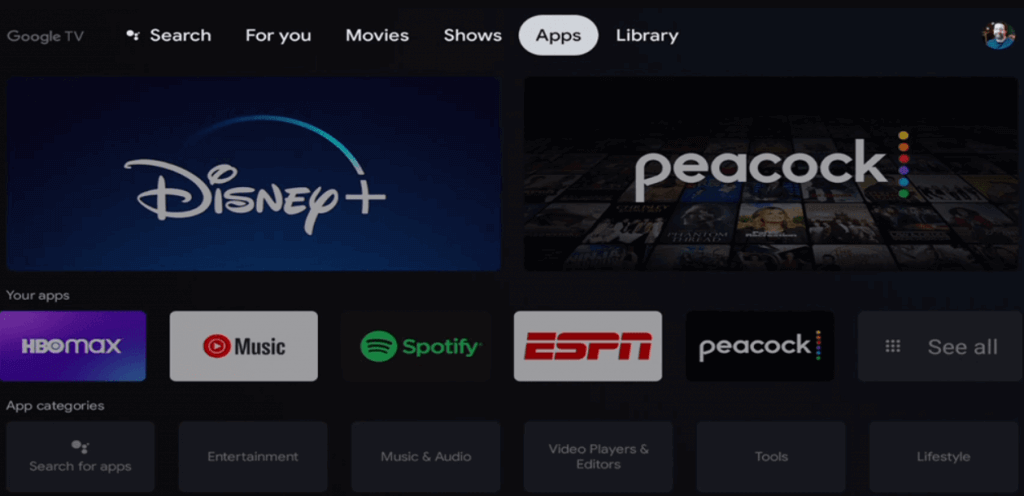
3. Type and search for the Downloader app using the on-screen keyboard.
4. Further, select the Downloader app from the search results.
5. On the following page, click on the Install button to install Downloader on Google TV.
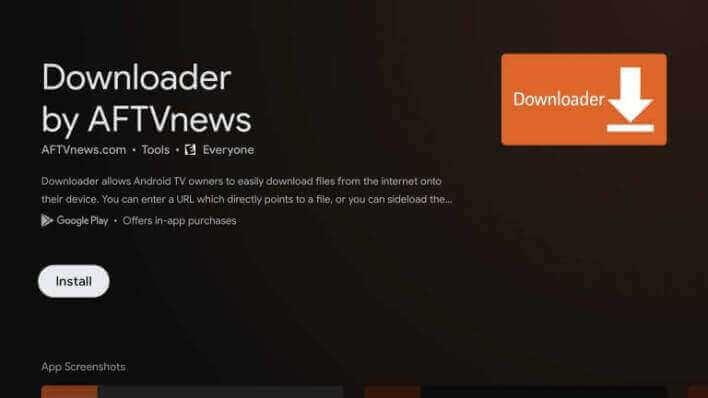
6. Wait for the installation process to complete.
Enable Unknown Sources on Google TV
1. Click the Profile icon and select Settings from the home screen.
2. Next, select the Device Preferences option.
3. Proceed with Security & Restrictions and select the Unknown sources option.
4. Finally, select Downloader and toggle the switch on.
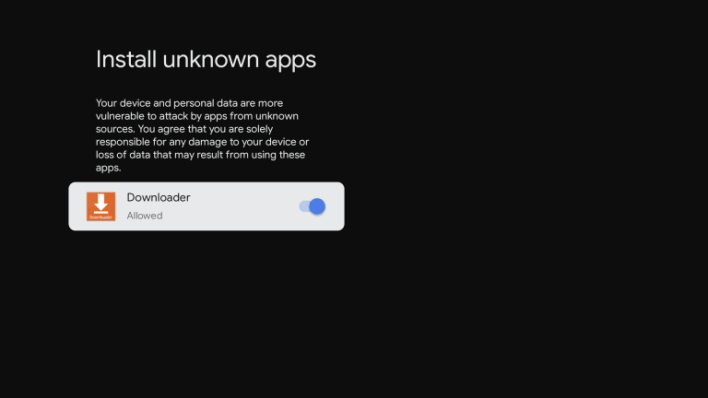
Sideload Lionsgate Play on Google TV Using Downloader
1. Launch the Downloader app from the home screen.
2. Tap the Home tab from the left side.
3. In the URL field, enter the URL of Lionsgate Play apk and click the Go button.
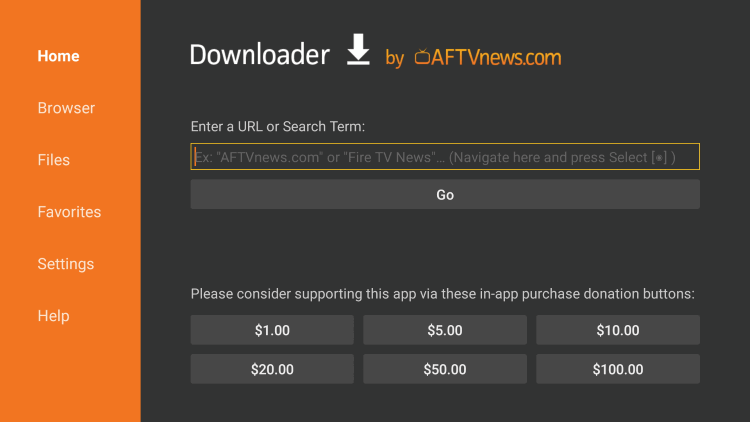
4. When the file is downloaded, click on Install to install Lionsgate Play on Google TV.
5. Further, Sign in with your account details and stream the movies on your TV.
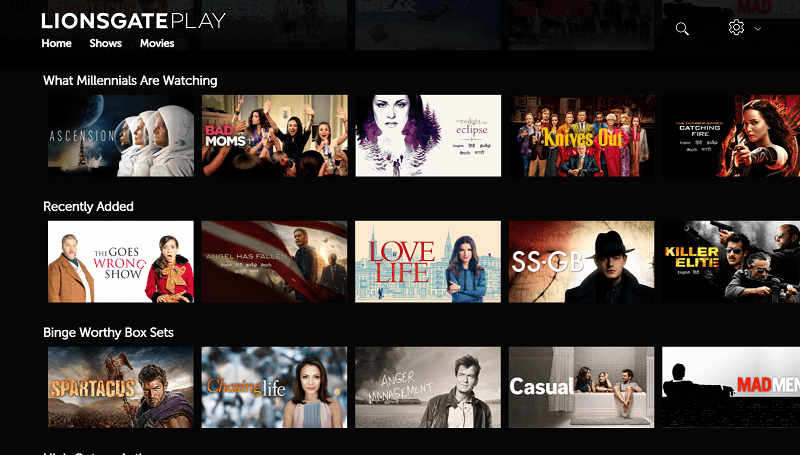
Related: How to Add and Watch Voot on Google TV
Alternative Way to Stream Lionsgate Play on Google TV
The Lionsgate app on Android and iOS is compatible with Chromecast, so you can cast the app and stream the media content on Google TV.
1. Connect your Google TV and smartphone to the same wifi network.
2. Install Lionsgate Play on Android phone or tablet from the Play Store and on your iPhone or Pad from the App Store.
3. Launch the Lionsgate app and Sign in with your account credentials.
4. Now, click the Cast icon from the top corner of the screen.
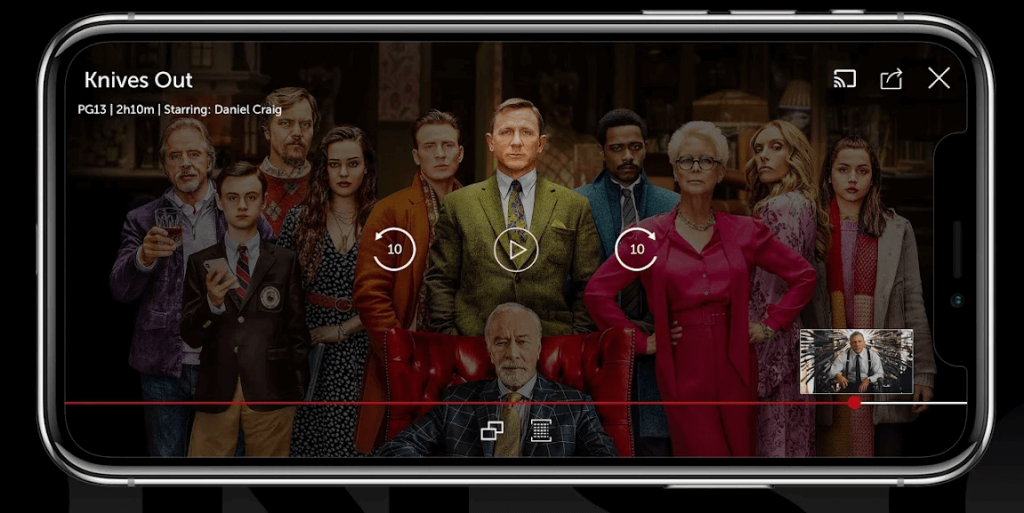
5. Further, select your Google TV device from the available devices.
6. Start streaming the movies and TV shows from Lionsgate on Google TV connected TV.
Related: How to Add, Activate, and Watch MUBI on Google TV
Lionsgate Play allows you to enjoy countless hours of entertainment from all over the globe. If you want, you can download the content and stream without the internet too. Watch all your favorites from Lionsgate Play on Google TV and experience better streaming. If you have any doubt to ask us, do let us know in the comments section.
