MUBI is a subscription-based streaming service that offers you 30 feature titles at a time. You could think MUBI app as a video content curator, a publisher, a distributor, and a cinema lover. Almost, every day you get a new film on the app, and it takes one away. Further, it includes 150,000 films to choose from. It lets you stream old movies as well as new movies. It also has a vast library containing classic, cult, arthouse films, and documentaries. Furthermore, it supports various languages like English, German, Malay, Brazilian, and many more. The premium membership costs $10.99 per month and $95.88 per annum. MUBI is compatible with many platforms, including Google TV. In this article, you shall learn to install and watch MUBI on Chromecast with Google TV.
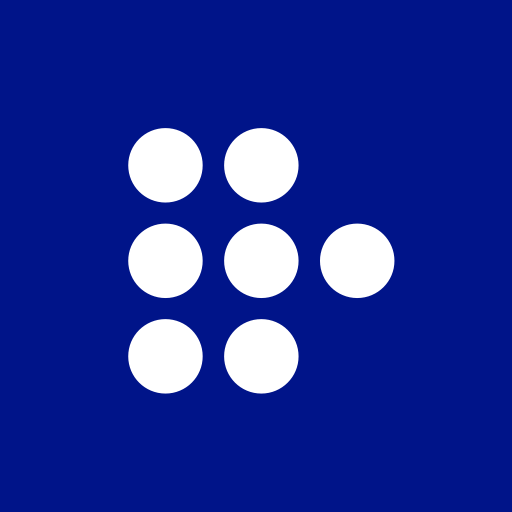
What’s on Mubi?
- MUBI streams acquire classic as well as new movies from different languages and countries.
- It lets you download films and save them for offline viewing.
- You get rich editorial content, reviews, ratings, and articles to accompany each film.
- With Chromecast support, you can enjoy streaming on the big screen.
- MUBI releases films in theaters, and you can watch them in the streaming app.
How to Install MUBI on Chromecast with Google TV
As MUBI is available on Google TV, you can install the app directly from the Play Store. Let’s look at the procedure now.
1. Connect your Google TV to your TV HDMI port and connect it to the internet connection.
2. Click the Search menu from the home screen and select the Search for Apps option.
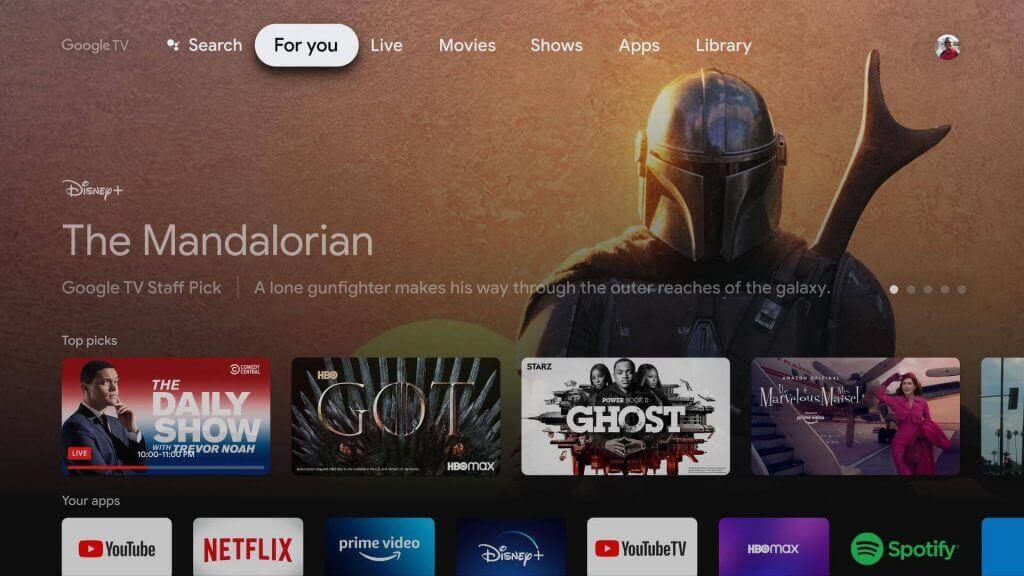
3. Proceed to type and search for the MUBI app in the search field.
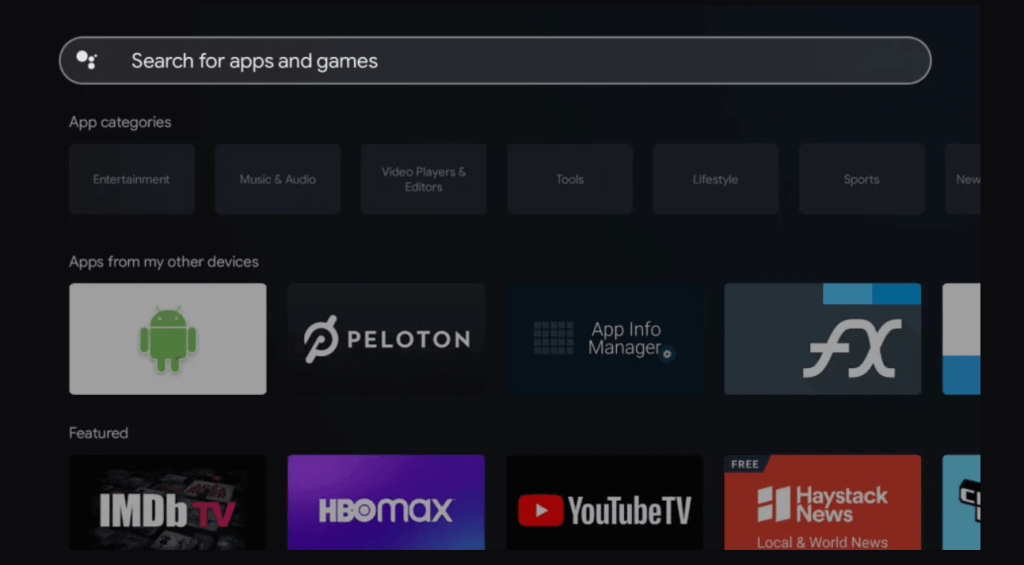
4. Pick the MUBI app from the search results.
5. Further, click on Install to start downloading the MUBI app on Google TV.
6. Once installed, you shall click on Open to launch the app.
7. Then, follow the on-screen instructions and get the Activation Code.
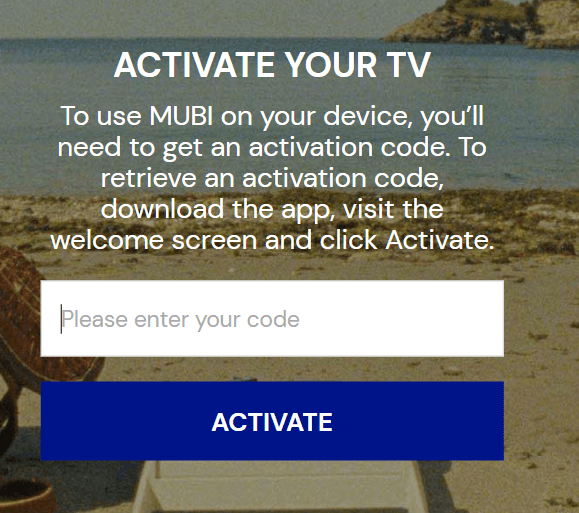
8. Proceed to visit MUBI’s Activation Site from a web browser.
9. On that page, enter the Activation Code and tap the Activate button.
10. Now, the app will be activated on your TV, and you can stream the movies you like on your Google TV.
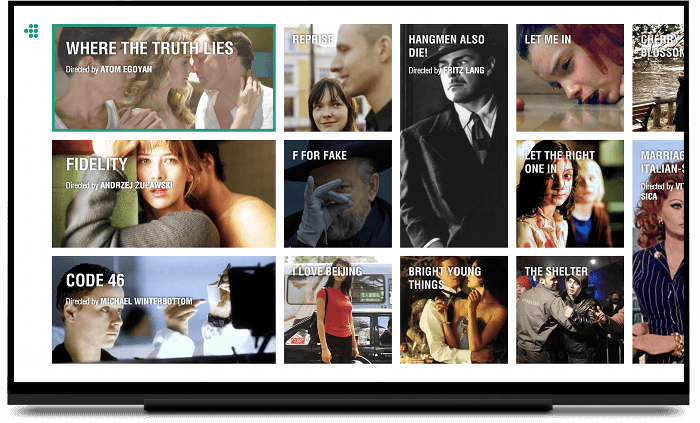
Related: How to Add and Watch MEGOGO on Google TV
Try This Way: Cast MUBI to Google TV
MUBI also support Google Cast in iOS and Android app, so you can Chromecast the app and watch the movies on Google TV. Before proceeding further, ensure that you have connected your smartphone and Google TV to the same Wifi network.
1. Download MUBI from Play Store and App Store on Android and iOS smartphones, respectively.
2. Once you have installed the app, launch it on your smartphone and Sign in with your account details.
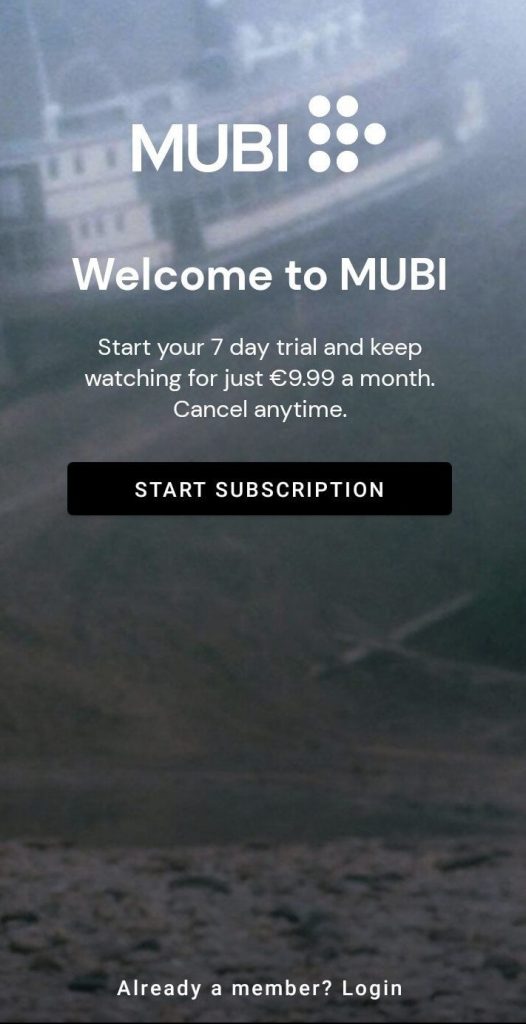
Related: How to Add and Stream Vidio TV on Google TV
3. Now, click the Cast icon from the top right corner of the screen.
4. Proceed to select your Google TV device.
5. Upon successful connection, play and watch the movie from MUBI on Google TV connected TV.
If you are a movie lover, definitely MUBI can be a good option. MUBI stands out by offering a rotating collection of 30 titles. So, don’t miss them out by streaming them on your Google TV. And you can follow the procedure given here to watch MUBI on Google TV without hassle.
