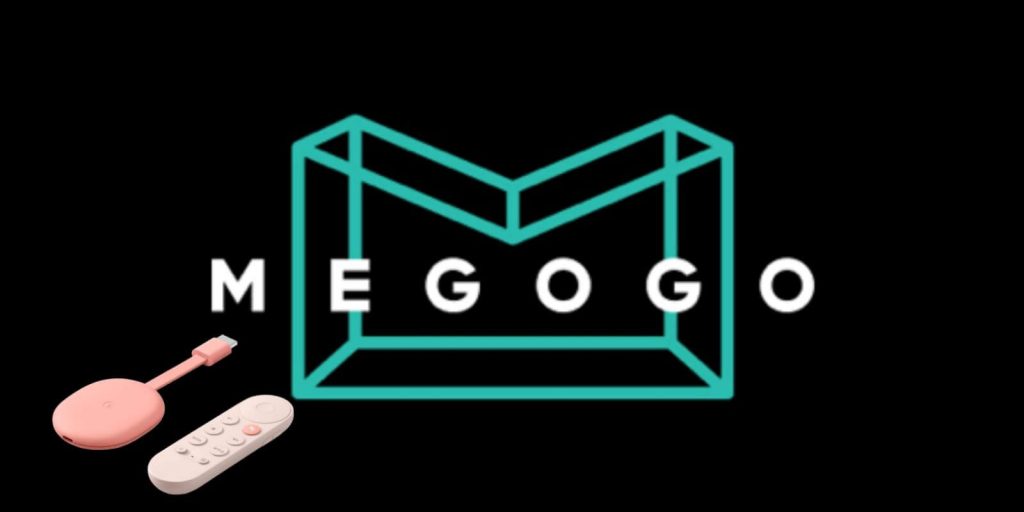MEGOGO is a wonderful option to watch movies, cartoons, series, shows, audiobooks, podcasts, and more. From the single app, you get everything you want to stream. Further, the app lets you stream 200 popular TV channels of all genres. You can stream the content for free, but if you subscribe to the app, you will get all the benefits like streaming in 4K quality, program recording, ad-free streaming, and downloading your favorites offline. Furthermore, the app is compatible with Chromecast, and you can cast its titles to stream the content on the big screen. If you have kids at home, you can let them watch cartoons, animated movies, TV for kids, and even audio fairy tales. Now, get into this article to know how to watch MEGOGO on Chromecast with Google TV.
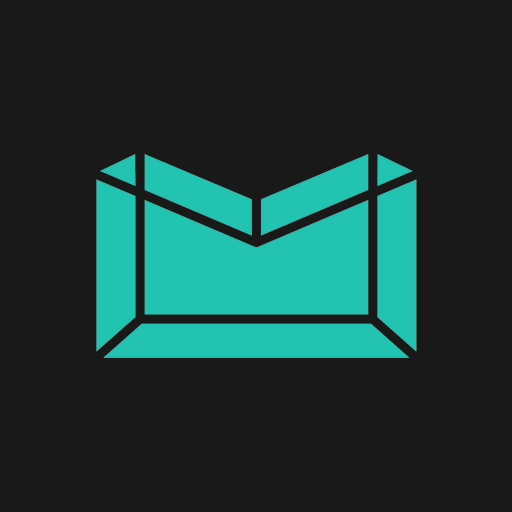
What’s on MEGOGO?
- The app gives you personalized recommendations, so you can quickly access what you want.
- With one subscription, you can use the app on 5 devices.
- It gives you live broadcasts of concerts, festivals, sports, and cybersports events.
- You can download your favorites and stream in offline.
- You can buy or rent the latest novelties from cinema theaters as well as blockbusters.
How to Watch MEGOGO on Chromecast with Google TV
You can watch MEGOGO on Google TV by either sideloading the app using the Downloader app or by casting from the smartphone.
Steps to Install MEGOGO using Downloader
1. Launch your Google TV and connect to the internet connection.
2. Tap the Search icon from the home screen and select Search for Apps.
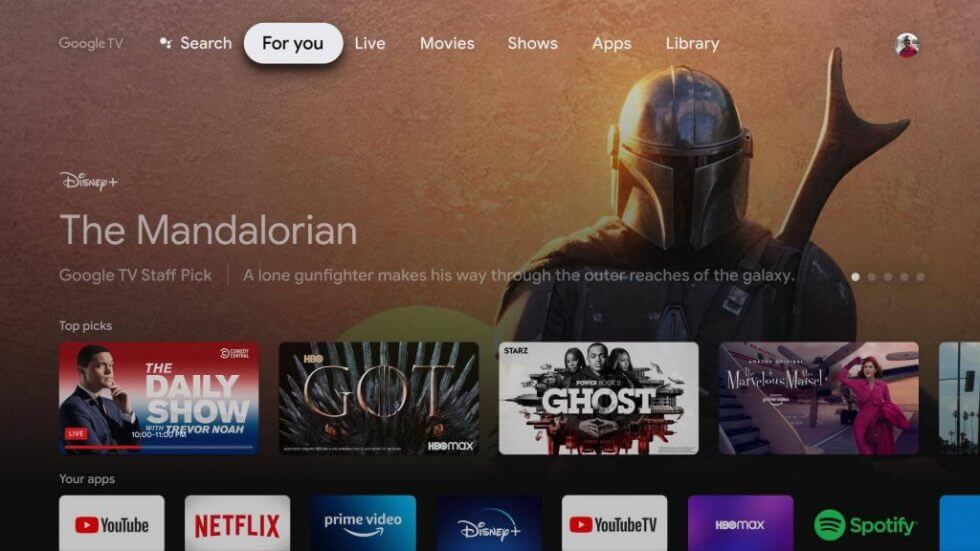
3. Type and search for the Downloader app using the remote.
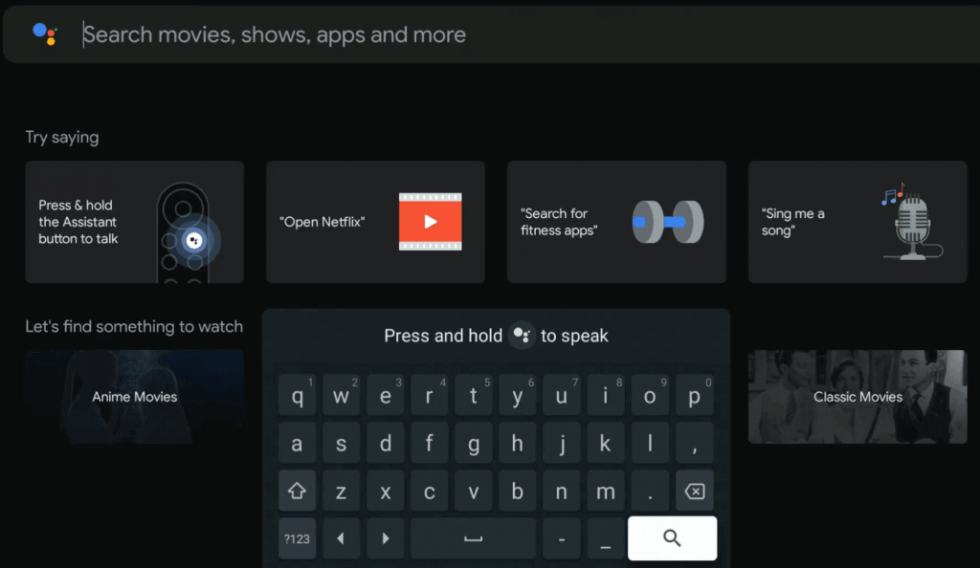
4. Further, select Downloader and click on Install.

5. Once the app is installed, navigate to Settings –> Apps –> Security & Restrictions and enable Unknown Sources for Downloader app.
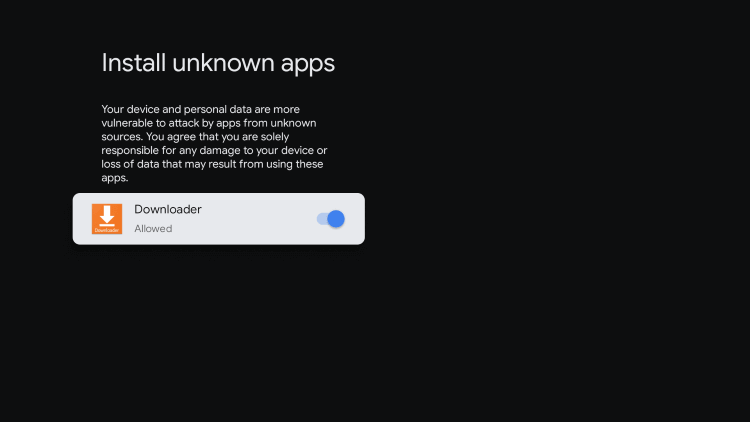
6. Launch the Downloader app on Google TV. Then, enter the MEGOGO apk download link in the URL field and click the Go button.
7. Once the apk file of MEGOGO is downloaded, click the Install button to install the app.
8. Next, click on Open to launch the app.
9. Finally, watch movies and TV series from MEGOGO on Google TV connected TV.
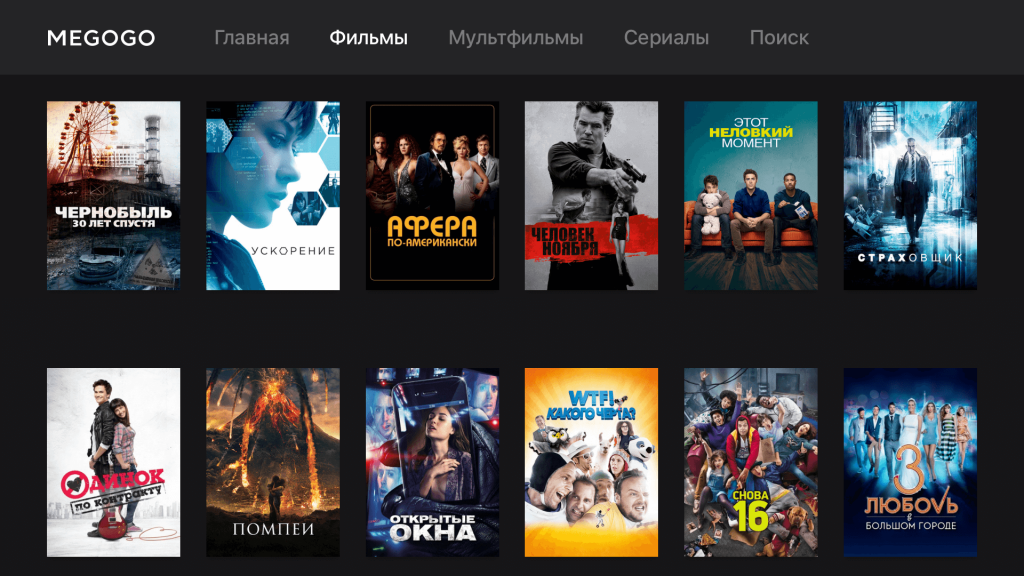
Alternative Way: Cast MEGOGO on Chromecast with Google TV
By default, the MEGOGO streaming app is compatible with casting. So you can easily cast the app from your smartphone and stream the content available in it.
1. First, connect your smartphone and Google TV under the same internet connection.
2. Download and install the MEGOGO app from Play Store and App Store.
3. Once the app is installed, launch the app on your smartphone.
4. Further, click the Cast icon from the top corner of the screen.
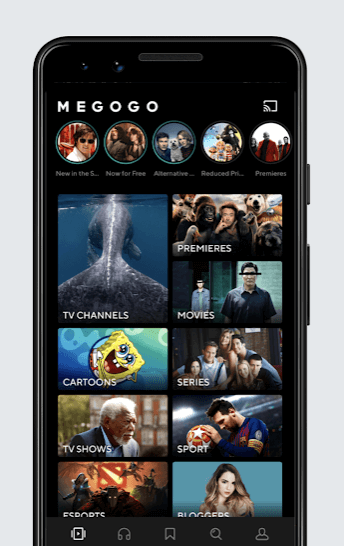
Related: How to Cast and Stream Adult Swim on Google TV
5. Select your Google TV device from the available devices.
6. Select and play the content and watch the same on Google TV.
Overall we can say MEGOGO is a family streaming app because you can find content for all your family members under one roof. So, make use of this article and watch MEGOGO on Chromecast with Google TV and enjoy. Have any queries? Drop a comment below.