With a VPN (Virtual Private Network) app, you can browse the web anonymously and connect to public WIFI hotspots. Further, you can bypass internet censorship and access geo-restricted content of any streaming service. You may find a lot of VPNs. CyberGhost is one of the best VPN for Google TV that comes with the most number of servers. It offers you around 7000 servers worldwide. Installing CyberGhost VPN on Google TV will ensure your security. Further, it has the highest encryption, which is 256bit military grade. It secures your data when you surf on the net or streaming videos. CyberGhost automatically hides your IP address, and while hiding it will change it to a different IP address on the ISP network. However, CyberGhost VPN is not available on Chromecast with Google TV. Let’s look at the alternative way to install CyberGhost on Google TV.
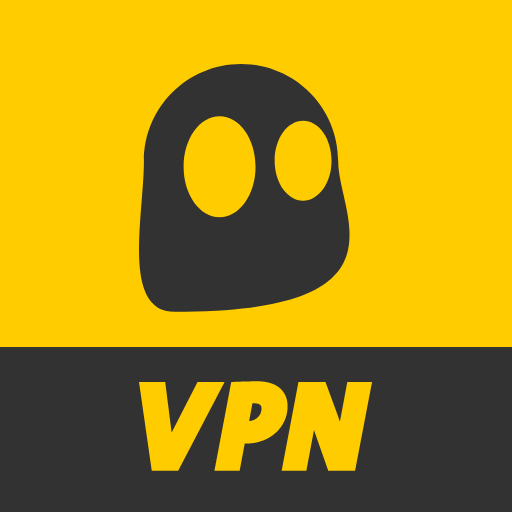
How to Sideload CyberGhost VPN on Google TV
You can sideload the apps on Google TV only in Developer mode, so you have to enable the developer mode and sideload the apk using the Downloader app.
Enable the Developer Mode
1. Click the Profile icon and tap on Settings on the Google TV home screen.
2. Go ahead to click on the About option.
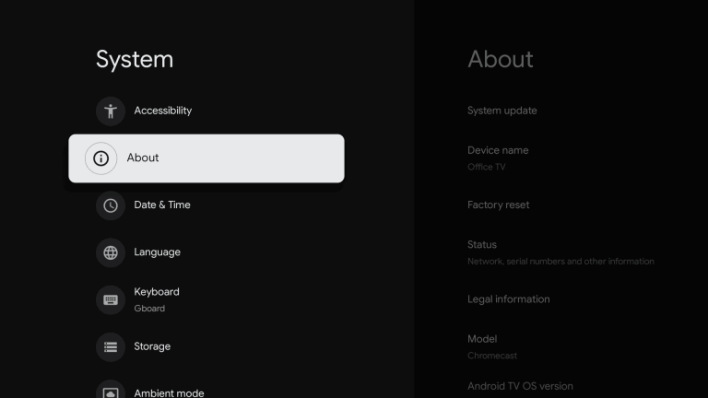
3. Now, click on Android TV OS build seven times until you get You are now a developer pop-up.
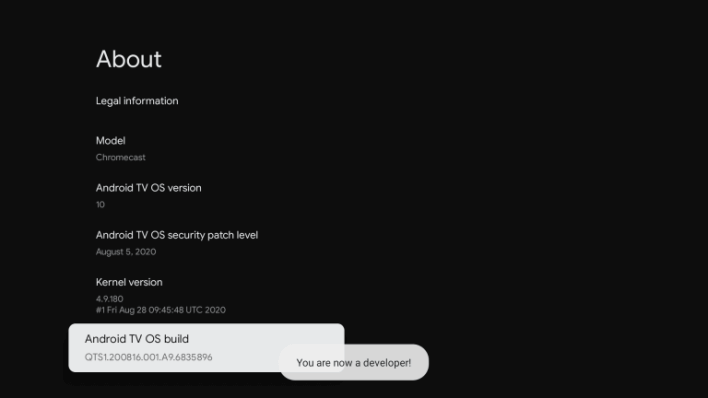
Install Downloader App on Google TV
1. Click the Search menu on the home screen and search for the Downloader app.
2. On the app information page, click on the Install button to download the Downloader app.
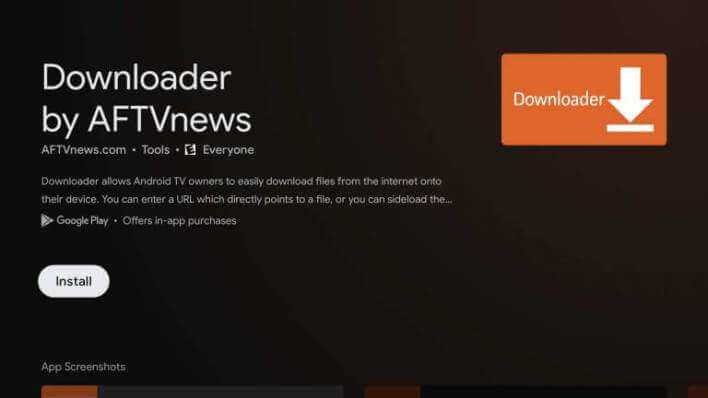
3. Return back to the home screen and click on Settings under the Profile icon.
4. To proceed, select the Apps option.
5. Further, select Security & Restrictions and choose the Unknown Sources.
6. Turn on the toggle for the Downloader app.
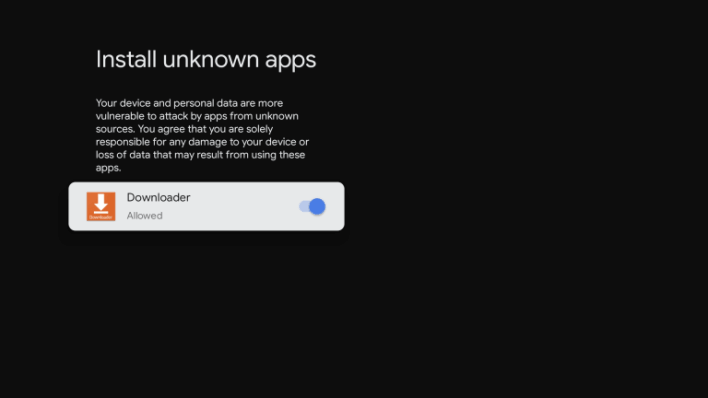
Sideload CyberGhost VPN on Google TV using Downloader
1. Launch the Downloader app and tap the Home tap from the left panel.
2. Enter the URL link to download the CyberGhost VPN apk and press the Go button.
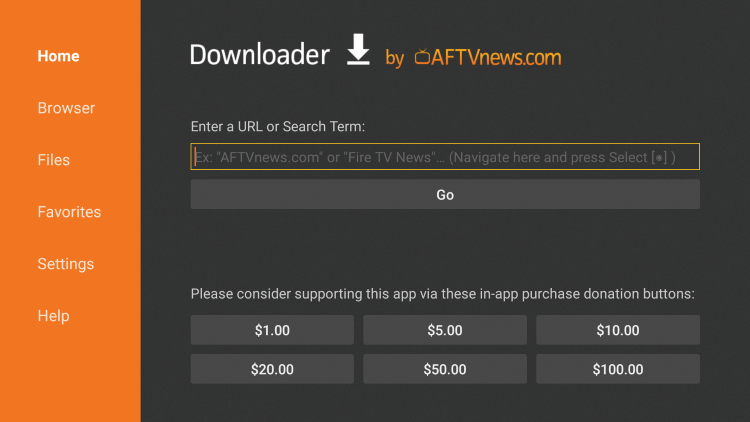
3. Wait for some time for to CyberGhose apk file to get downloaded.
4. On the following screen, you can click on Install to install the VPN on Google TV.
5. Once it is installed, tap the Open button to launch the CyberGhost VPN on your TV.
Related: How to Install and Use Surfshark VPN on Google TV
How to Use CyberGhost VPN on Google TV
1. Launch the CyberGhost VPN on Google TV and accept the privacy policy.
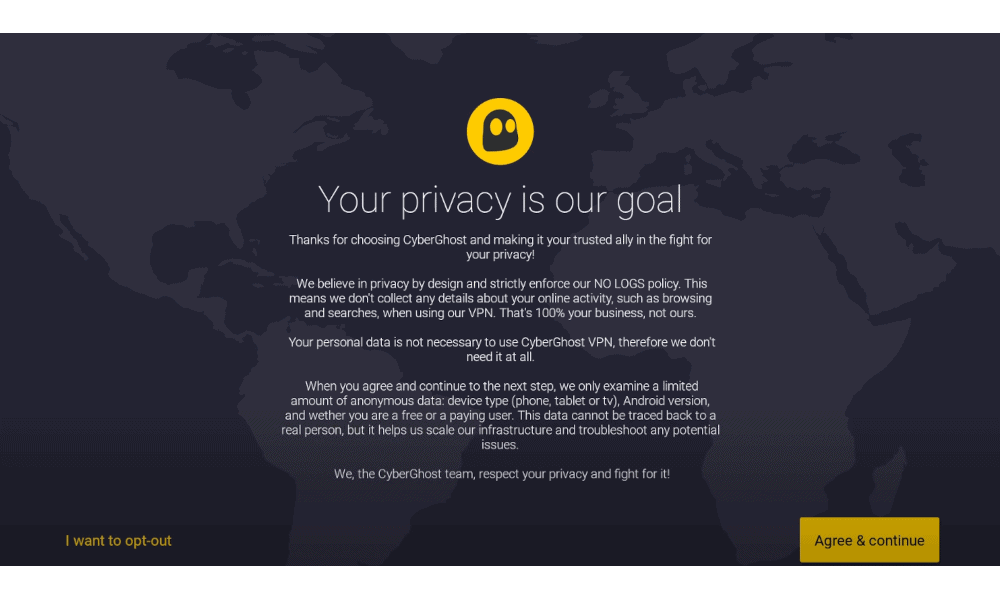
2. Now, note down the Code you received on the TV screen.
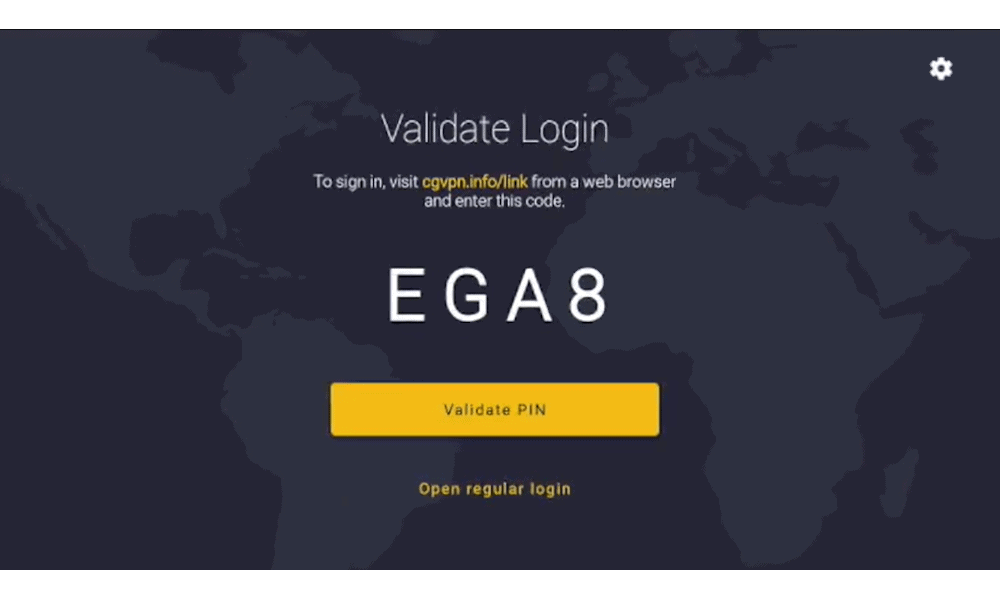
3. Next, visit the CyberGhost website and enter your CyberGhost email and password.
4. On the dashboard, click on Smart TV on the left menu and select Connect to your Google TV.
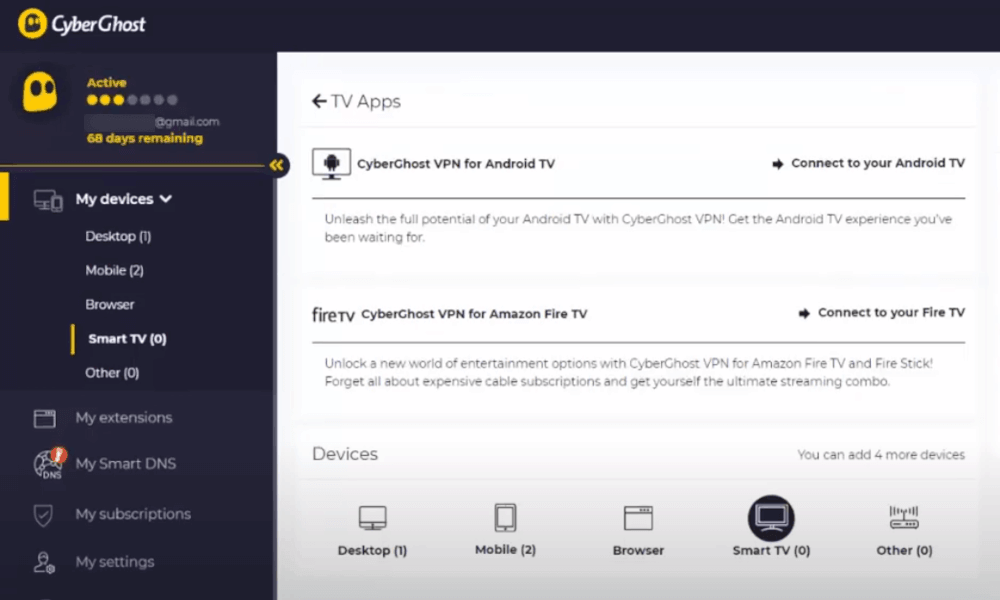
5. Further, enter the Code that you have received on your TV.
6. After entering the code, click Validate PIN.
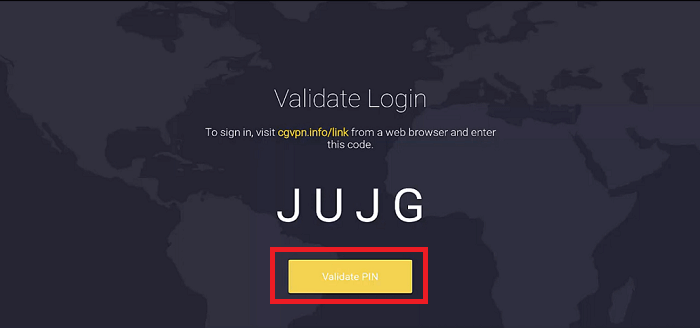
7. After the validation, you can use the CyberGhost VPN on your device.
8. Now, choose any server from the list.
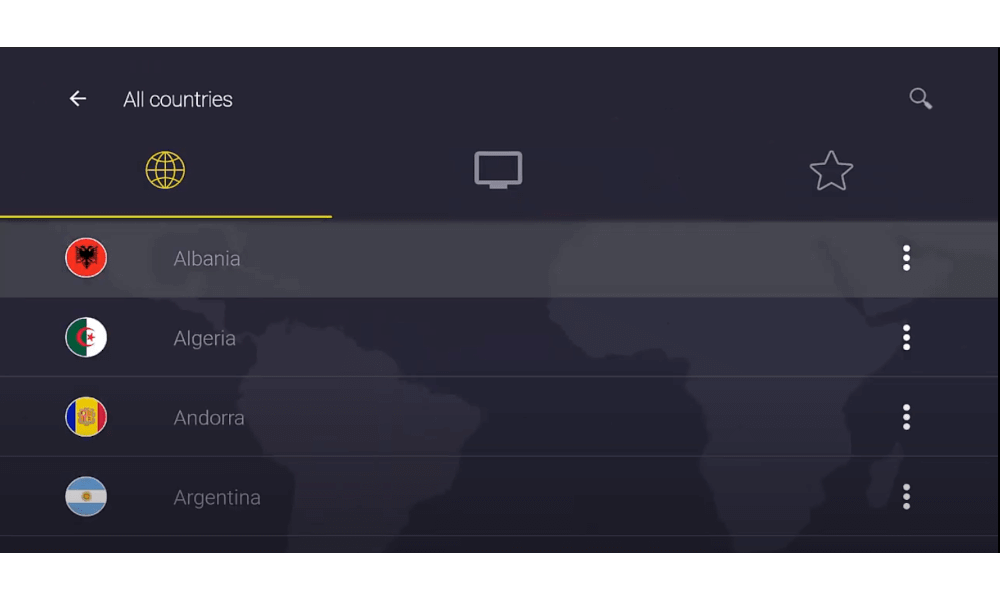
9. Click OK to a connection request, and you will be connected to the selected server.
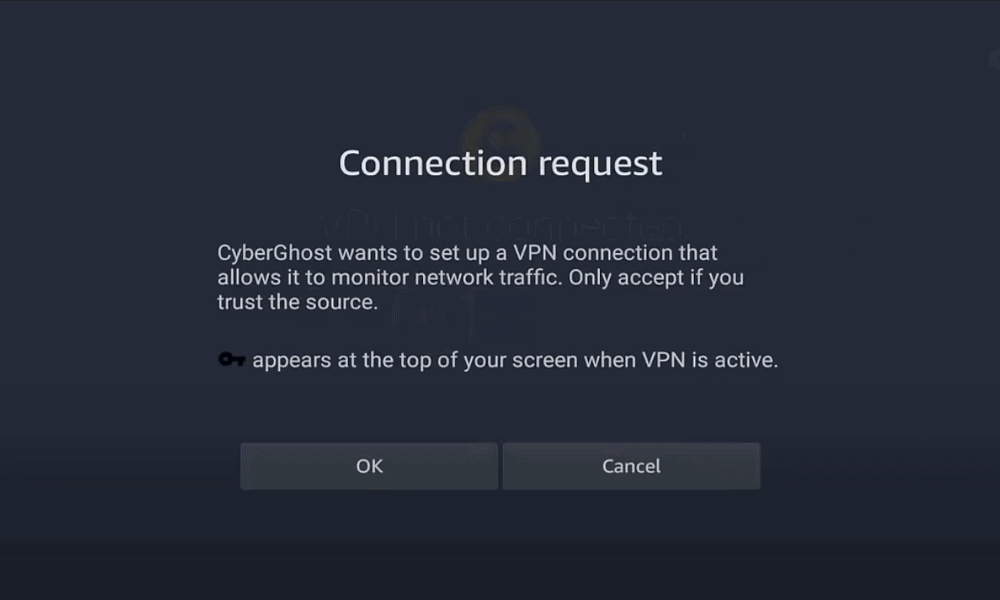
CyberGhost costs $12.99 per month, $47.88 per annum, $83.76 for two years, and $87.75 for three years. Further, you also get 45 days money-back guarantee policy. If you own a Chromecast with Google TV, make use of this article to install and use CyberGhost VPN in it. If you have got any doubt regarding this post, kindly comment below.
