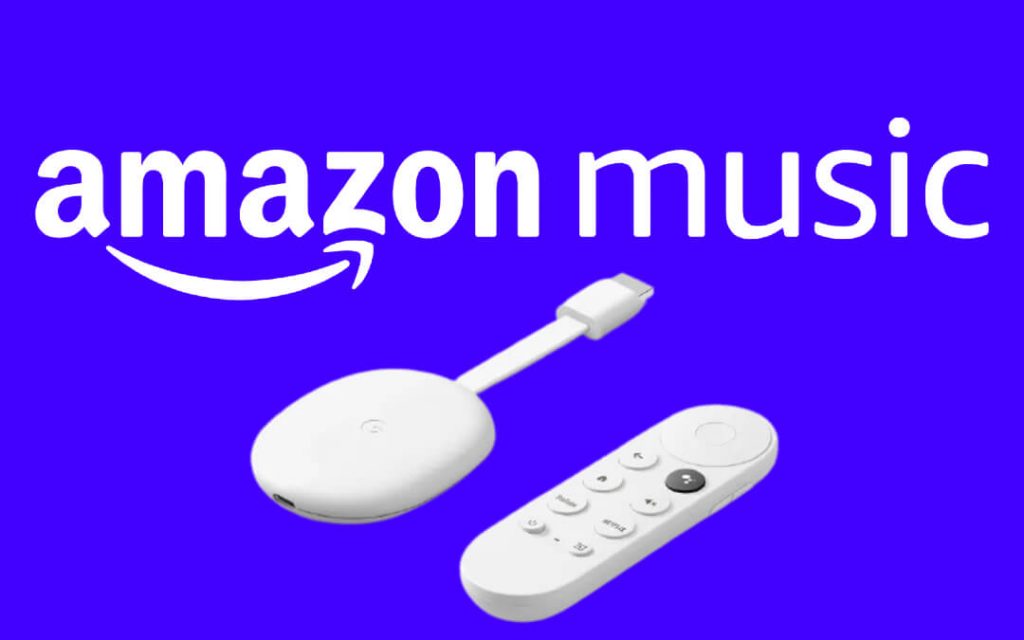Lately, Amazon Music got released for both Google TV and Android TV models. You can listen to more than 70 million songs from Amazon Music on your TV. Amazon Music is free to stream if you have a Prime membership. With this, you can listen to unlimited tracks, including the latest tracks without ads. Besides songs, the users can even listen to 15 million podcasts, radio stations, music videos, video playlists, etc. You can now install the Amazon Music app on Chromecast with Google TV from countries like the USA, UK, Canada, Germany, France, Italy, Spain, Japan, and Australia.
Amazon Music Subscription
If you have Prime Video on Google TV, Amazon Prime Music is free with your Prime Membership. You will get a 30-days free trial, and Amazon Music Unlimited is available at different prices.
Prime Members: $8.99/mo or $79/yr
Non-Prime Members: $9.99/mo
What’s Included with Amazon Music Unlimited
- It offers more than 2 million songs
- Unlimited plays
- Ad-free listening
- Unlimited skips
- Offline playback support
- Curated and Personalized streaming stations
How to Install Amazon Music on Chromecast with Google TV
Earlier, users need to cast the app to Google TV or Android TV devices. But now, you can directly assess the Amazon Music app on your TV.
(1) On your Google TV, go to the Apps section.
(2) Navigate to the Search for apps icon just below the Your apps section.
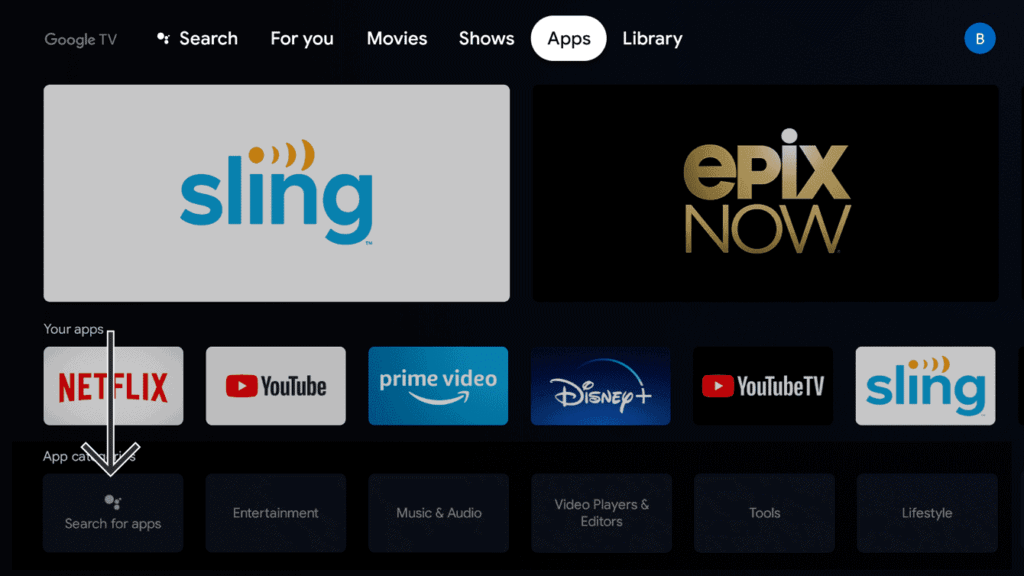
(3) The on-screen keyboard will appear. Type Amazon Music and search.
(4) Select the Amazon Music app and tap the Install button.
(5) Open the Amazon Music app and sign with your Amazon Prime or Amazon Music Unlimited account. If you use your Amazon account without any subscription, you will get ad-supported music content.
(6) After the sign-in, you can access all the music files on the Amazon Music app.
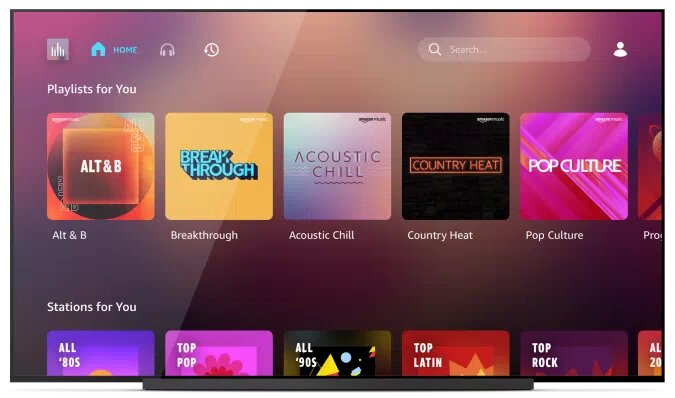
(7) Listen to your favorite music on your Google TV.
How to Cast Amazon Music on Google TV?
(1) Install the Amazon Music app from the Play Store or App Store.
(2) Connect your Google TV and your smartphone to the same WiFi connection.
(3) Open the Amazon Music app and tap the Settings icon.
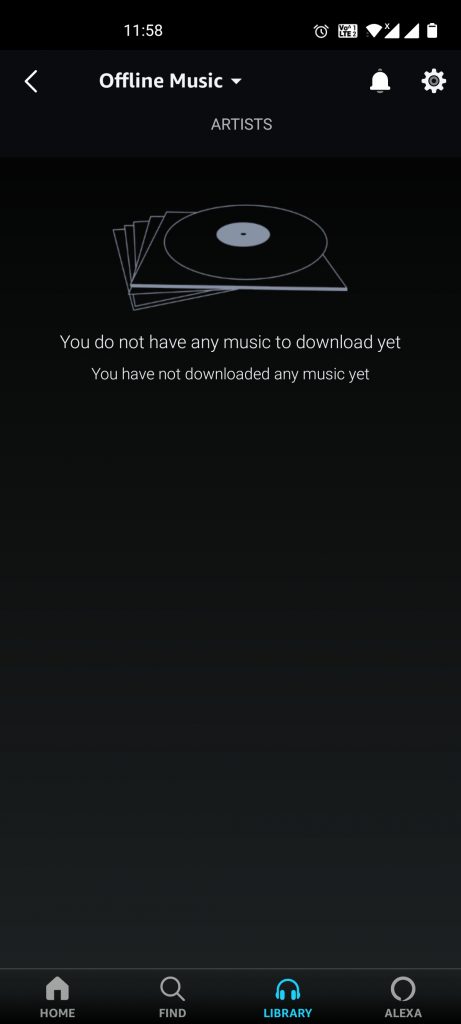
(4) Choose the Connect to a Device option.
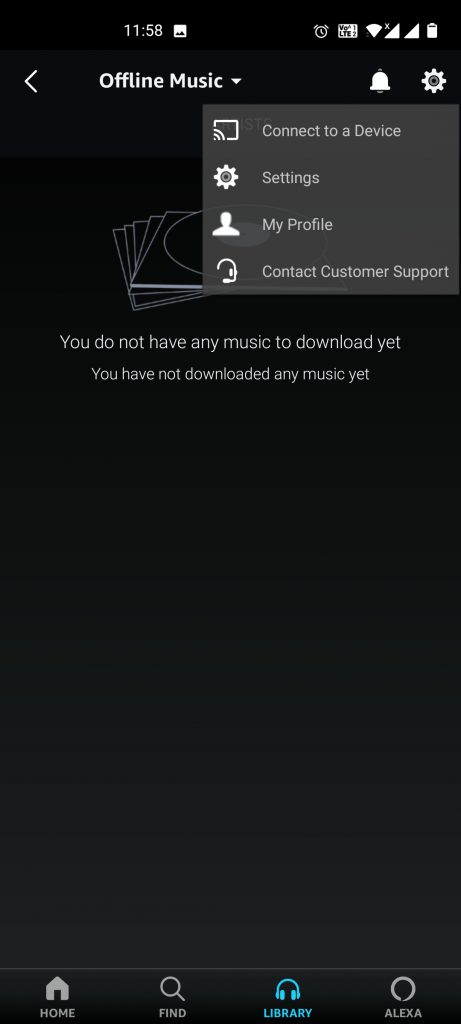
(5) Your Chromecast with Google TV will appear. Tap on it.
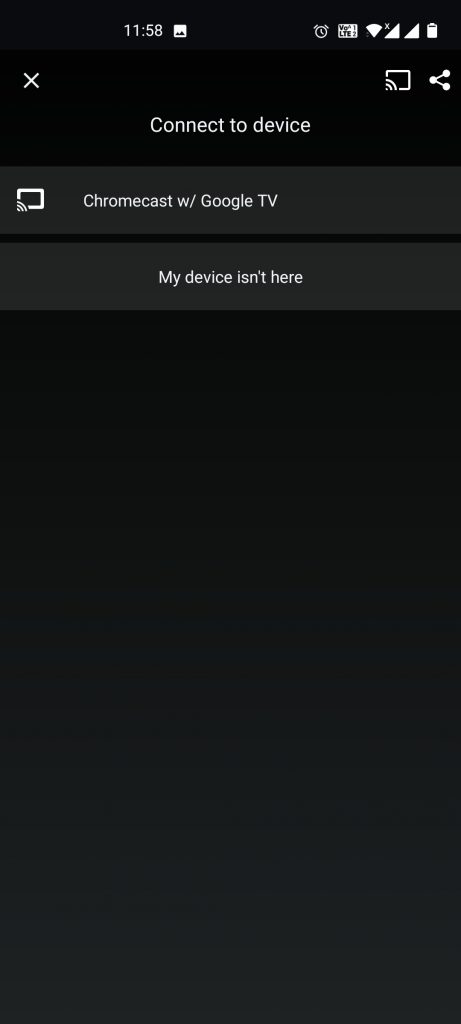
(6) When the casting is successful, you will get a notification pop-up on the top saying Connected to Chromecast with Google TV.
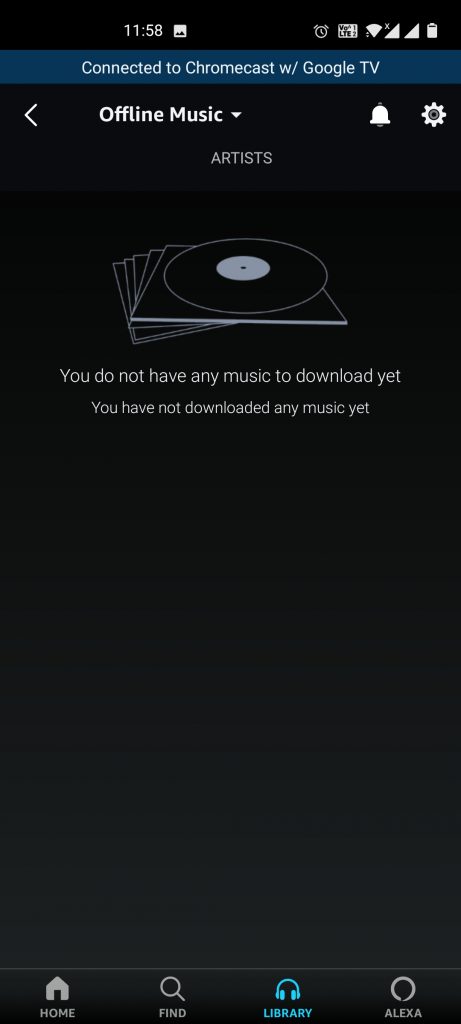
(7) Now, play any music file. It will play on your Google TV.
(8) To disconnect the casting, tap the notification pop-up and click the Disconnect button.
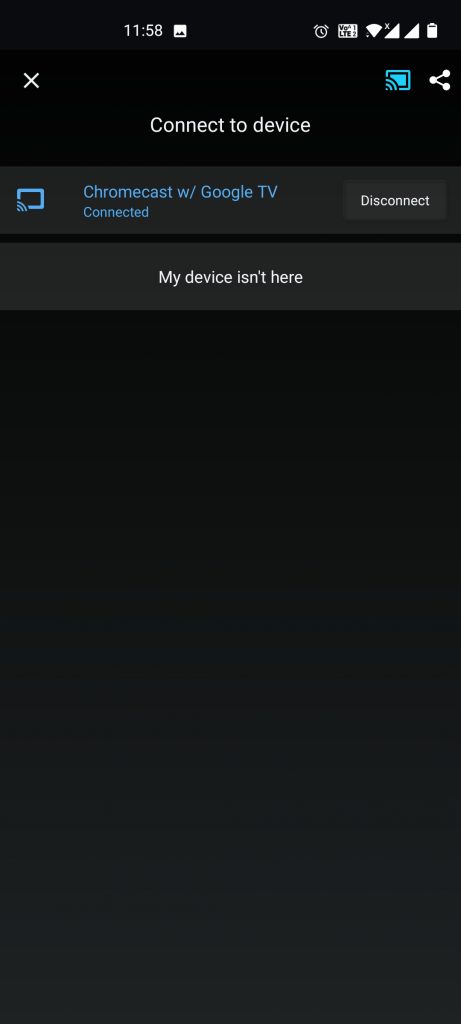
Amazon Music on Google TV
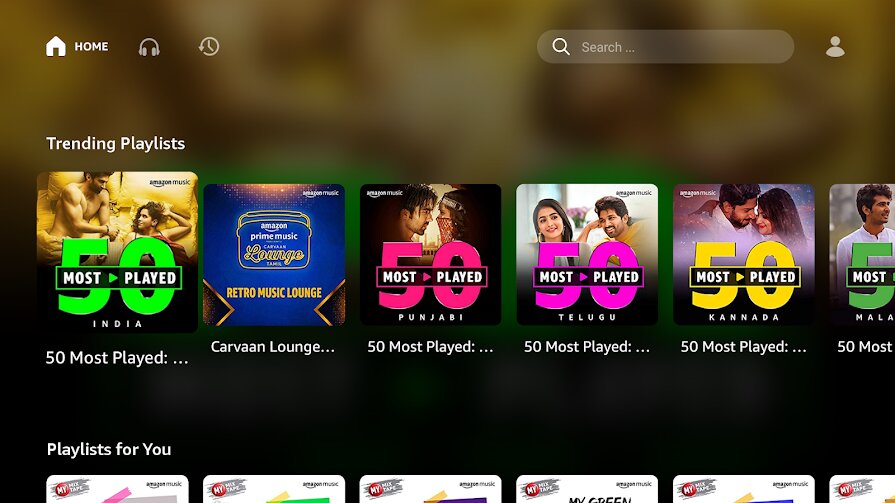
The Amazon Music app for Google TV is looking pretty awesome with a large display. The app has a clean and neat UI with crisp icons. On the home screen, you will get Playlists, Radio Stations, Library, and more. The most exciting feature in the Amazon Music app is the X-Ray feature. When you tap the X-Ray button, you will get all the information like artists, crew members, type of music, country, and more.
With these two ways, you can listen to Amazon Music on your TV. Get a subscription from Amazon and listen to Amazon Music ad-free. In addition, you can even set up Bluetooth Speakers on Google TV to listen to your tracks in better sound quality.
Frequently Asked Questions
Yes, you can. Install the Amazon Music app from the Play Store and play all the 70 million songs.
You can install Amazon Music on any of your Android TV from Google Play Store.
After the installation, launch the app and note down the activation code. Visit https://www.amazon.com/code from any device and log in to your Amazon account. Enter the code to activate the account and listen to your favorite music.