Chromecast with Google TV is an emerging cord cutter. Google has added a dedicated TV interface you can control with a remote, you have instant access to most of the streaming apps, including Disney Plus, HBO Max, Prime Video, and many more. On top of that, there are a number of apps that have been carried over from Android TV to Google’s TV predecessor, which brings games and productivity apps to the streamer. If you are about to buy a Google TV, this article will help you with the features and functionalities of Chromecast with Google TV. So have a look into this section to know the best 15 Google TV tips and tricks.
15 Best Google TV Tips
You can try out the below hacks to make use of the Google TV to the fullest possible extent.
1. Customize the Home Screen
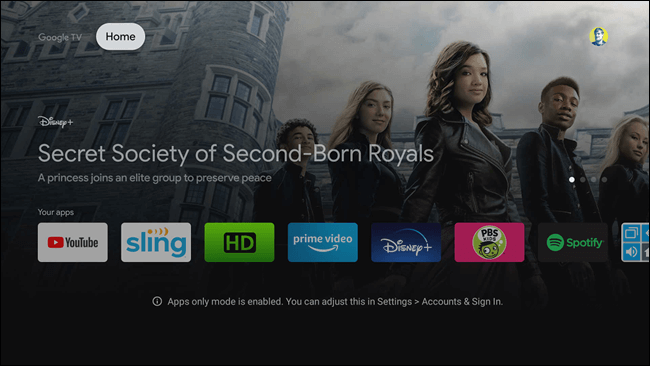
Chromecast with Google TV brings you a new user interface with personalized recommendations and smart suggestions. Google TV lets you organize the home screen as you like. You will also get smart recommendations from apps like Netflix, Prime Video, YouTube, and more on the home screen. We can customize the Google TV home screen in three ways.
- You can customize your favorite games and apps in front and center
- You can share the streaming services you pay for with Google
- We can turn off the recommendations completely
2. Apps-Only Mode
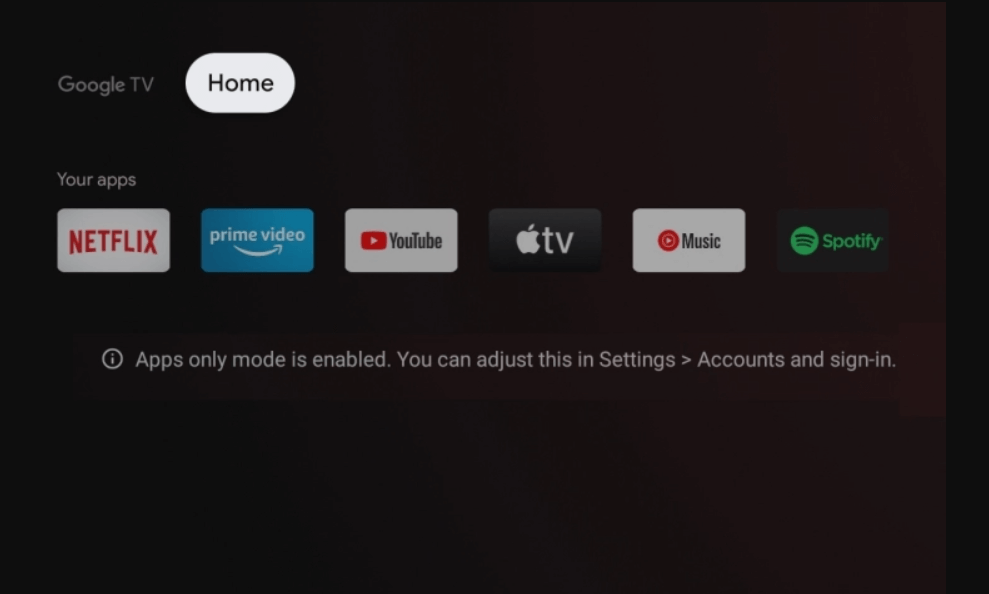
Google TV home screen is stuffed with recommendations. Sometimes you may mess up with them. So, it is good that you turn on Apps-only mode on Google TV. The Apps-only mode disables all Google’s banners and cards a shows that you have installed from Play Store. Go to Settings –> Accounts & Sign in and toggle the switch to turn on the Apps-only mode. It is one of the best Google TV tricks and tips you can use.
3. Screensaver
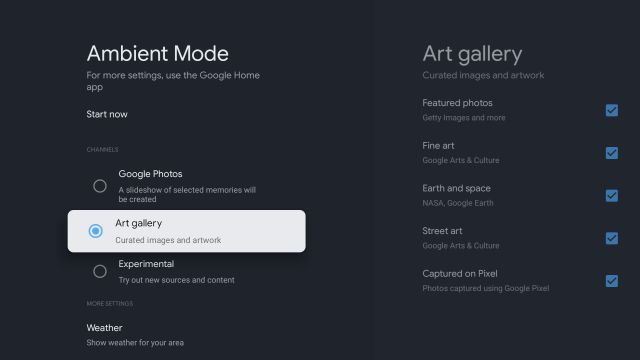
A screensaver is an image that appears on the screen when your Google TV goes idle for some time. By default, Google TV shows some images as screensavers. It supports customizing or change the screensaver on Google TV as per your need. You can use your personal photos and albums as a screensaver from Google Photos. Other than that, you can set images from its art gallery too. You can enable the Ambient Mode by going to Settings –> System and set the Ambient mode from Google Photos, Art Gallery, and Experimental. Alternatively, the Google Home app supports customizing the Ambient Mode on Google TV.
4. Watchlist
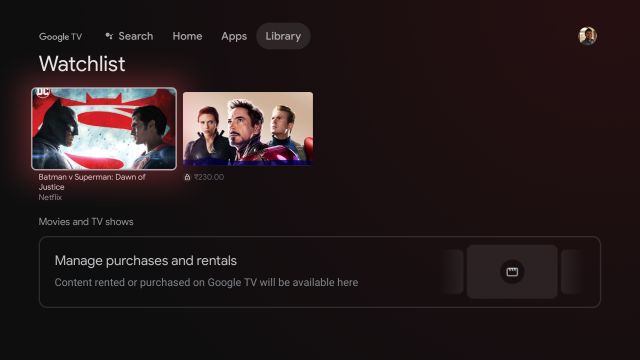
On Google TV, while streaming, if you like a movie or TV show which is very interesting to watch, you can add them to the watchlist. The content will be available under the Library menu. So you can access them quickly. To do that, select a movie or show and press the Select or Enter button on your remote. Further, from the options that appear, click Add to Watchlist. Then, click the Like button. Now, you can access the show from the Library menu. It is one of the best Google TV tips and tricks you can try.
5. Play Store
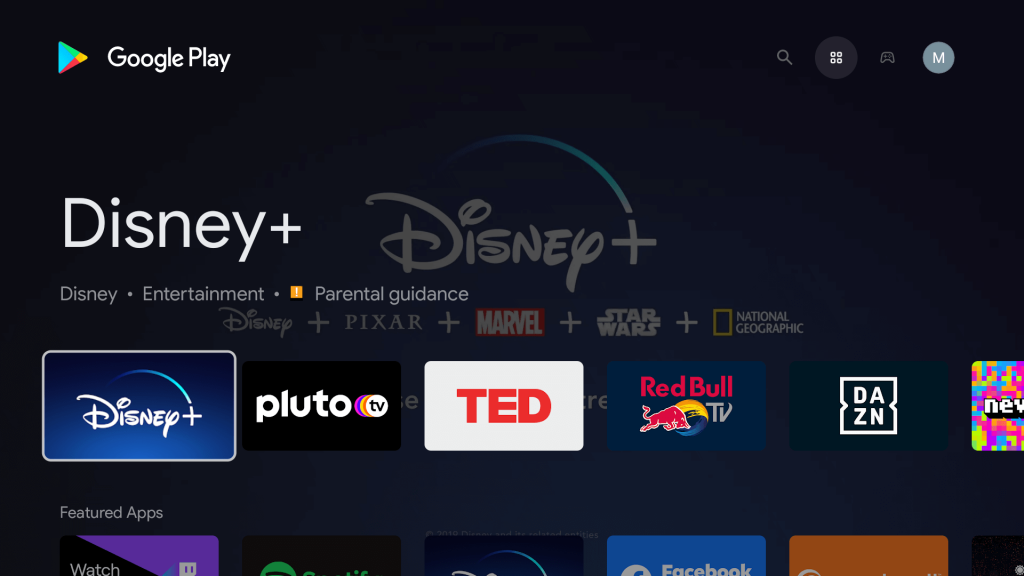
Unlike other streaming devices, you can install all your favorite streaming apps on Google TV. It lets you stream all the apps from Google Play Store. You won’t find a dedicated shortcut for Play Store on the Google TV home screen. So you can use Google Assistant to open the Play Store on Google TV. Once opened you can search and install all the apps you love. On the home screen, you will find all types of apps under the Apps section.
6. Play Podcast
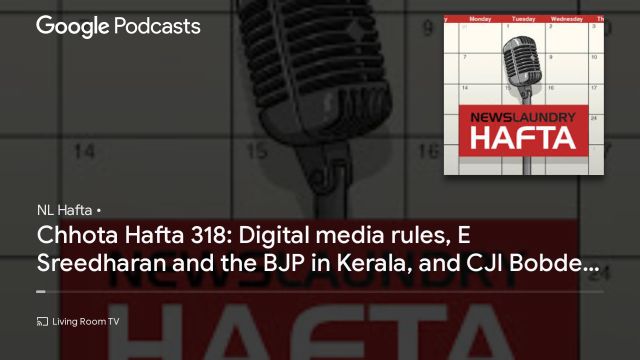
Google TV lets you play Google Podcasts. It is the best entertainment for you. You can use the Google Podcasts app on Google TV, as you use on your smartphone. To listen to the podcast, all you have to do is press the Google Assistant button and command play [name of the podcast]. And you will get to listen to the Google Podcasts immediately. If you are a fan of listening to podcasts, this tip will be helpful to you.
7. Knowledge Graph
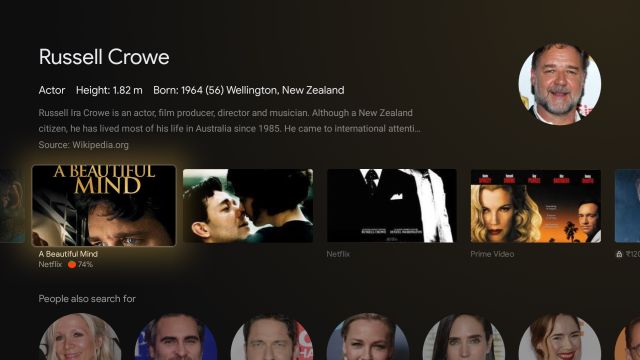
The best Google TV tip is the knowledge graph. The knowledge graph is nothing, but when you search for a particular movie, you will get recommendations of films that the actor has acted. And by clicking on the actor’s name, you will get a displayed knowledge graph for that individual by Google.
8. Lock Settings
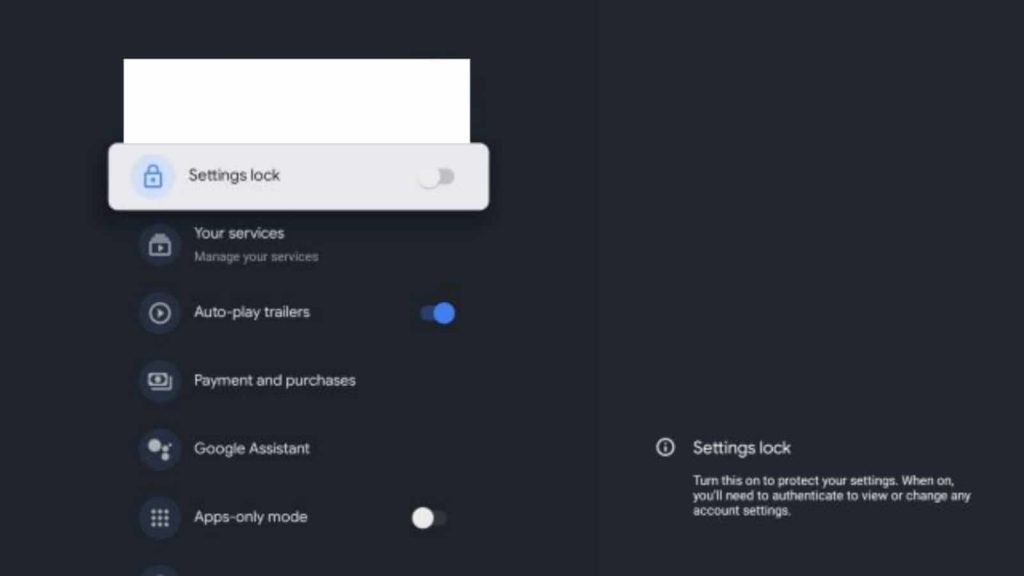
Chromecast with Google TV comes with the Lock Settings feature. If you don’t want anyone to modify the settings of your Google TV device, you can lock the settings by setting up the PIN. For that, on your Google TV, go to Settings –> Accounts and Sign-in –> Your account and enable the toggle for Settings lock. Further, proceed to set the PIN. It is one of the best Google TV tips and tricks to use if you have kids at home.
9. Game Mode
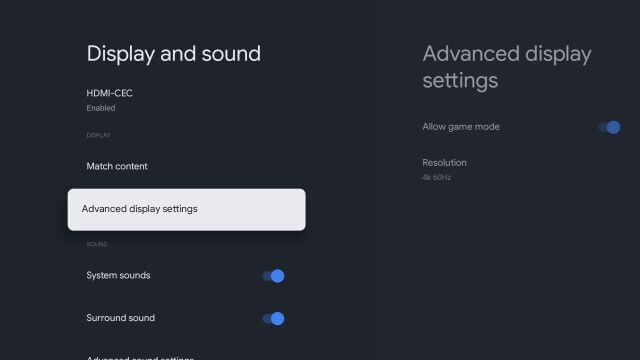
Google TV gives the best gaming experience on the big screen. It has a dedicated Game Mode using which you can choose the refresh rate and resolution. However, Google TV doesn’t support high refresh rates such as 120Hz and 90Hz. But it allows you to customize up to 4K60Hz and below. You can play games on the cloud using Google Stadia and Nvidia GeForce Now.
To enable the Game Mode, go to Settings –> Display and Sound –> Advanced Display Settings –> Allow Game Mode. If you are a gamer, you must know this tip on Google TV.
10. Energy Saver
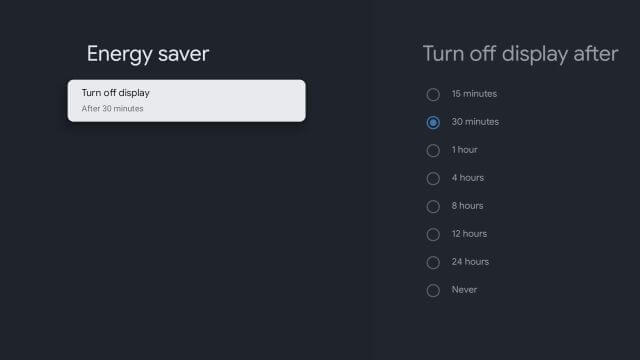
Energy Saver lets you save energy by turning off the TV display for 15 minutes. It is one of the excellent Google TV tips. If you enable this feature on your Google TV, your TV will consume only minimum power. To do so, go to Settings –> System –> Energy Saver –> Turn off display.
11. Turn Off Auto-Play on Google TV
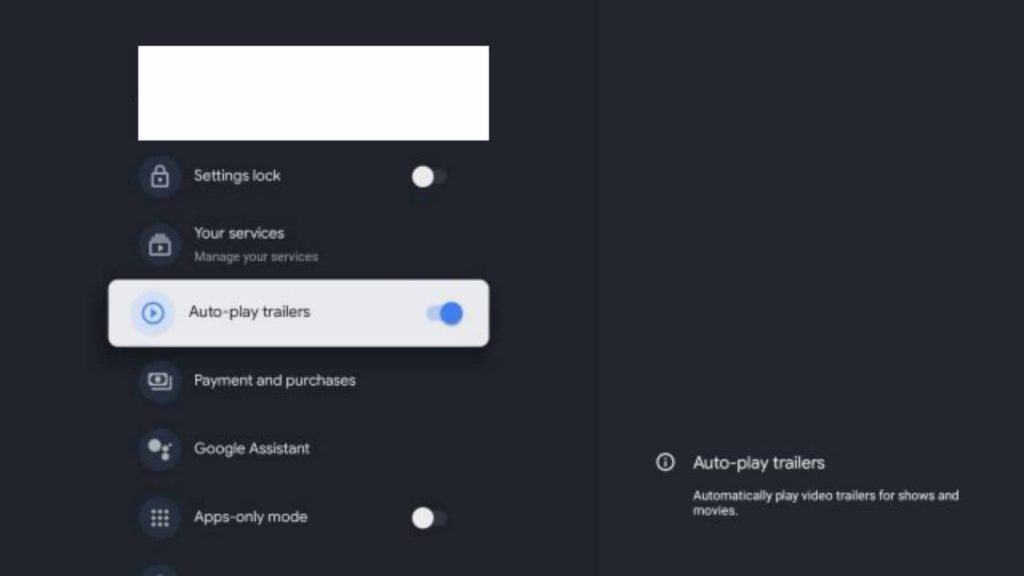
By default, Google TV plays the videos automatically on the home screen from Netflix, Twitter, Facebook, YouTube, and more. It might disturb you. So, it is good that you turn off the Auto-play mode on Chromecast with Google TV. Navigate to Settings –> Accounts and Sign-in –> Your account. On that screen, turn off the toggle for Auto-play trailers. Once you have turned it off, you won’t get see any videos on the Google TV home screen.
12. Wireless File Transfer
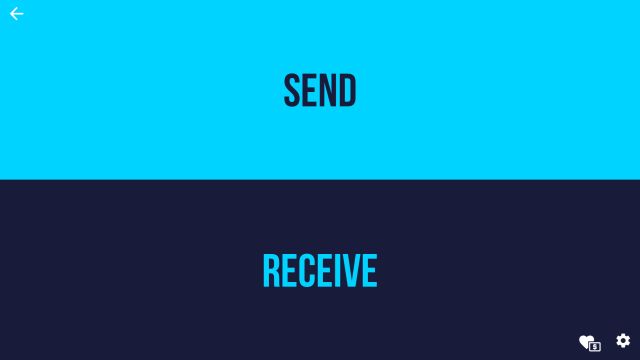
If you want to transfer files to Chromecast with Google TV, you can do it in few minutes. You don’t have to use a thumb drive for file transfer. You can transfer files wirelessly using Send Files to the TV app. This Google TV tip works only if you use the same Wifi network.
13. Control Casting
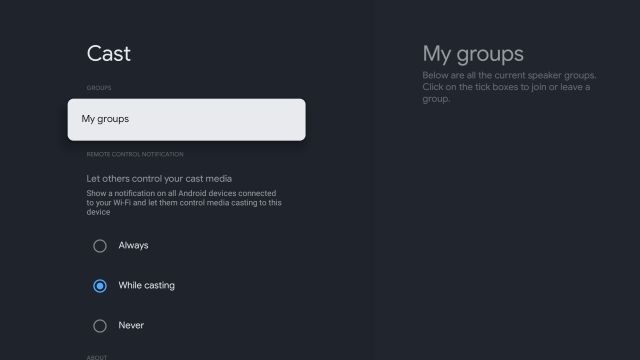
Unlike Chromecast, Google TV lets you cast content from Android, iOS, and PC. Anyone can use your home network to cast on Google TV. Hence, Google TV allows you to customize the option. On Google TV settings, go to System and select Cast. Further, you can select from the available options. With this, you control who can cast on your device.
14. Enable HDMI-CEC
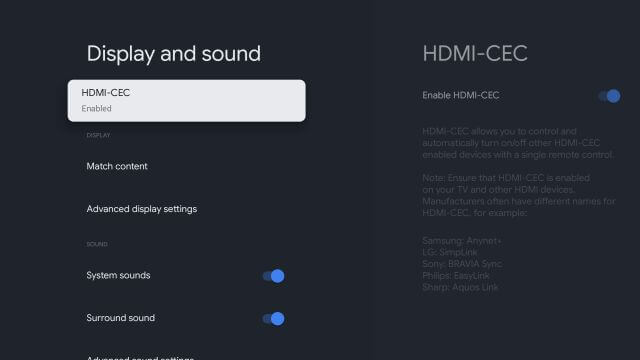
The big Google TV tip is it supports HDMI-CEC. It allows you to control other CEC-compatible devices from a single remote. If you want to enable HDMI-CEC, go to Settings –> Display and Sound –> HDMI CEC and turn it on. It lets you turn on multiple devices simultaneously. Further, you can control all your HDMI-connected devices from one remote and makes you navigate through the menus and settings page.
15. Enable Dolby Digital
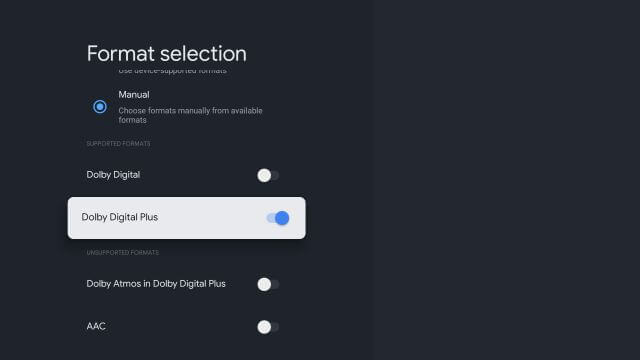
Chromecast with Google TV allows you to customize the sound effects. It lets you add surround sound effects by using Dolby Digital and Dolby Digital Plus. For that, go to Settings –> Display and Sound –> Advanced Sound Effects –> and select Surround sound format. In that, you can select Manual and select your option of sound profile.
Summary
These are the best Google TV tips. All these tips will enhance your streaming experience on the bigger screen. Google TV retails for $50, and it can be found at that price at just above every outlet, including best buy and target. If this article is helpful to you, kindly share your thoughts in the comments section.
![15 Best Google TV Tips and Tricks You Shall Try [2021]](https://www.gtvstick.com/wp-content/uploads/2021/09/Google-TV-Tips.jpg)