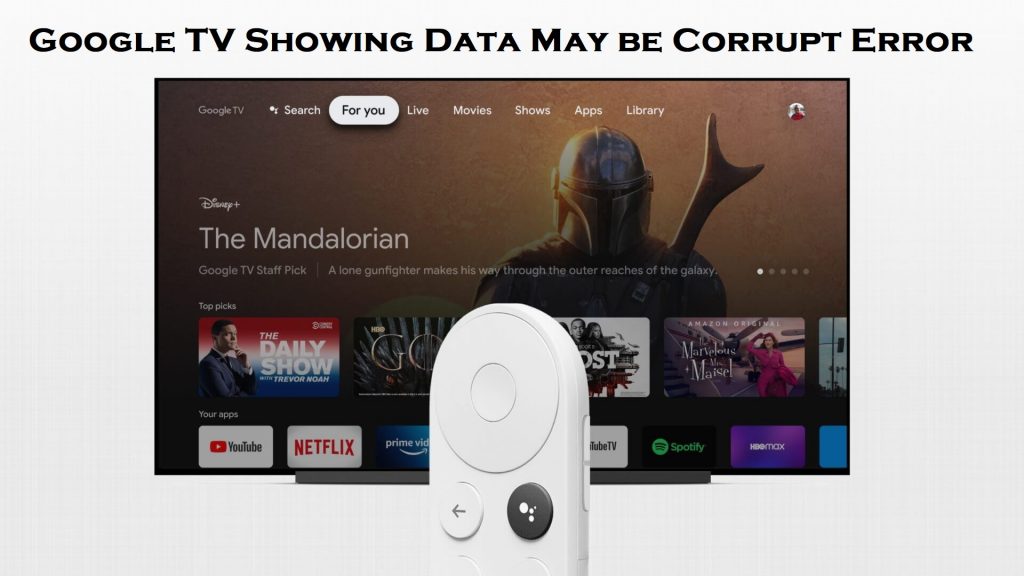Chromecast with Google TV is one of the best options to stream media content on smart TV. It lets you access thousands of streaming apps from Google Play Store like Netflix, Amazon prime, Disney+, HBO Max, and many more. One of the best features of Google TV is, it lets you stream the media content in 4K HDR quality. Further, it also supports Dolby Vision and Dolby Atmos. Google TV also comes with a dedicated remote with a Google Assistant button. Google also adds lots of features to Google TV upon comparing the older Chromecast. However, unlike other streaming devices, Google TV also shows some errors. Many have reported that Google TV is showing data may be corrupt or can’t load Android system error during startup. If you are dealing with the same problem, don’t worry we are here to help you out. So without any delay, you shall look at the fixes to resolve Google TV showing data may be corrupt.
How to Fix Google TV Showing Data May be Corrupt Error
Try either of the below fixes to start using Google TV after fixing Google TV data may be corrupt.
Reboot Google TV
Remember that when you get errors like data may be corrupt or can’t load the Android system, you can’t do anything with the Google TV remote. It is because you are in the Android recovery.
So you have to use the dongle connected at the back of your TV to solve the issue. Now, look at the back of the Chromecast dongle that you have connected to your TV. There you can find a small button located.
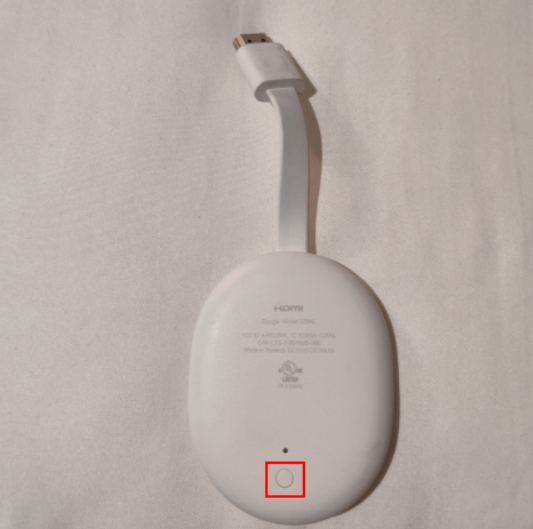
If you press that button, you will get two options in recovery mode like Try Again, and Factory data reset. Initially, you have to make use of the option Try again. So navigate to the Try again option and long-press the button. Now, your Chromecast with Google TV will restart or reboot without any issues. If the light shows a different color and then turns to white, you shall let go of the key.
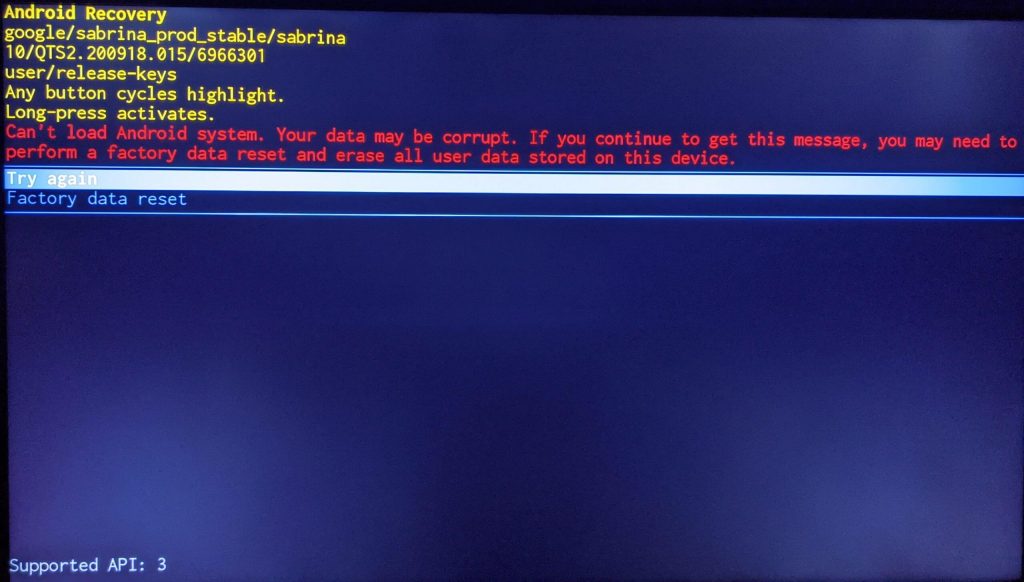
Related: 6 Best Ways to Fix Google TV Not Working Issue
Factory Reset Google TV
If you still see the “data may be corrupt,” error even after rebooting, you have no other option left other than resetting the device. You have to factory reset your Google TV. And remember that factory resetting Google TV will erase everything on your device. But after the factory reset, the possibility of getting any error is less.
Follow the step-by-step guide given below to factory reset your Chromecast with Google TV.
1. Press and hold the small button at the back of your Google TV dongle.
2. Now, the LED will blink yellow.
3. Hold on to the button until the LED appears white in color.
4. Then, let go of the button and set up the process that appears.
5. Next, follow the instructions to factory reset your Chromecast with Google TV.
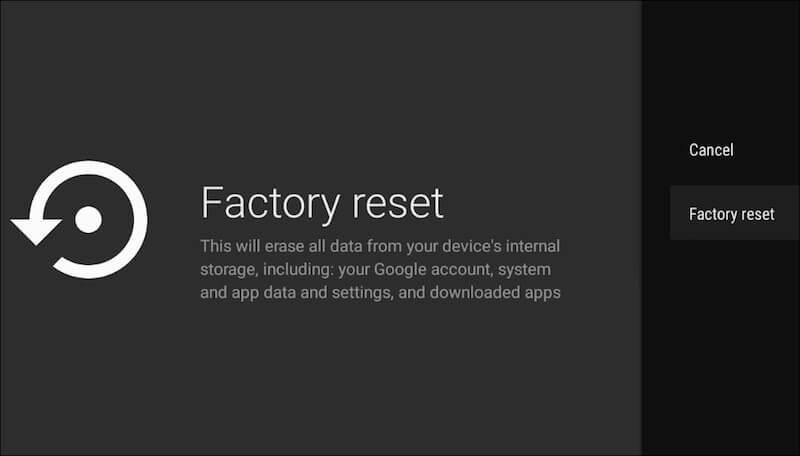
Related: Google TV Remote Not Working – 3 Simple Solutions
Bottom Line
These are the two best fixes to solve the “data may be corrupt,” error on Google TV. Hoping that Google will rectify the problem soon. If you want to share anything about this article, do comment below.