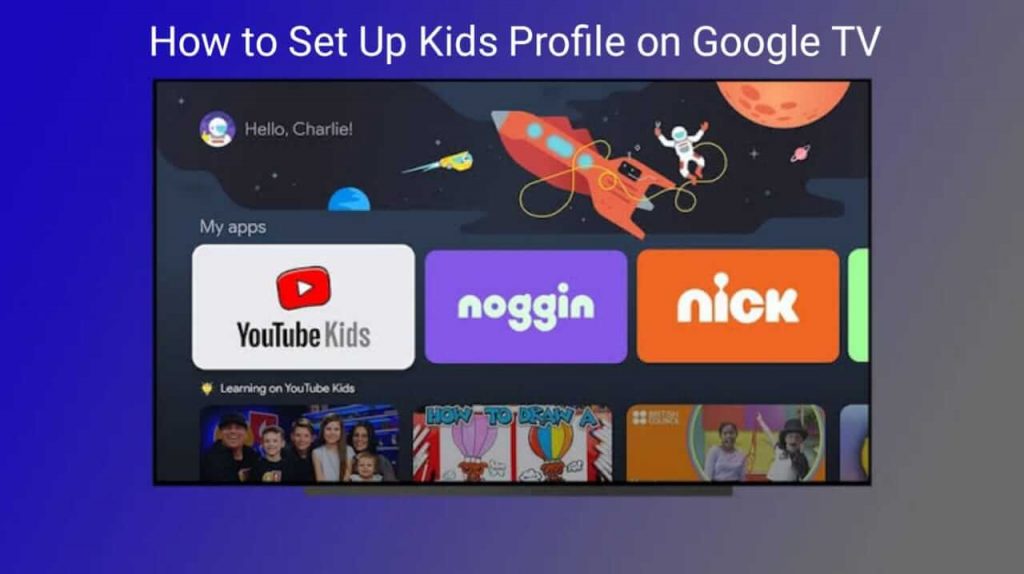Google’s latest streaming device is Chromecast with Google TV, which is a revamped version of Chromecast. On Google TV, you can stream a wide range of media content from various streaming apps. The customization features with Google TV include the support for creating multiple profiles. With this, your family members can experience a personalized TV watching experience. Google has so far updated many new things, and Kids Profile is one of the best features on Google TV. To take advantage of this feature, you should know how to set up a Kids Profile on Google TV.
It is a helpful feature as not all the content available on the device may not be suitable for all age groups. So you should restrict certain content for your kids. With the new Kids Profile feature, you can set bedtime and daily limits, monitor the kid’s app activity, add & manage apps and use the Google Play family library.
How to Set Up a Kids Profile on Google TV
1. From your Google TV home screen, click on the Profile icon from the top right corner.
2. Select your account from the menu.
3. Proceed to click on Add a Kid button.
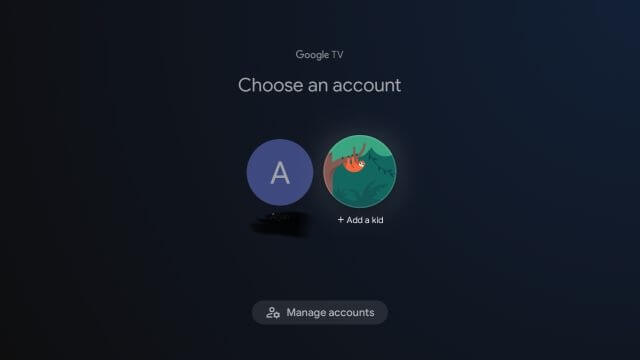
4. Next, on the welcome screen, click on Get Started.
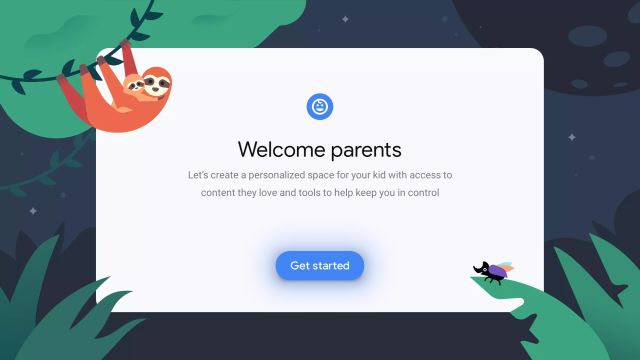
5. Go ahead and click on Add a kid on the next screen. If you have already added a kid, then select Add another kid.
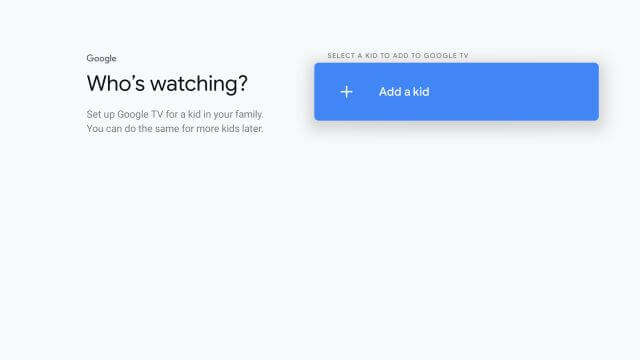
6. Further, enter your kid’s name for whom you want to create the kid’s profile and click on Next.
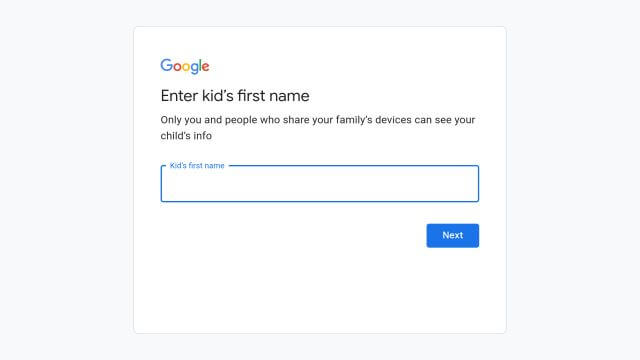
Related: How to Expand Storage on Chromecast with Google TV
7. Then, type the kid’s age and click on Next.
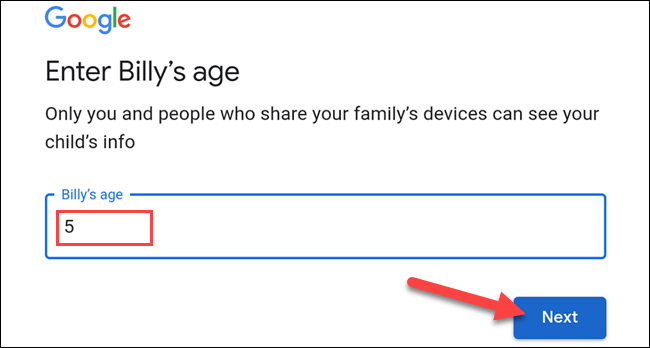
8. Next, scroll down and click Agree to the terms and conditions and go ahead.
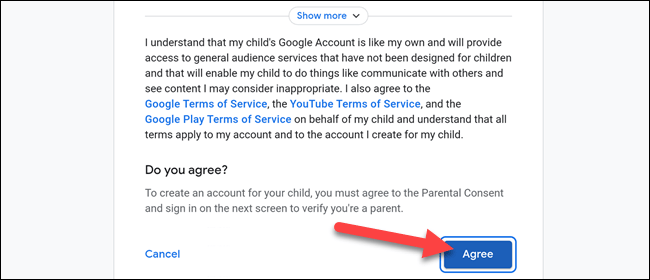
9. Select the parent’s account for the Parental Verification and click on Send to receive the 6 digit verification code.
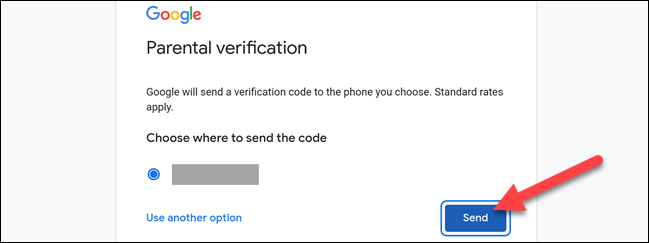
10. Once you have received the code, enter it and click on Next.
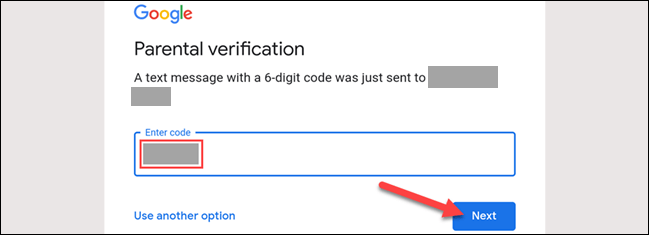
11. After few minutes, the profile gets created. If prompted to Select Apps, click on Next to proceed.
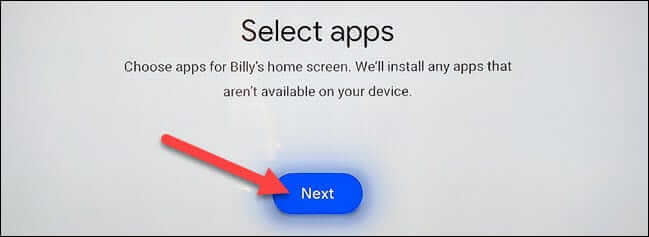
Related: How to Change Language on Google TV
12. Now, select the apps that your kids want to access and click Install & Continue.
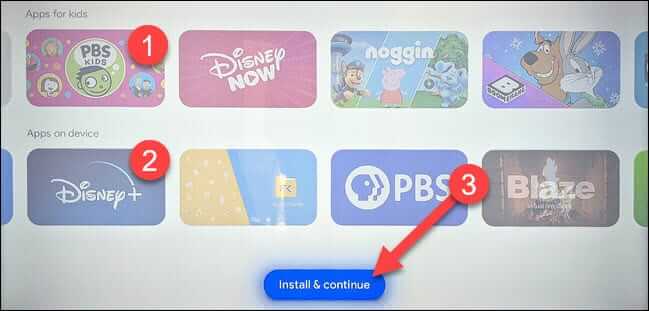
13. Then, set up any parental control and click on Finish Setup.
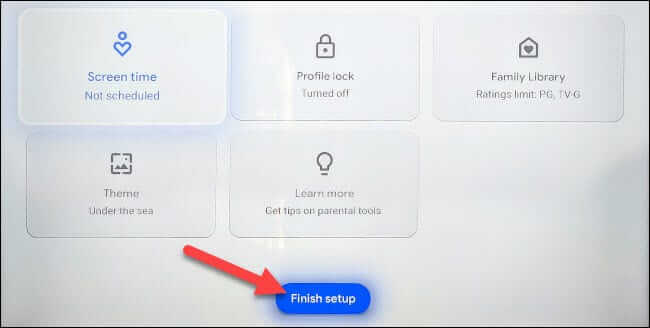
14. That’s it, and you have successfully created a profile for your kid.
Chromecast with Google TV is one of the best Android TV boxes. Kids Profile is an excellent feature that lets you monitor the content your kid’s access and for how long they access it. If you find any difficulty with the procedure given above to set up the kid’s profile on Google TV, do let us know in the comments section.